Establishing Product Sync Schema
Navigate to the Commerce Connector workspace and select Product under the Schema Management section.
- Click Refresh Schema.
-
Select the tab of schema to enable. The tabs are:
- General Settings
- Price/Cost Information
- Attributes
- eCommerce
- Packaging
- Cross Reference Details
- Toggle the [Active box] on for all Schema and Display Names applicable.
- Click [Save].
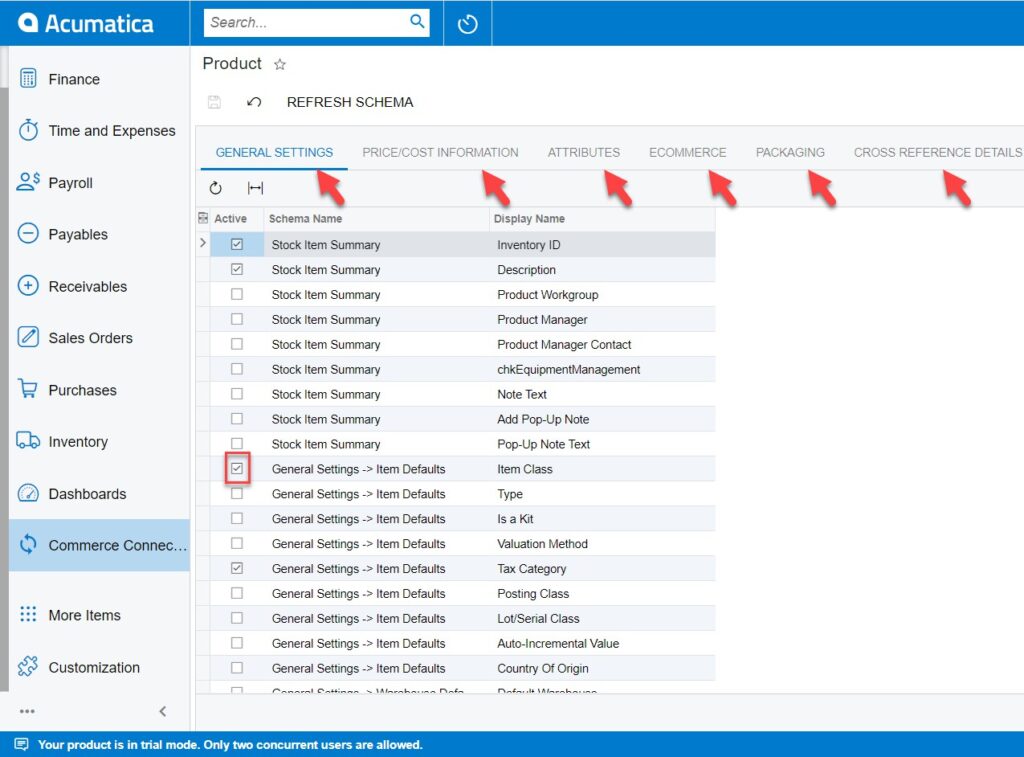
The selected schema will be active for syncs between the commerce platform and Acumatica. The purpose of toggling the selected product schema in Acumatica is to ensure that only the schema that a user selects will trigger syncs. This reduces server load and optimizes communication between Acumatica and the commerce platform. Product attributes will not sync if they have not been toggled on in the Schema Management section.
Note: Some fields within Product Sync Schema will be preselected upon publishing the connector package. Fields should be reviewed prior to the connector being initialized. Any new customization fields added to these tabs automatically will appear for mapping.