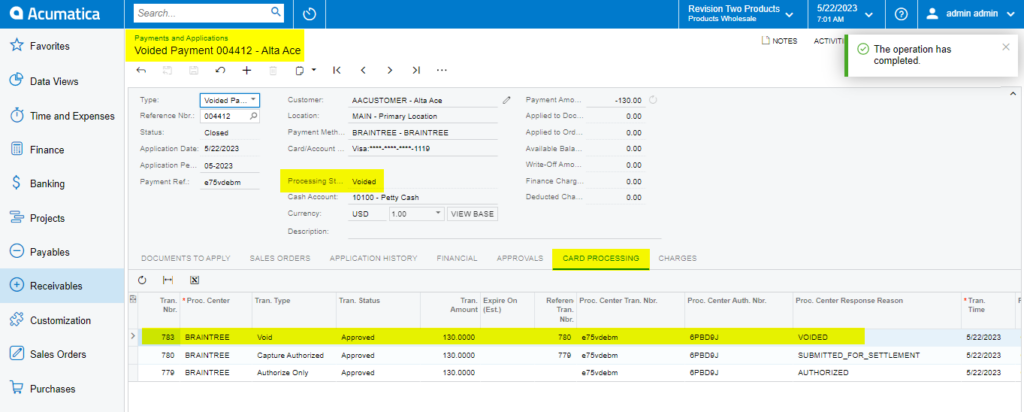Payments via the Payments & Applications Screen
Processing Payflow payments give you the ability to apply a payment method from the Payments & Application screen.
This allows you to add, change, or remove a sales order without leaving the Payments & Application screen.
Payflow payments via the payments and applications screen
Steps to be followed:
-
Go to the Receivables workspace.
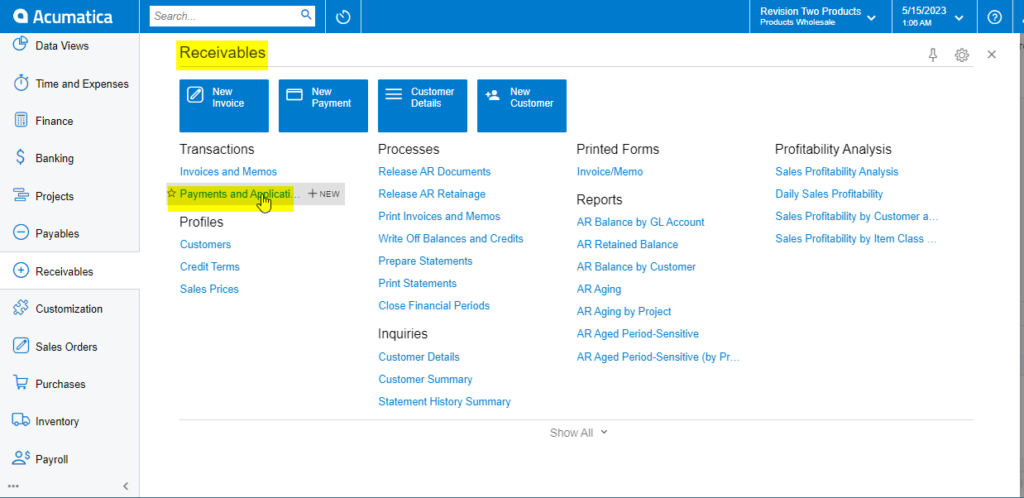
Receivables Workspace - Click on Payments & Application.
- Click on the (+) button.
- Select a customer.
- Select the Payflow payment method.
- Select a cash account.
- Go to the Documents to Apply details tab.
- Add at least one item.
- Enter the payment amount.
- Click Save.
- Click the Actions menu and perform one of the following actions.
- Click the Credit Card Processing Information tab to view the payment details.
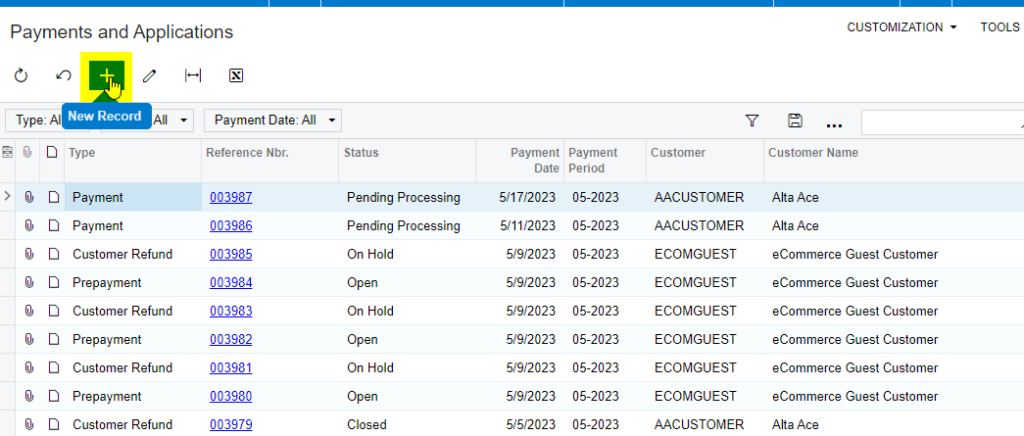
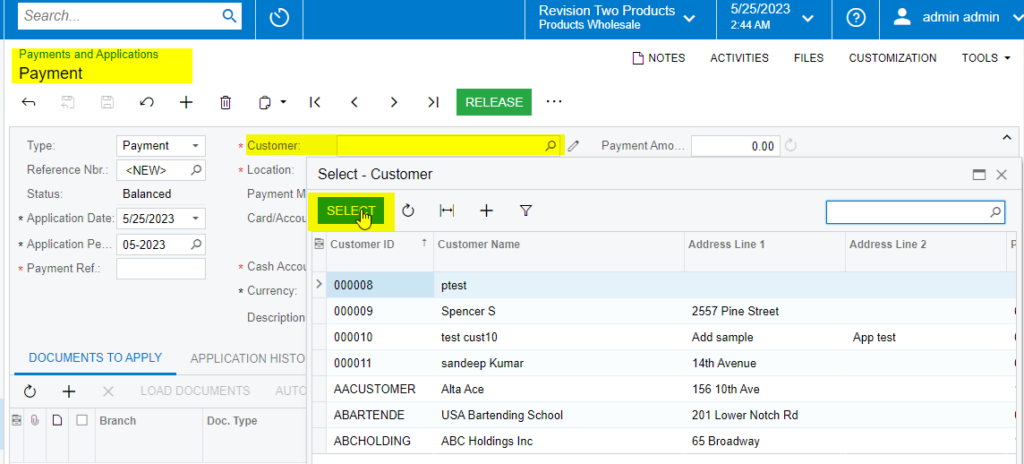
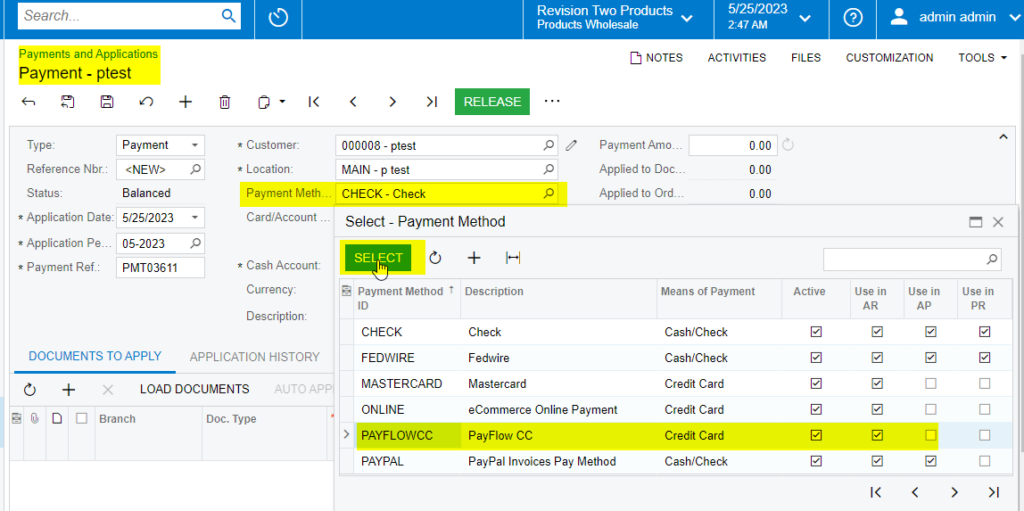
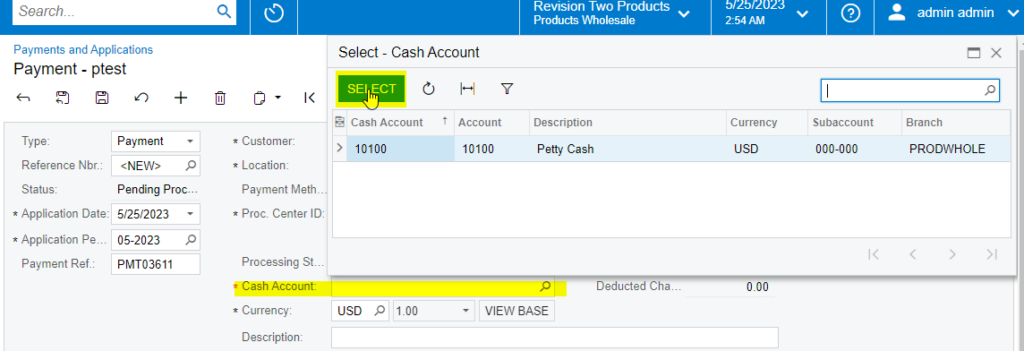
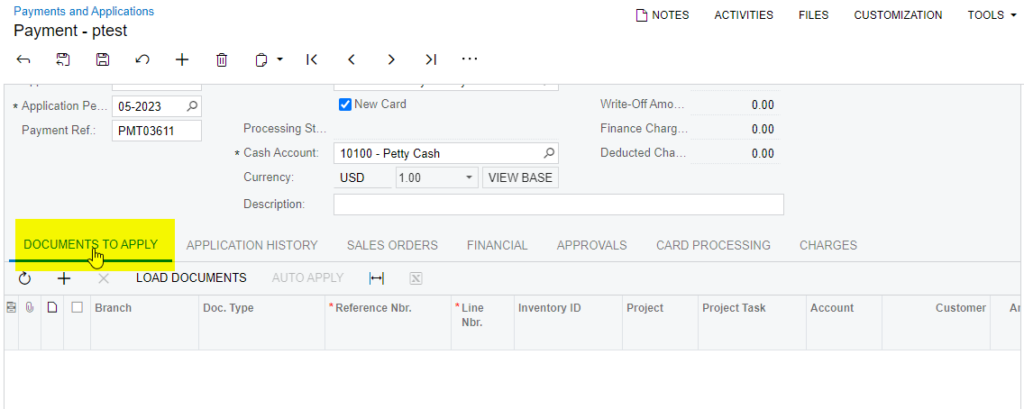
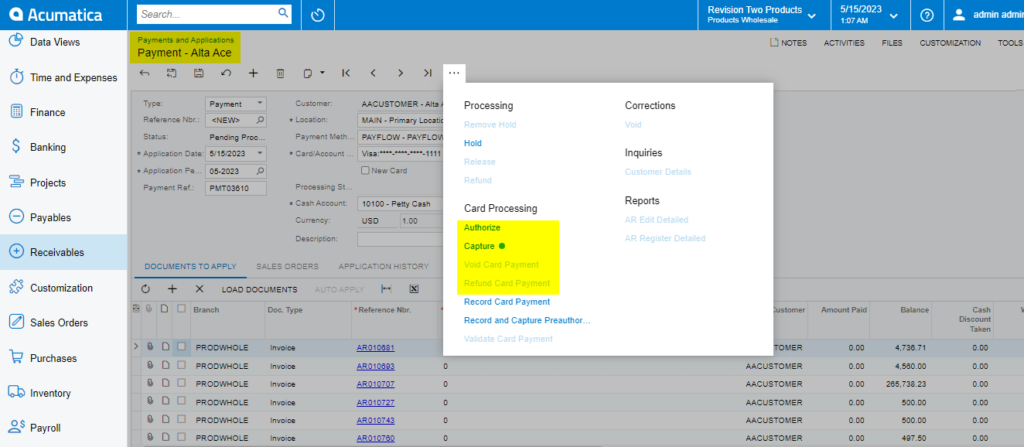
Authorize on Payments and Applications Screen
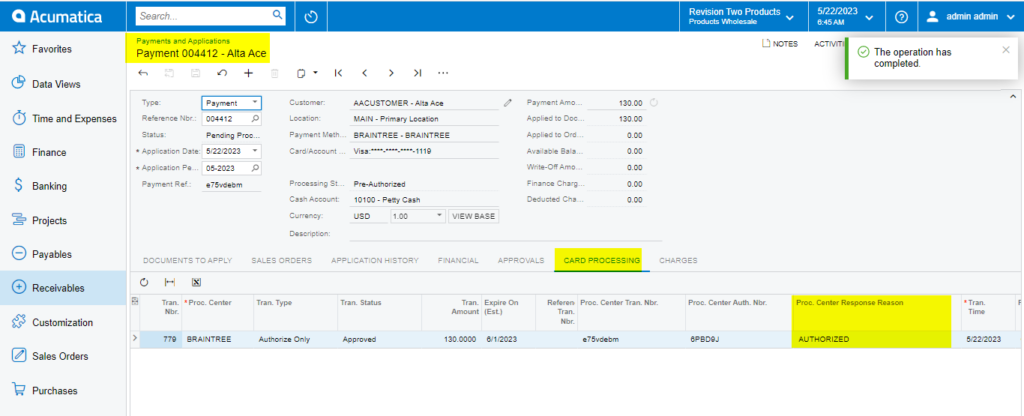
Capture on Payments and Applications Screen

Void Action on Payments and Applications Screen