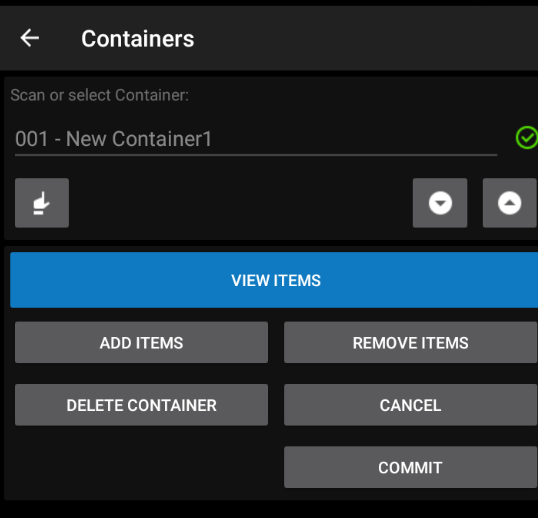Containers – Pallet Management
Kensium WMS introduces the concept of Pallet Management into Acumatica. The term CONTAINERS is used because the functionality is not limited to pallets and may include boxes, toters, supersacks, etc. Any collection of items associated with a common ID.
Containers are generally used for inventory management and shipping. The use of containers in the shipping function is covered in the Pick, Pack & Ship pages of this manual. This discussion will be limited to the use of containers for inventory management.
Kensium WMS defines two required locations to use containers. Pallet Stock Location (PStock) and Pallet Ship Location (PShip). Each is defined in the Inventory / Warehouses / Location header.
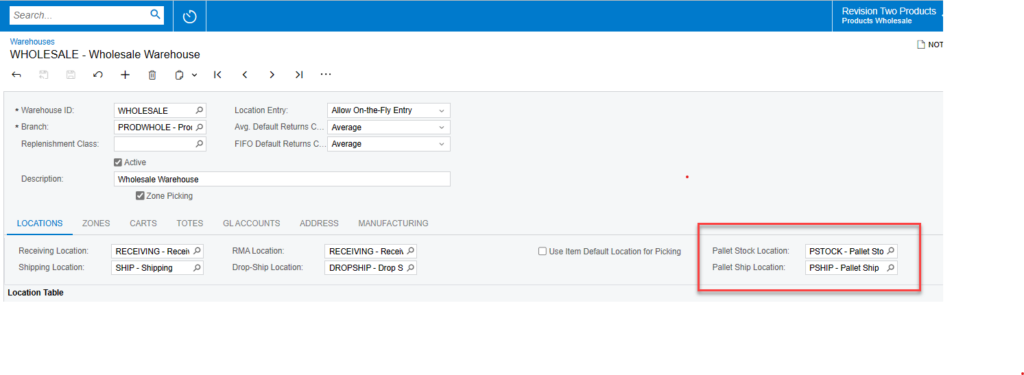
When a container is assembled for inventory management purposes, a Container ID is created or assigned. The items on the container an associated with the Container ID. The items themselves are transferred to PStock where they remain so long as they are associated with the container. The container can be moved throughout the warehouse by scanning the Container ID along with the From and TO locations. In the same manner as any other item would be transferred.
Containers and Container IDs can be created from the handheld or in advance. For those created in advance, content can be added later. To create a container from the handheld select the CONTAINERS icon:
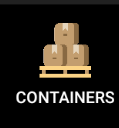
Selecting the icon allows you to either create a new Container ID or scan an existing ID.
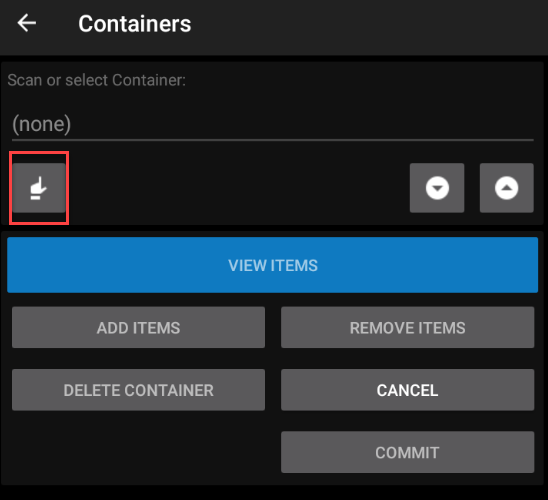
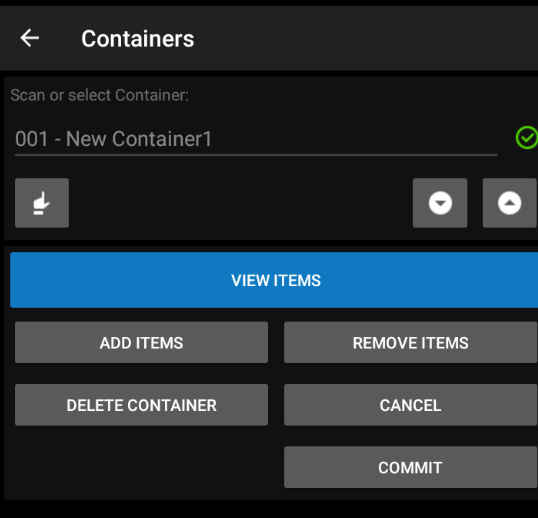
A placeholder ID is created for each new container. The COMMIT function creates the container ID and simultaneously transfers the affected items to PStock. The Container ID can remain in the original location the items were in or in PStock. To add items to a container simply select ADD ITEMS, and scan the item the location the quantity. Select VIEW ITEMS to view the contents of all containers active in this session along with the serial / Lot numbers and quantities. Continue with this process until all items have been added. When adding or removing lot or serial tracked items the operator will be prompted for the appropriate data.
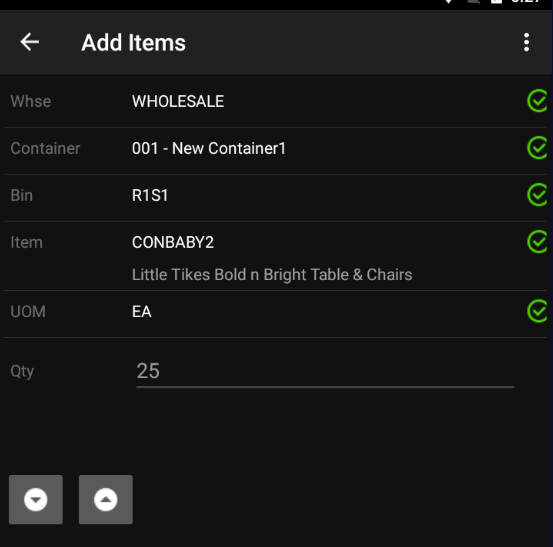
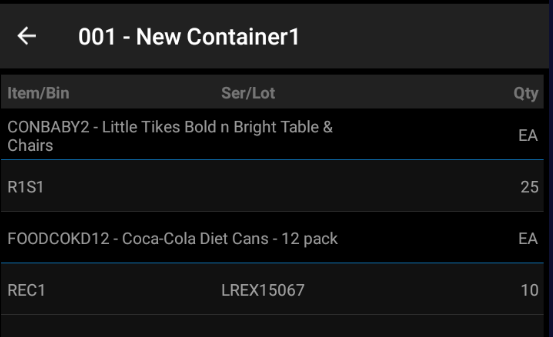
COMMIT created the Kensium Container Transfer below and established container PID-000328.

Kensium Container Transfer
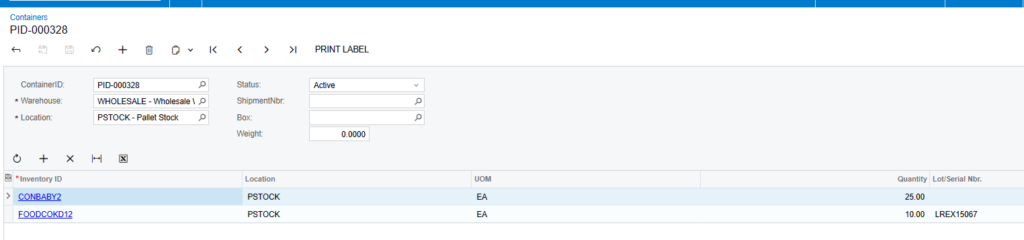
Kensium Container
The Pallet label or License Plate can be printed from either the handheld or from Acumatica. Once the Container ID is created,
To TRANSFER a container between locations is identical to any other one-step item transfer in Kensium WMS. From the handheld scan enter the From Bin, Container ID, To Bin and Process.
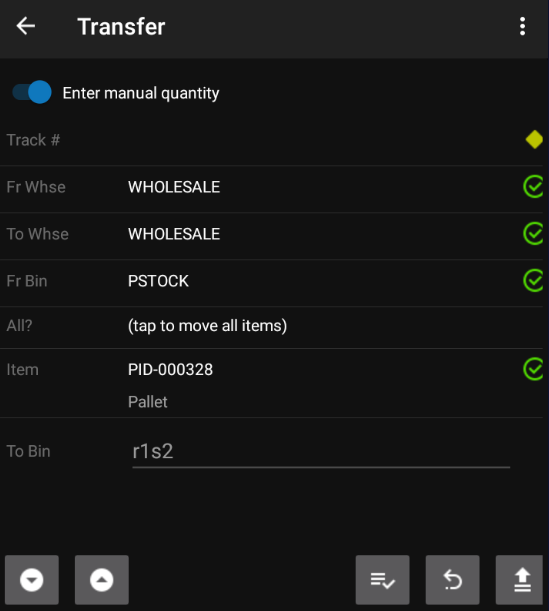
Acumatica: Container View
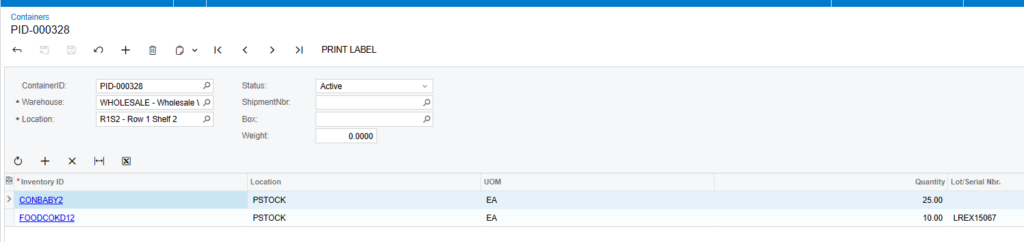
Whenever a container is visible on the handheld either through scanning a container label in Item Lookup or when reviewing the contents of a location, by highlighting the container ID, the contents of that container including lot and serial information will be visible.
To view the contents of a container from the handheld simply select Item Check and scan the ContainerID. The Kensium WMS handled will display the contents of the container along with quantities lot and serial numbers if necessary.
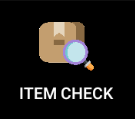
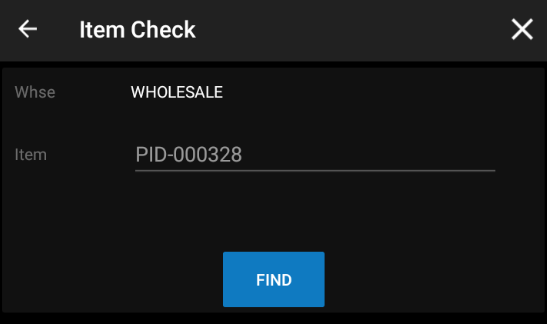
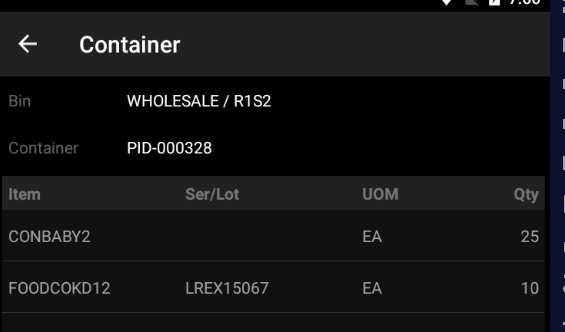
BIN CHECK: Kensium WMS handheld. (Note: Display container contents.)
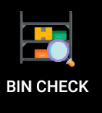
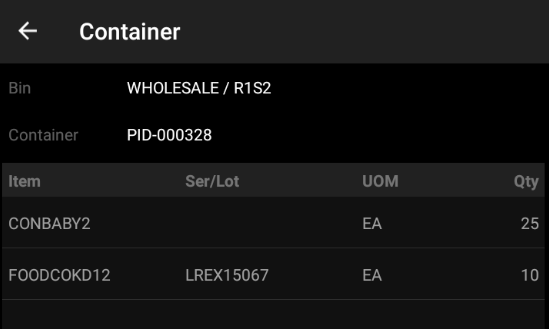
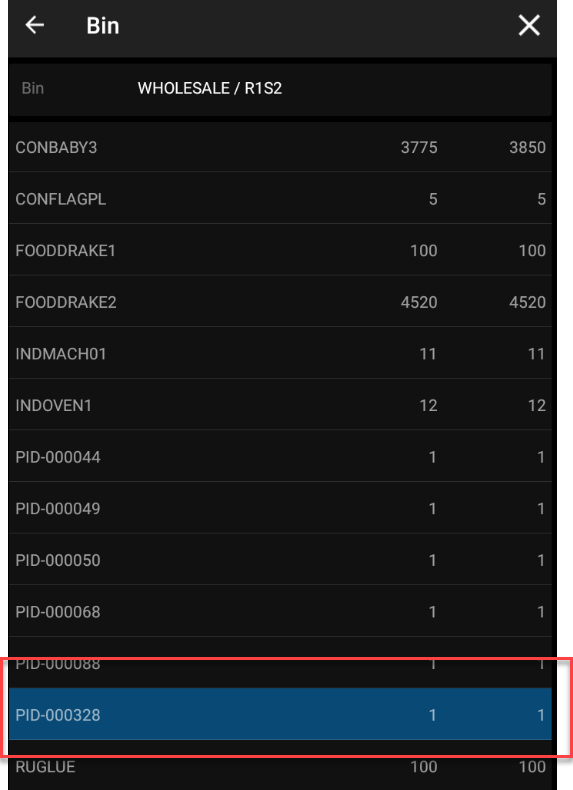
The individual items on a container may be removed either through the REMOVE ITEMS function or DELETE CONTAINER will delete the container and empty the contents. In either case, the affected items are transferred from PStock to the location where the container resides.