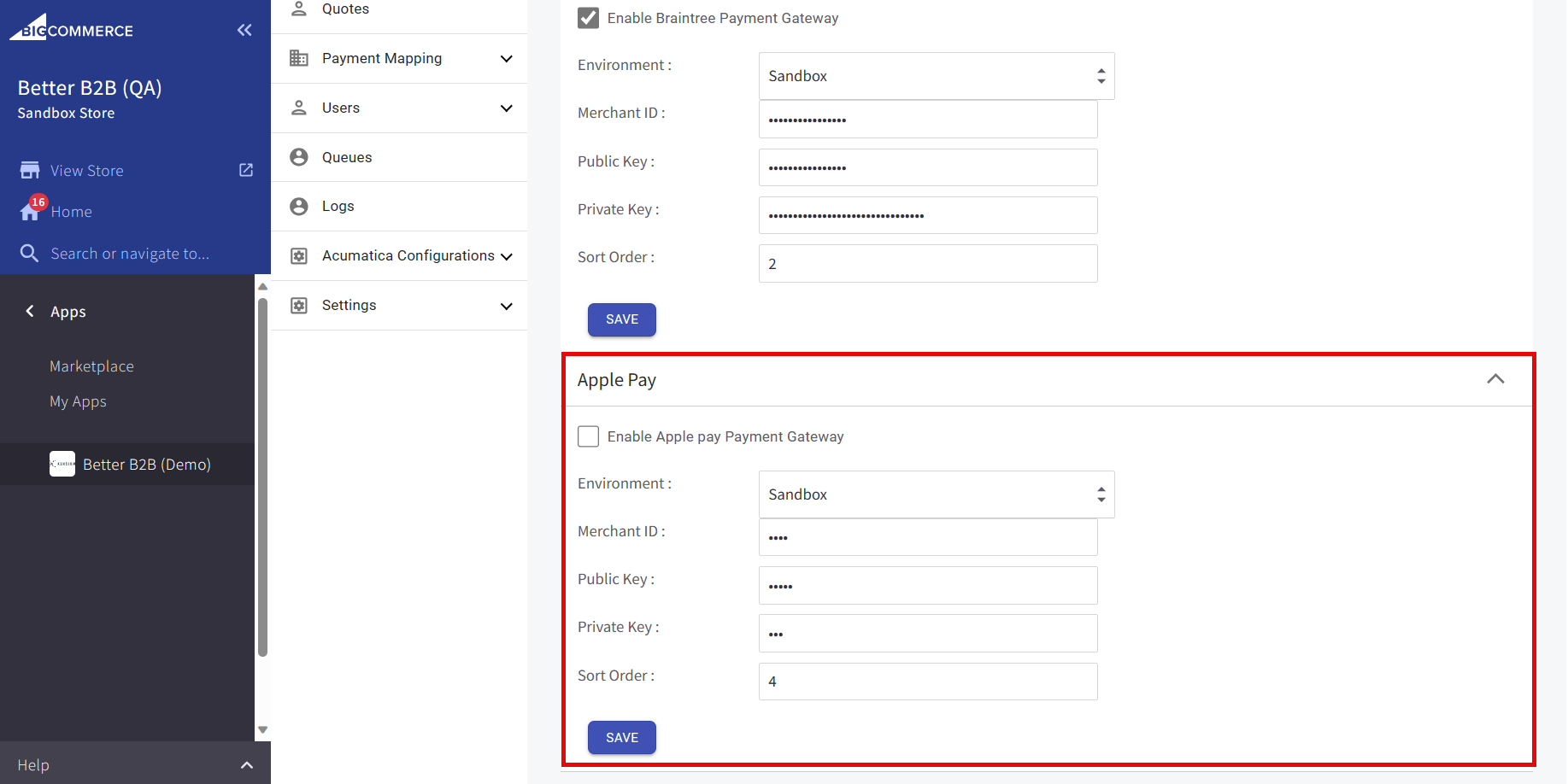Managing Payment Configuration in Settings
This section allows you to enable the Payment Gateway. The application supports PayPal, Authrorize.Net, Braintree and Apple Pay. For B2B you need to set up the Payment Configuration. Upon clicking on the Payment Configuration, you will be redirected to the following screen. These Payment methods are applicable for Invoice Payments only.
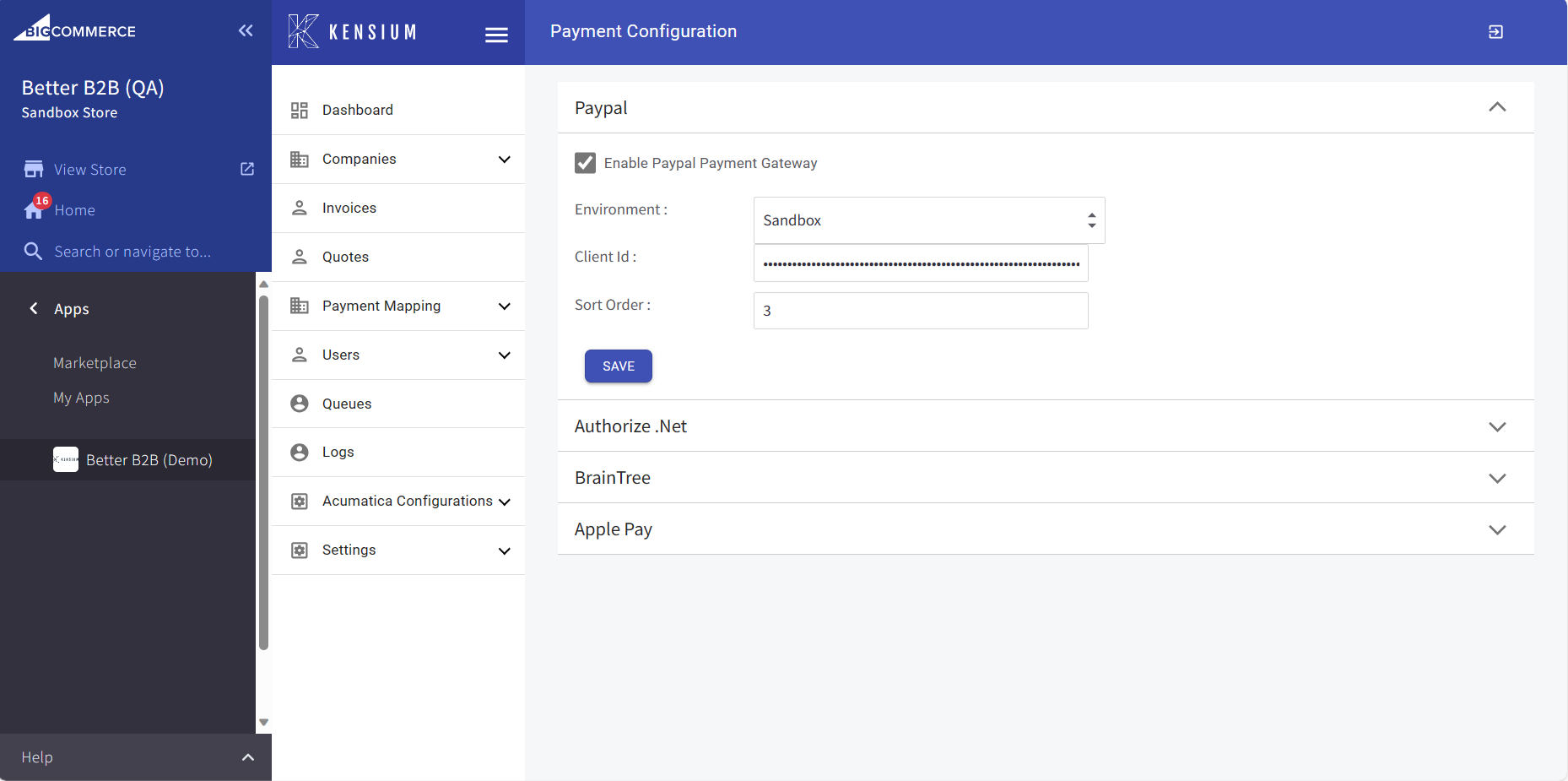
Note that, Payment methods for orders still respect the BigCommerce Payment Method Configuration.
-
Paypal: To enable Paypal you need to check the option for [Enable Paypal Payment Gateway].
- You need to select the [Environment].
- Enter the client ID.
- Enter the Sort Order.
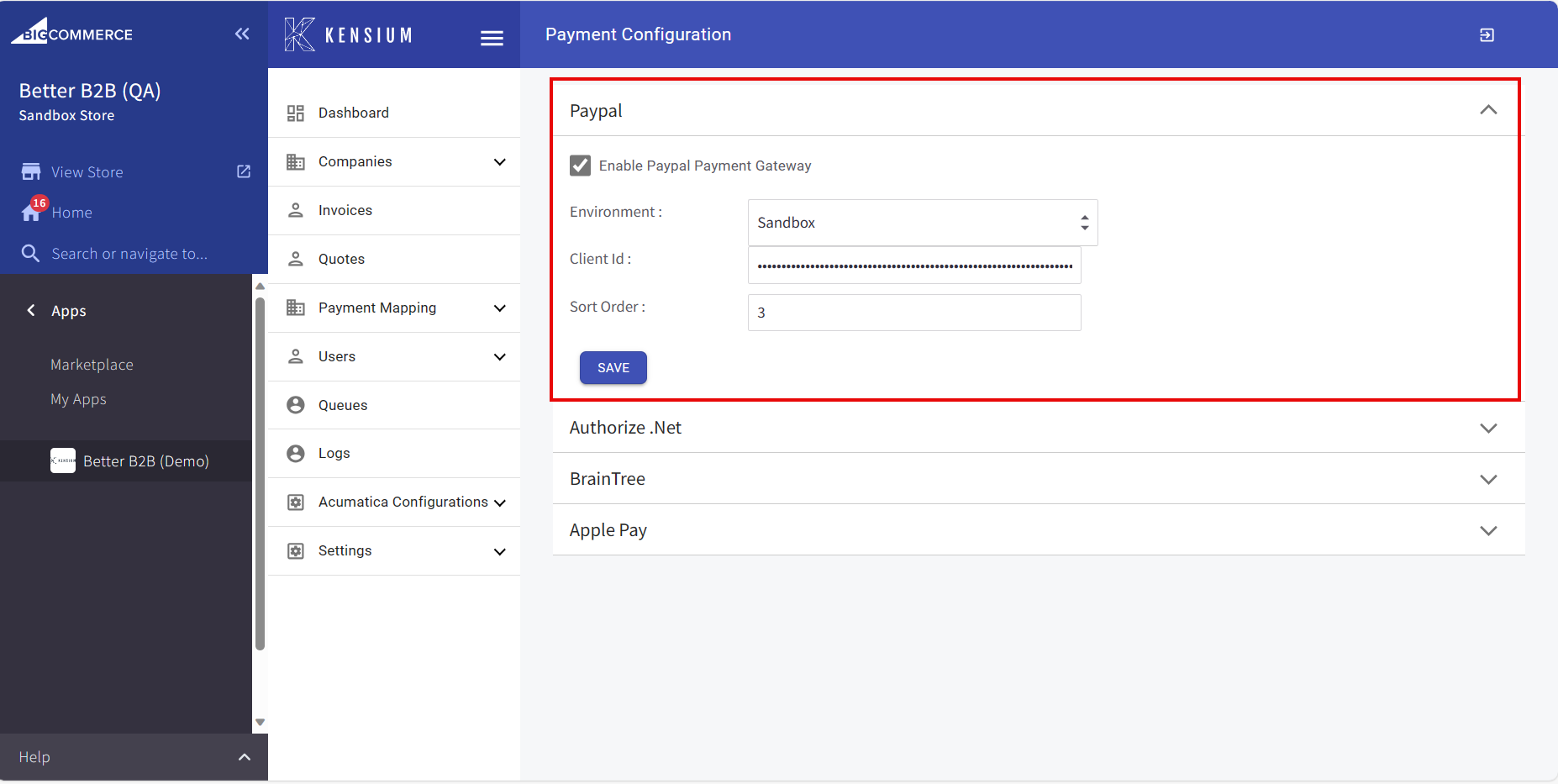
-
Authorize.Net: To enable Authroize.Net you need to check the option for [Enable Authorize.Net Payment Gateway].
- You need to select the [Environment].
- Merchant Login ID: Enter the merchant login ID.
- Merchant Transaction Key: Enter the merchant transaction key.
- Sort order: Select the sort order.
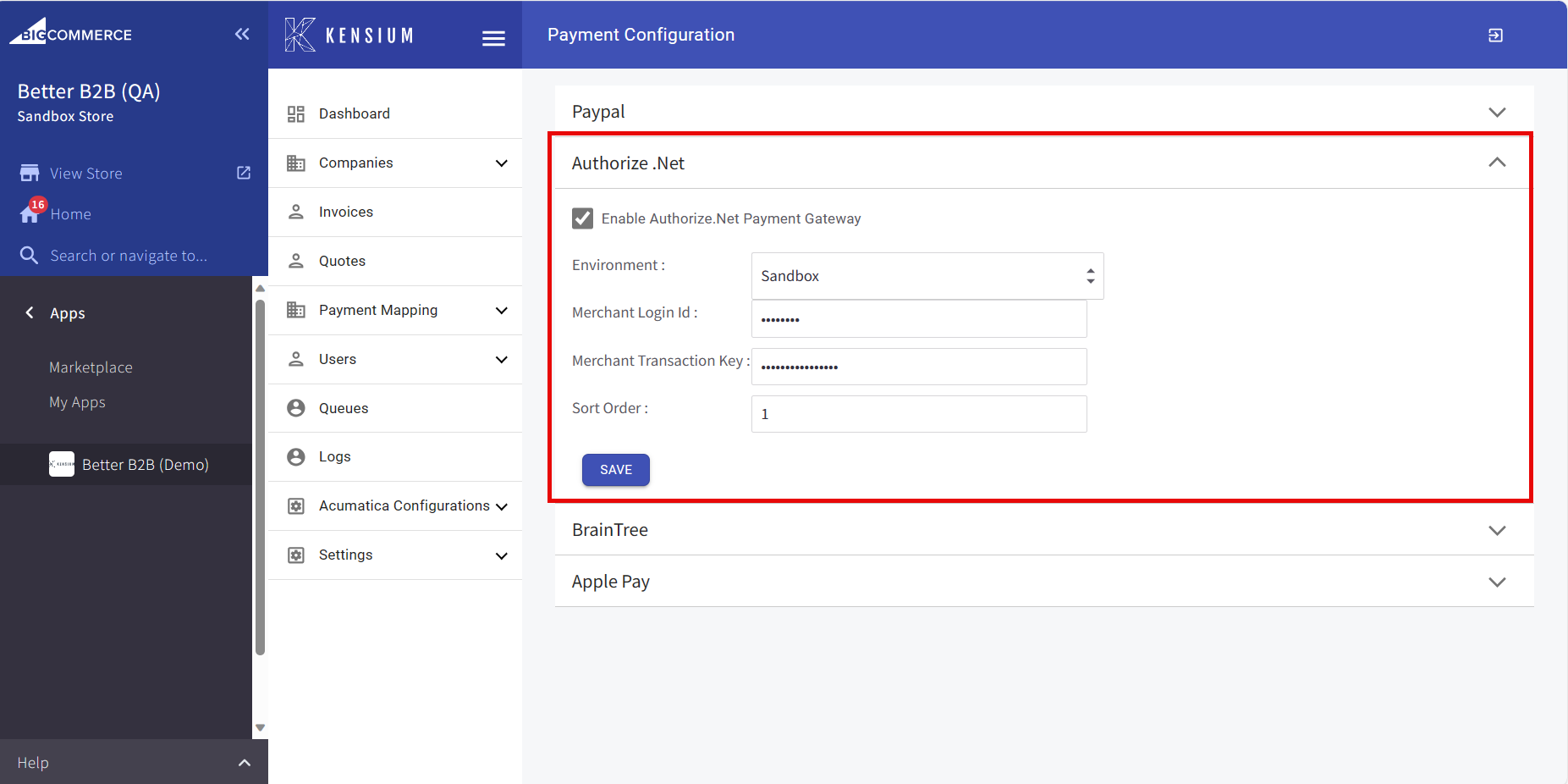
-
Braintree: To enable Braintree, you need to check the option for [Enable Braintree Payment Gateway].
- You need to select the [Environment].
- Merchant Login ID: Enter the merchant login ID.
- Merchant Transaction Key: Enter the merchant transaction key.
- Sort order: Select the sort order.
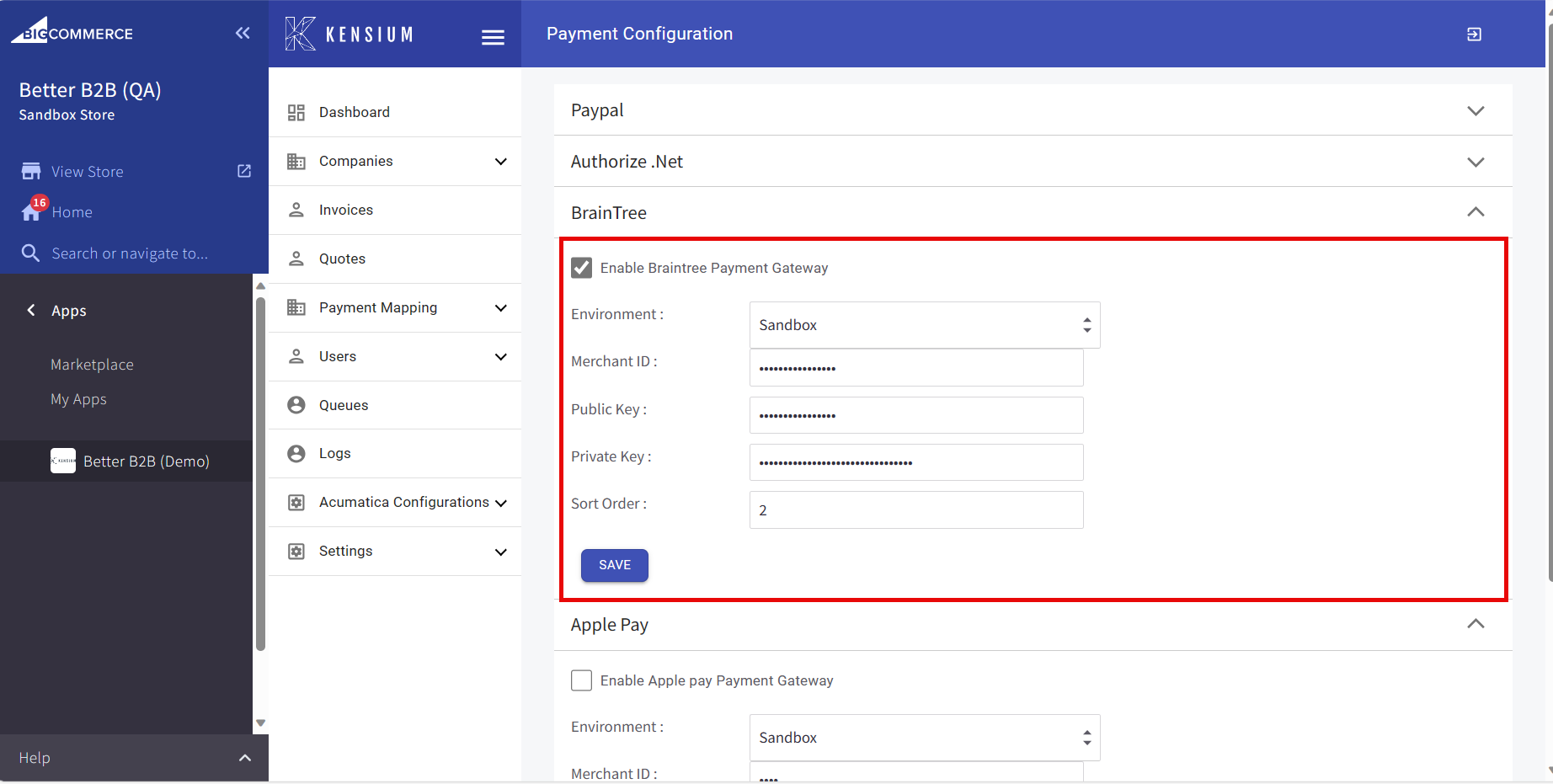
-
Apple Pay: To enable Apple Pay you need to check the option for [Enable Apple Pay Payment Gateway].
- You need to select the [Environment].
- Merchant ID: Enter the merchant ID.
- Public Key: Enter the public key.
- Private Key: Enter the private key.
- Sort order: Select the sort order.