Configuring BigCommerce Better B2B
For Better B2B you need to publish the following three packages. To configure the BigCommerce Better B2B package you need to follow these steps.
- Save the .zip file of the BigCommerce B2B package to the local hard drive.
- Click on the left panel in Acumatica and select “More Items”.
- Click on [Customization]
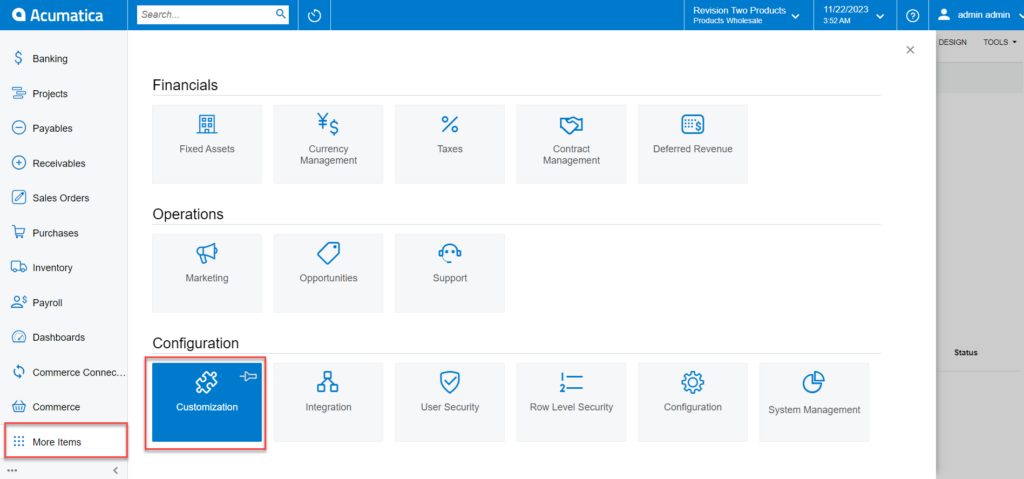
4. You can follow this step instead of step 3. You can type [Customization] on the global search bar.

5. Select the BigCommerce B2B .zip file from the local system and click on [Upload].
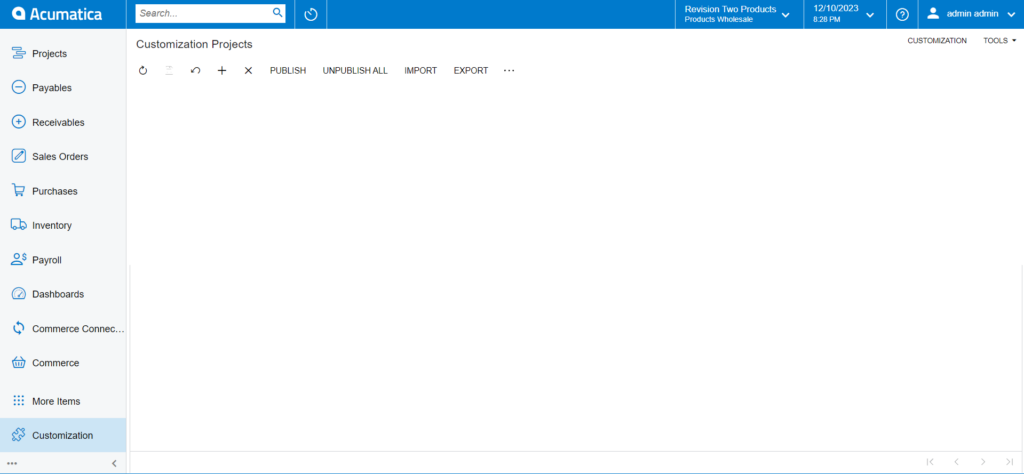
6. Here KCF integration is used for the Better B2B. The highlighted 3 packages must be installed. For customization of BigCommerce Core, you need to install KNBCC.
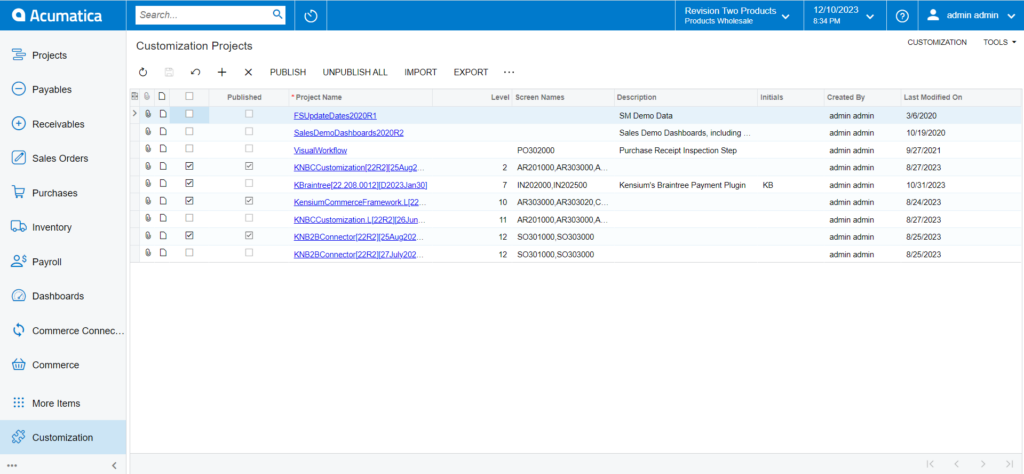
7. After publishing you need to click on the [Save] to publish the BigCommerce B2b package along with the Kensium Commerce Framework to the Acumatica instance.