Kensium License Setup
- Click on [Kensium License module] to the left side of Acumatica and then click on [Kensium License Setup] under [Preferences].
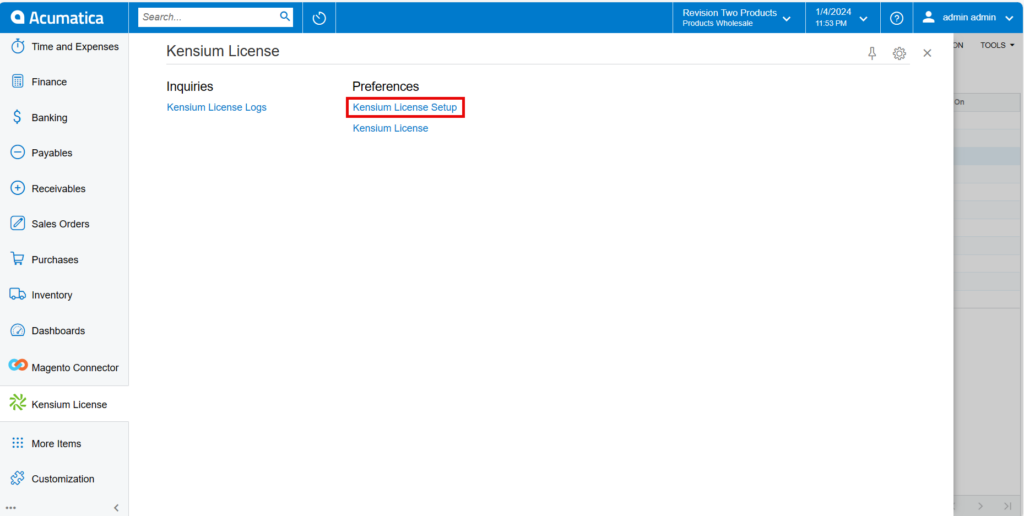
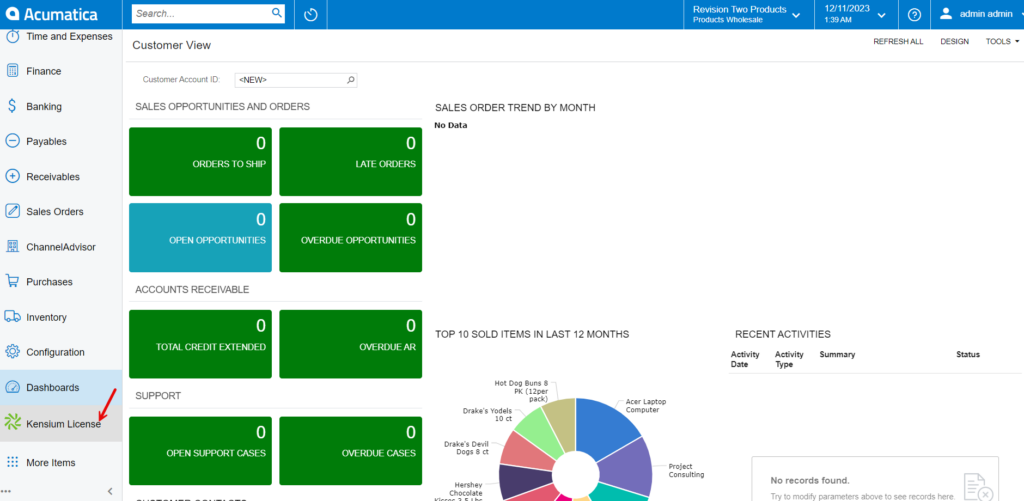
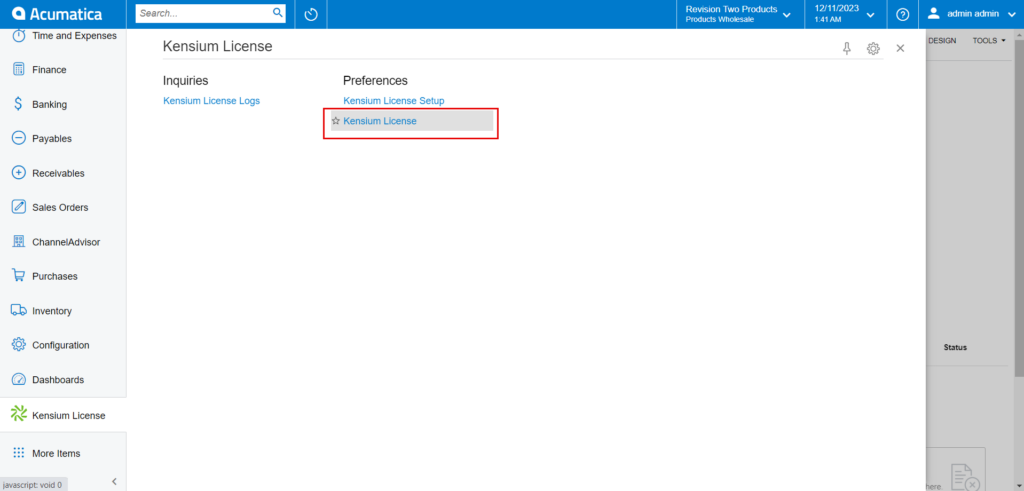
- Add a [Notification Mail Account] to which License expiry notification must be sent.
- [Renewal Remainder]: Select how many days you want the notification email to be sent.
- Select [Records to Log] from drop-down.
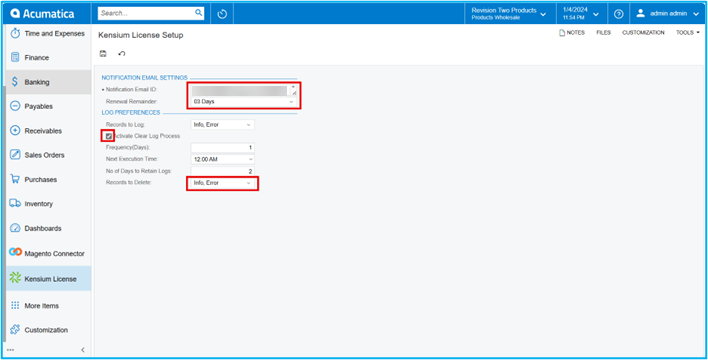
- Enable the check box for [Activate Clear Log Process], Then only the following data will appear on the screen.
- You need to enter the details in the following fields.
|
Frequency (Days) |
The rate at which something occurs over a particular period. |
|
Next Execution Time |
Specify the time you want to keep the logs in the Admin Log Section. |
|
No. of days to retain logs |
Enter the number of days for which you want to keep the logs. If you want to keep the logs for one month enter 30 and so on. |
|
Record to delete |
After deleting the logs, the application will archive the deleted logs in the database. So that in case the user wants to retrieve those our back-end team will pull the records back. |