Configuring Emails in Settings
You can configure the emails under the Settings options. Upon clicking on the Settings menu on the left [Emails] option will appear.
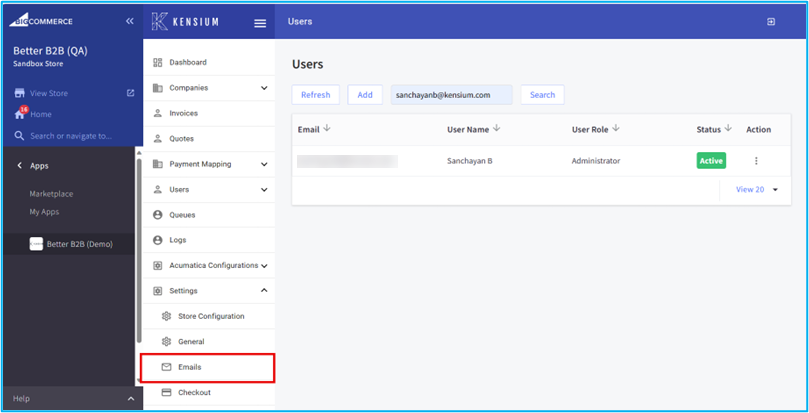
Upon clicking on the [Email] you will be redirected to the Email Configuration Screen. This includes the following fields.
- Enable Email Notifications [Checkbox]
- Deliver Email Notifications Using External SMTP Server [Checkbox].
- SMTP Server* [Textbox]
- Port * [Textbox]
- Connection Security [Dropdown]. Available options to configure a) TLS and b) SSL.
- Username [Textbox].
- Password [Textbox].
- Store Email Address [Textbox]
- Test Email Address [Text box] You can test the email address by using this.
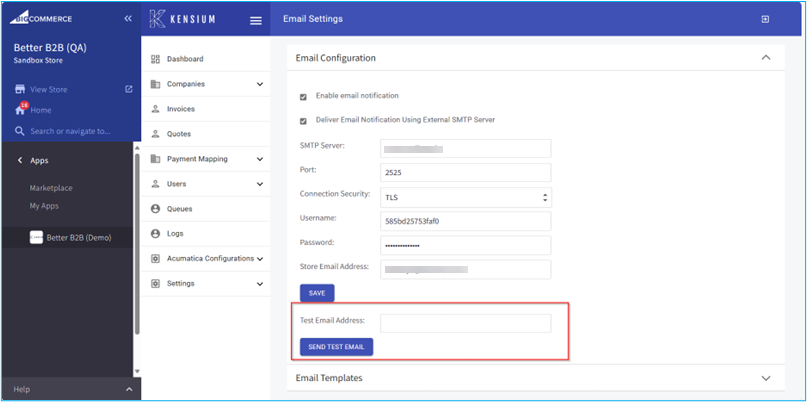
After entering all the details click [Save]. All the details will be sent to the mail in which you have mentioned. From the B2B App, the mail will be triggered.
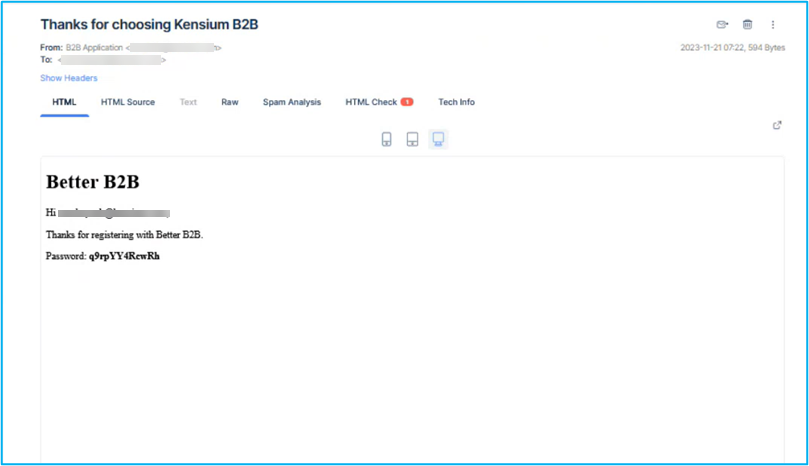
By following this you can create new users.