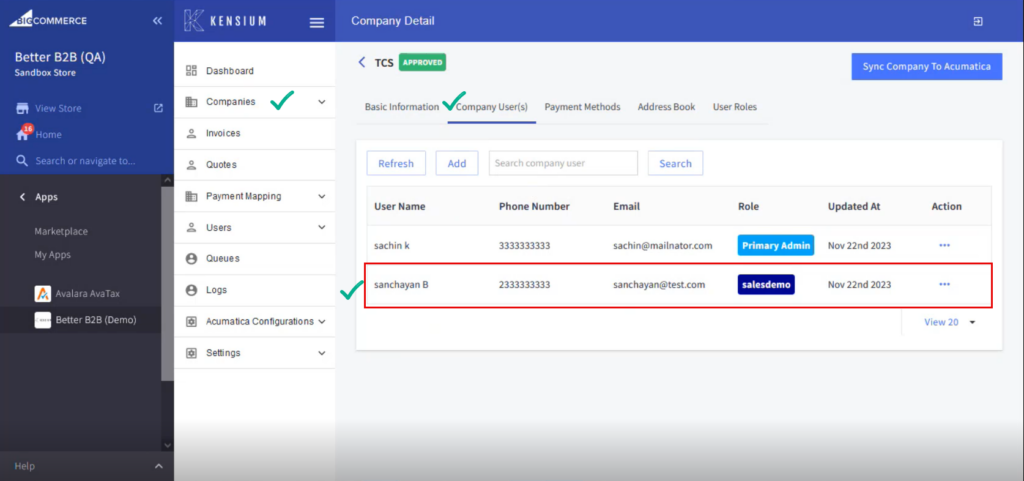Managing User Management in B2B
On the Better B2B front end, you will be able to view the [User Management] once you log in. Upon clicking on the link, you will be redirected to the following screen.
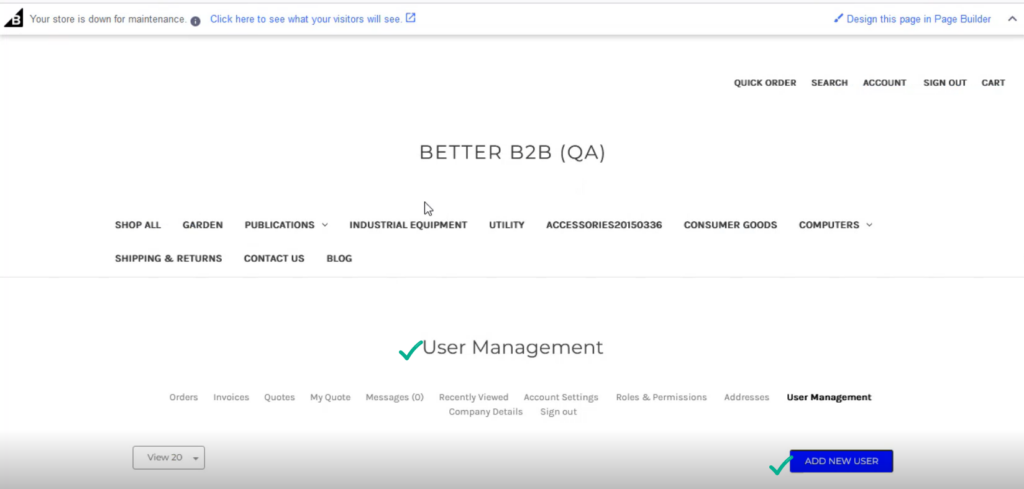
From the front end if you want to create and sync the new user click on the [Add New User]. You will be redirected to the following screen.
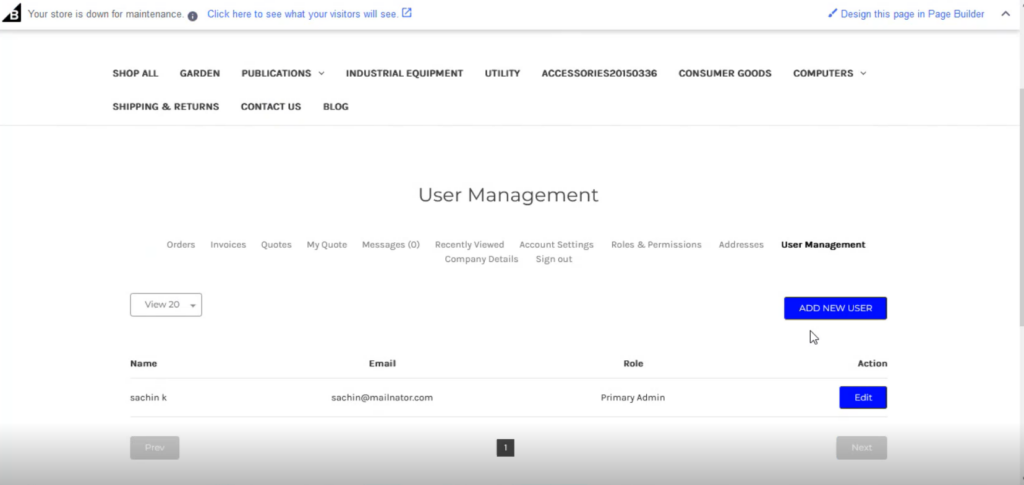
While adding a user you will be able to view a list of fields under the [User Management] and you need to fill up the mandatory information from the front end of B2B.
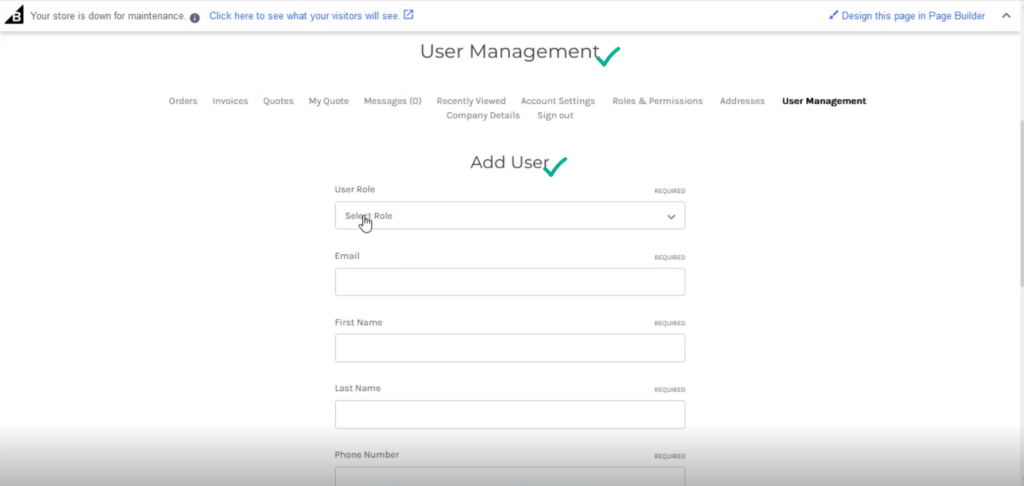
You will have the following options:
- User Role -> Select the role from the drop-down
- First Name
- Last Name
- Phone Number
- Quote Approval Limit: The number of Quotes to be approved. In case it’s set to o it will go to the Admin User.
- Quote Approval Period: You need to set the Quote Approval Period. From the dropdown, you can select the period.
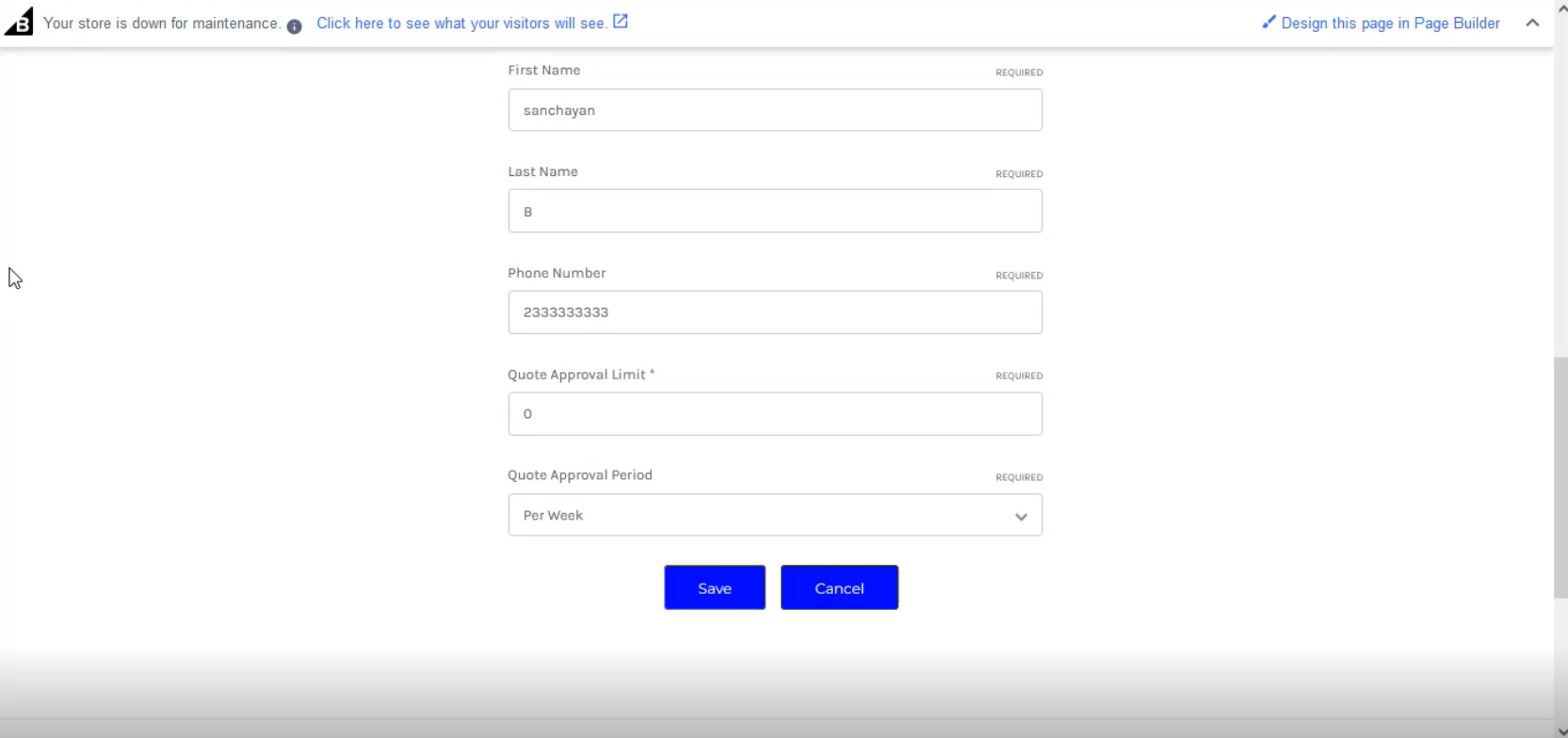
On the front end, you can see that the User has been added.
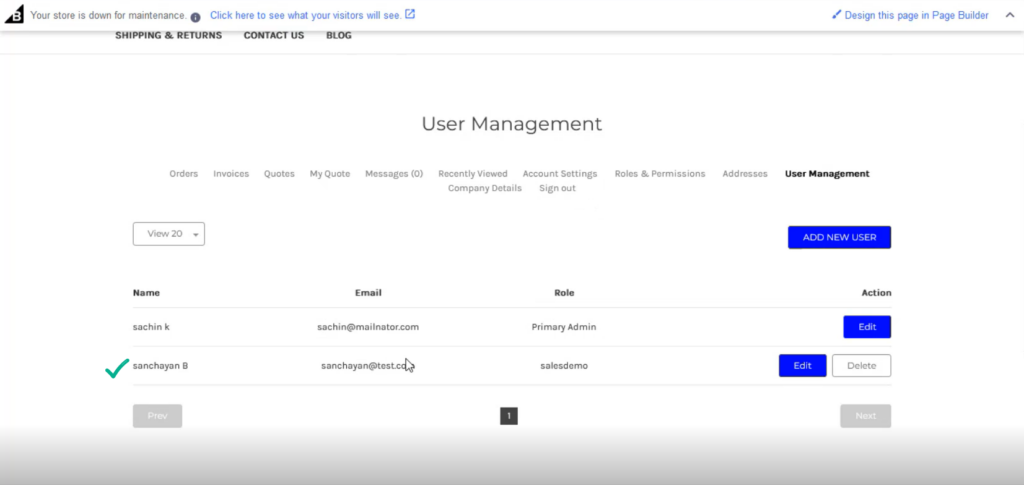
The added user will be reflected under the [Company User] against the specific company in the Better B2B app in Company Details. The user is added from the front end of BigCommerce, and it will be synced to the Better B2B app.