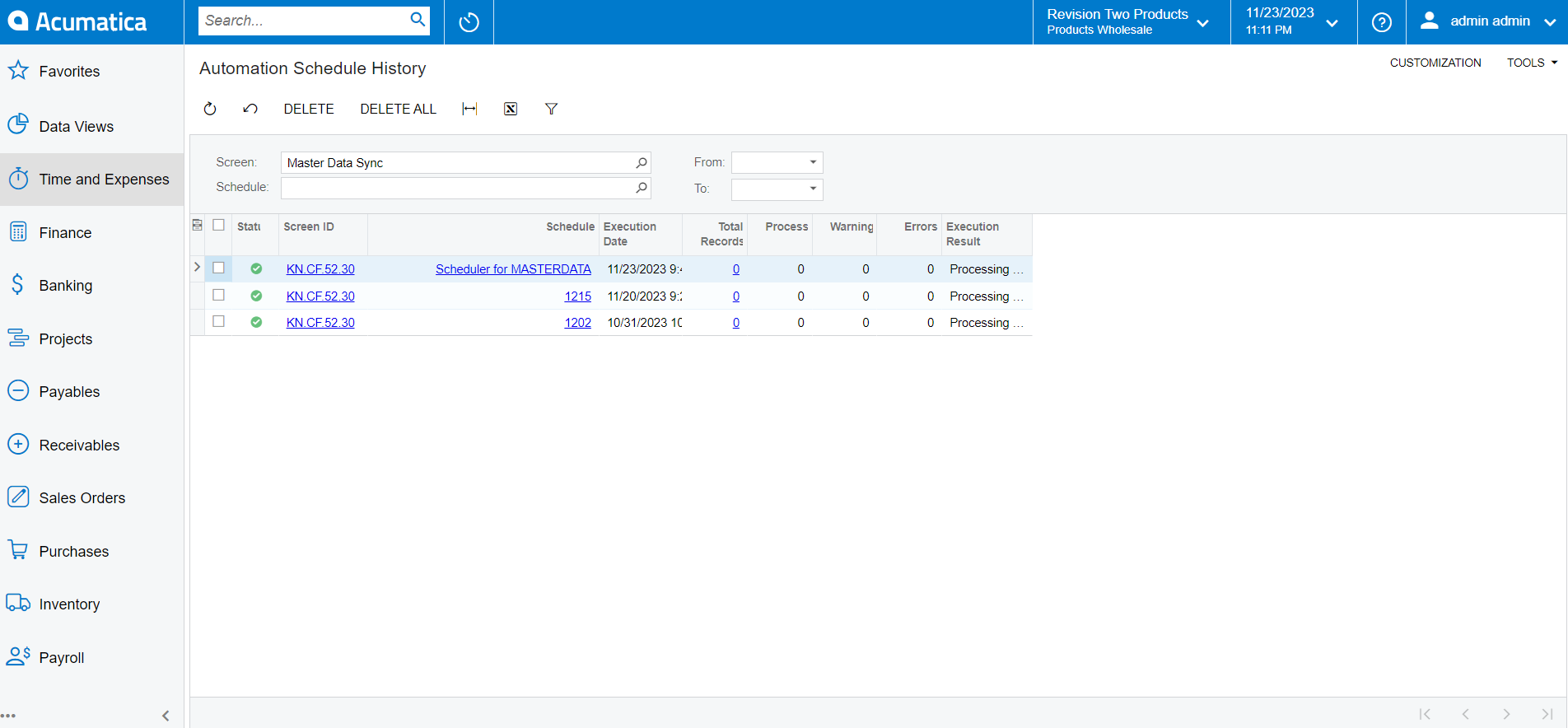Real-time Process in Commerce Connector
In case the schedulers don’t work automatically, you can use the Real-time Process in the Commerce Connector.
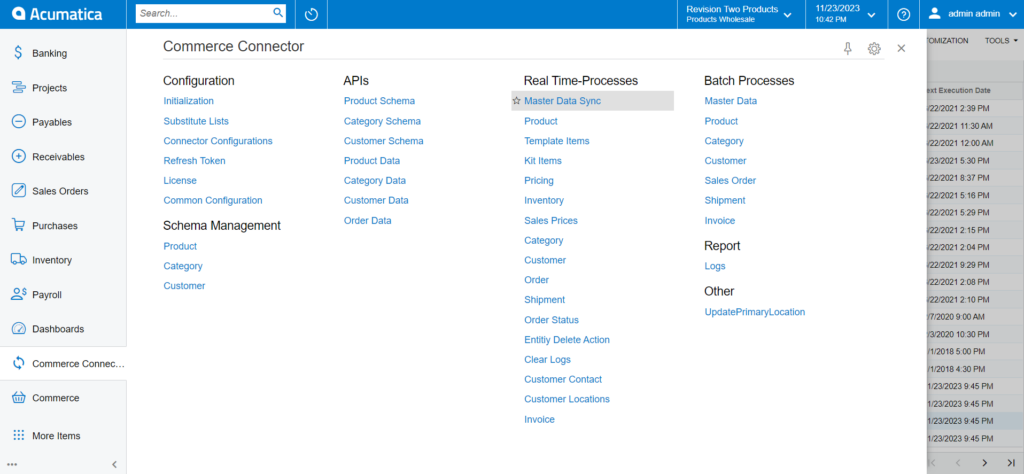
This includes the following options:
- Master Data Sync
- Product
- Template Items
- Kit Items
- Pricing
- Inventory
- Sales Prices
- Category
- Customer
- Order
- Shipment
- Order Status
- Entity Delete Action
- Clear Logs
- Customer Contact
- Customer Locations
- Invoice
Illustration:
Following is an example of Master Data Sync in the Real-Time Process.
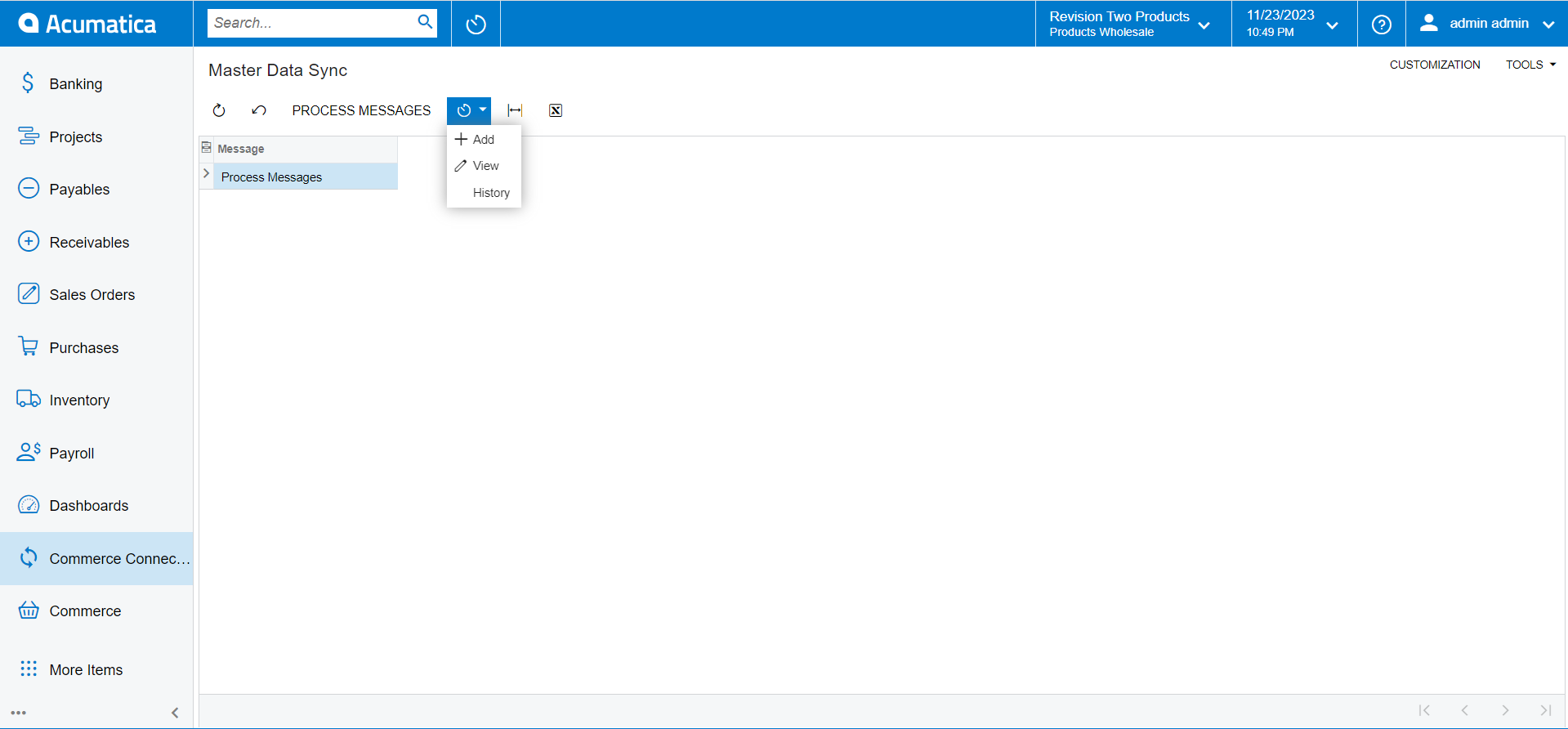
Adding Schedulers: You can add the schedulers by clicking on the Add button.
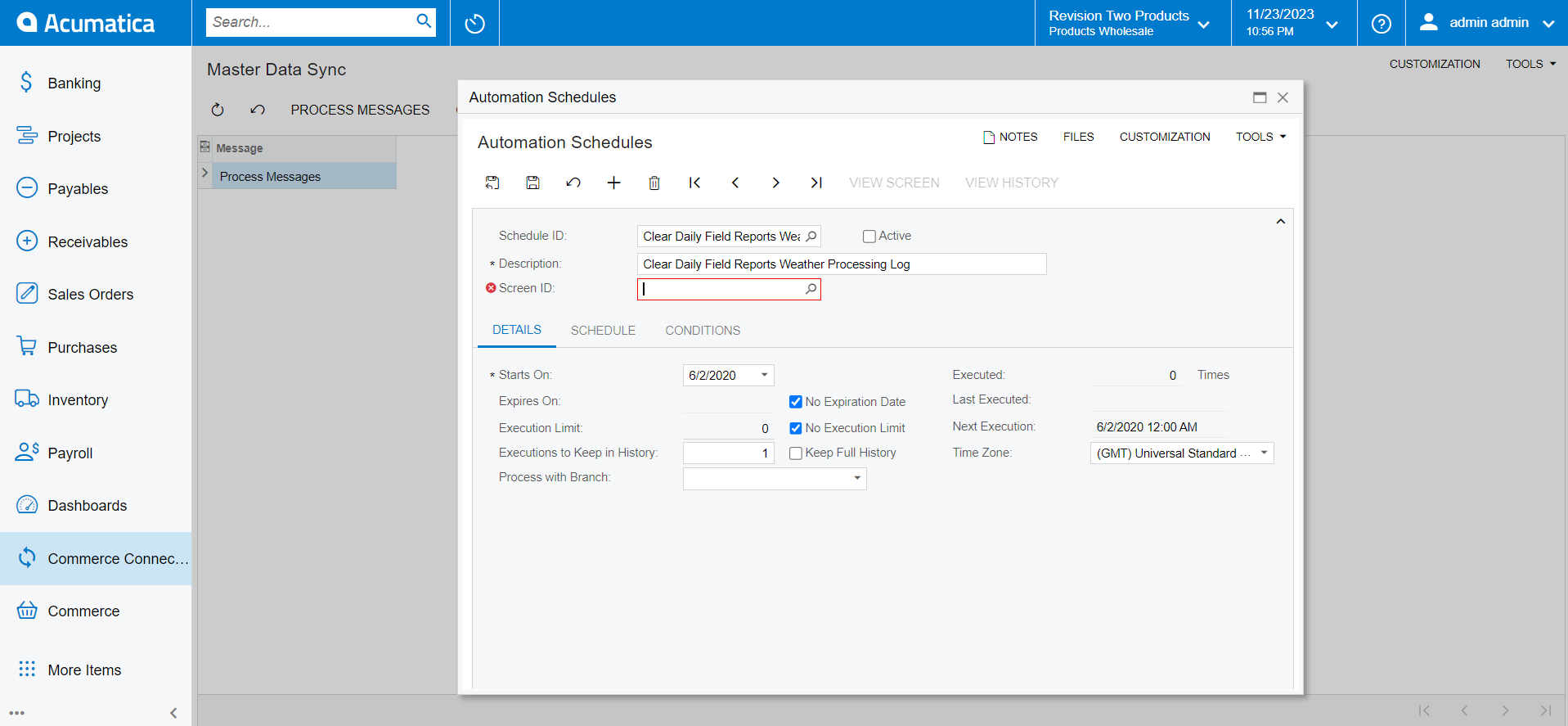
Viewing Schedulers: You can view the schedulers by clicking on the View button.
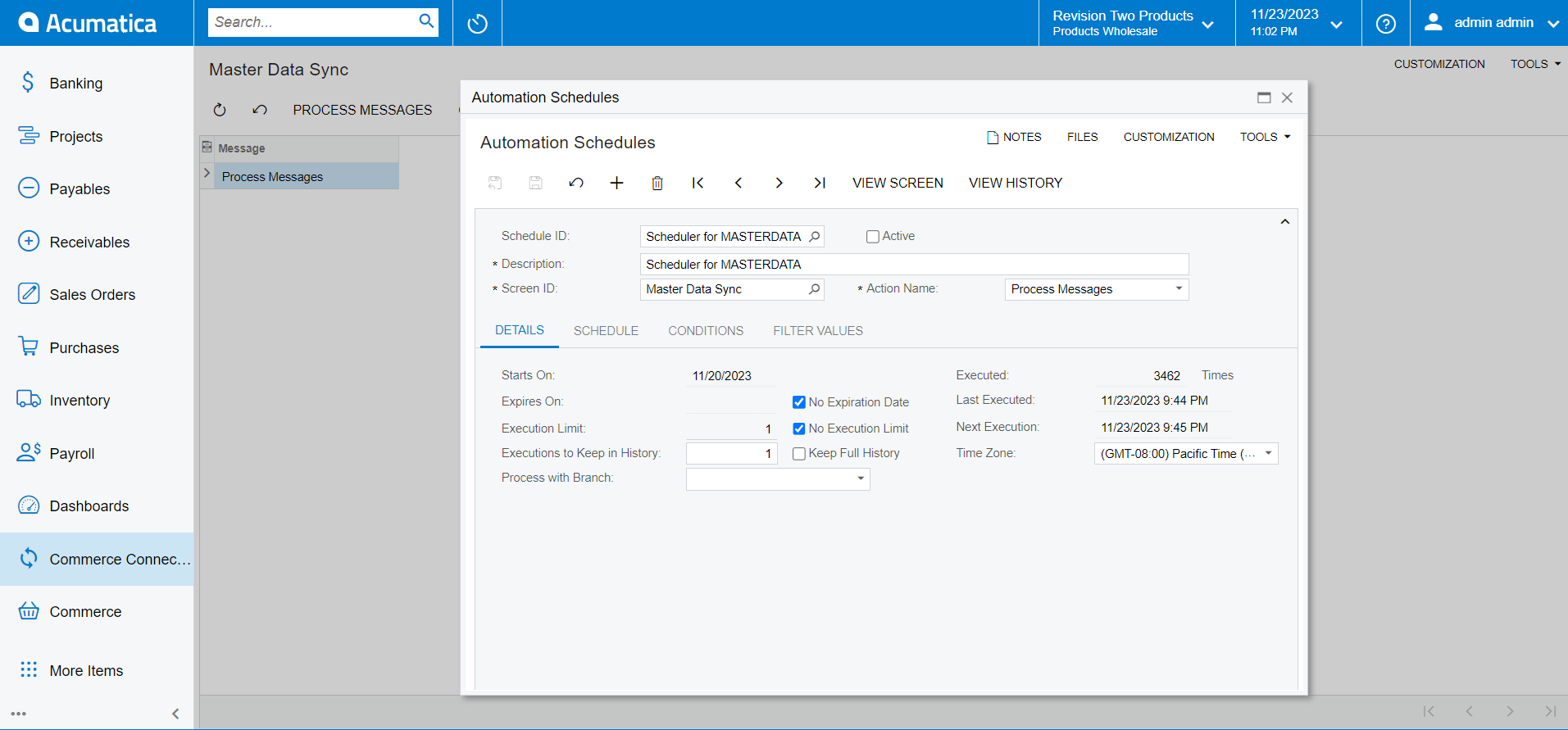
History: Upon clicking on the [History] button you will be able to view the following details.