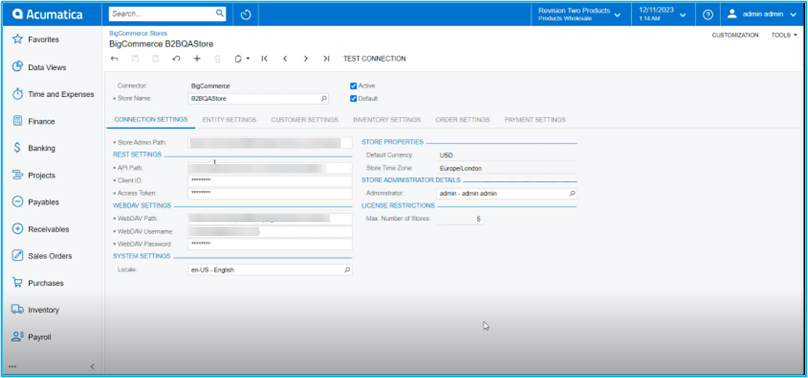Setting Up a Store in BigCommerce
Once you enable the above options of Commerce Integration and BigCommerce Connector you will be able to view [Big Commerce Store] under the Configuration in the [Commerce] section of Acumatica.
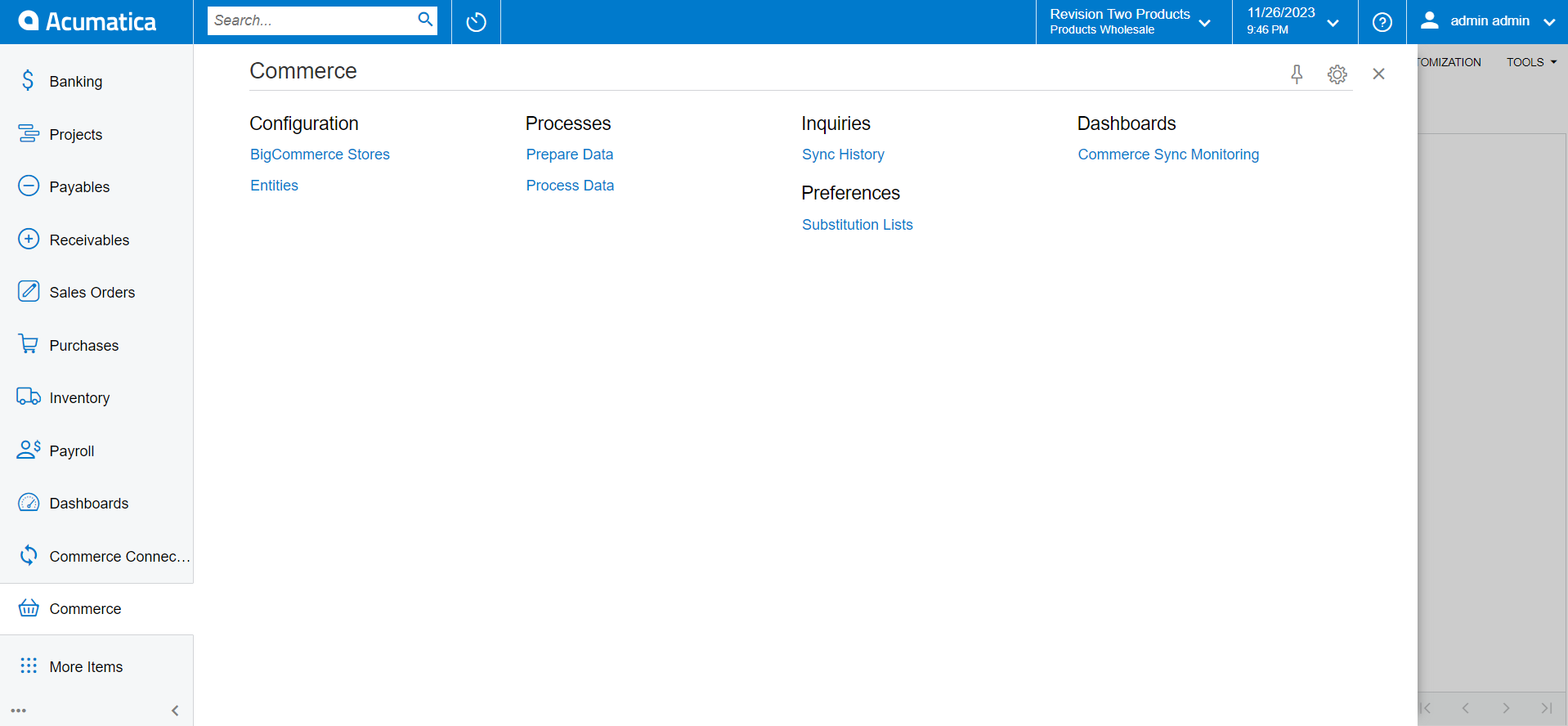
Upon clicking on the [BigCommerce Store] you will be redirected to the following screen where you need to enter all the mandatory details.
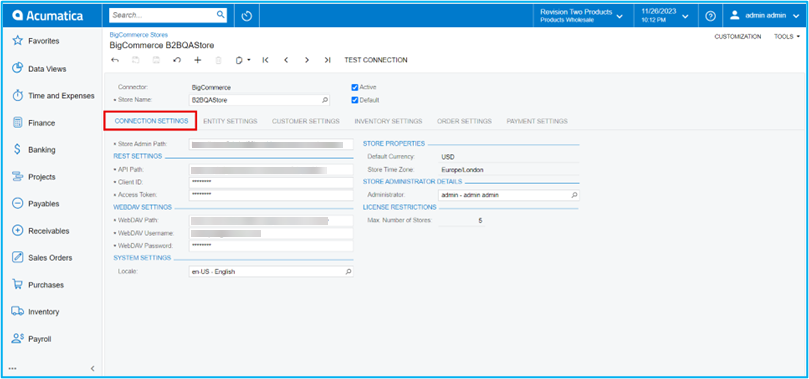
This includes the following within the BigCommerce Store screen.
- Connection Settings
- Entity Settings
- Customer Settings
- Inventory Settings
- Order Settings
- Payment Settings
Once the credential is entered click on the [Test Connection]. On successful completion, you will be able to view the successful testing connection message.
Go to the Global Search for the BigCommerce Store and you will be able to view the option under the Configuration.
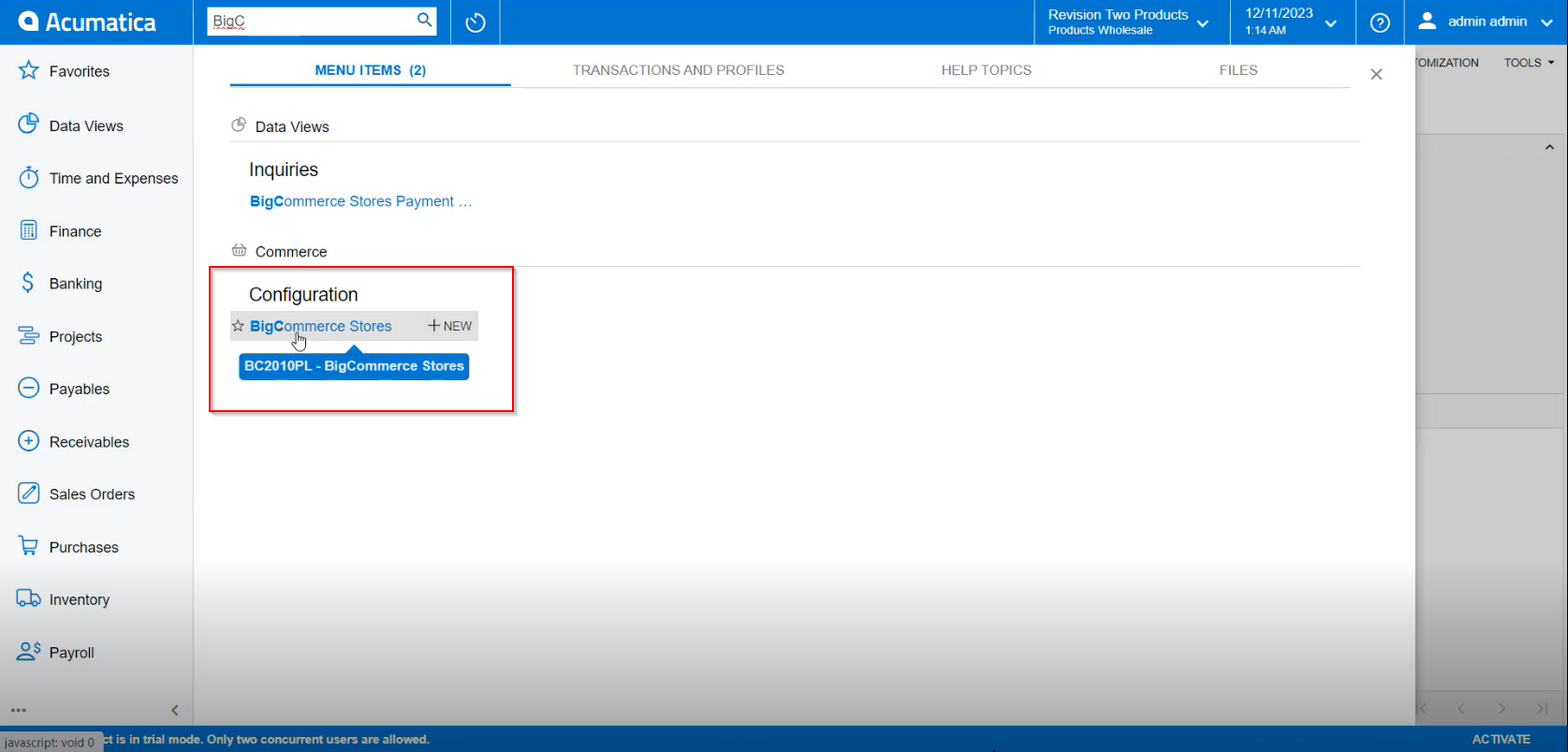
Upon clicking on the above option, you will be redirected to the BigCommerce Store as shown in the following screenshot.