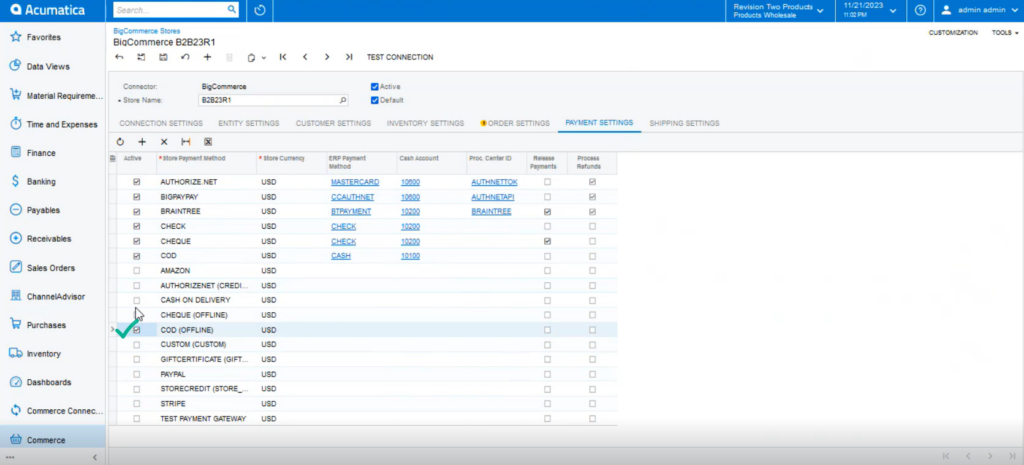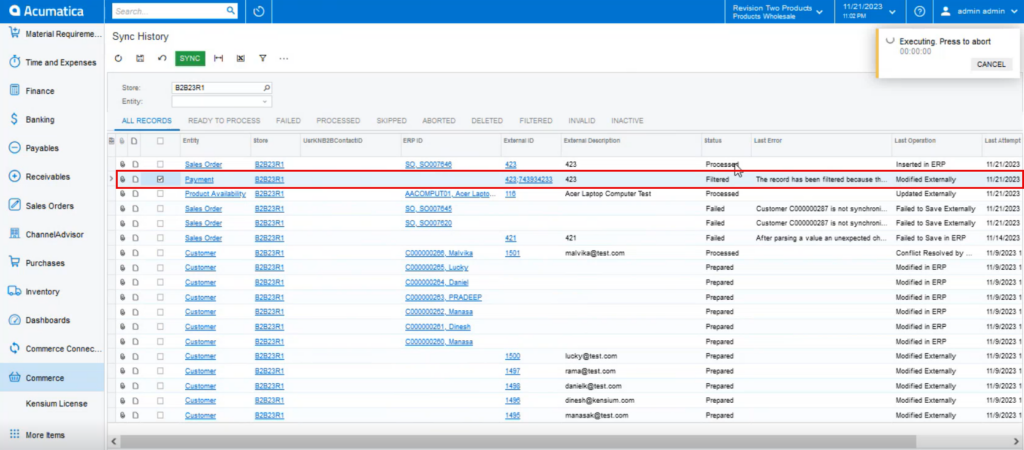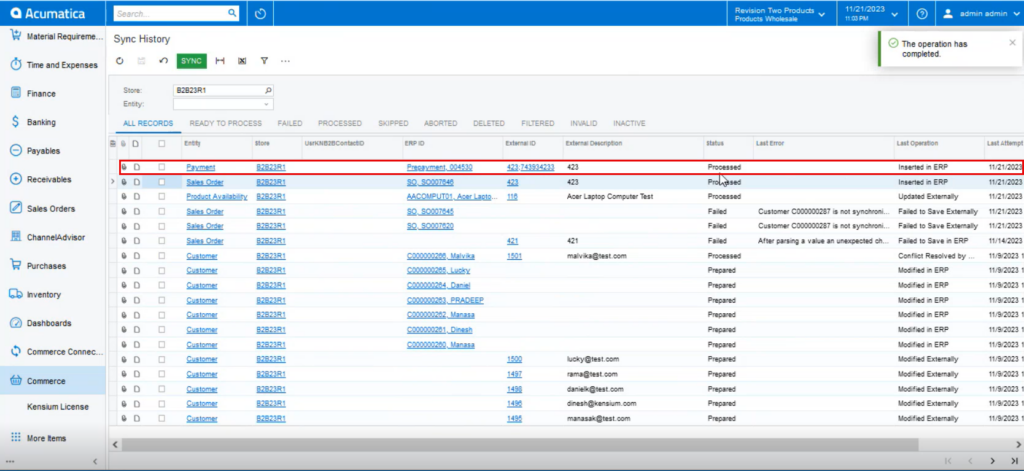Syncing the Order in Acumatica
In Acumatica, go to the commerce Section on the left panel and click on Sync History as shown below.
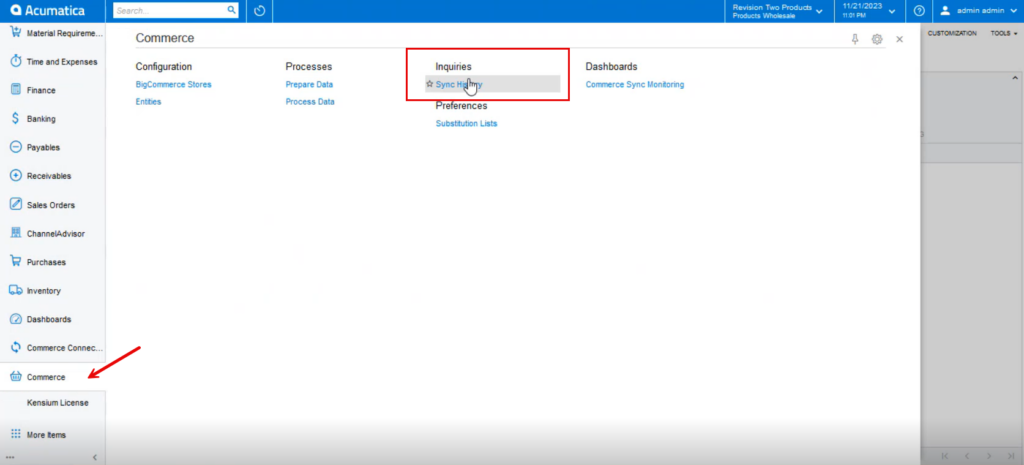
Upon clicking on the [Sync History] you will be redirected to the following Sync History Screen.
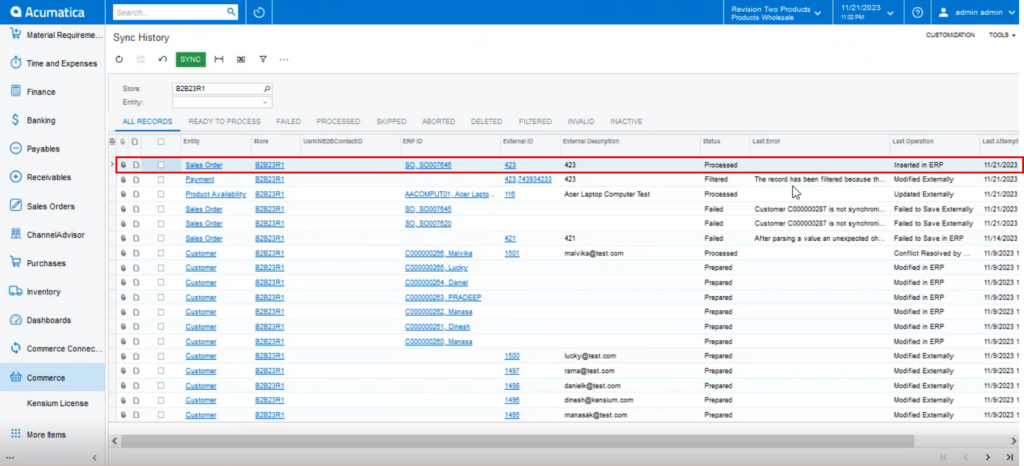
In B2B the Order Number is 423.
For the Payment Sync, the application shows an error.
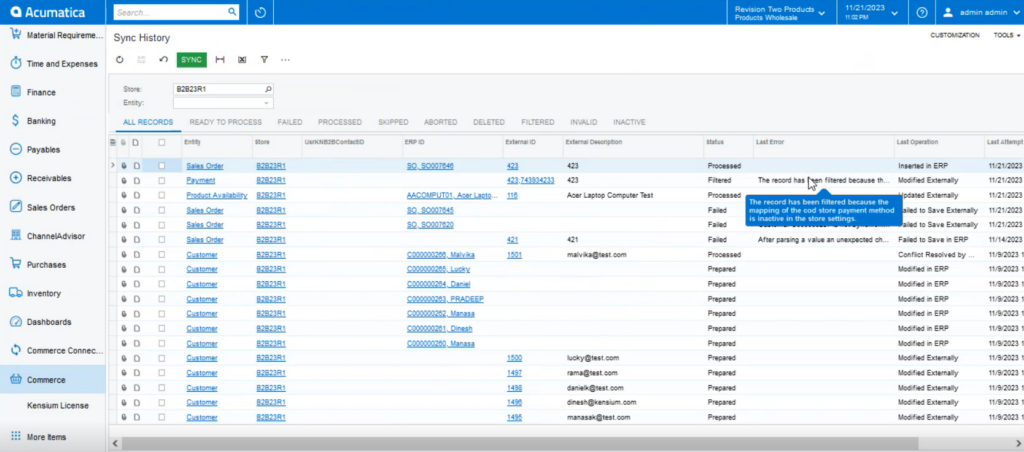
The error is appearing because the mapping of the payment that you have selected is inactive on the Acumatica side. Note that the payment method you are selecting should always be active.