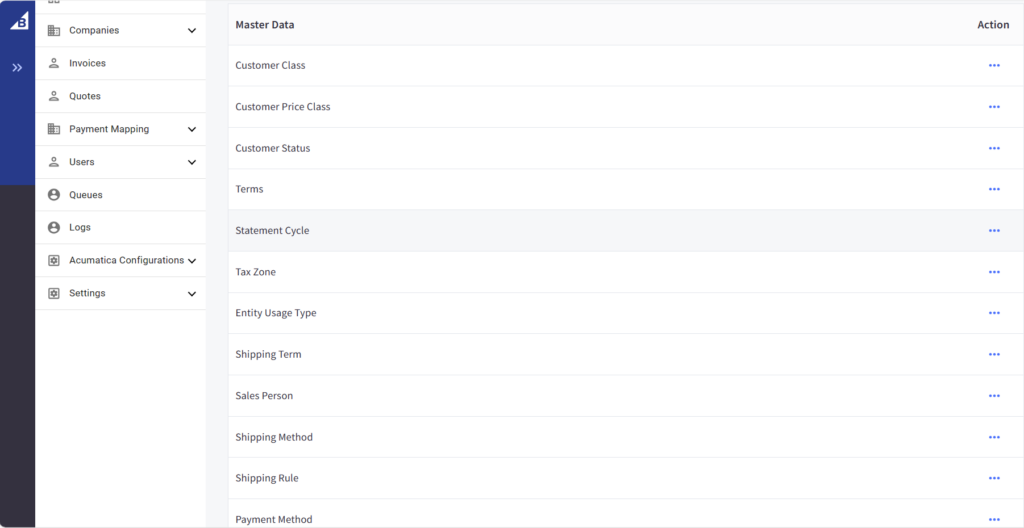Viewing Master Data Log in Better B2B
Go to the Better B2B application and click on Logs. The Log details include the following grids along with a search box and filter. E.g., if you want to search the Master Data you can enter the same.
Grid details:
- Groups
- Actions
- Sync Direction
- Log type
- Entity Id
- User
- Log time with date and time stamp.
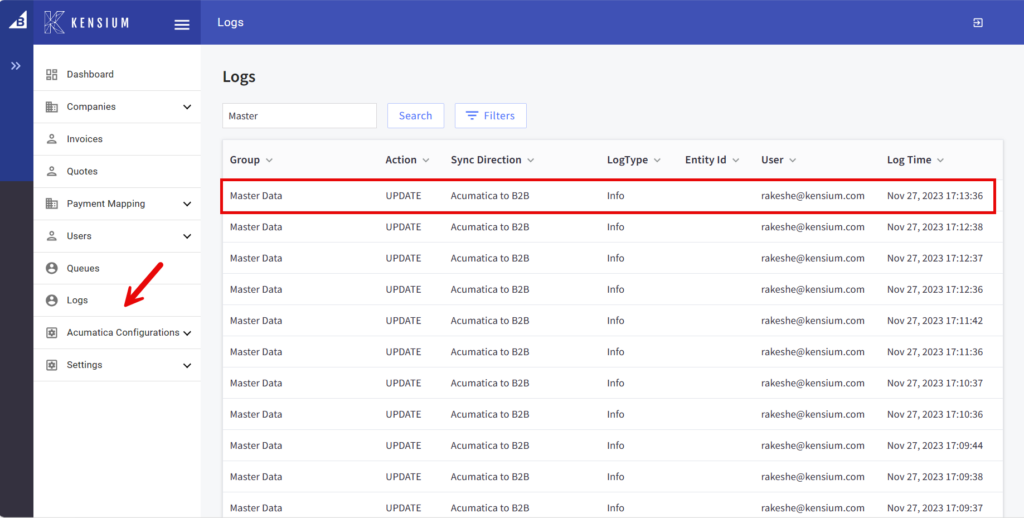
To view the log details simply click on the Sync Direction i.e., from Acumatica to B2B. A pop-up will appear on the screen as shown below:
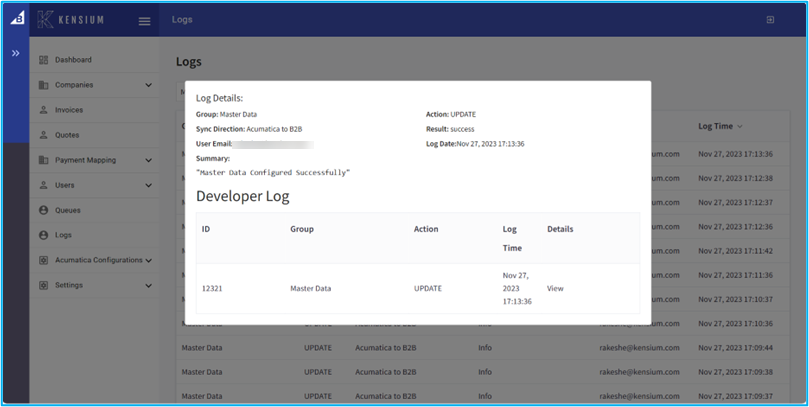
Go to the Acumatica Configuration and click on Master Data, the following screen will be displayed.
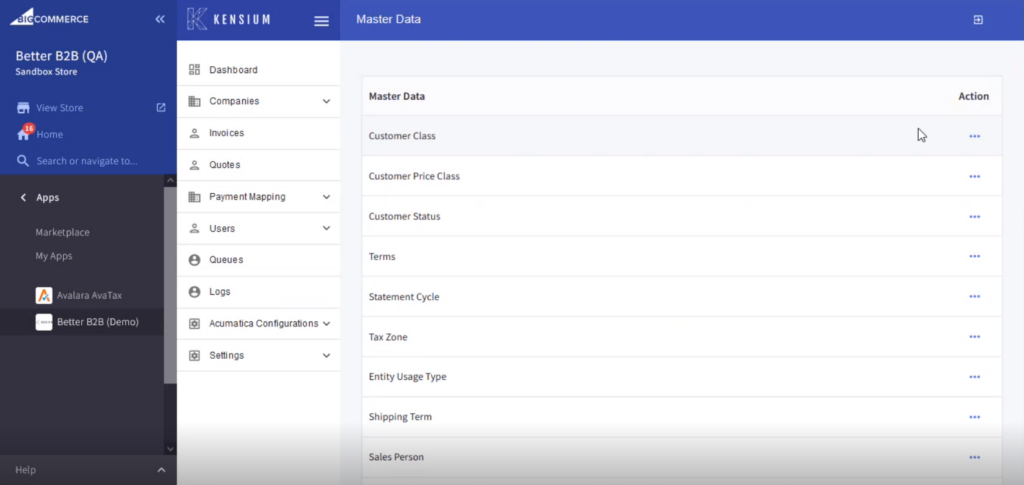
Upon clicking on the [Action] button the list of [Customer Classes] will appear which indicates the [Customer Class] got synced.
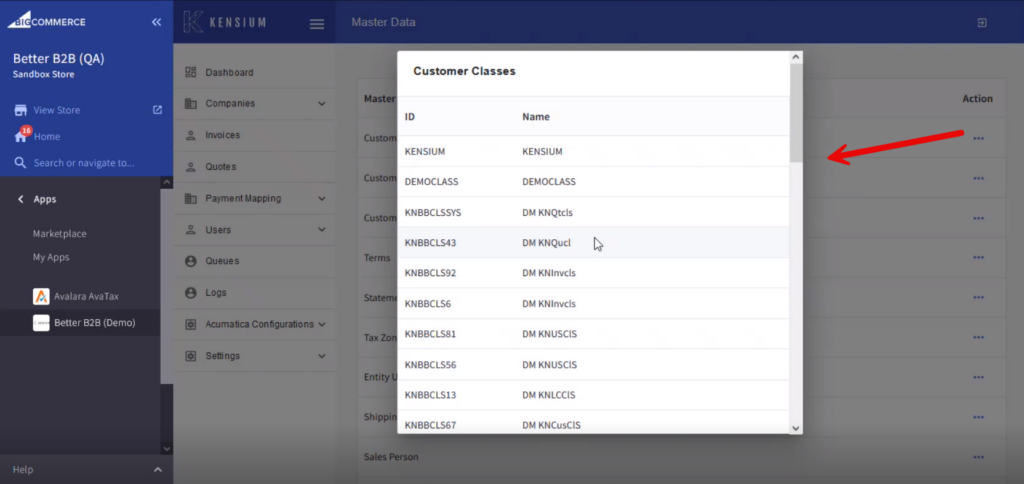
Similarly, we can sync the others as shown on the screen.