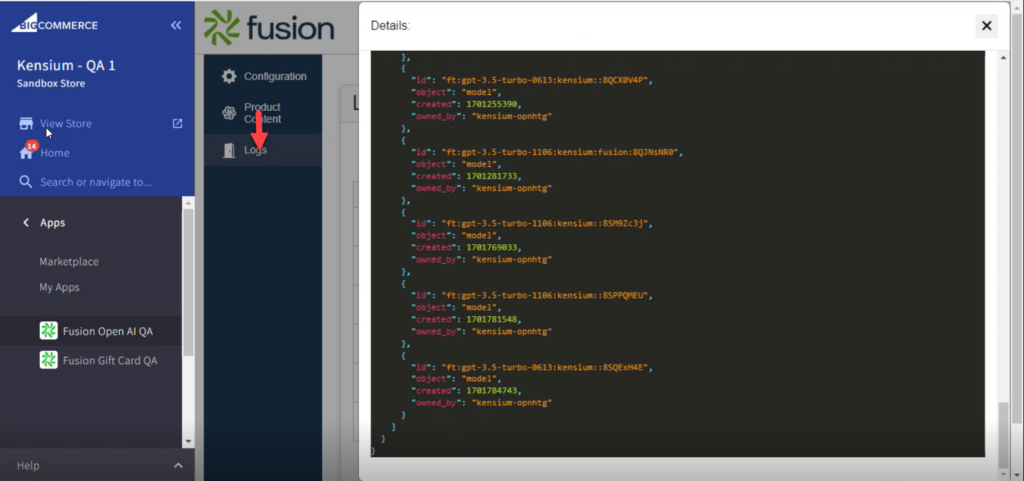Logs
The logs section includes the ID, start and completion times, API call results, notes, action, and view.
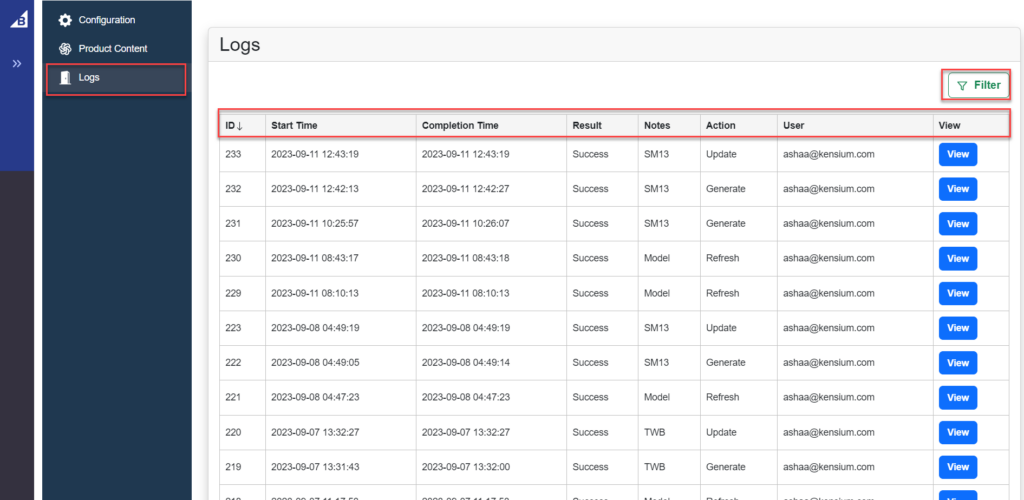
- ID: This is the log ID. The ID grid will include an option for ascending and descending order.
- Completion Time: This time stamp reflects the time the API call was made.
- Completion Time: The time stamp indicates when the API call was completed.
- Result: The API request results are displayed in this grid. The software will offer two options: Success or Failure.
- Notes: This refers to the SKU, the unique ID for the Kensium Open AI integration.
- Action: During the API call, the app will generate or update the product description in BigCommerce Product Details for the specified SKU.
- User: This is the BigCommerce Login User.
- View: Clicking on the View button displays API call data, including the API end point. With the GET request, the APP will retrieve the information from the Kensium BigCommerce Open AI.
- Upon clicking the [ID], you can view the log summary of the particular ID.
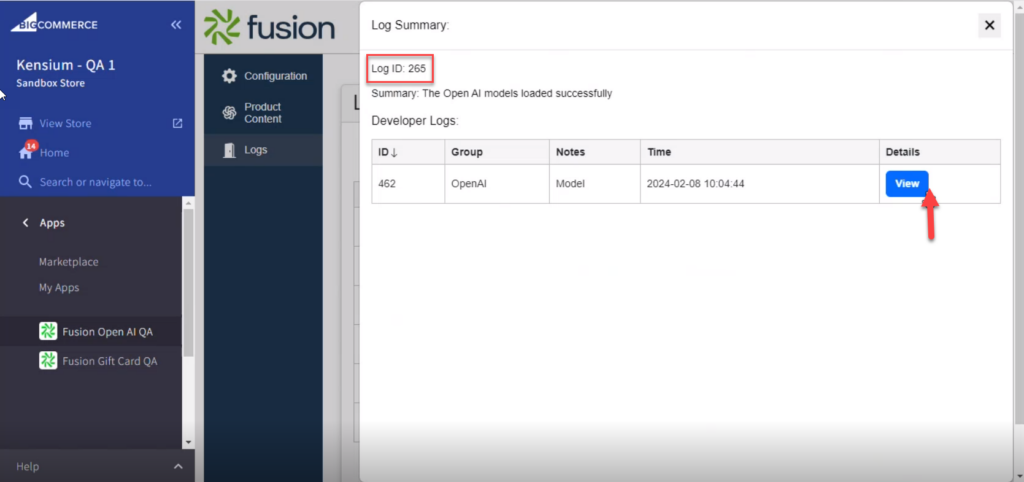
- Click on [View] to display the background program.