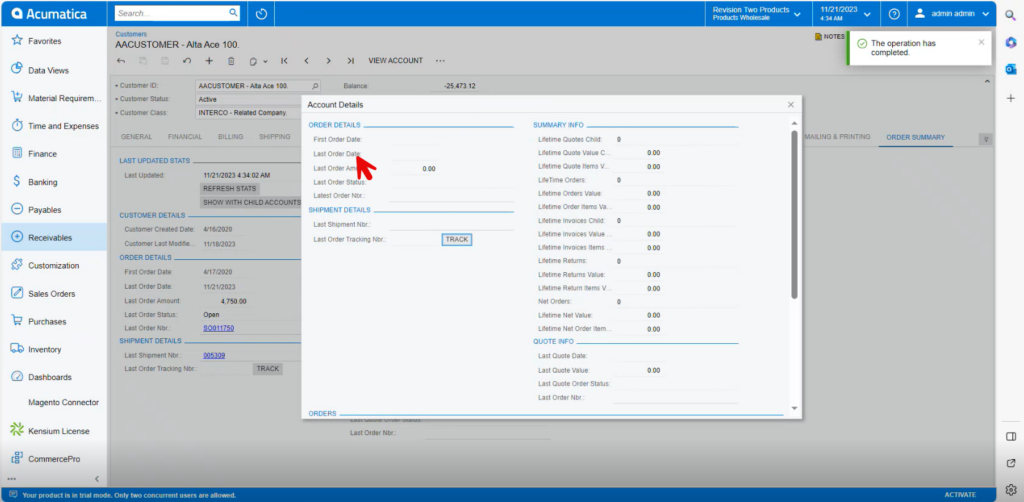Customer Order Summary
A snapshot of a customer’s value and recent order details can now be viewed on the Order Summary tab. The Order Summary screen includes the shipment and tracking details, a lifetime order value summary, and last quote information.
- To access [Customer Order Summary], you must enable the check box for [Customer Order Summary], under CommercePro Features.
- Click on [Save].
The Impacted areas for Dynamic Merchandising are below.
- Customer Order Summary Preferences
- Customer Order Summary Processes
- Customers
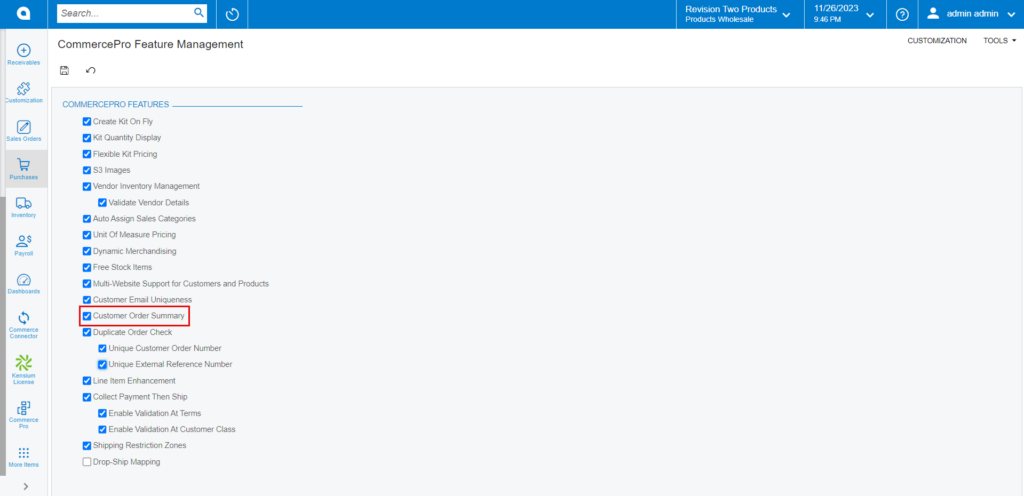
You need to search for [Customer Order Summary] in the Global search bar.
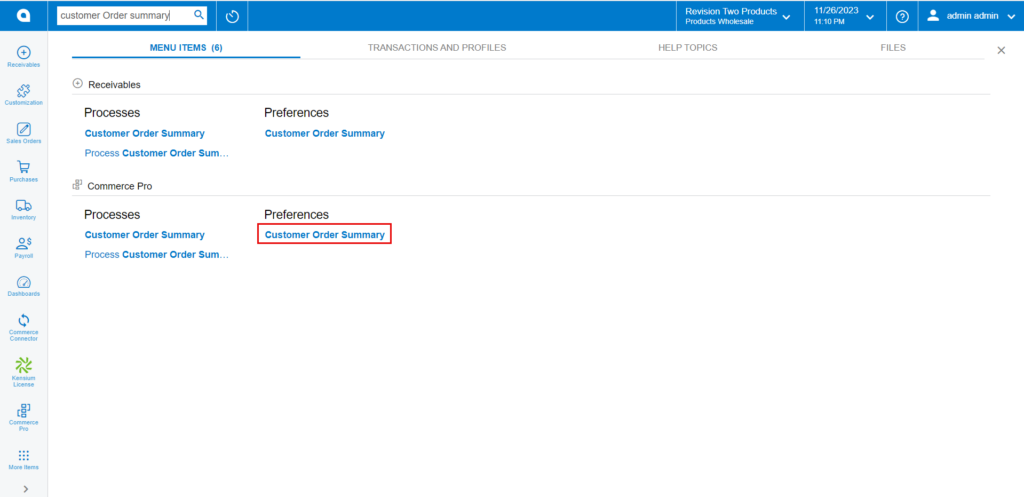
- Click on [Customer Order Summary].
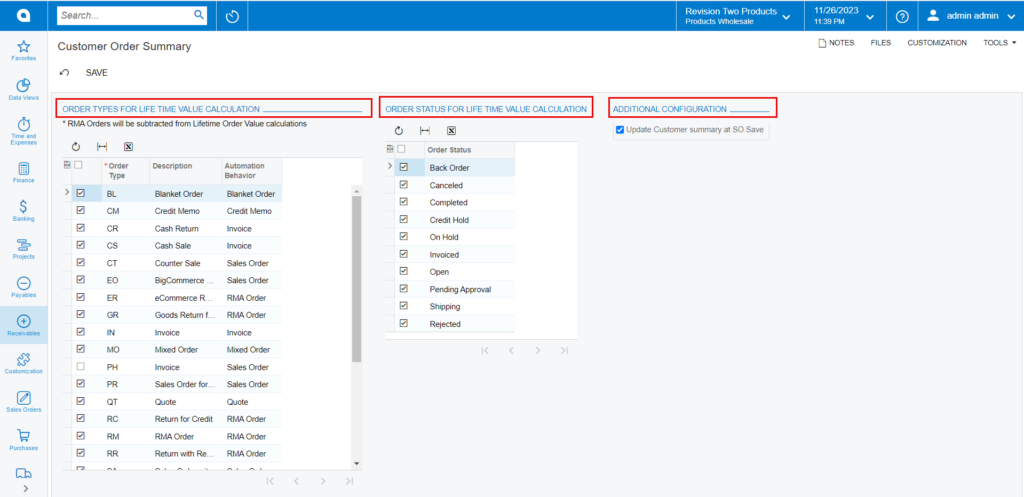
- Order Types for Lifetime Value Calculation: When you select a specific order type and order status, the number of orders you have placed, together with the sales orders with each specific customer, will be shown on the customer screen.
- Order Status for Lifetime value Calculation: The status of the sales orders depends on the enabled radio button in [Order Status].
- Additional Configuration: If this radio button [Update Customer Summary at SO save] is enabled, then only specific order count will be added to the customer for the created sales orders following the [SAVE] button click.
- You need to navigate to [Customers] under [Profiles] then check for the Order Summary Details for a particular customer.
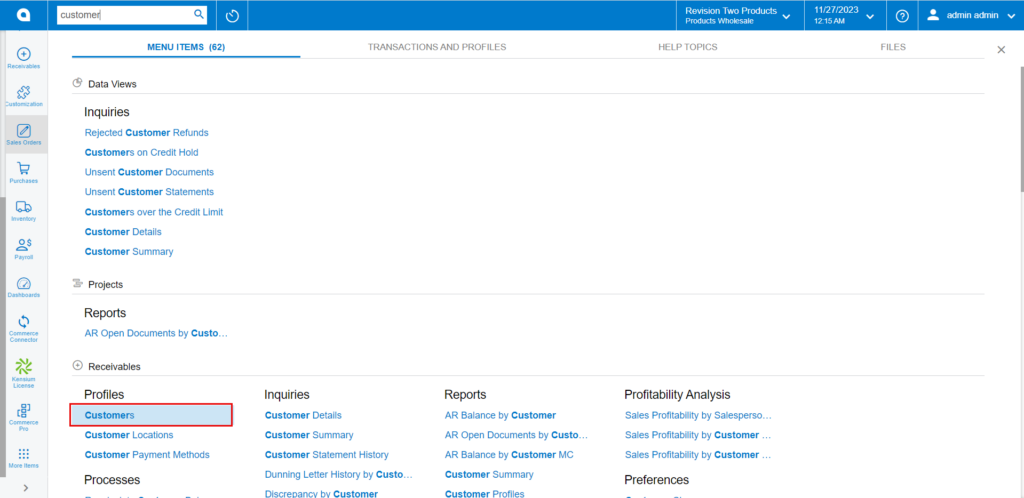
- Click on [ORDER SUMMARY].
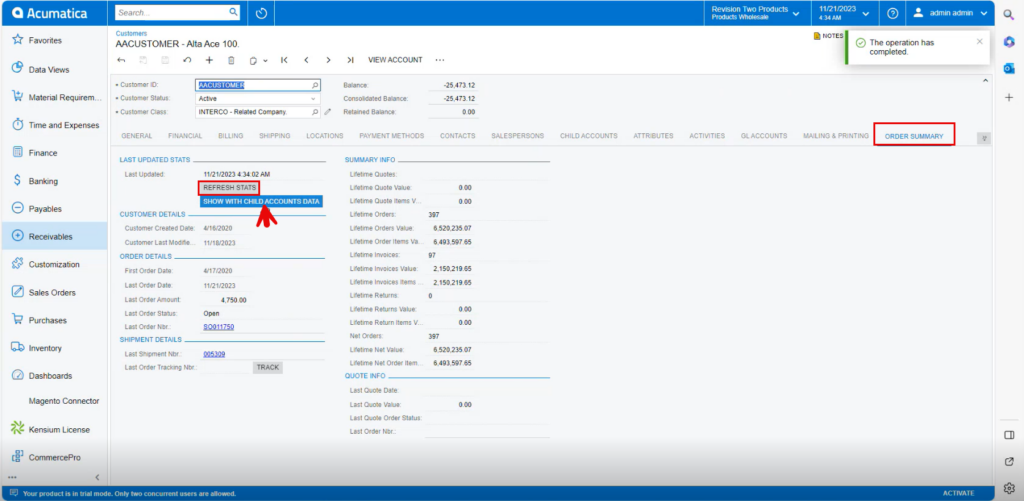
- You can find [LAST UPDATES STATS], [CUSTOMER DETAILS], [ORDER DETAILS], [SHIPMENT DETAILS], [SUMMARY INFO], [QUTO INFO].
- If you click on [Refresh Stats], the most recent order placed will sync and update with time and date in [Last Synced] column.
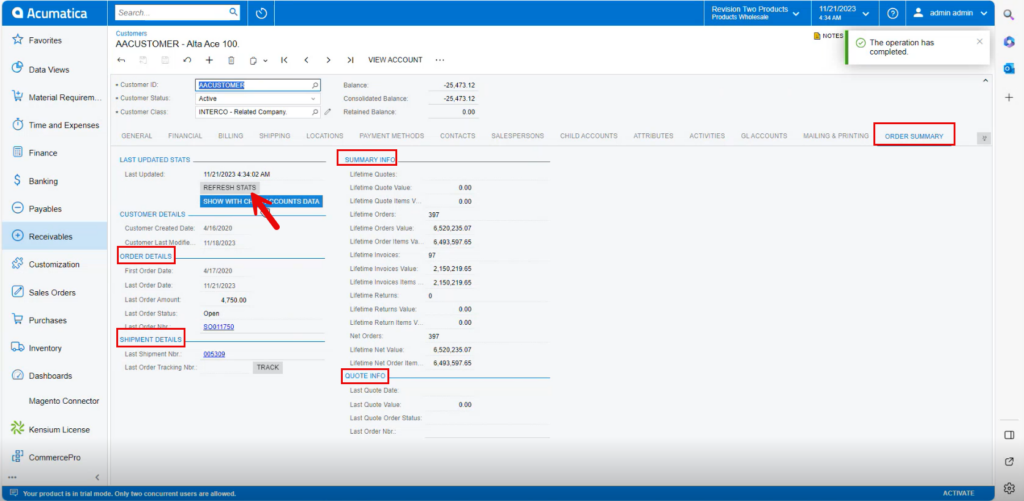
- You can view the [Parent Info] under [BILLING].
- The [Customer ID] is the parent, and the customer is child, according to the [Parent Account] section under parent details.
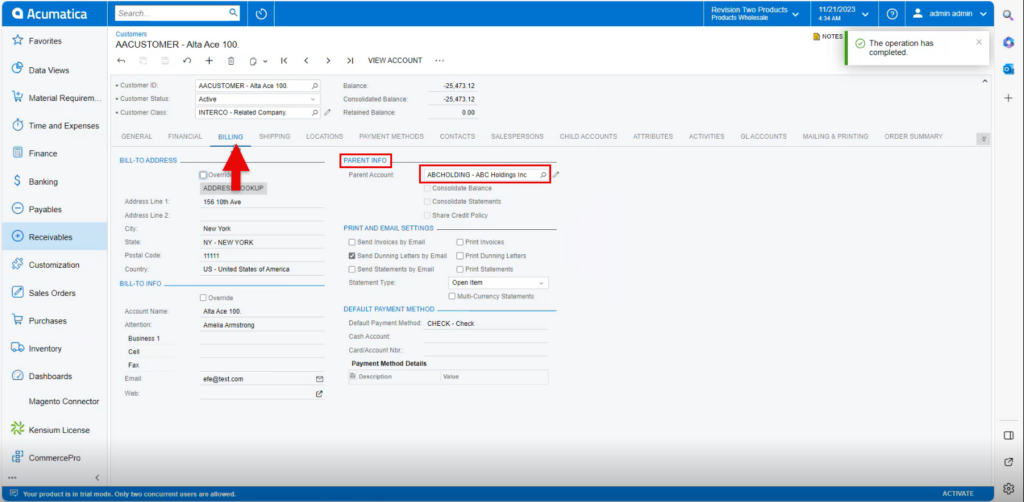
- If you place an order with [Parent Account] then those details will be available in order summary, click on [SHOW WITH CHILD ACCOUNTS DATA] to view order info.
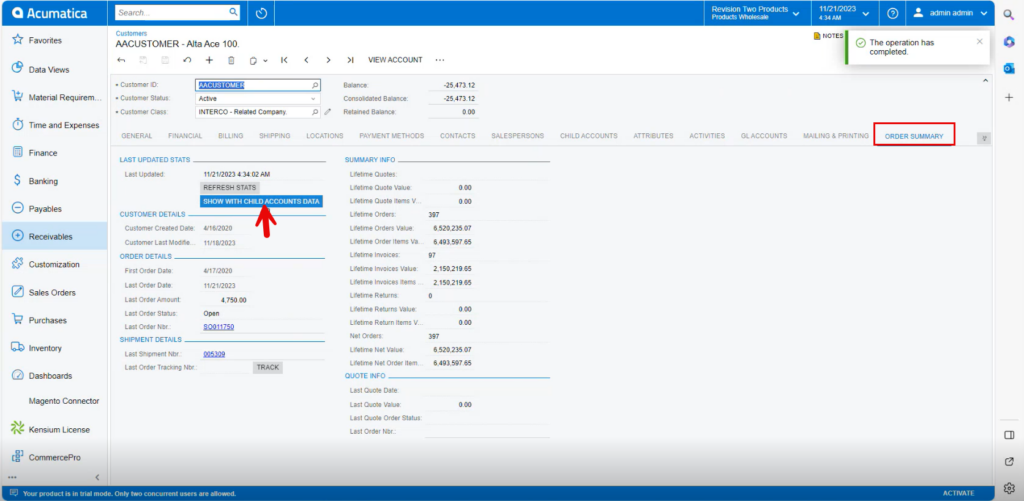
- You can see [Order details], [shipment details], [Summary info] and [track] of the ordered items.