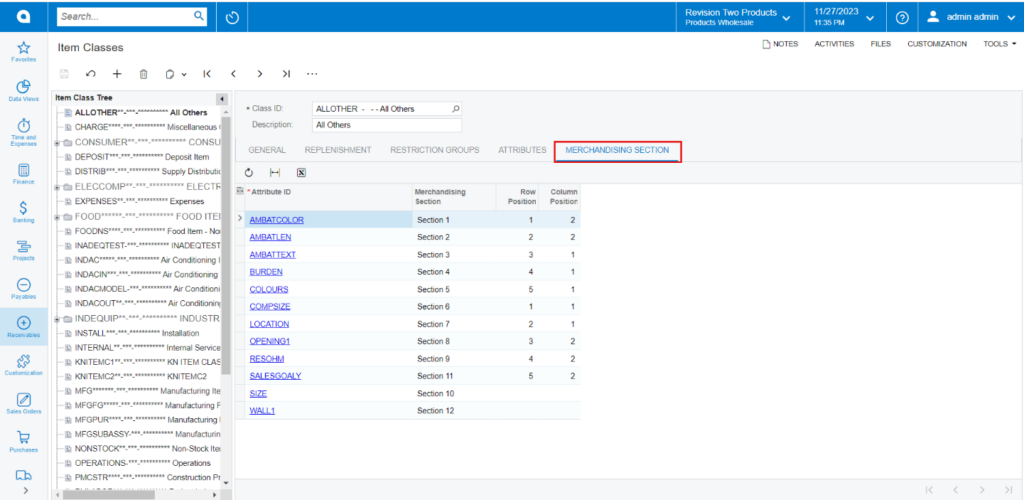Dynamic Merchandising
- To access [Dynamic Merchandising], you must enable the check box for [Dynamic Merchandising], under CommercePro Features.
- Click on [Save].
The Impacted areas for Dynamic Merchandising are below.
- Item Class
- Stock Items
- Non-Stock Items
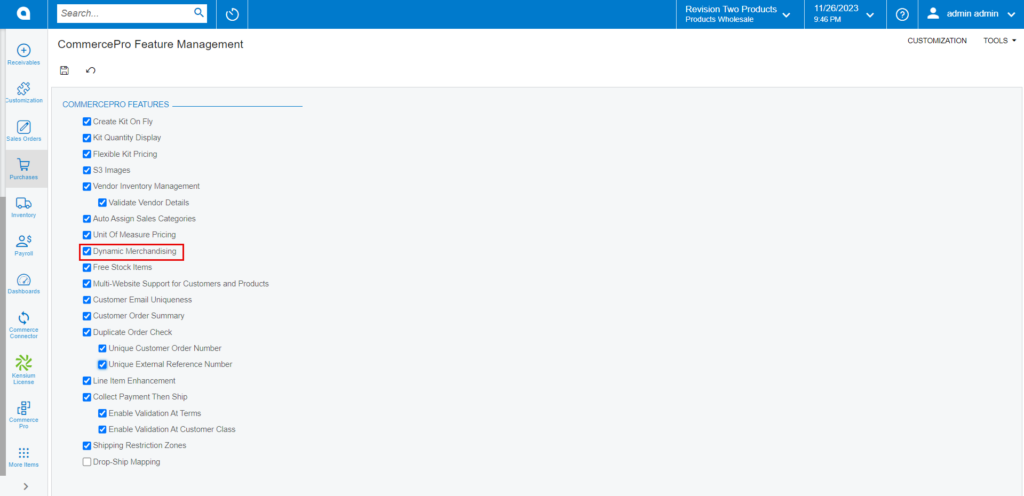
You need to search for Item Classes in Global search bar and click on [Item classes] under [Preferences].
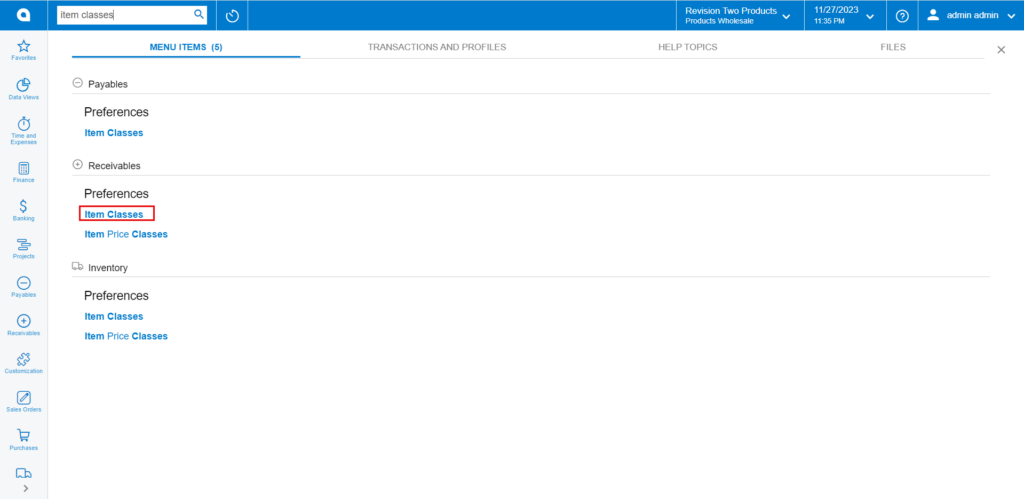
- Search for [Class ID].
- Click on [Attributes] tab and assign [Row] and [Column] position to [Attribute ID].
- The created [Class ID] will display under Item Class in Stock and Non-stock items screen.
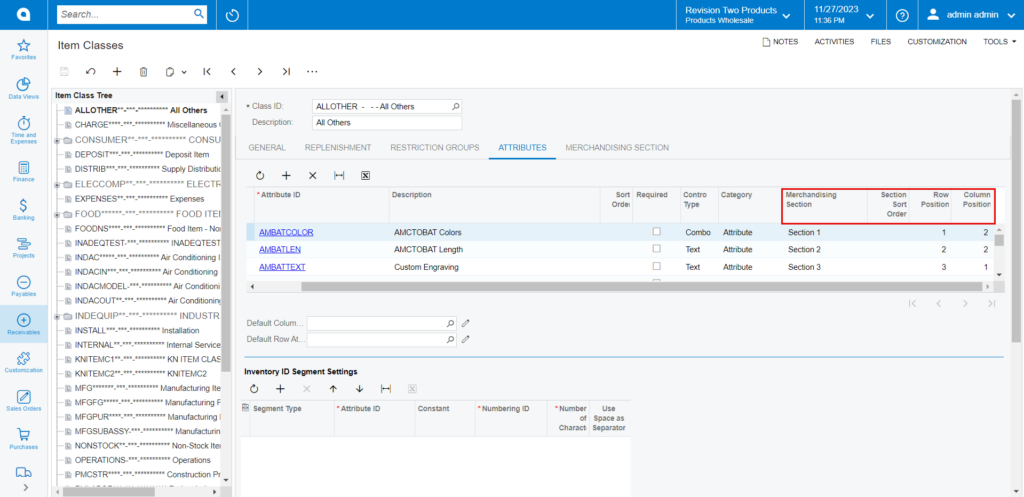
- Click on [Merchandising Section] tab you can view the selected row and column position you have given to this specific Attribute ID will be displayed here.
- You must provide [Section Numbers] for the Attributes in the [Merchandising Section] this helps to identify the different sections and provide [Section sort Order] this refers to the arrangement in which sections are displayed.