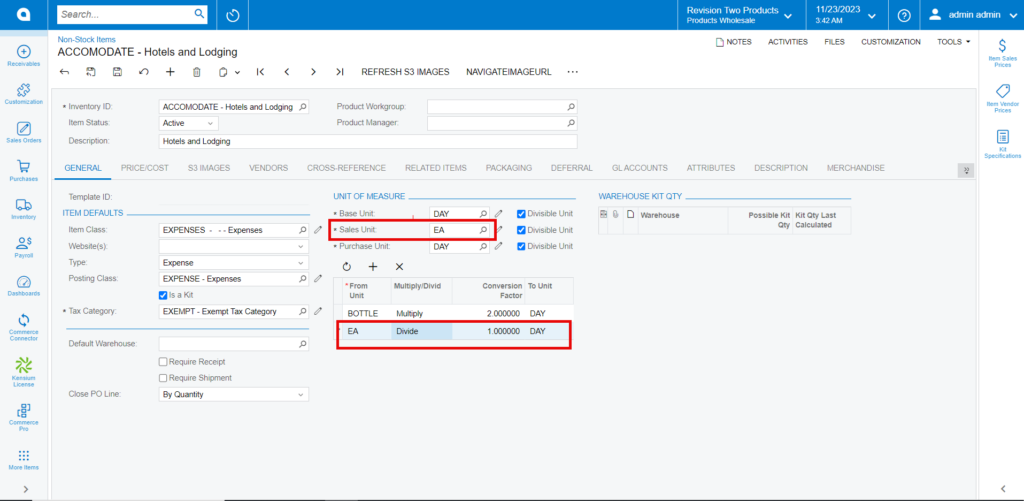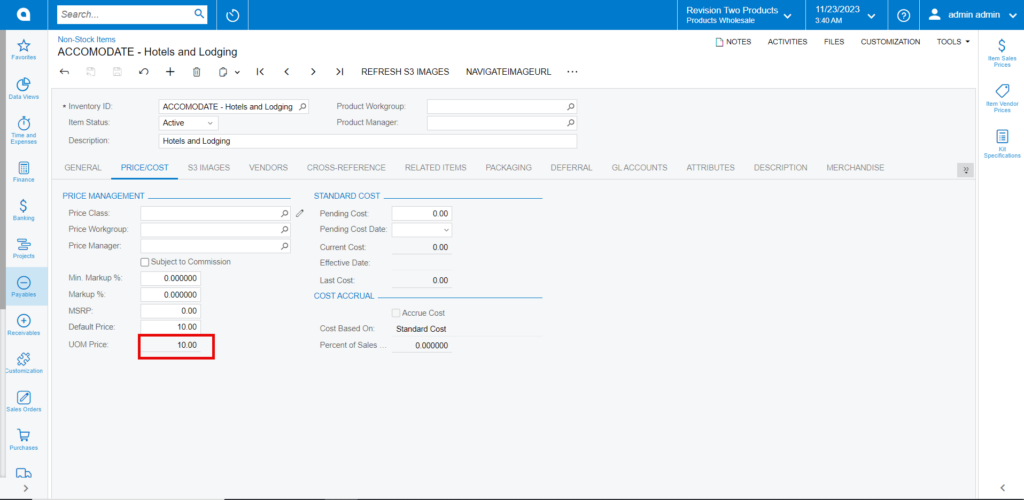Non-Stock Items
- Click on the [+] icon, then you will be redirected to the stock items screen.
- You need to create an [Inventory ID] or can use the existing.
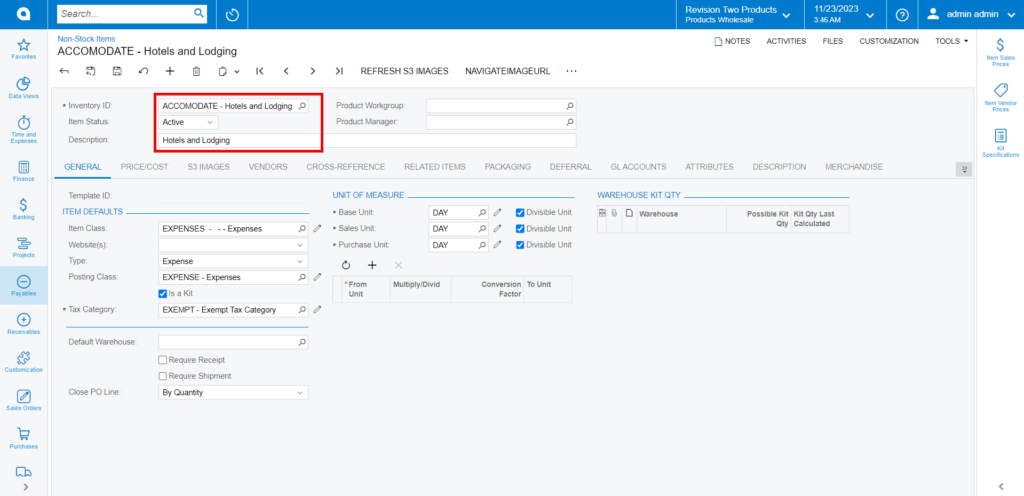
- You need to enter the [Default Price].
- Since the [UOM] price is not updated you need to configure this with [Unit of Measure].
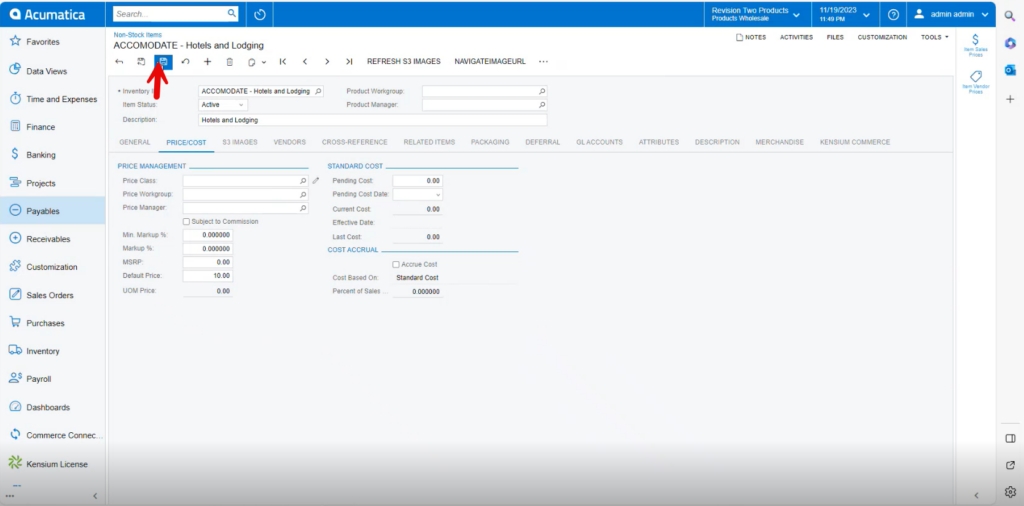
- Select [From unit], [Multiply/ Divide].
- Enter [Conversion Factor].
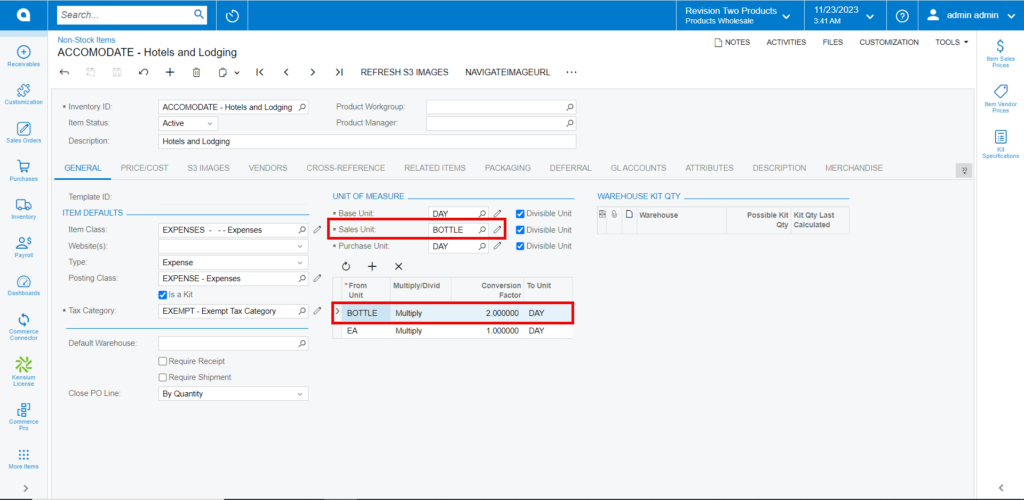
- In the [Sales Unit] search for value you have given in [From Unit] you can only select one at a time.
- Click on [Save] and Refresh.
Note: [From unit] and [Sales Unit] value should be same.
Multiply
- You can view the [UOM price] in the [Price/cost] tab.
- Calculation: Default Price* Conversion Factor for Multiply.
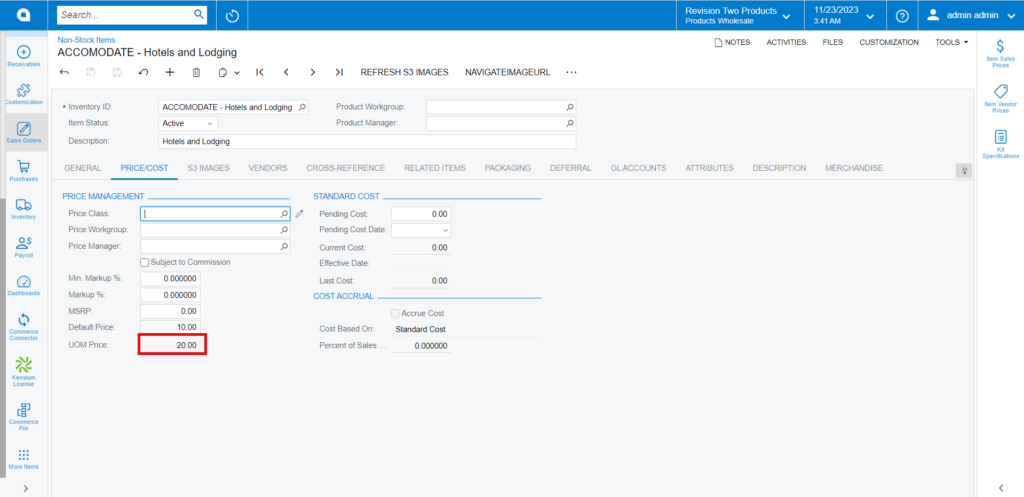
Divide
Calculation: Default Price/ Conversion Factor for Divide.