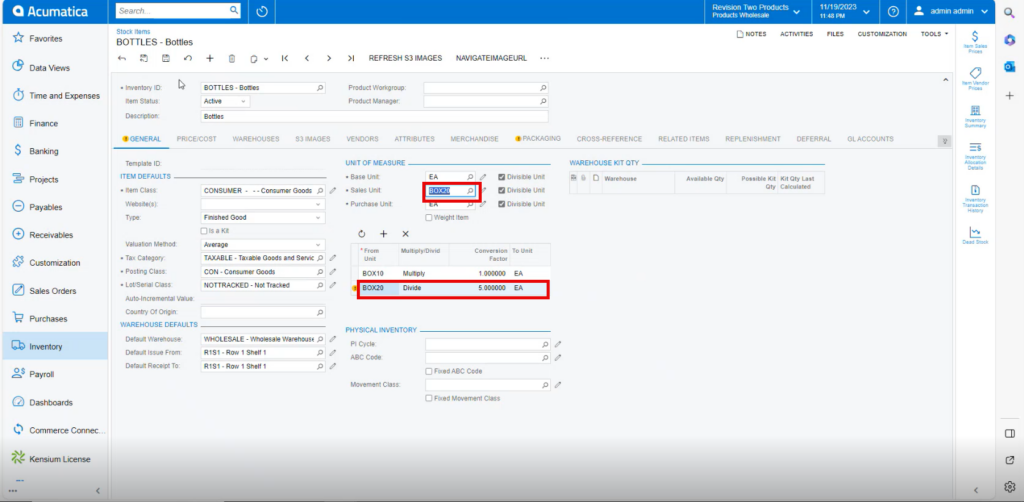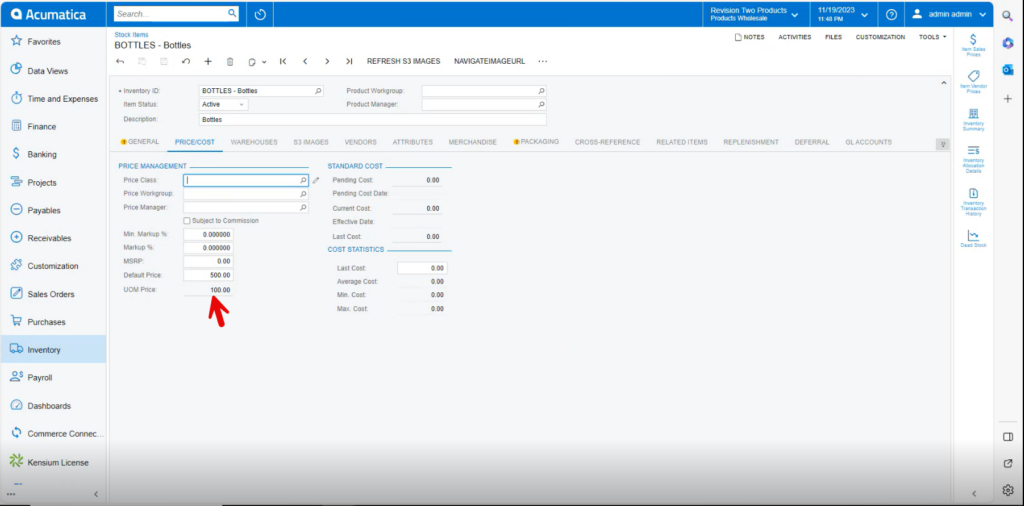Stock Items
- Click on the [+] icon, then you will be redirected to the stock Items screen.
- You need to create an [Inventory ID] or you can use the existing.
- Select the Item status as [Active] from the drop-down.
- You can add the [Description].
- Select the [Item class] from the options menu.
- Click on [Save].
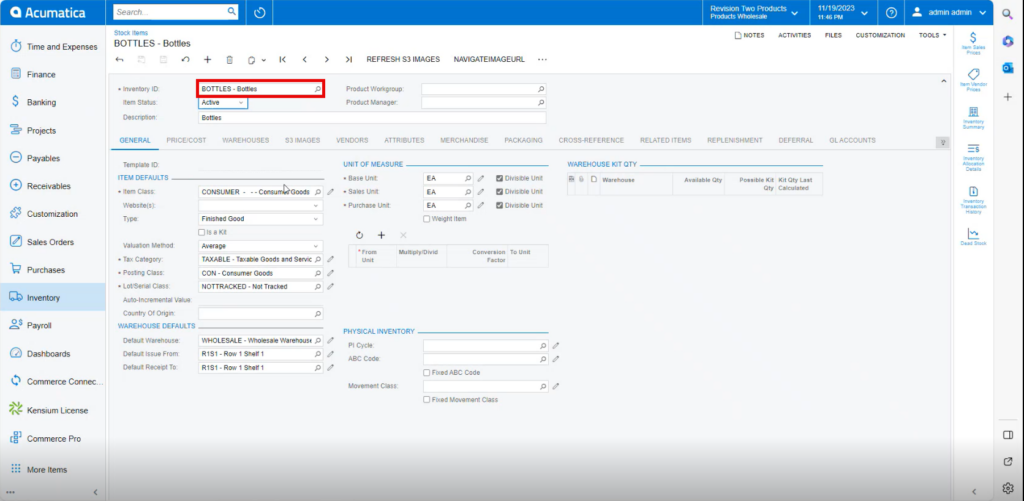
- You need to enter the [Default Price].
- Since the [UOM] price is not updated you need to configure this with [Unit of Measure].
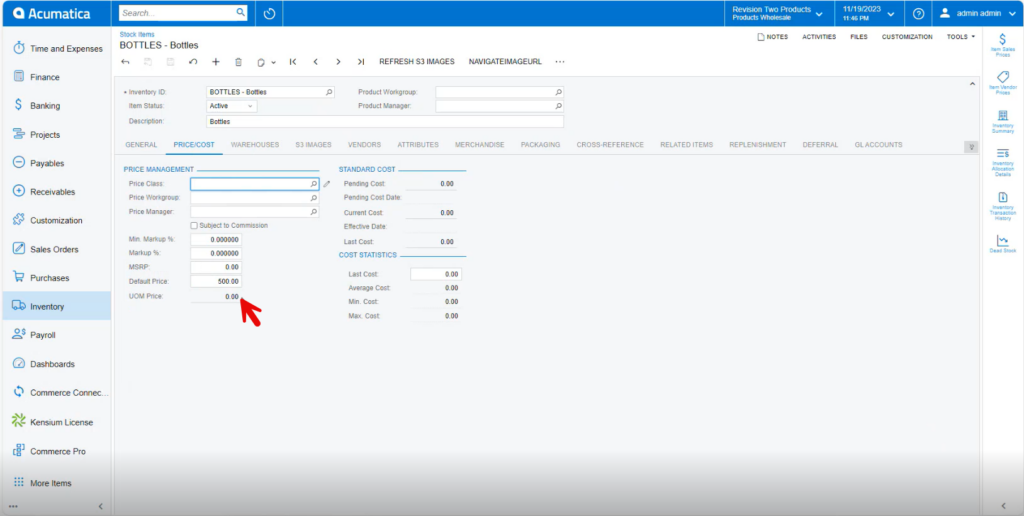
- You need to navigate back to General.
- Click on [+] icon.
- Select [From unit], [Multiply/ Divide].
- Enter [Conversion Factor].
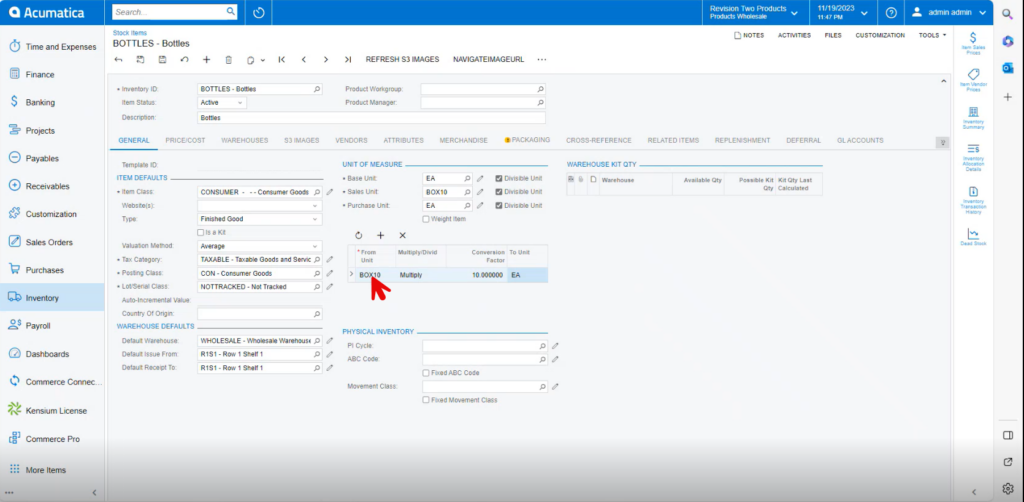
- In the [Sales Unit] search for value you have given in [From Unit] you can only select one at a time.
- Click on [Save] and Refresh.
Note: [From unit] and [Sales Unit] value should be same.
Multiply
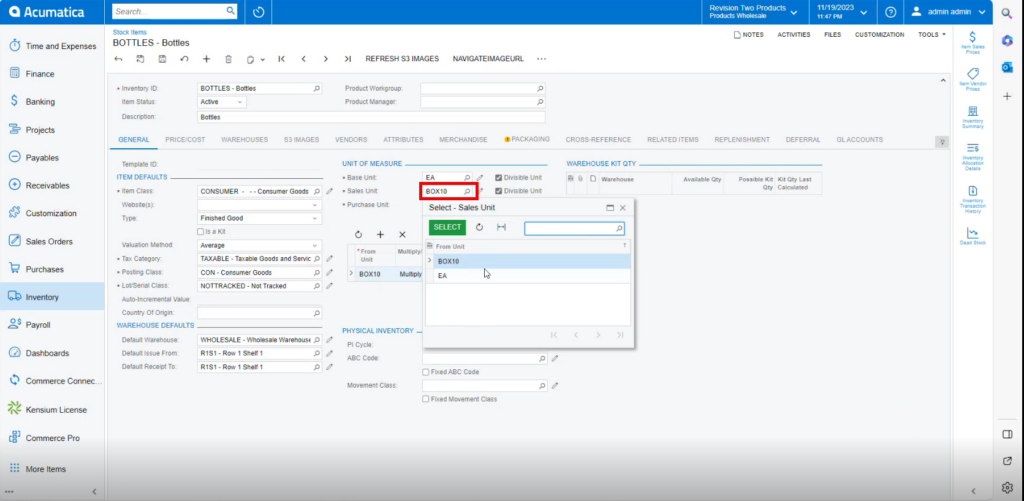
- You can view the [UOM price] in the [Price/cost] tab.
- Calculation: Default Price* Conversion Factor for Multiply.
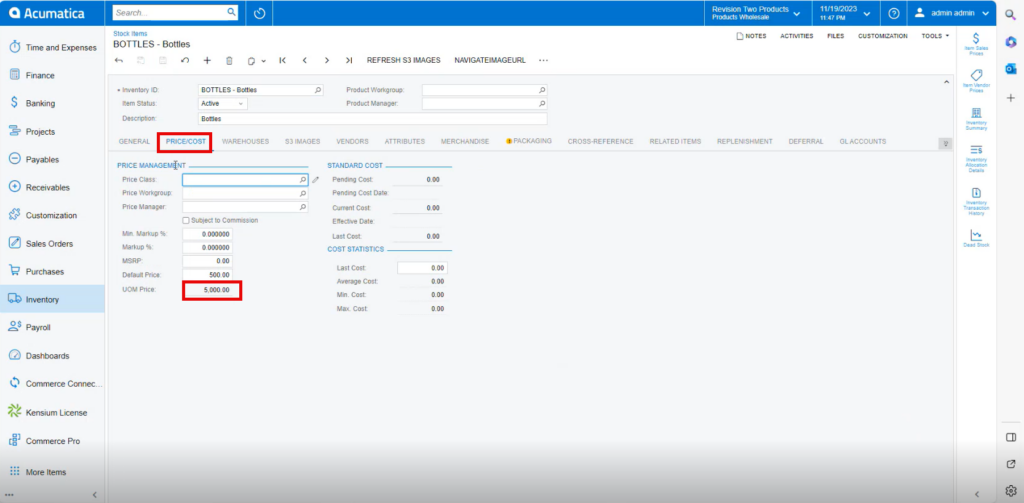
Divide
Calculation: Default Price/ Conversion Factor for Divide.