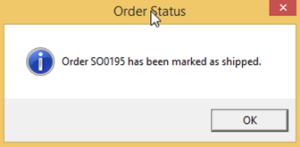Ship Station Overview
KensiumWMS Ship Station extends the packing and shipment process to a desktop application that allows you to confirm and print documents in a single step. The core package extends the direct functionality of the ERP to the application.
With Kensium WMS Advanced you can enhance the ship station to allow for package contents and integration with PaceJet.
When a shipment is loaded you will see the following screen:
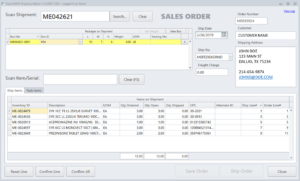
From the main screen you can:
- Change Ship Via
- Change the box type
- Change dimensions of the box (GENERIC)
- Add the box weight (or use scale integration)
- Scan the items, UPC codes and/or serial lot information
The screen is colour coded to show you GREEN when ítem/package details are complete, YELLOW when lacking information and RED when there is a mismatch of the data. When complete select ship order.
The standard process Flow of the ship station consists of:
- Loading the shipment into the screen
- Confirm the ship via is correct (modify if needed)
- Select the box you are entering the goods into
- Scan the item (lot/serial numbers) as you enter items into a box
- When complete with packing select get weight (scale integration required)
- Select new box
- Select the box you are packing
- Repeat steps 4-6 until complete
- Ship order
In certain cases, you may be packing items for a future shipment. You can select ‘Save Order’ which will save the goods to the packages tab in Acumatica. When ready to ship in the future you can recall the shipment be scanned into the ship station, modify it if needed and then select ship order. This will execute the confirmed shipment process in Acumatica.
If configured to do so, the system will then print the shipment confirmation and/or shipping labels upon completion of the process in Acumatica.
For more information on the PaceJet or B2B integration please contact Kensium Software.
Upon successful completion you will see the following screen: