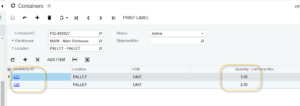Commit
When the user presses the commit button it will create in Acumatica, the new containers created in this screen
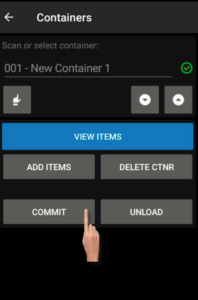
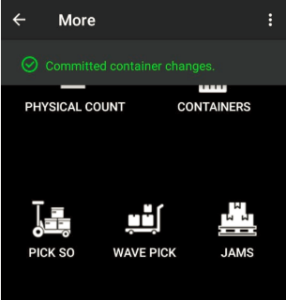
After a successful commit In Acumatica, the containers are created
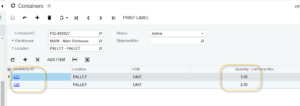
When the user presses the commit button it will create in Acumatica, the new containers created in this screen
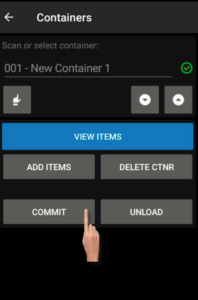
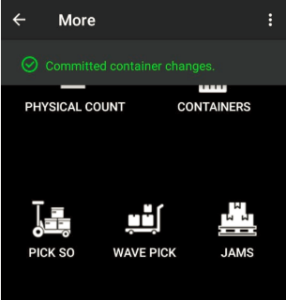
After a successful commit In Acumatica, the containers are created