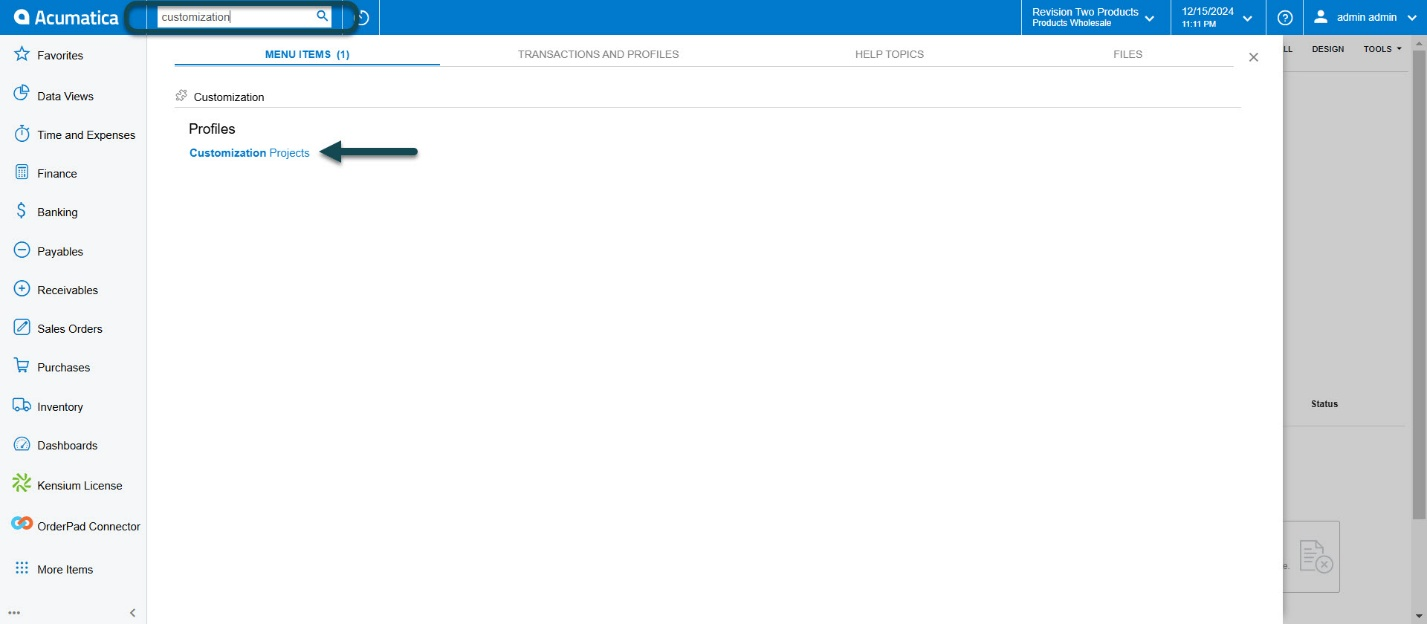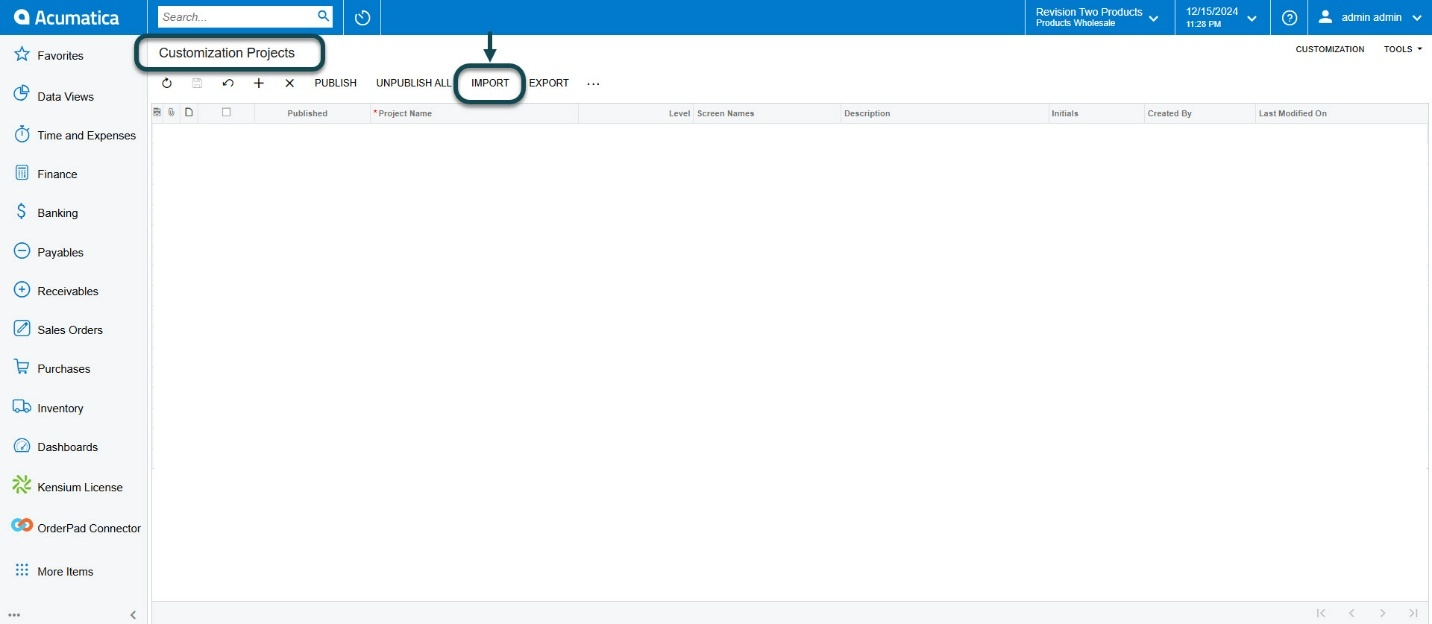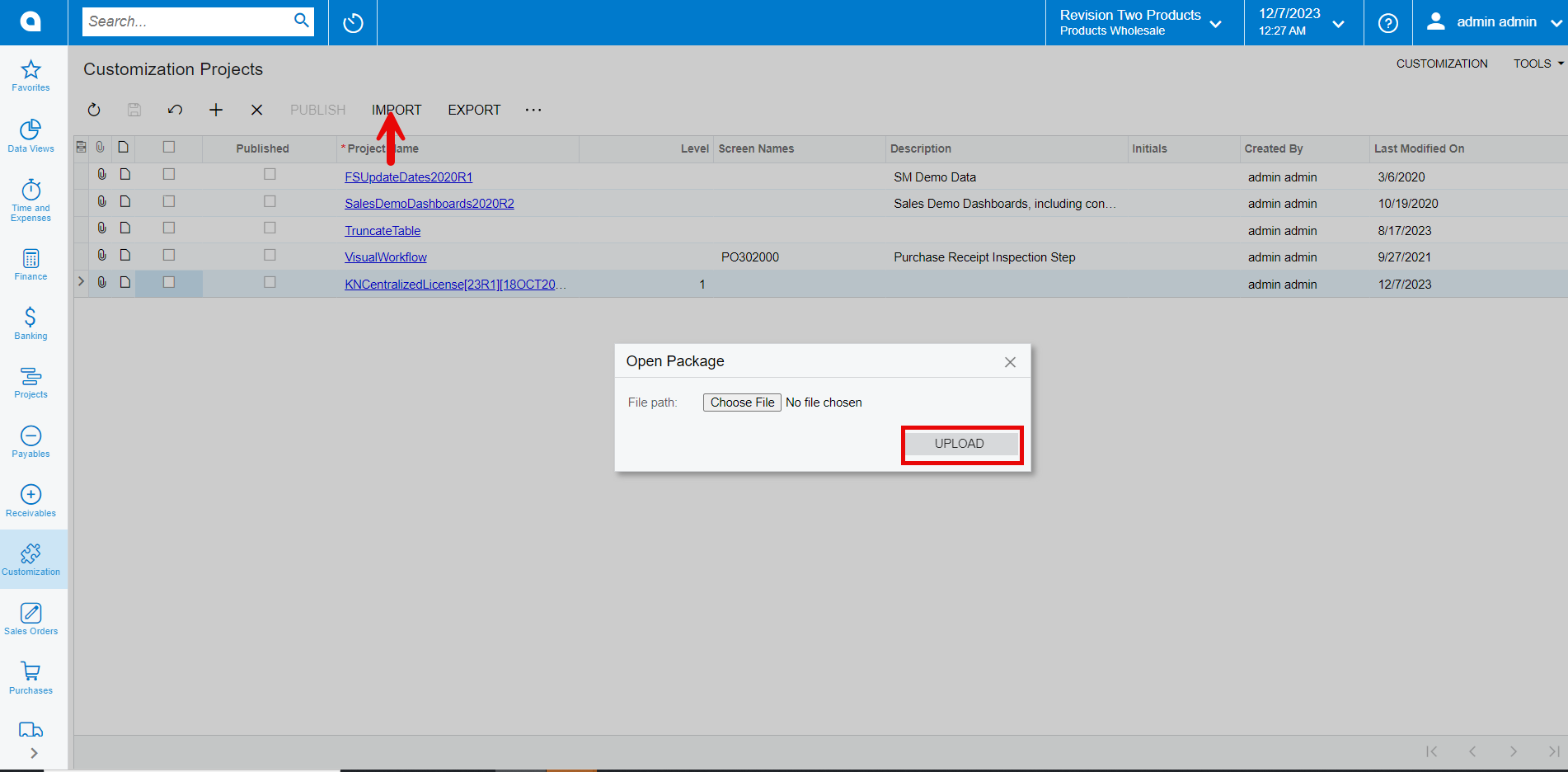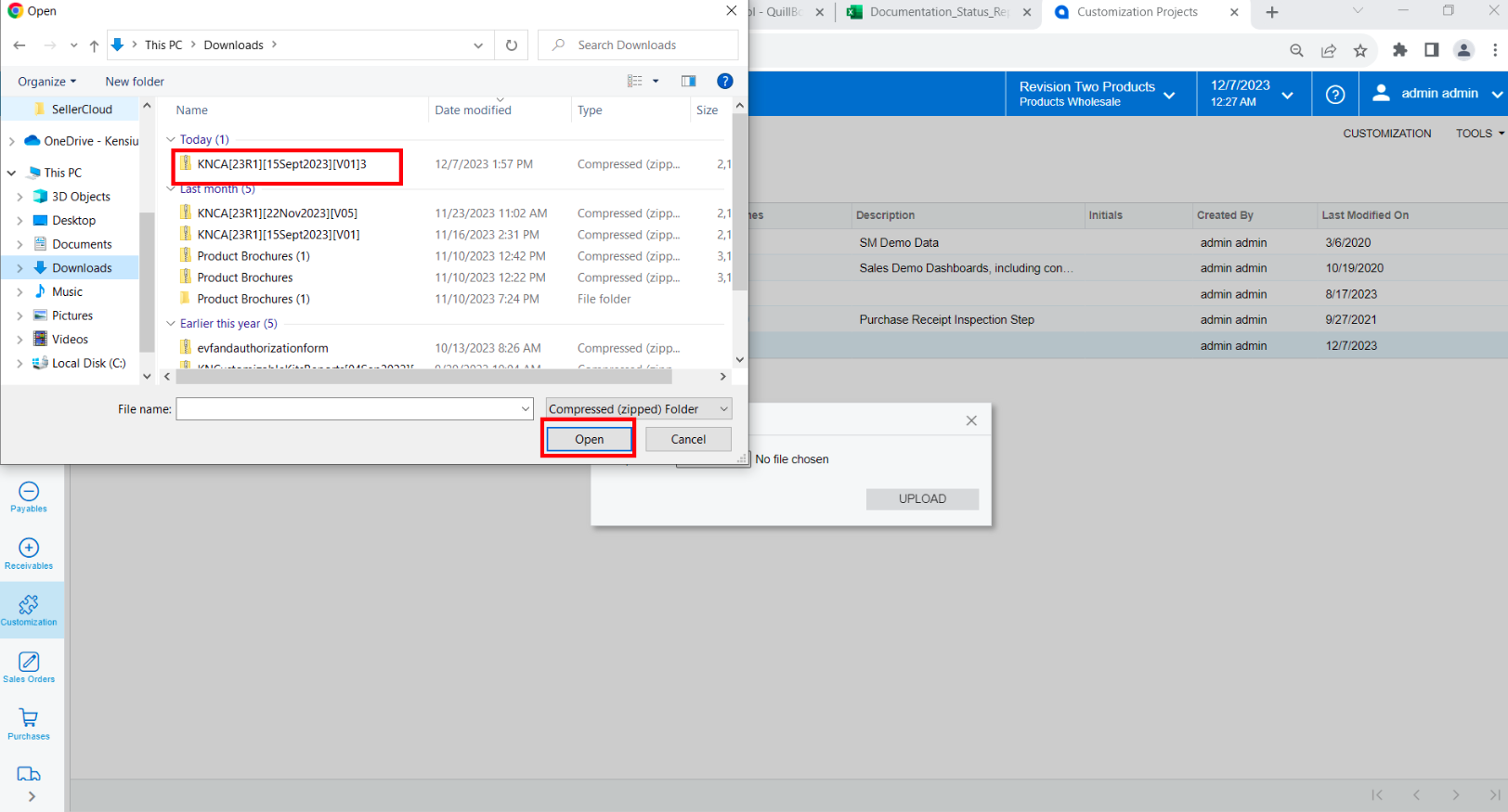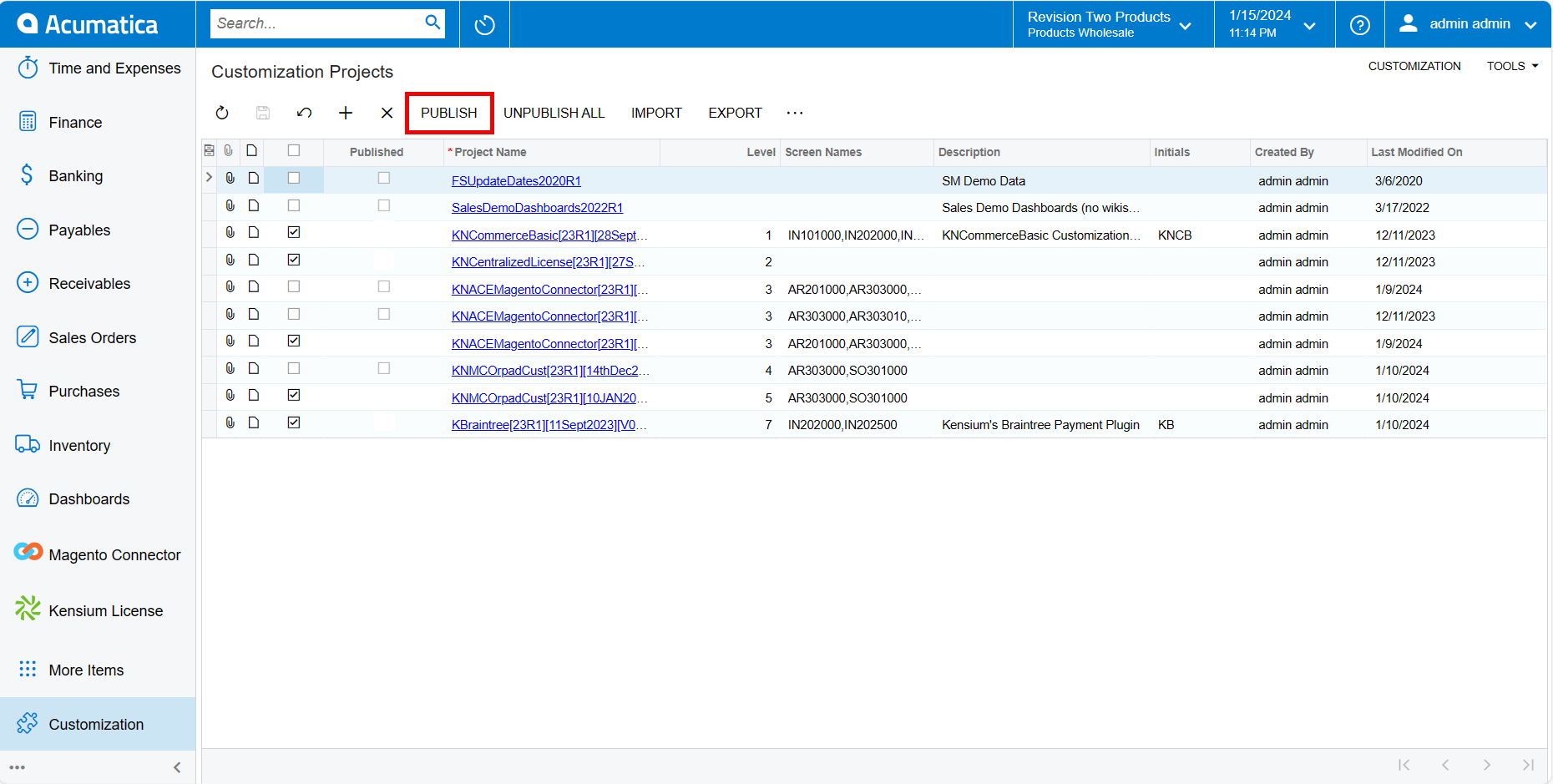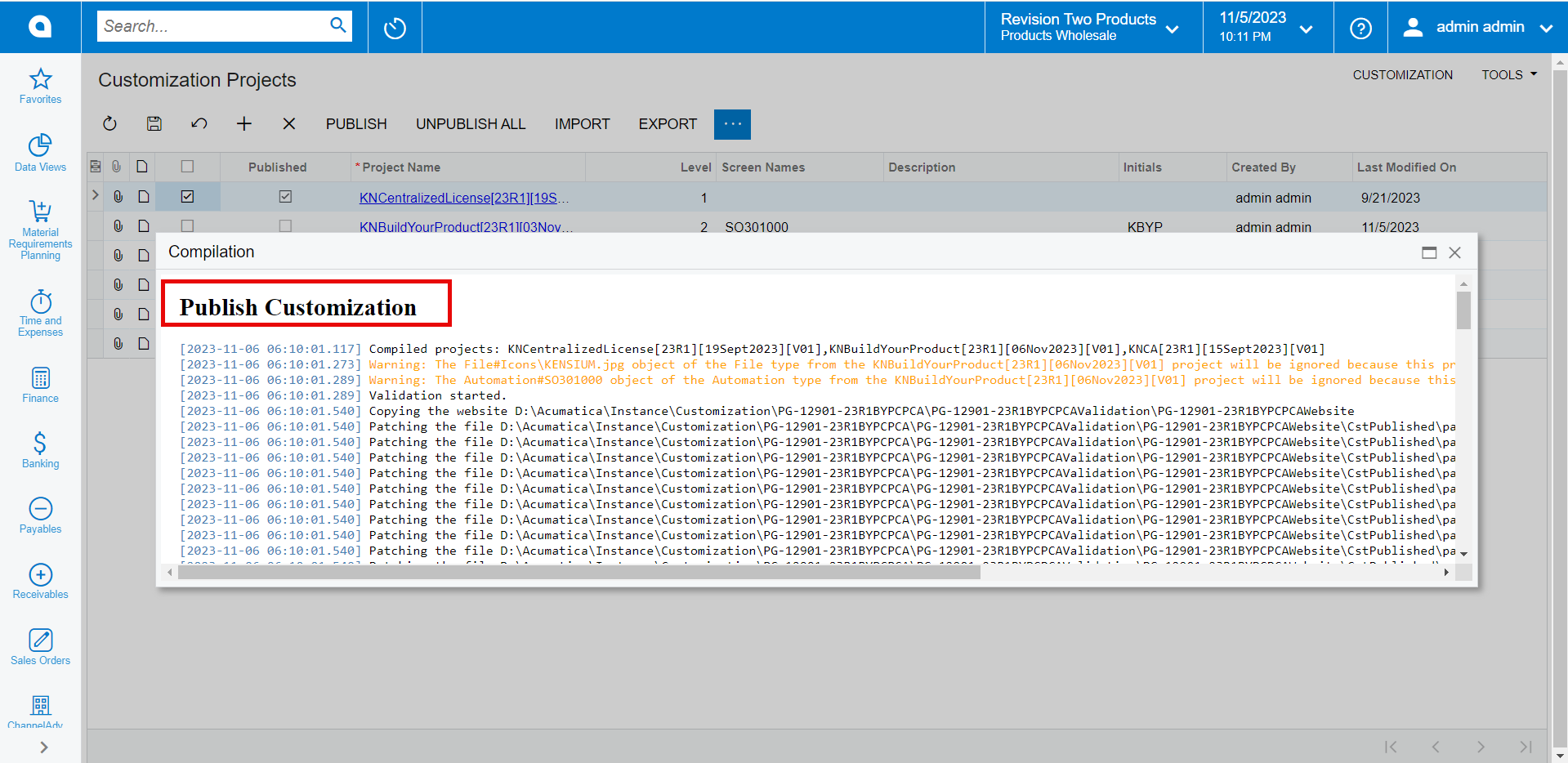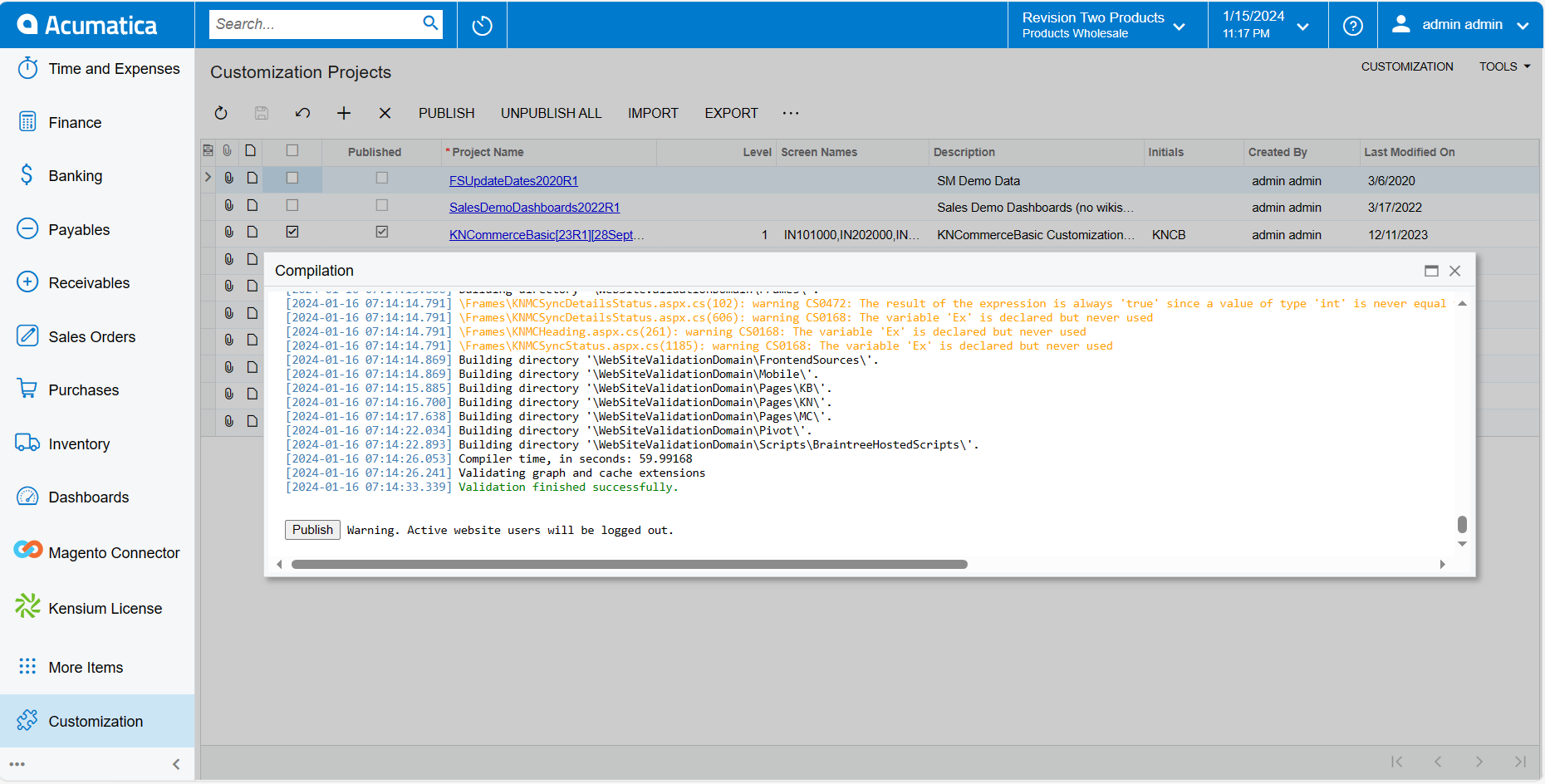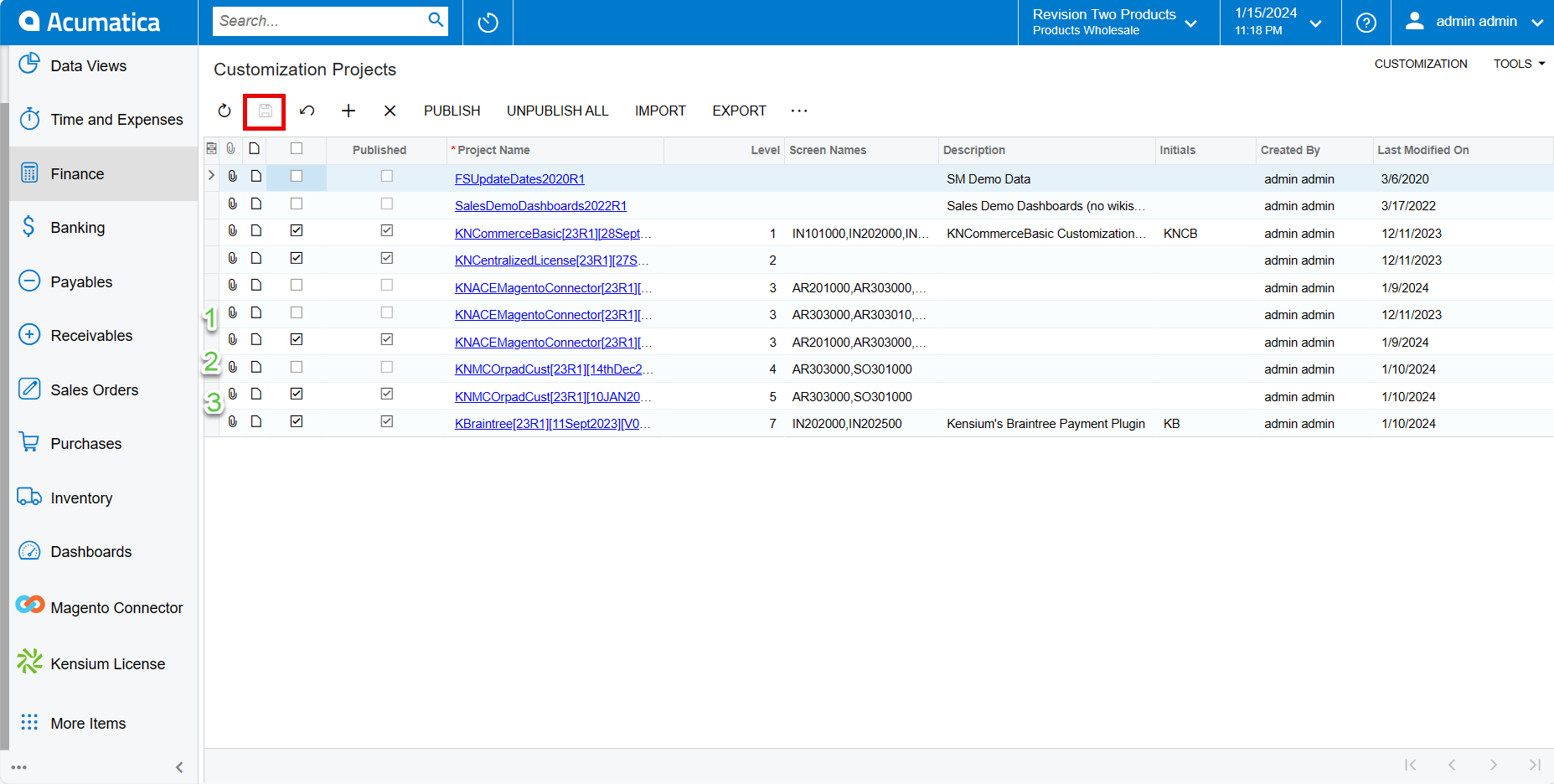Installation Guide
Publishing OrderPad Package
- Download the latest version of the [OrderPad Acumatica Connector], [OrderPad Cust], and [Braintree] product package.
- You must navigate to the left side panel in Acumatica and click on [More Items].
- Click on [Customization].
- Type the keyword as [Customization] in the Global search bar.
- Click on [Customization Projects].
- Click on the [Import] button.
- Upon Clicking [Import] a pop-up will appear on the screen to upload the file.
- Select the [OrderPad Acumatica Connector. zip], [OrderPad Cust. zip], [Braintree.zip] file from your local desktop.
- Click on [Upload].
- The file name will appear in the [Project Name] column.
- Select the checkbox/row of the project [OrderPad Acumatica Connector], [OrderPad Cust].
- Click on [Publish].
- You can view a pop-up on the screen.
- Click on [Close Compilation Pane].
- You can view the Published OrderPad, OrderPad Acumatica Connector and Braintree packages in the Customization Projects Column.
- Ensure the respective packages are published.
- Click on [Save] to publish the [OrderPad Acumatica Connector], [OrderPad Cust], and [Braintree] packages to the Acumatica instance.
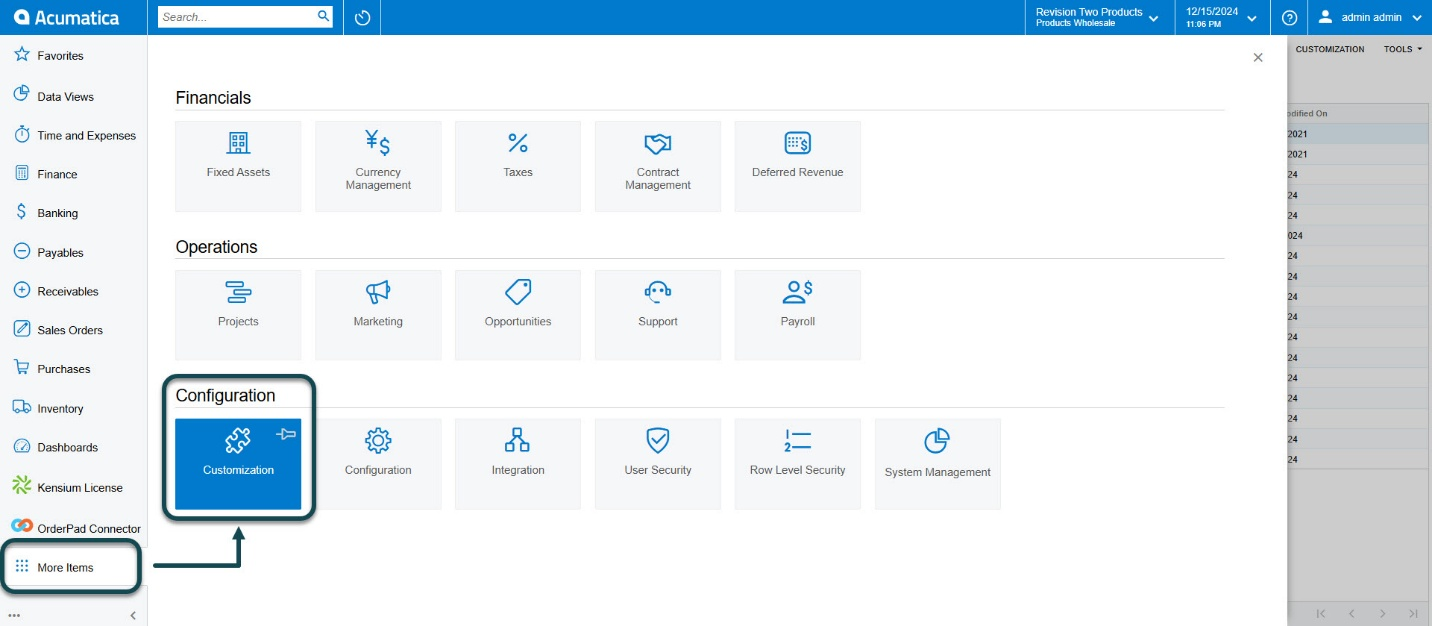
[OR]