Actions in OrderPad
The following section illustrates different types of actions that you can perform using OrderPad.
Adding New customer
You can add customers by going to the [Add Customer] section.
- Navigate to Add New Customer page from the Smart Grid or the [Customers] option as shown below
![[Customers] option in the menu](/wp-content/uploads/2024/12/a-screenshot-of-a-computer-description-automatica-3.jpeg)
![[Add New Customer] in Customers window](/wp-content/uploads/2024/12/a-screenshot-of-a-computer-description-automatica-4.jpeg)
-
Enter the following details in the Add New Customer page
- First Name
- Last Name
- Phone
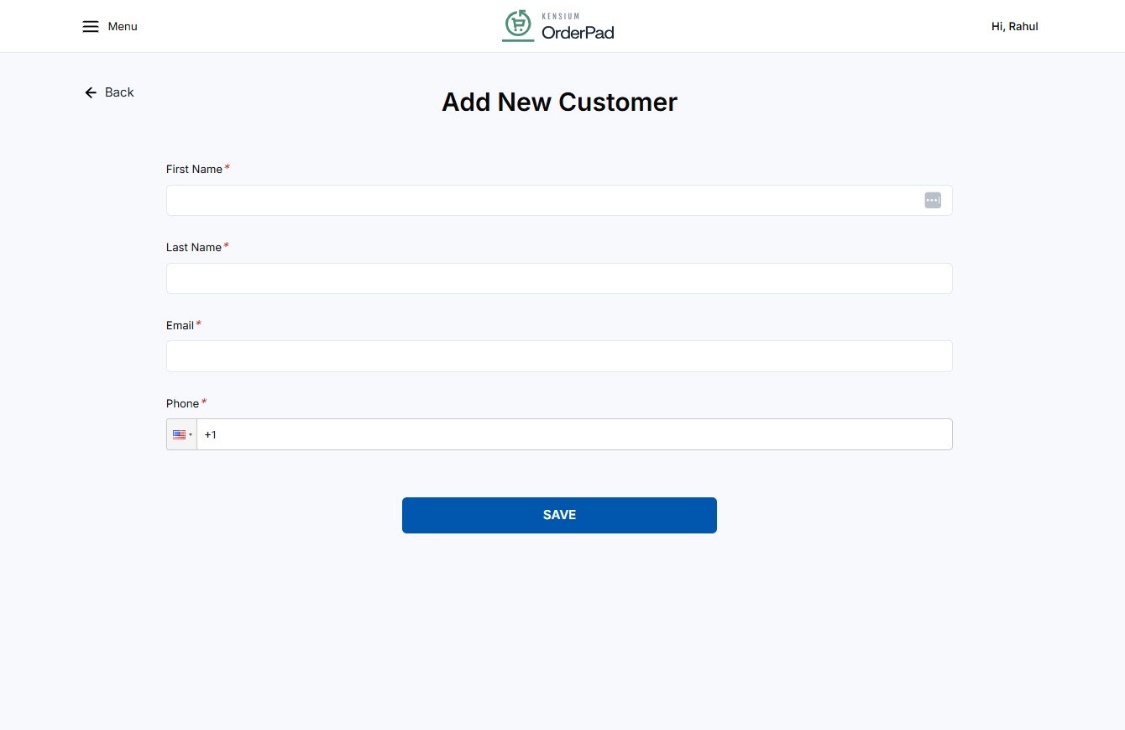
- Click [SAVE] to save the customer data.
Edit Customer Data in OrderPad
Once customer data is saved, you can also edit the data on the [Customers] page.
- Navigate to the [Customers] page from the option available on the Smart Grid or the Menu. You can see the list of existing customers.
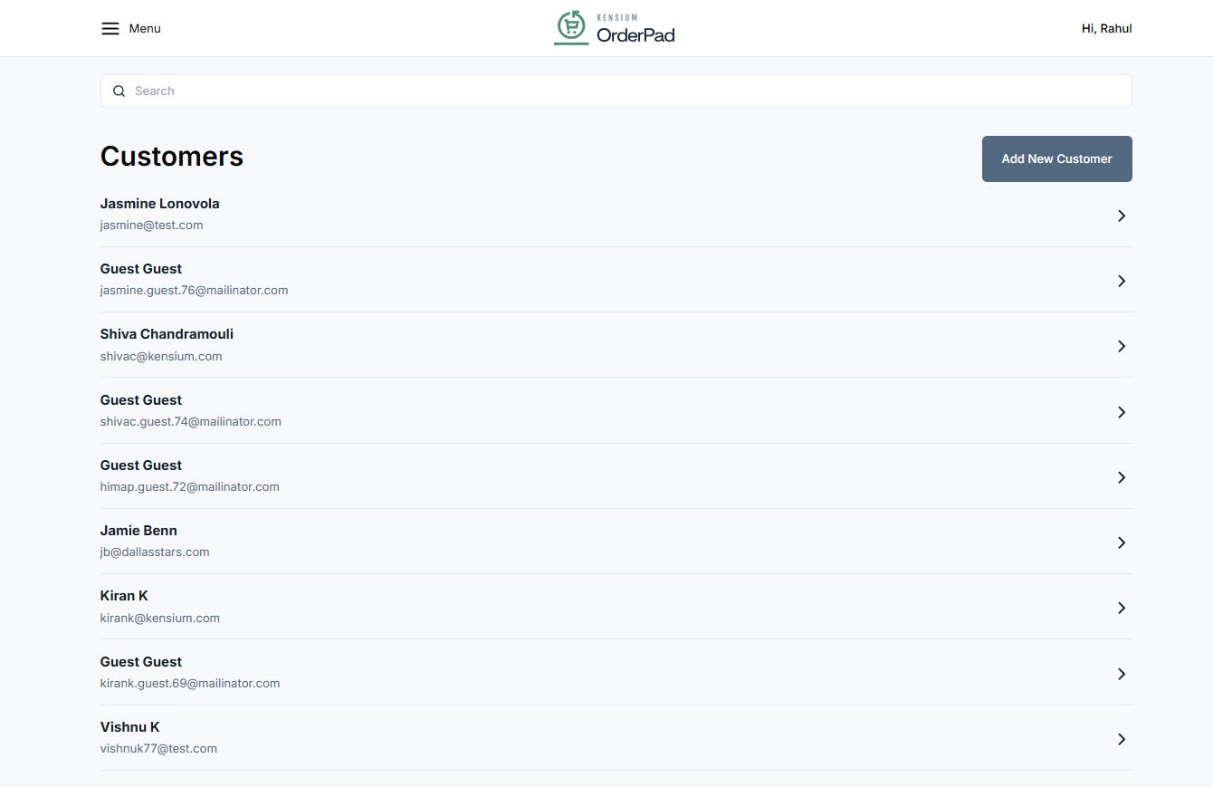
- Select the customer for whom you want to edit the details.
- Once you are re-directed to the customer’s details page click on [Edit] to edit the customer’s First Name, Last Name, and Phone.
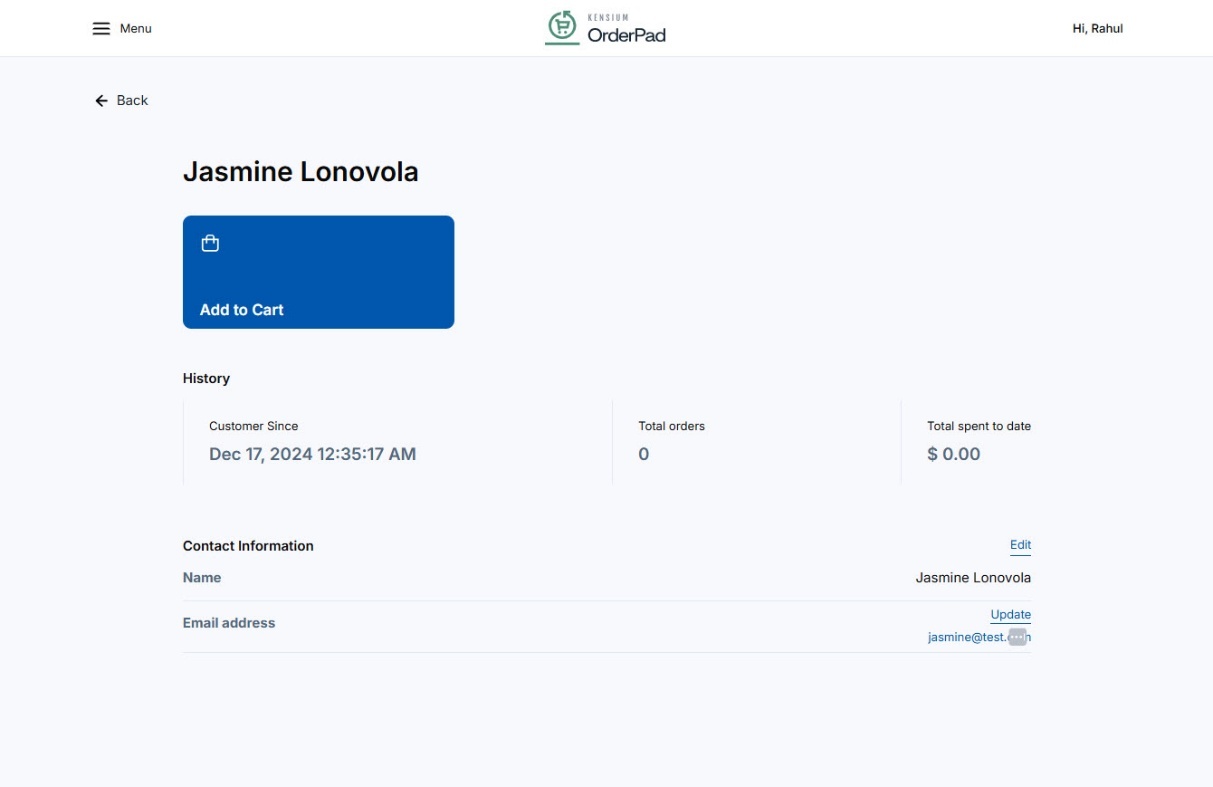
- You can add an address by clicking on [Manage address].
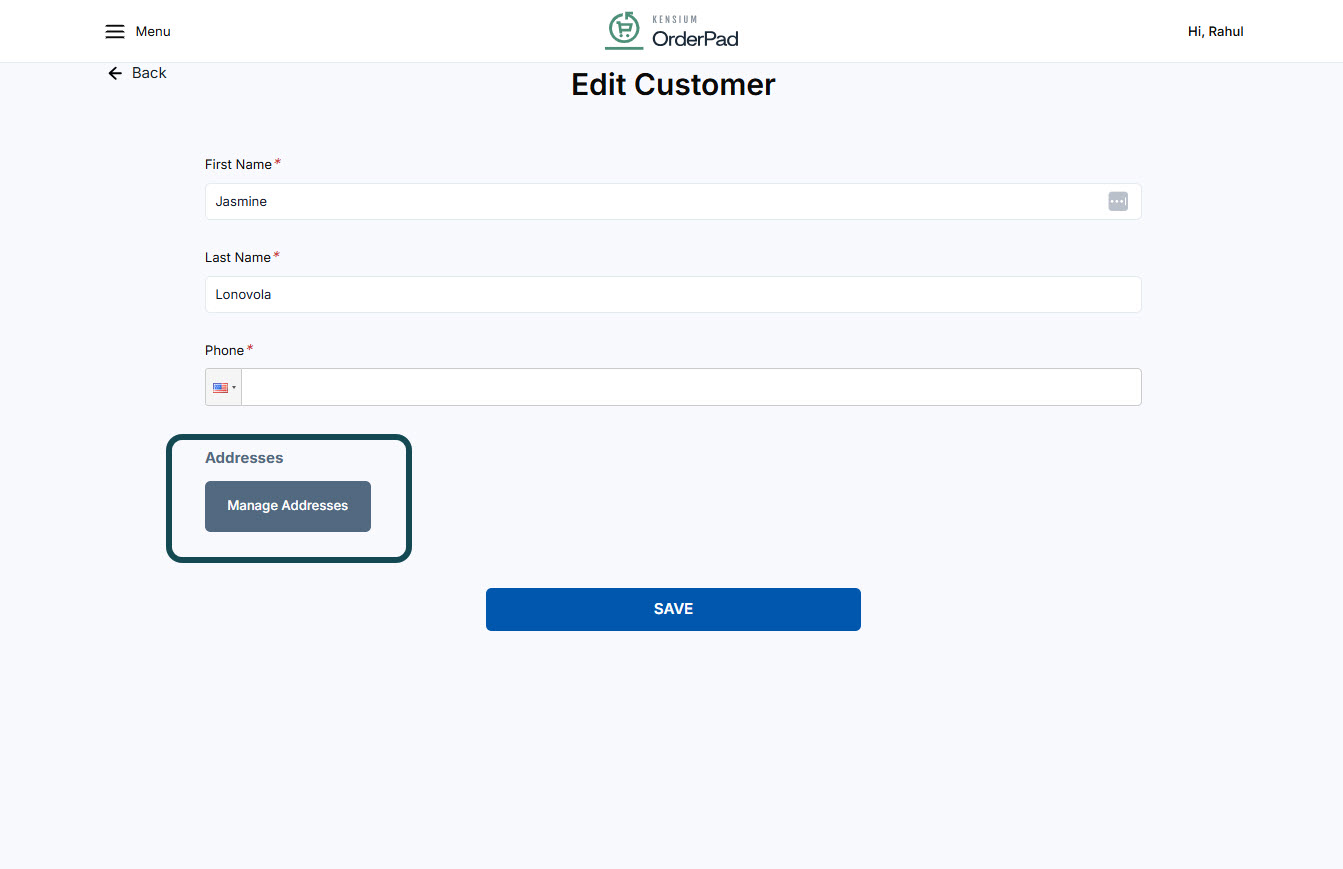
- On the Customer Address page click on [Add an Address] and a pop-up will open for entering the details.
- Fill out the fields on the New Address screen.
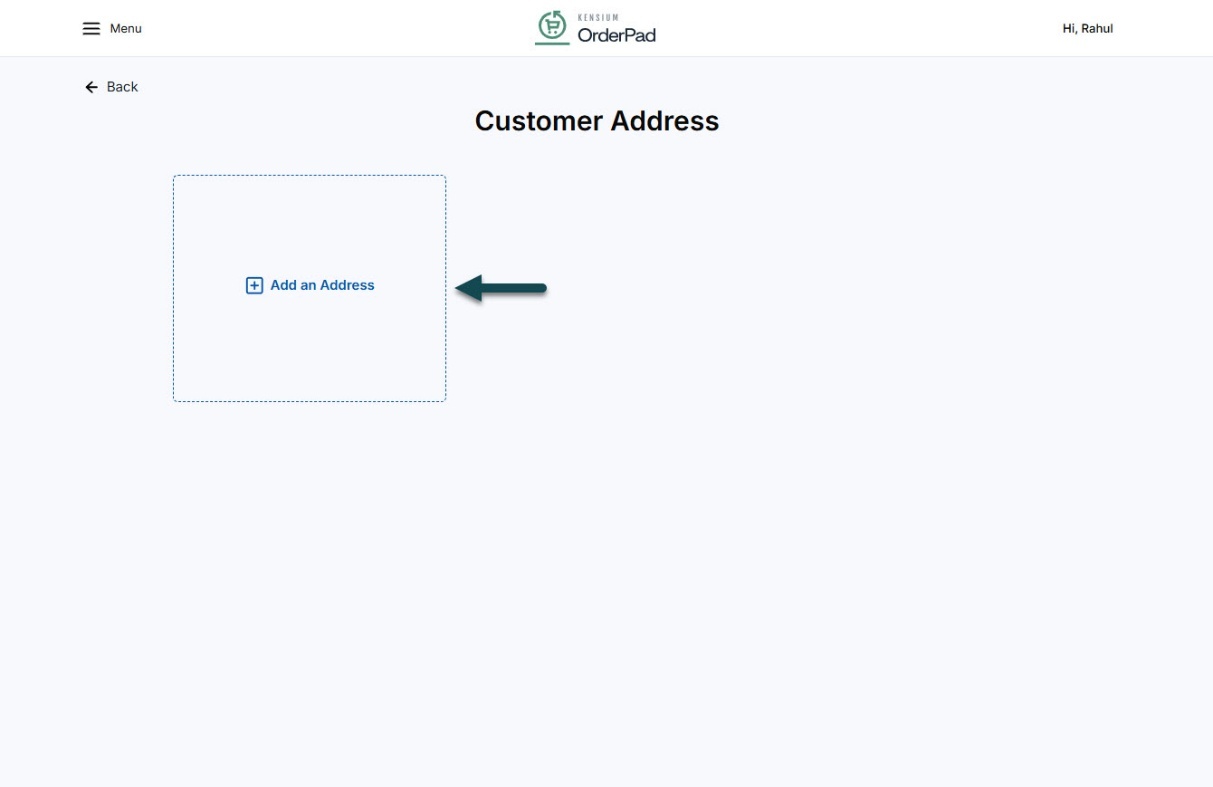
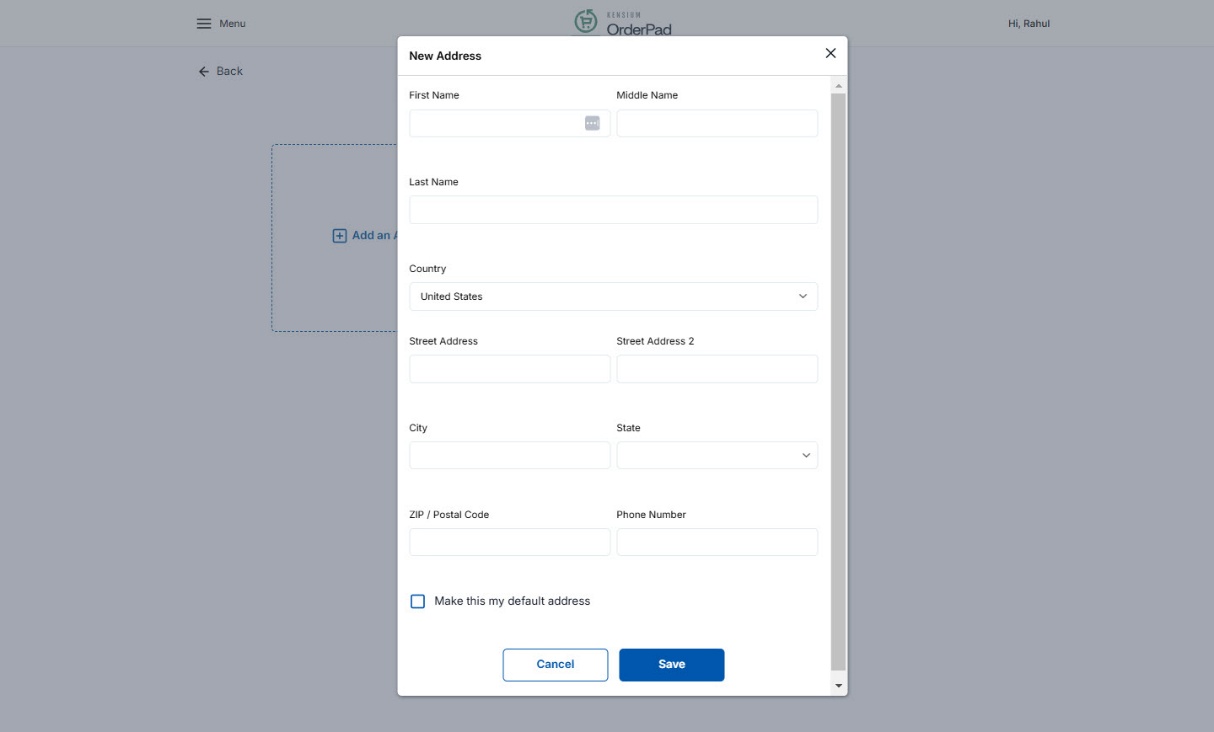
- Select [Country] and [State] from the drop-down options and then click on [Save].
Note: To make an address as default you can check the box [Make this my default address]