Adding Products to the Cart
Once the customer chooses the desired product they want to purchase, scan the bar code on the item or select it from the Product section of OrderPad. To add it to the cart from the product section
- Search for the product using any of the keywords and select the desired product from the list.
- On the product page select the variation of the product if applicable.
- After selecting a product, if the product is in stock, the number of items available is reflected beside the store/location name.
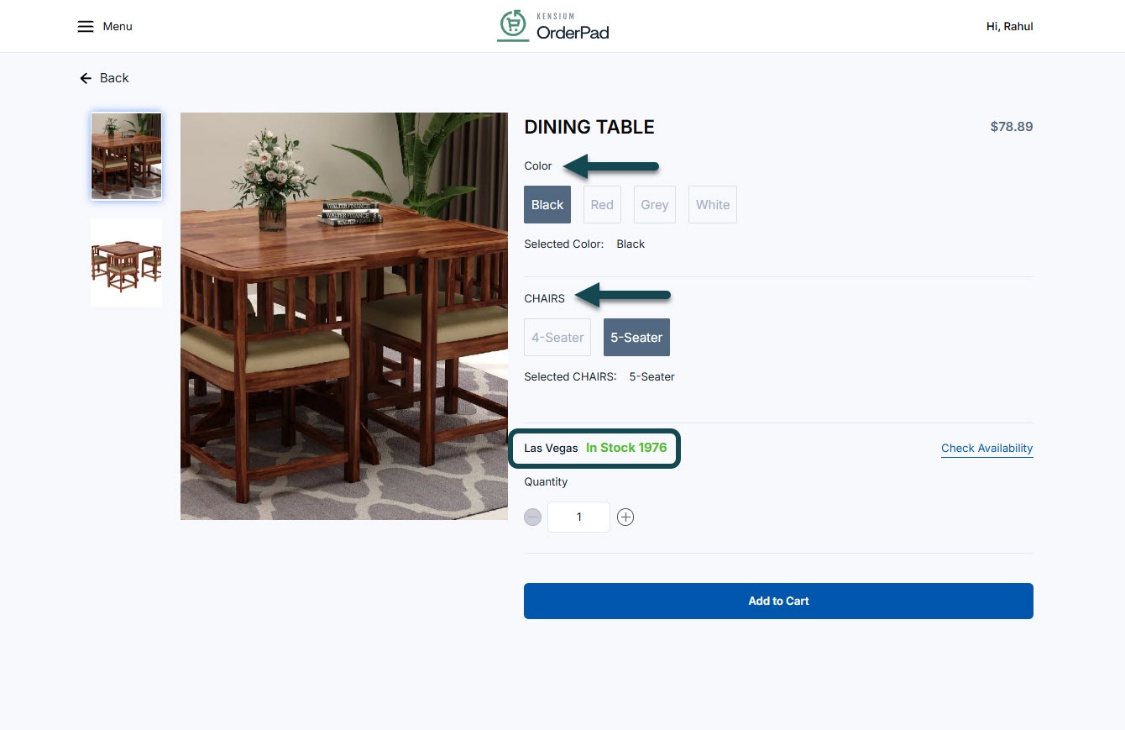
- If the desired product is Out of Stock, you can [Check Availability] at other stores and proceed to add the item(s) to the cart at a different store.
- If the product is reflected as Out of Stock but the item is available in-store, you can place a Custom Order for the product.
- If the product is available at the store, select the desired quantity and click on [Add to Cart]
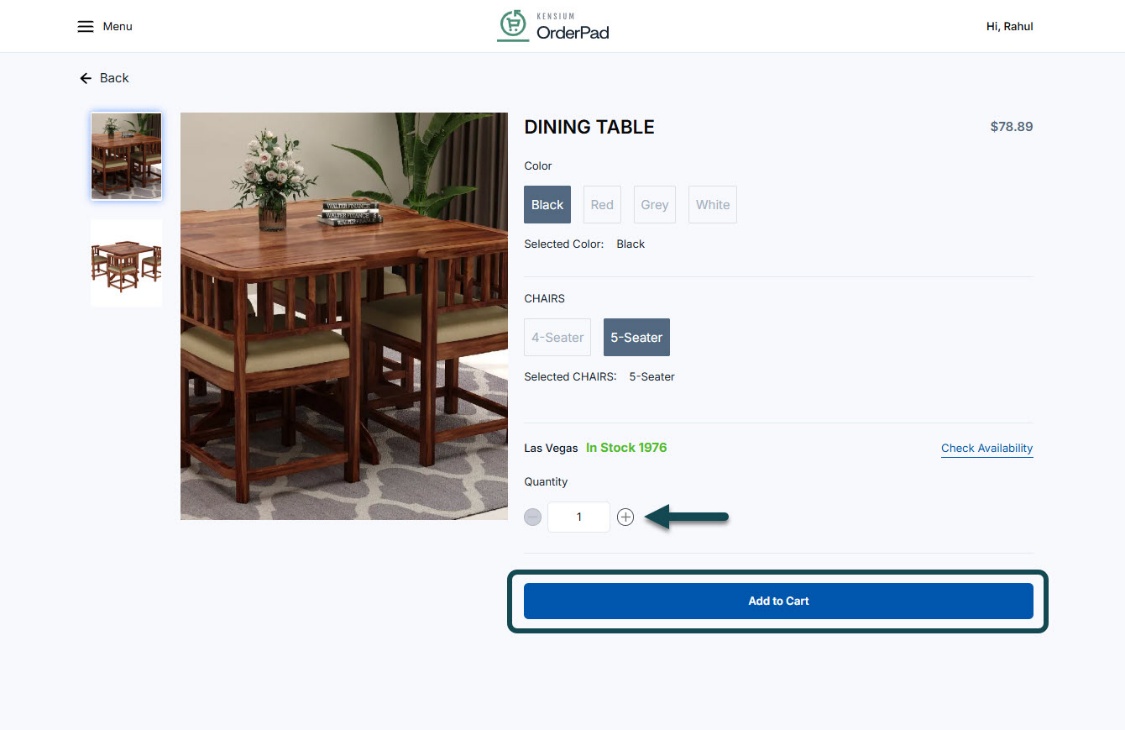
- The item is now added to the cart