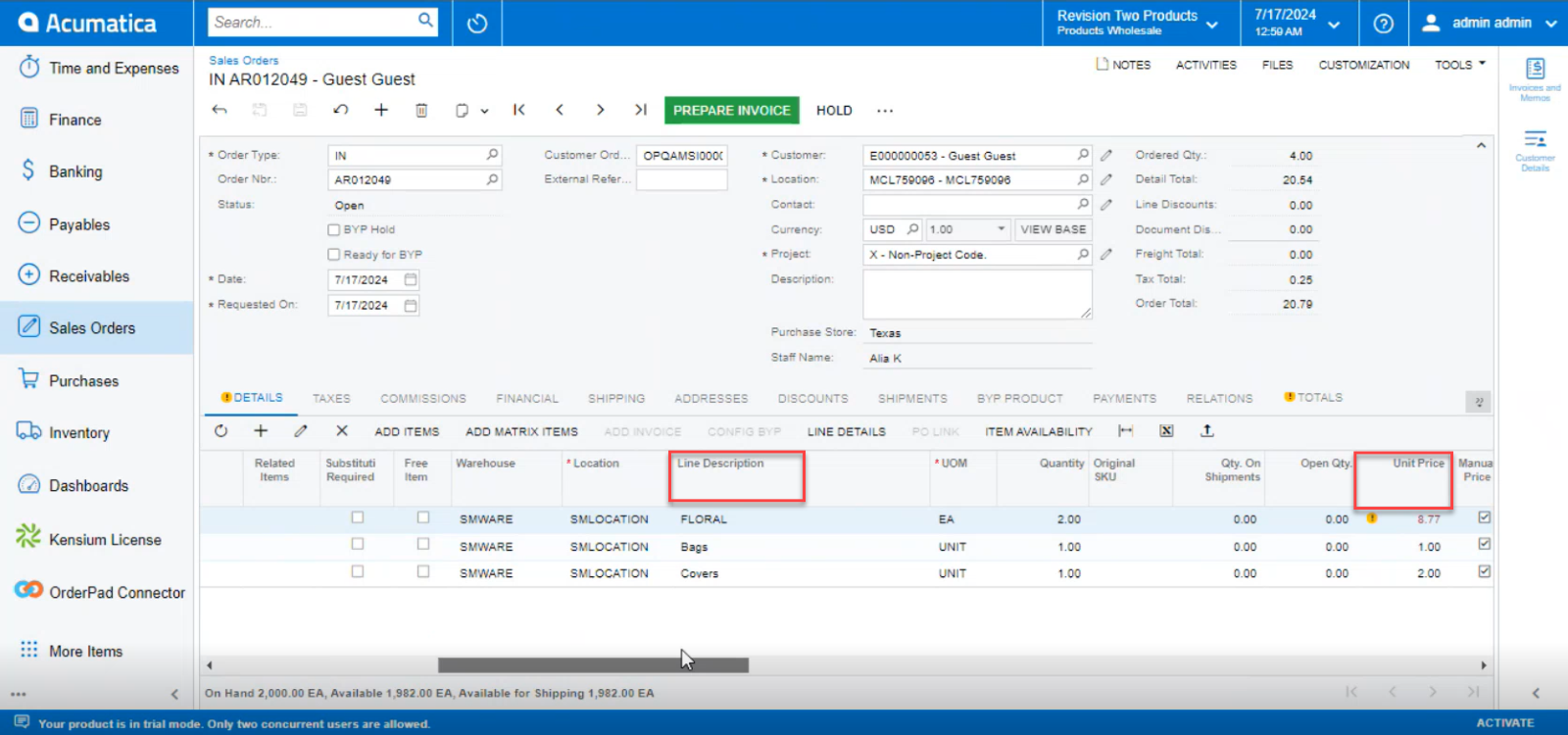Custom Sale Product
The custom sale product option is available when you create an order. After selecting the product, you will get an option for [Custom Sale Product].
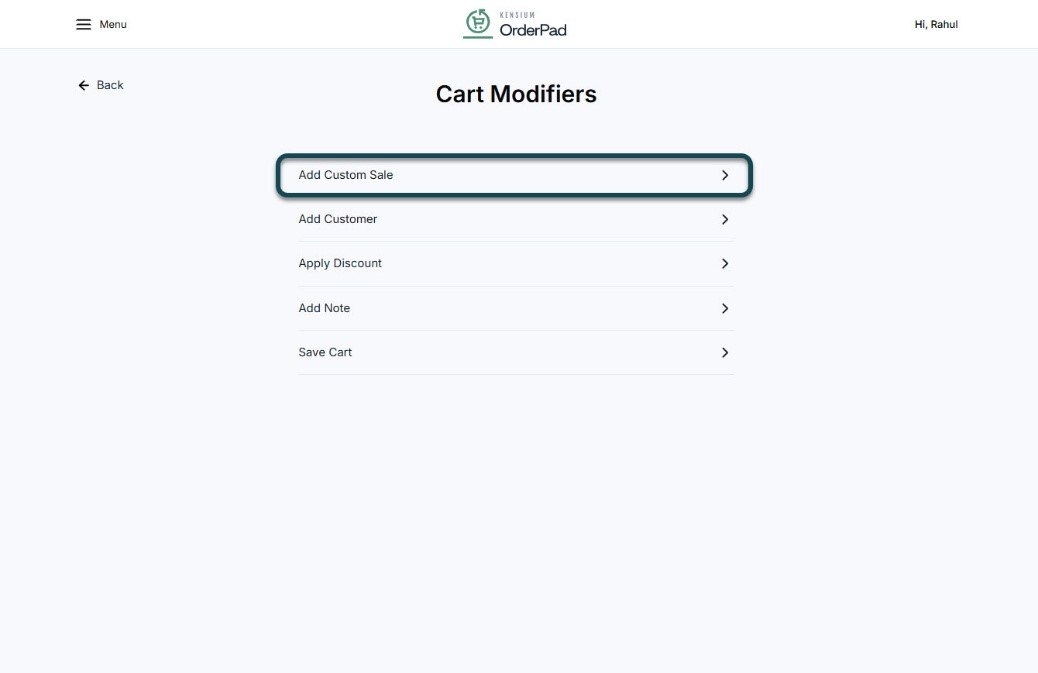
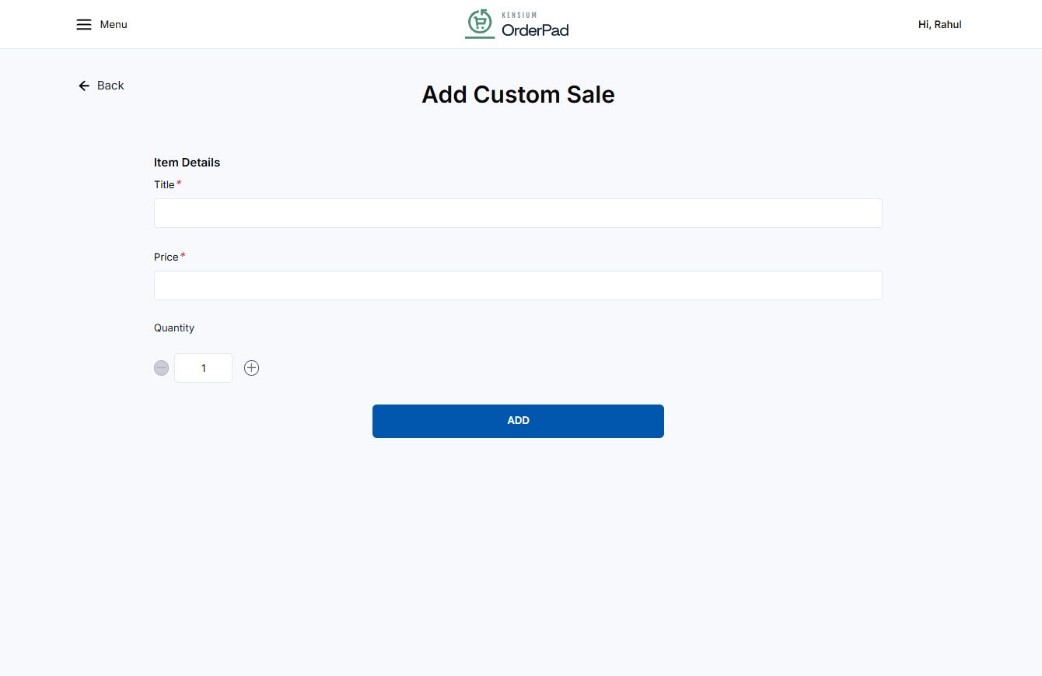
On the OrderPad checkout screen, you can view the custom sale product along with other products.
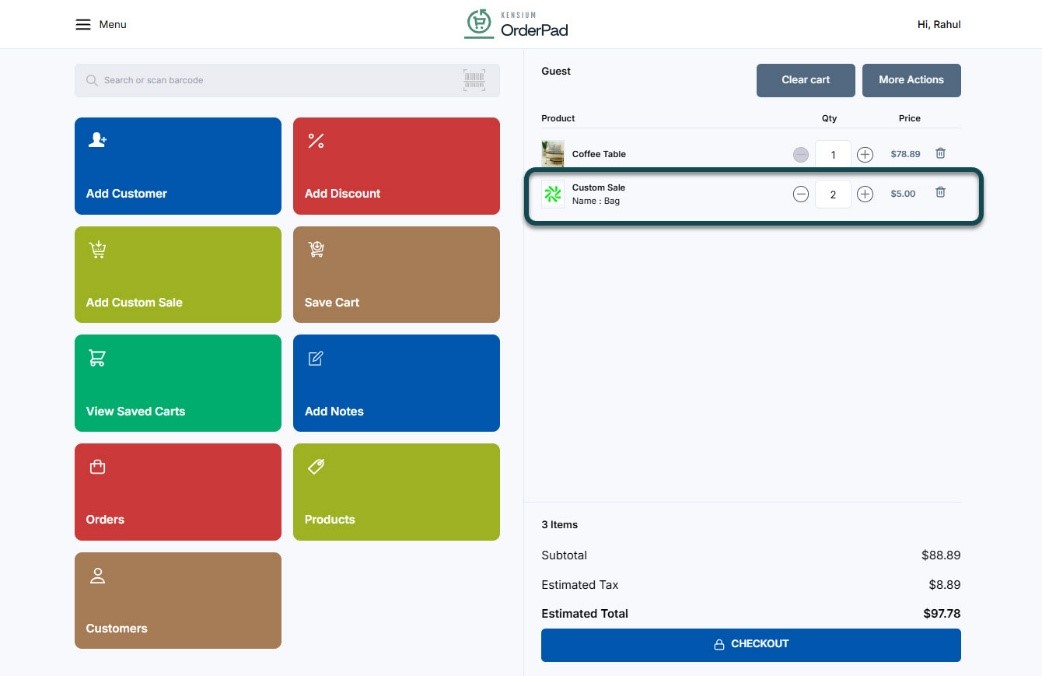
In the case of Custom Sale, the Item name will be visible. The name will be displayed in the Print Receipt, Emails.
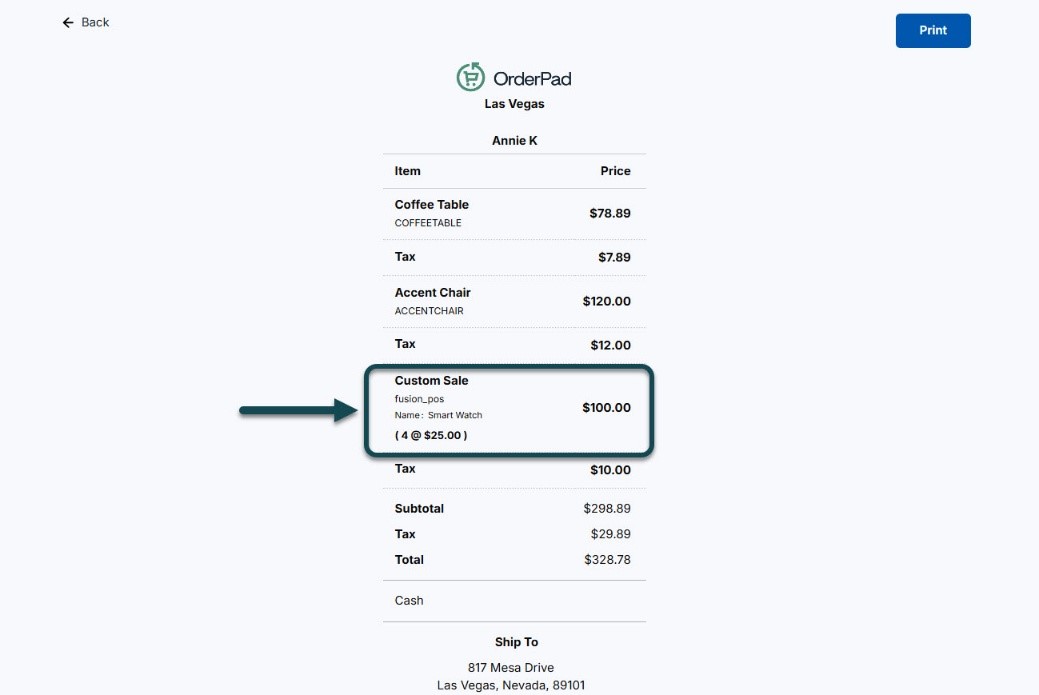
Navigate to [Products] under the [Catalog] section to view the Custom Sale.
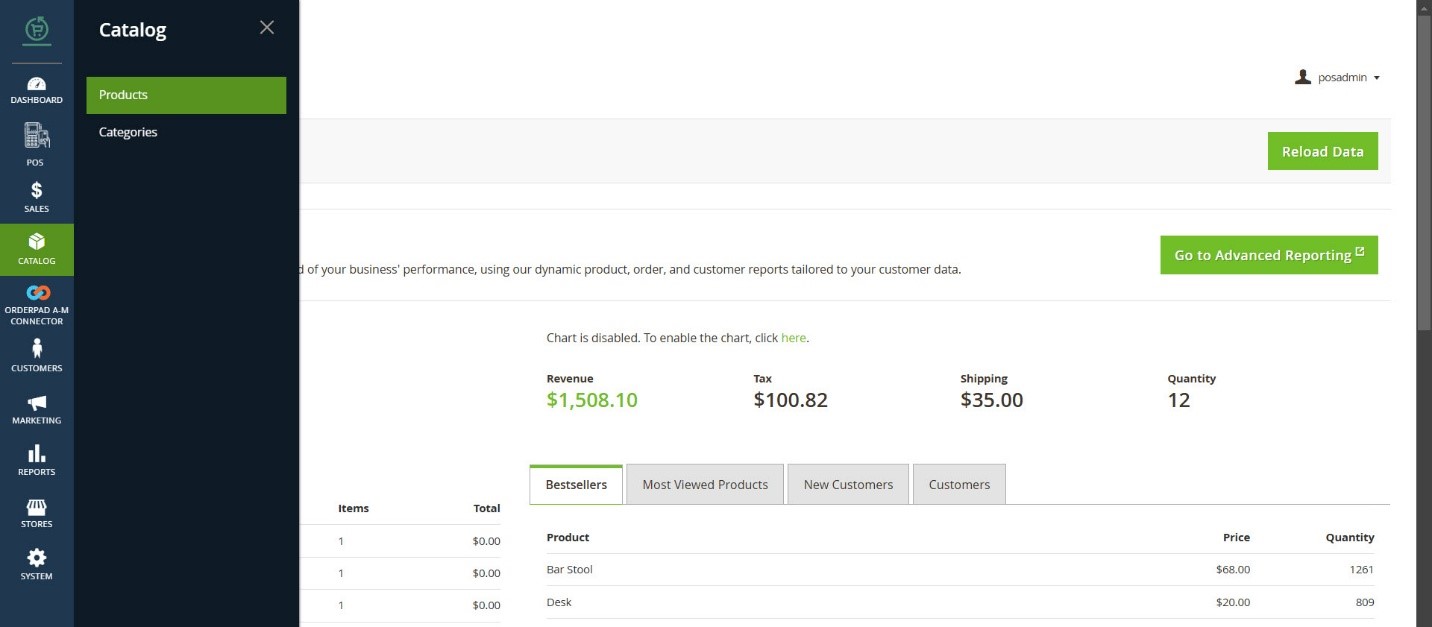
In the Customizable Option, the following fields has been added.
- Option Title [Textbox]
- Option Type [Textbox]
- Required [Checkbox]
- Price [Textbox]
- Price Type [Textbox]
- SKU [Textbox]
- Max Characters [Textbox]
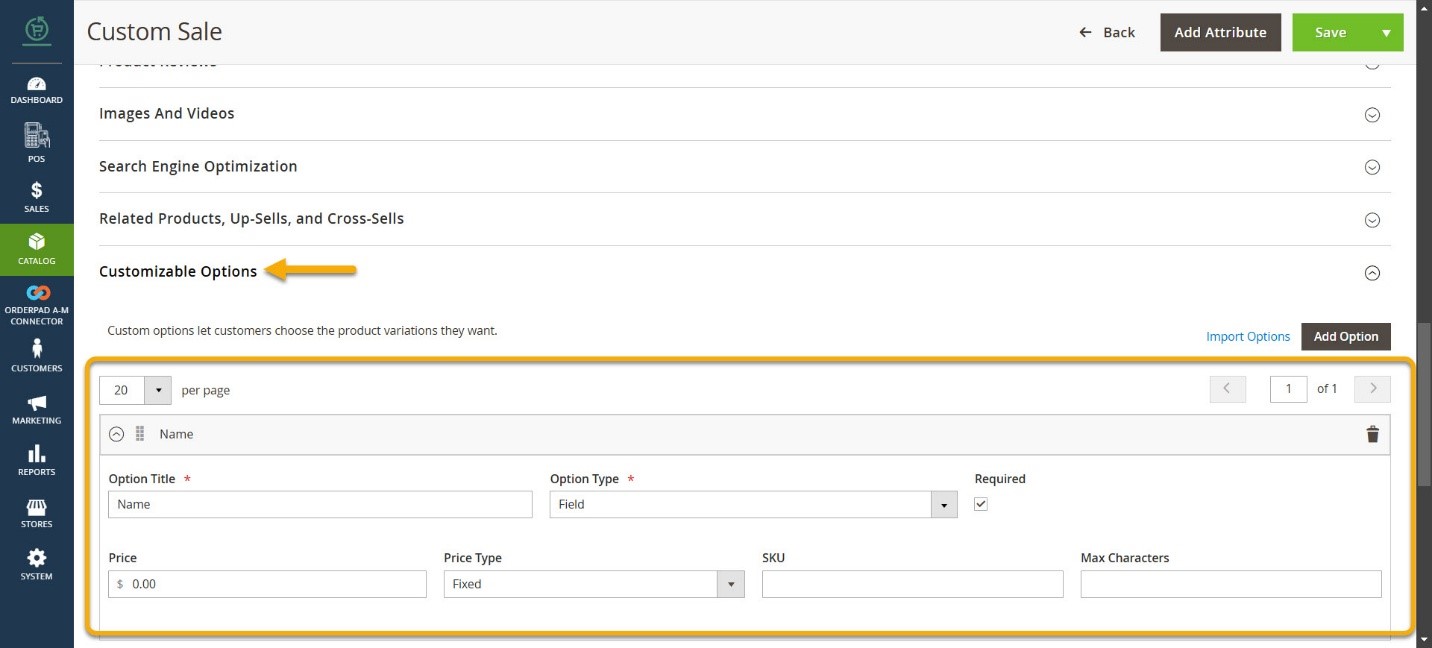
Navigate to Acumatica and after syncing from the OrderPad open the Sales Order. The Line-Item Details and the Price field will be displayed where the item description and price of the item can be viewed. The Inventory ID will be displayed as Kensium POS for Custom Sales Product.