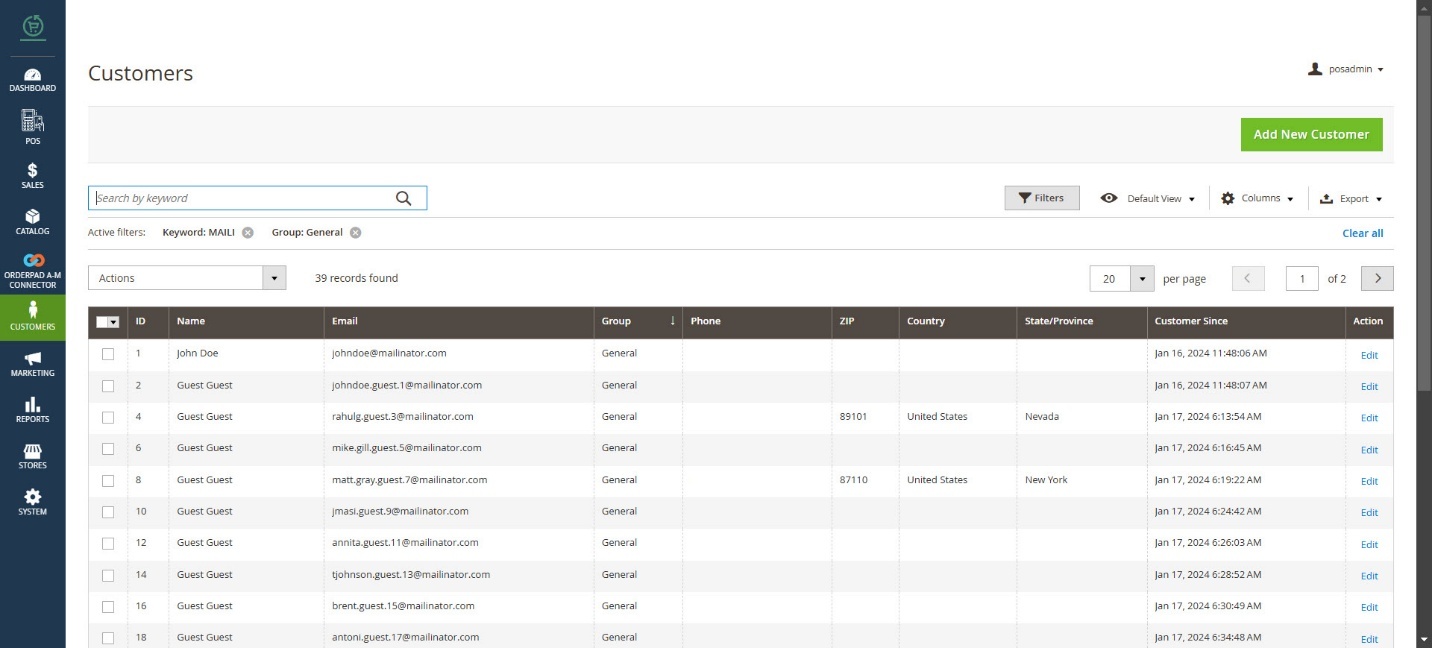Adding a Staff Admin
In Kensium POS, you can locate the [Retail Location] option within OrderPad Admin. To access it, go to the left pane, click on [POS], and choose [Retail Location] from the drop-down menu, as illustrated in the following figure.
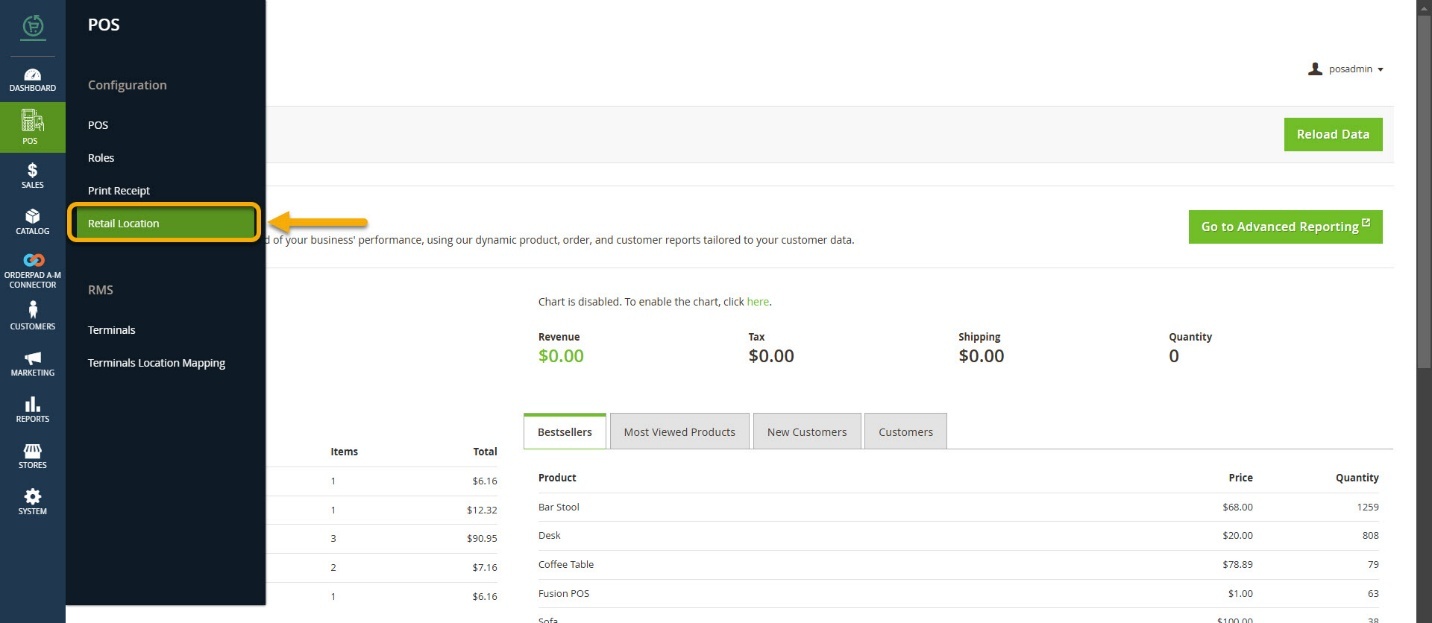
Within this Retail location section, several locations can be added. Each location is assigned a specific staff admin to manage operations in that location.
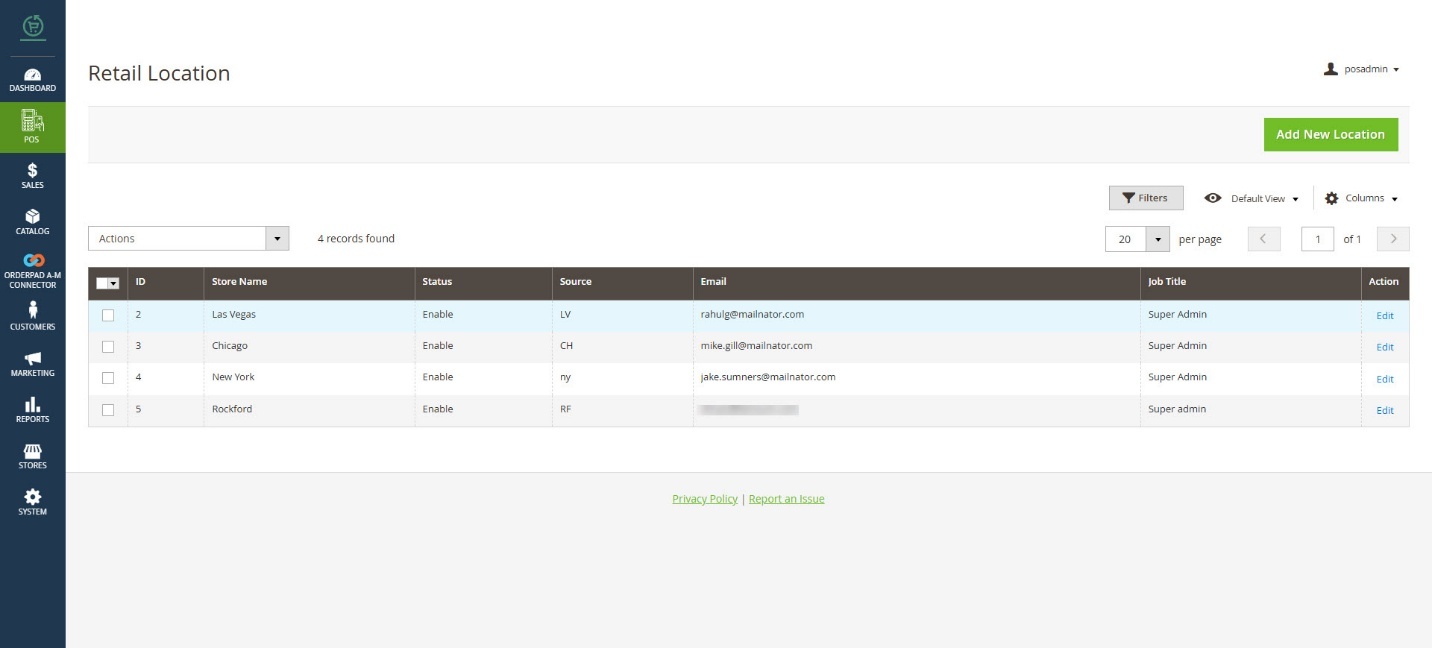
For a specific location, enter the required details in the [Staff Admin] section, including email, job title, first name, last name, PIN, phone number, etc. The PIN created here is crucial for logging into OrderPad within your account. This is how you need to create a Staff Admin.
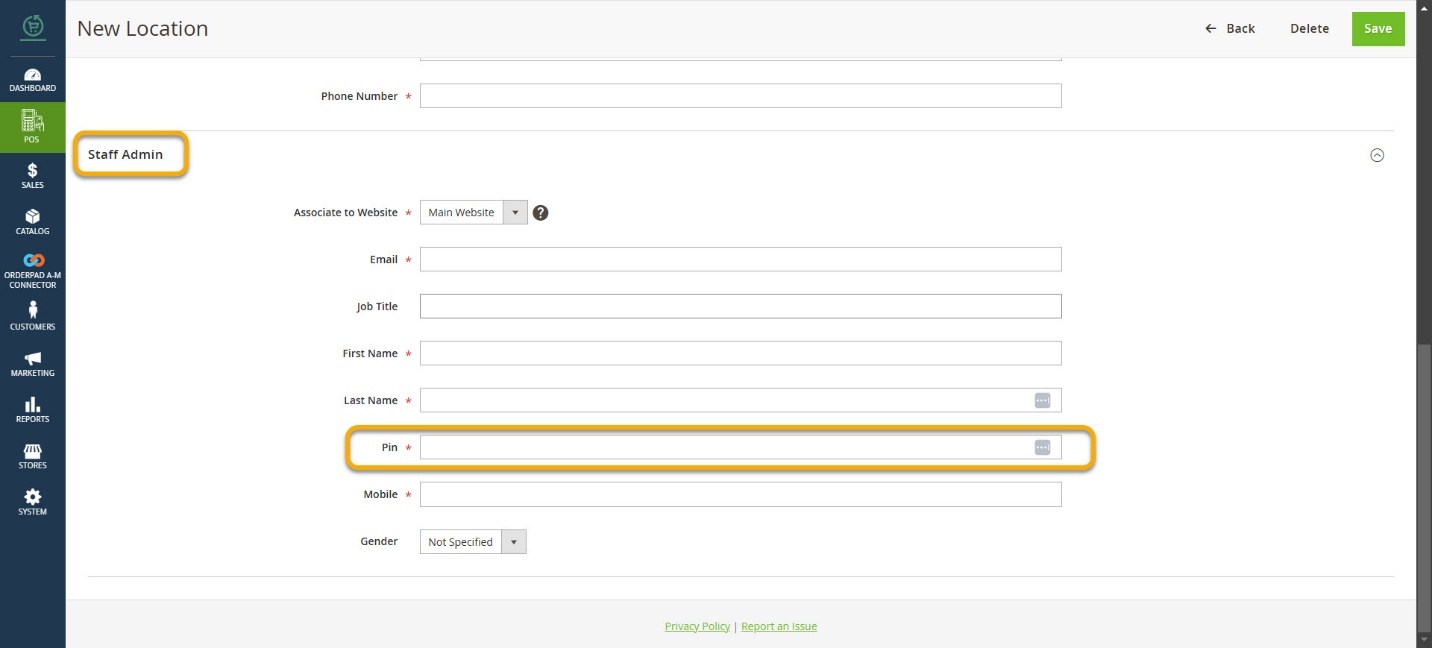
To log in to OrderPad use the PIN which you have created.
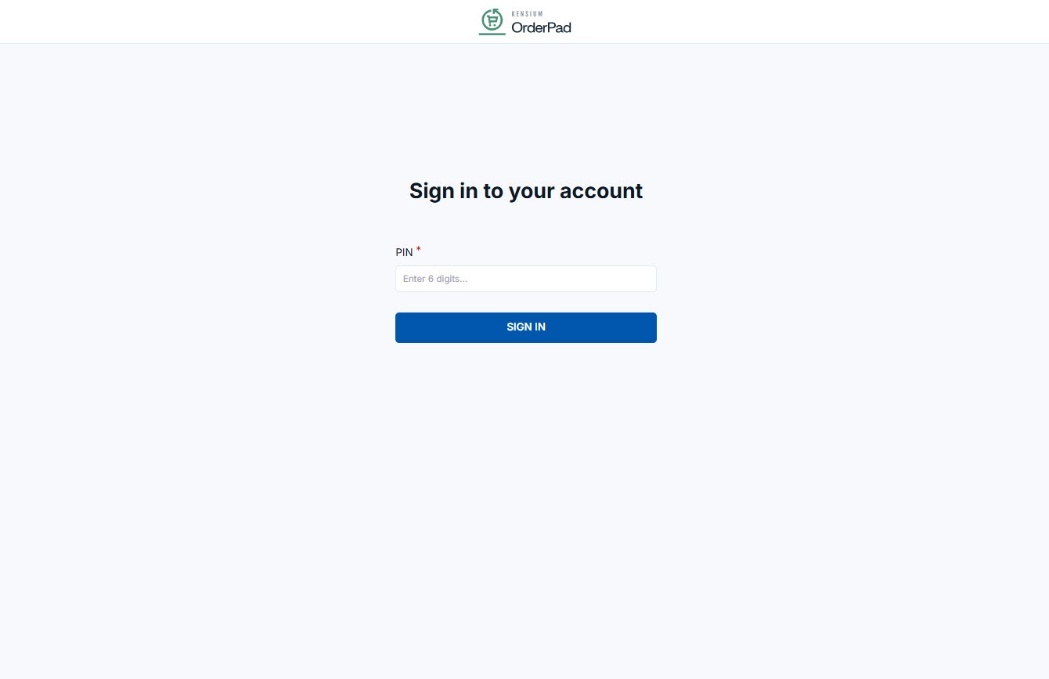
After logging into OrderPad’s front end with your PIN, the admin will generate a customer, which will appear in OrderPad’s Customers section. Navigate to the Customer option on the left pane and clicking on the [Customer] page will open it.