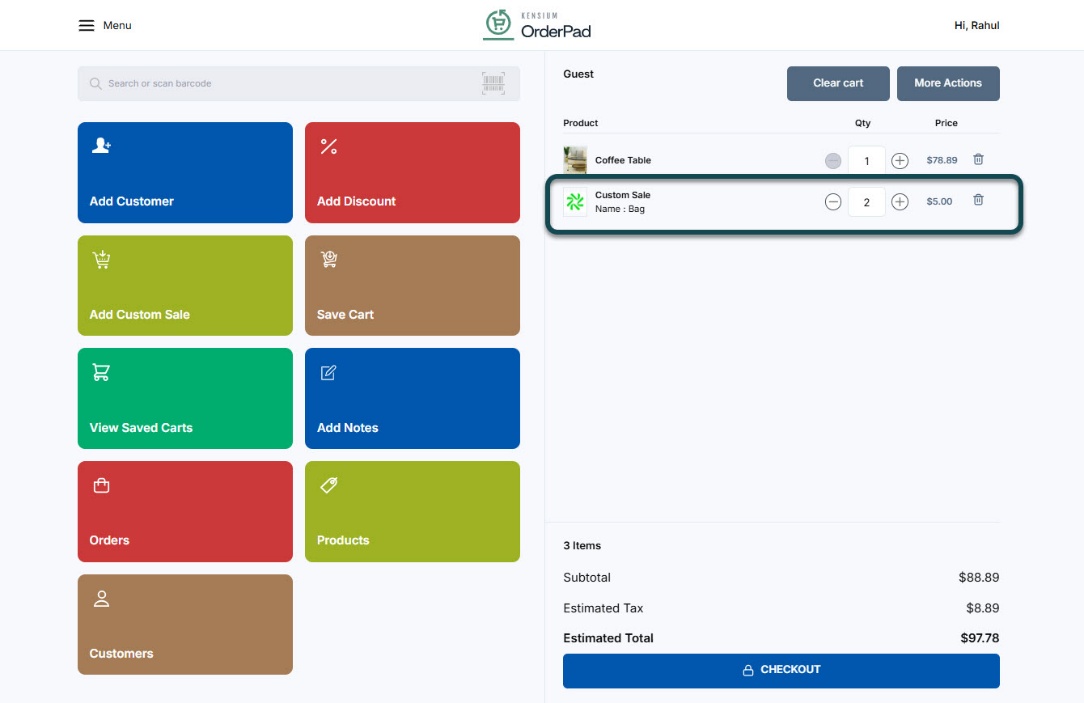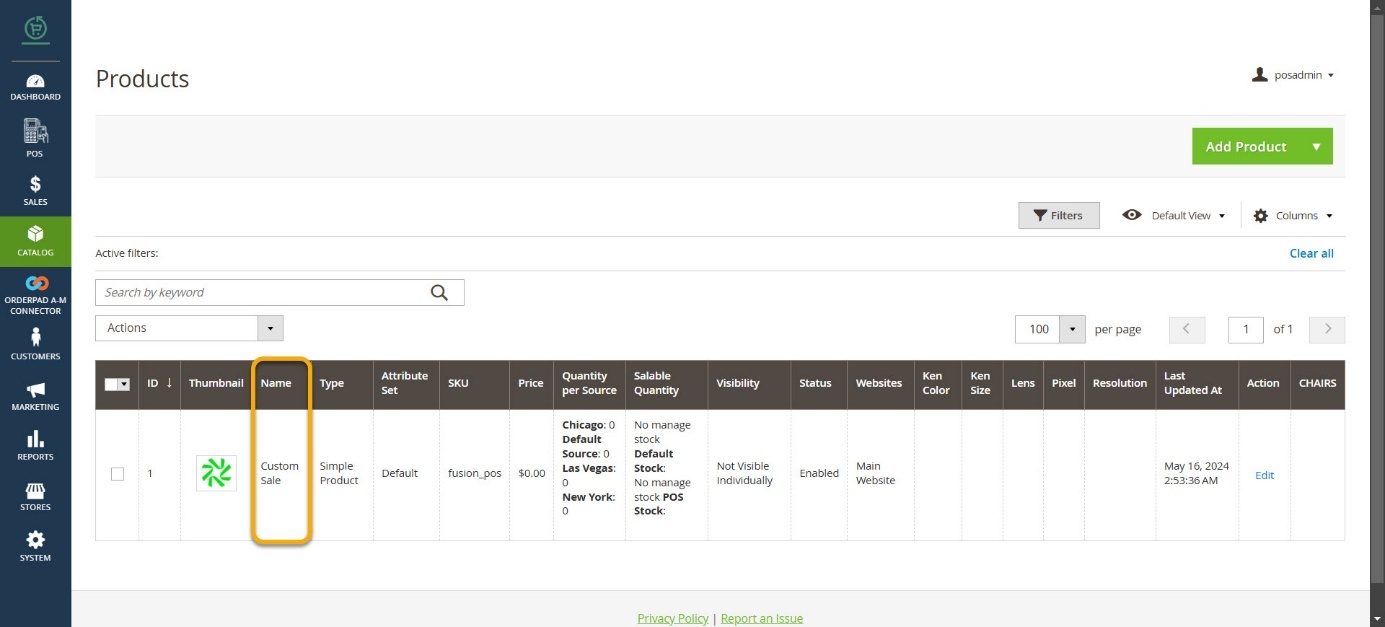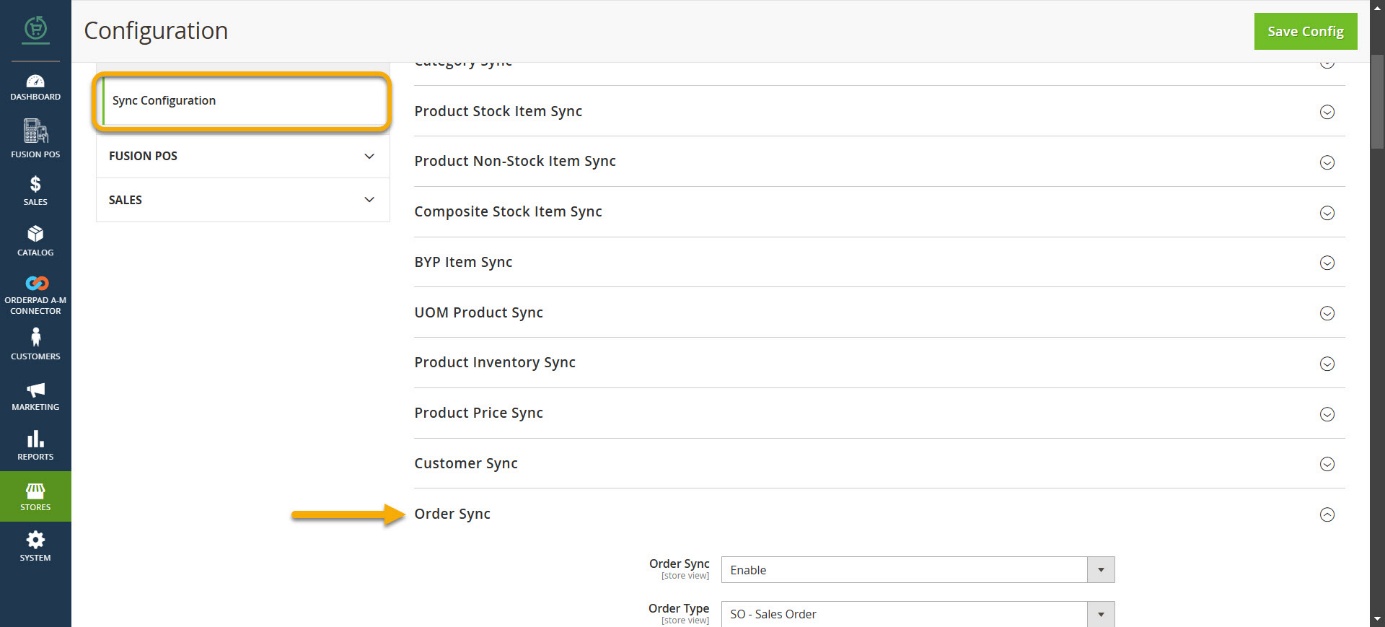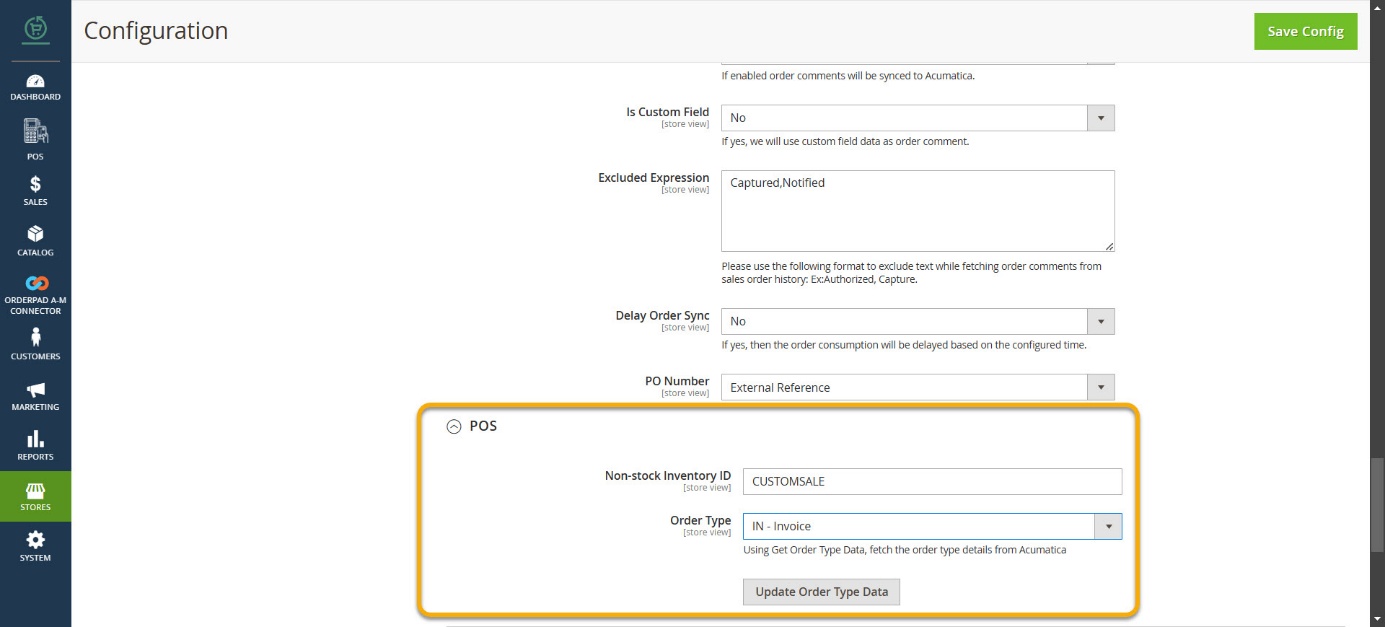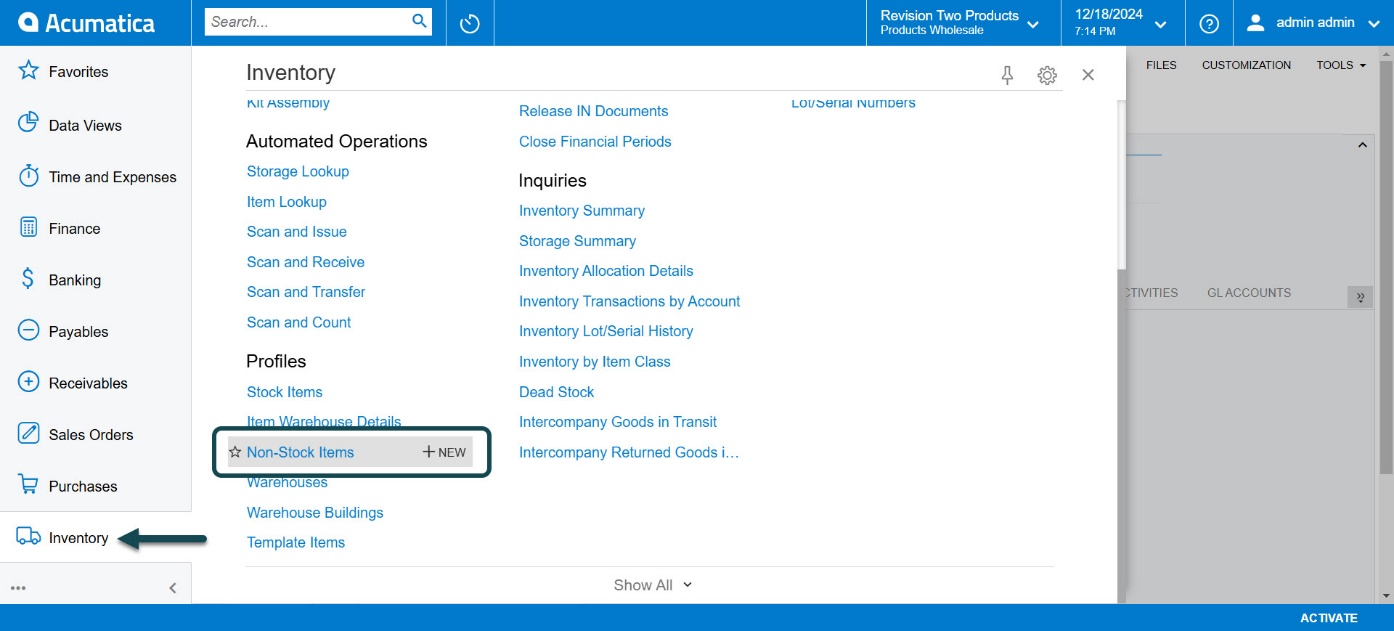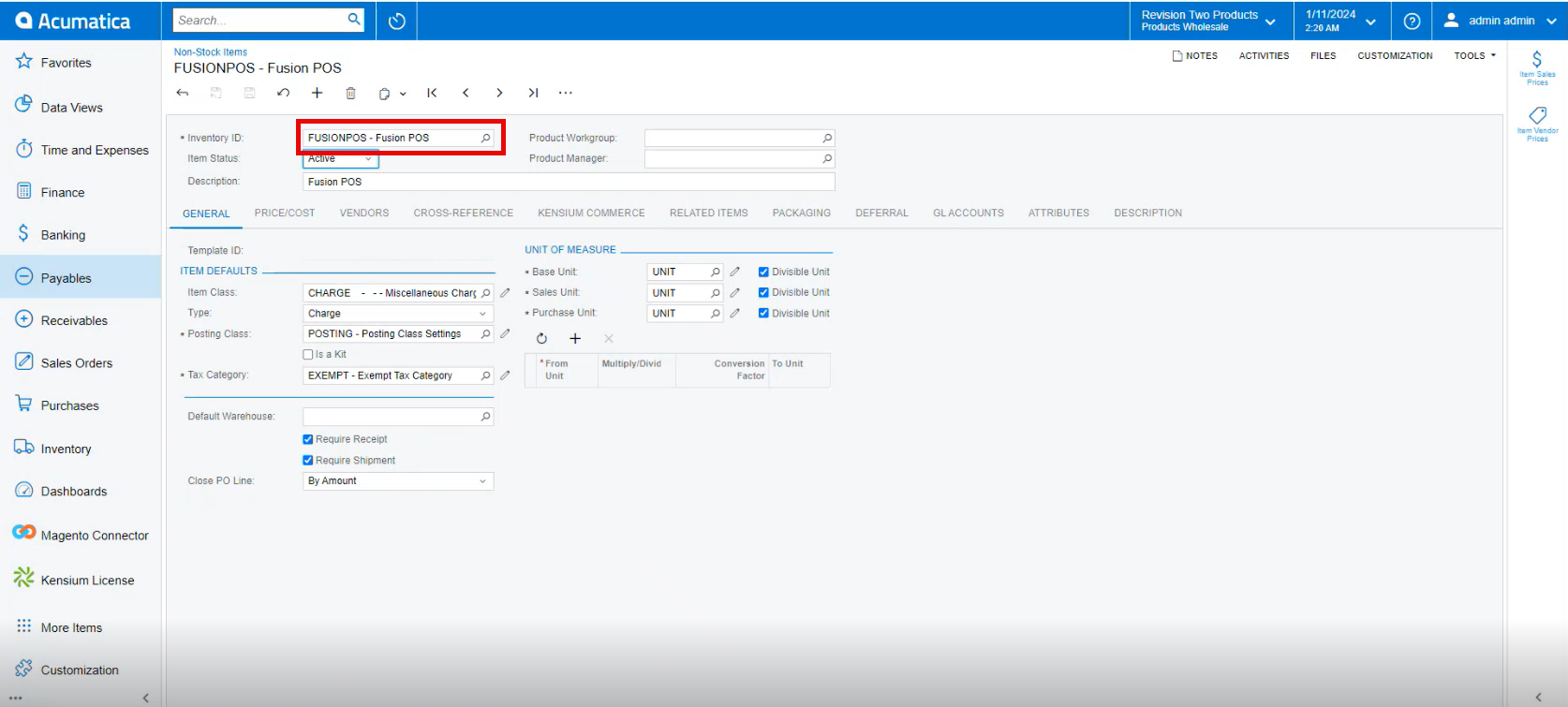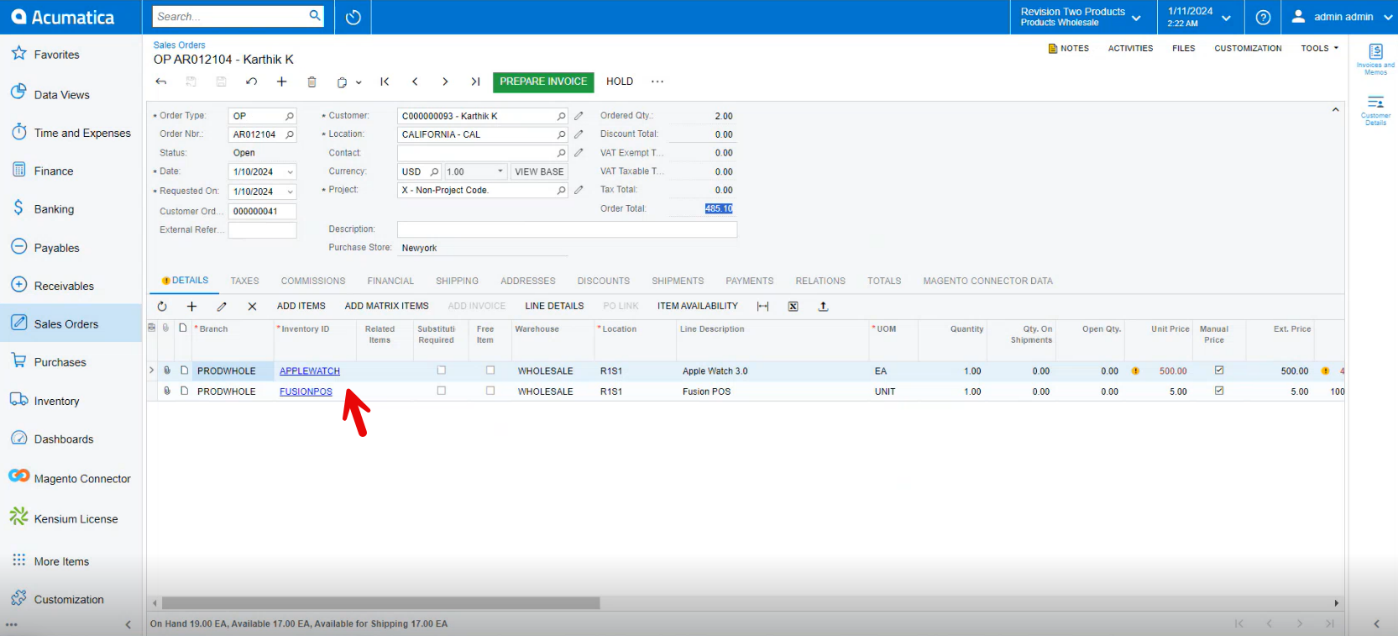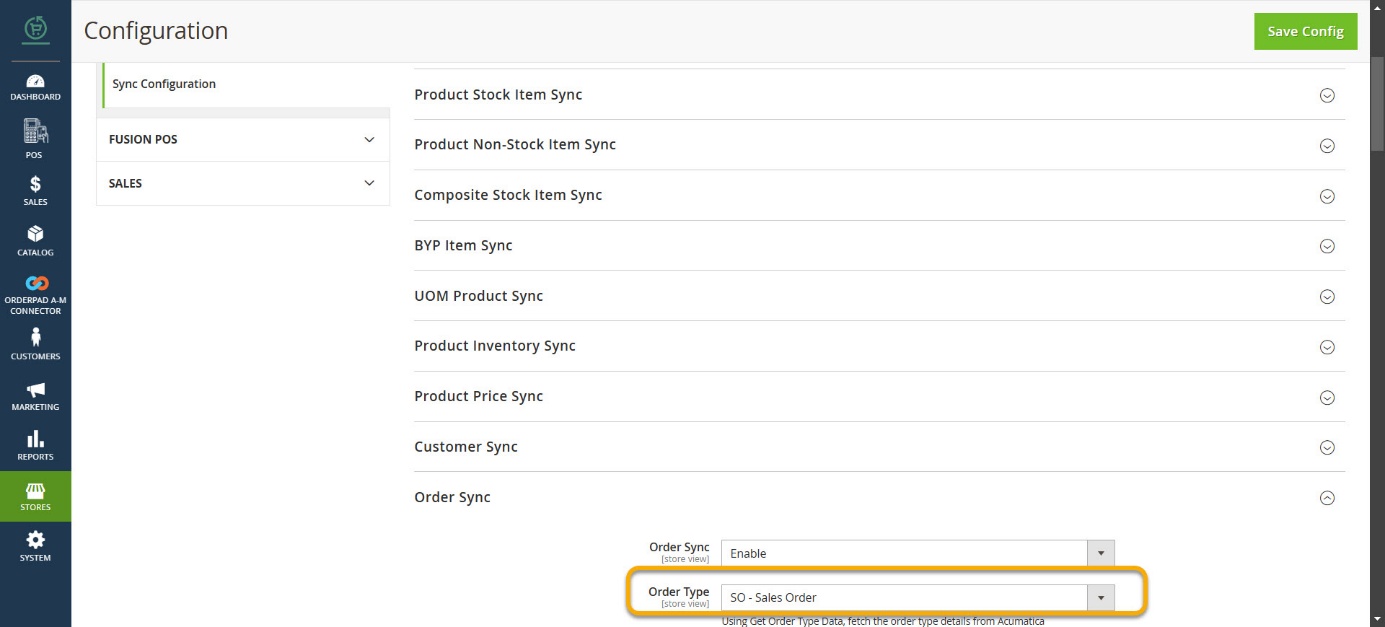Skip to content
Order Sync
-
For Completed orders you need to consider [Order Type] as [IN] type in [POS].
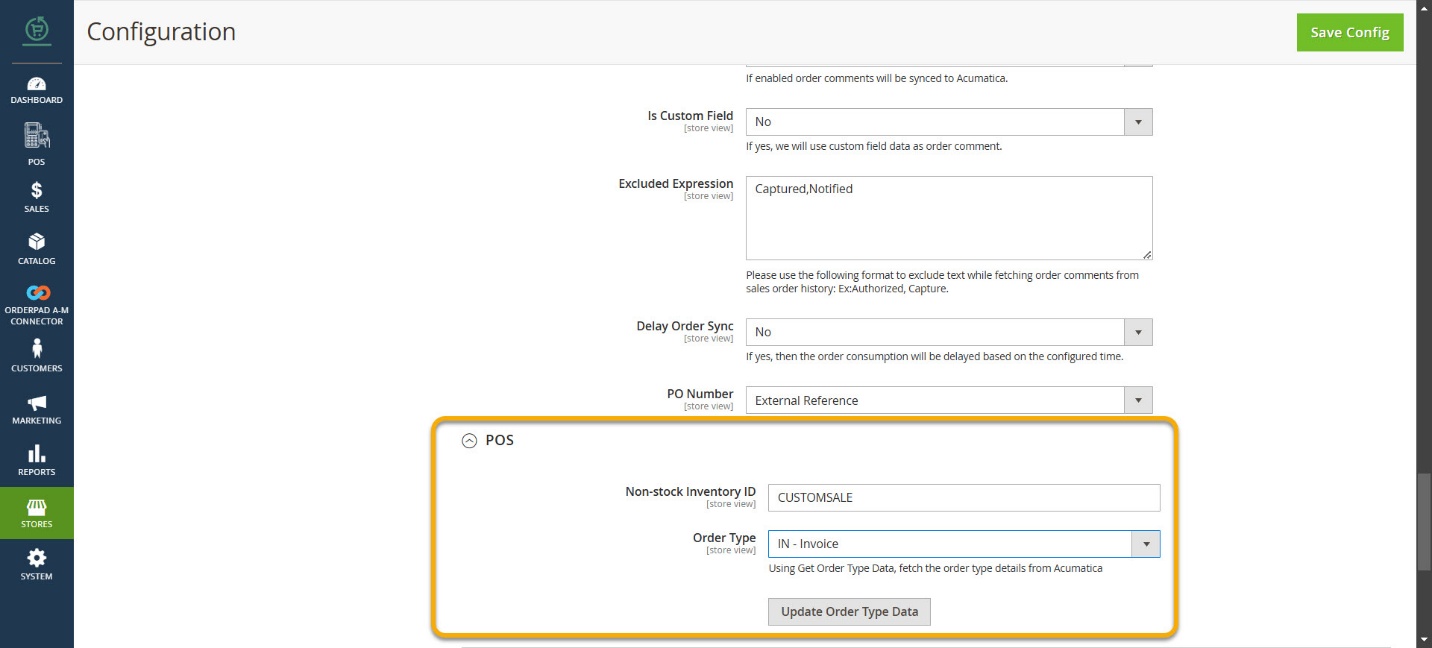 POS
POS
-
Items (non-stock) that are not available in the product list and picked up from the store are considered [Custom Sale].
-
To add the Custom Sale, click on [More Actions].
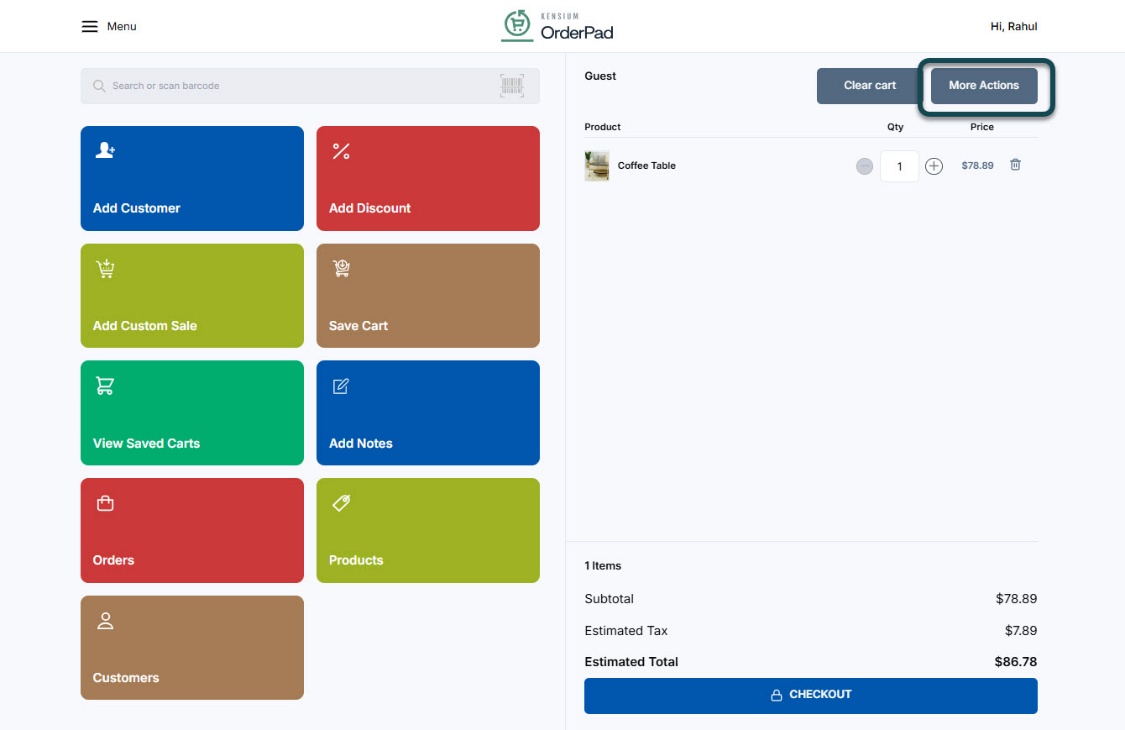 Click on More Actions
Click on More Actions
-
Select [Custom Sale] from the [Cart Modifiers] Options.
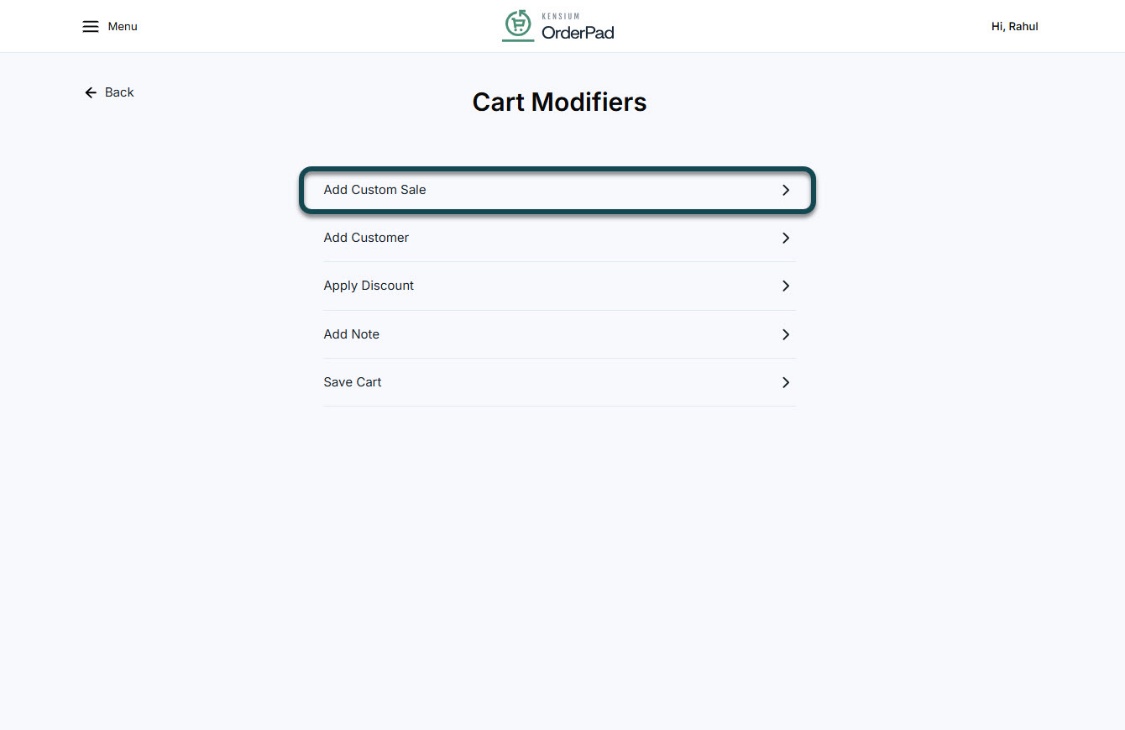 Click on Add Custom Sale
Click on Add Custom Sale
-
In the Add Custom Sale screen, enter the item’s Title, Price, and Quantity, then click [ADD].
![Click on [Add]](/wp-content/uploads/2024/12/word-image-19588-4.jpeg) Click on [Add]
Click on [Add]
-
You can view the added Custom Sale in the [Product Carts].
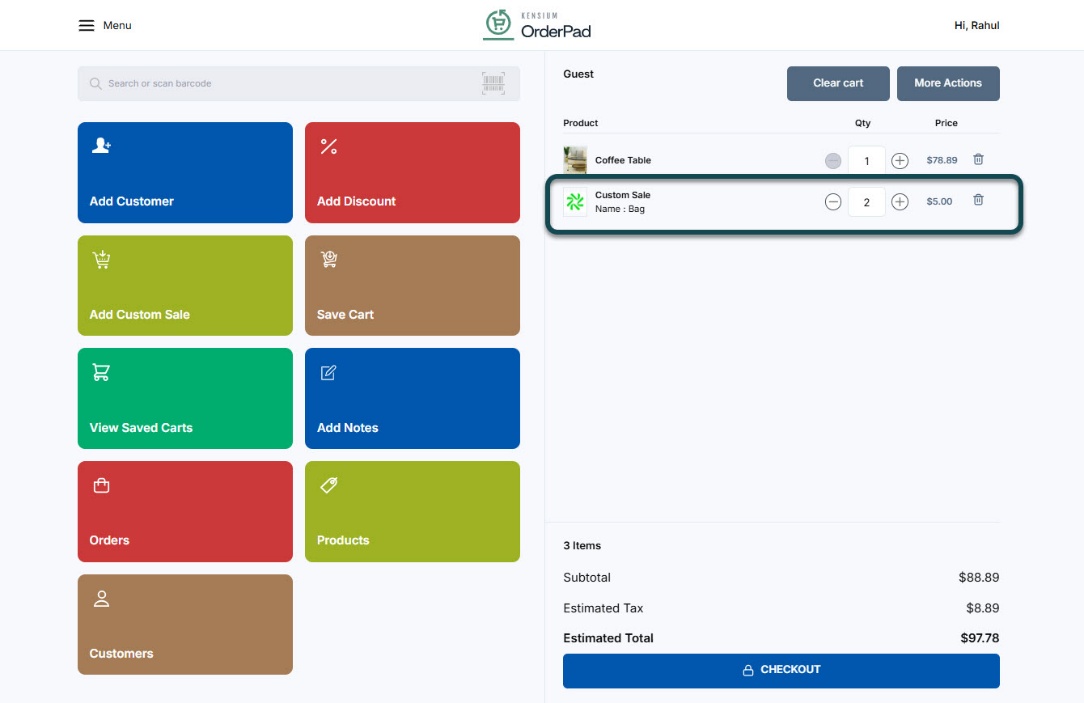 Cart Menu with Custom Sale
Cart Menu with Custom Sale
-
To sync the Price to OrderPad, you must establish a non-stock item in both Acumatica and Magento.
-
By Default, a non-stock item Kensium POS is created in OrderPad Admin.
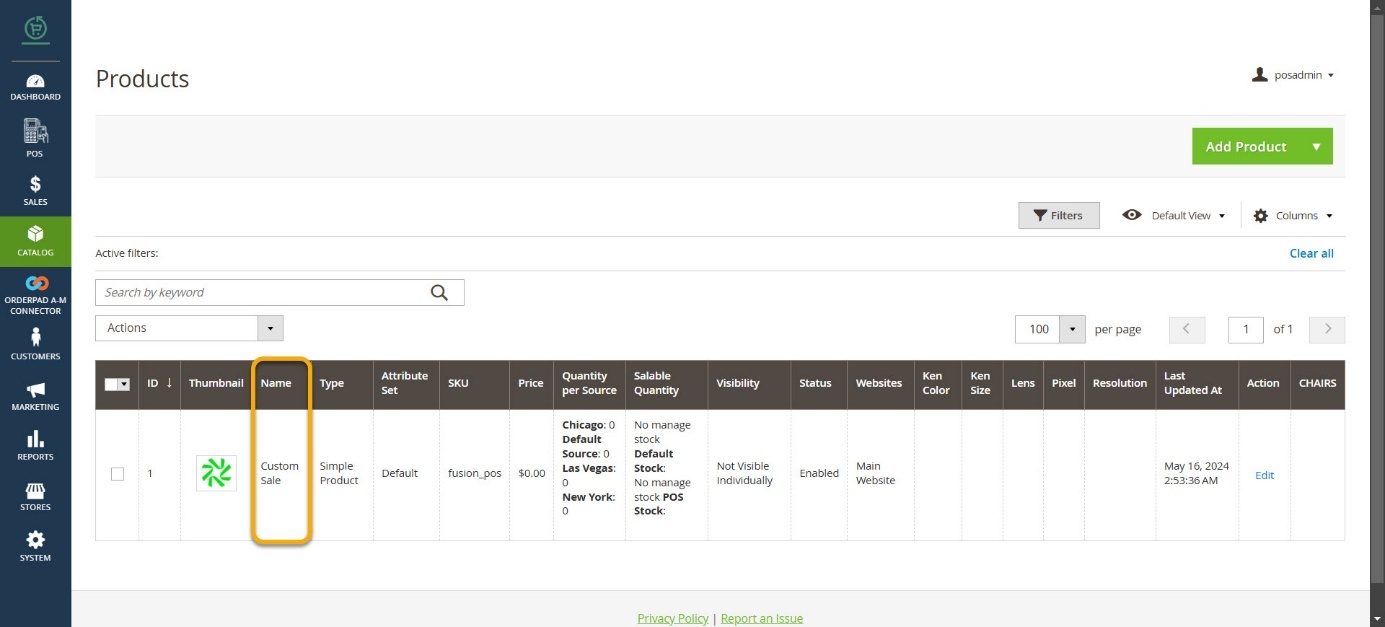 Kensium POS
Kensium POS
-
You need to select [Non-stock inventory ID] as [KENSIUMPOS].
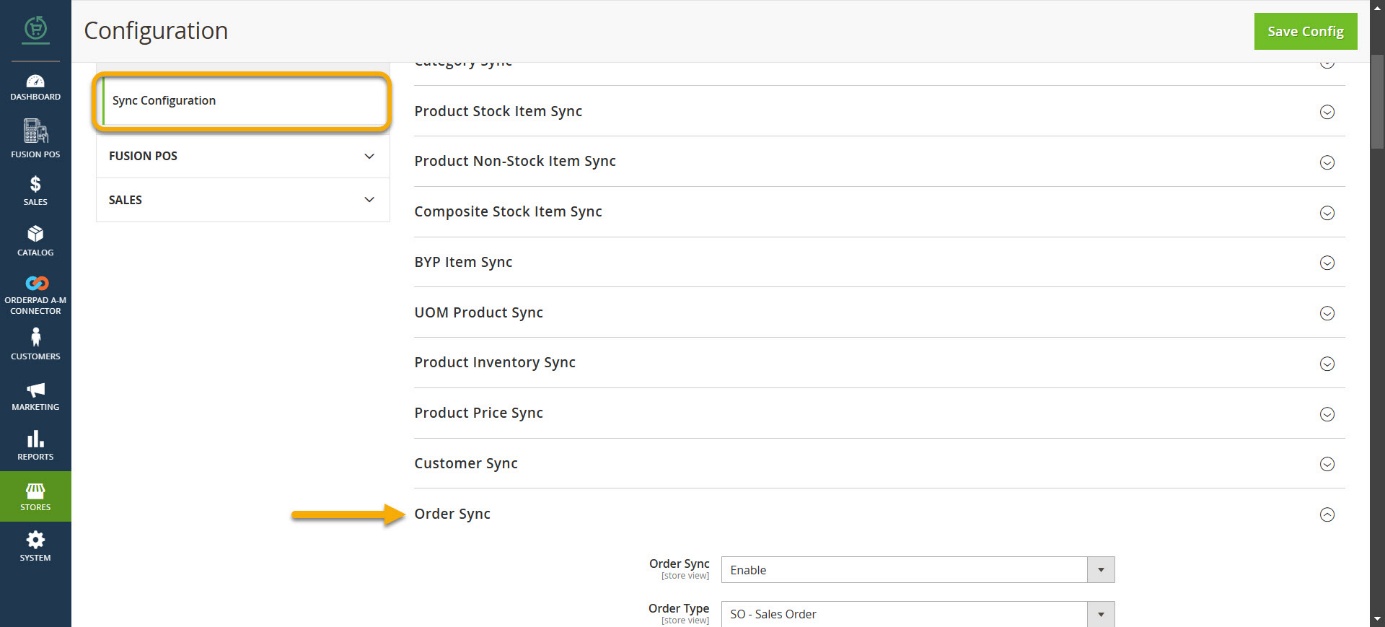
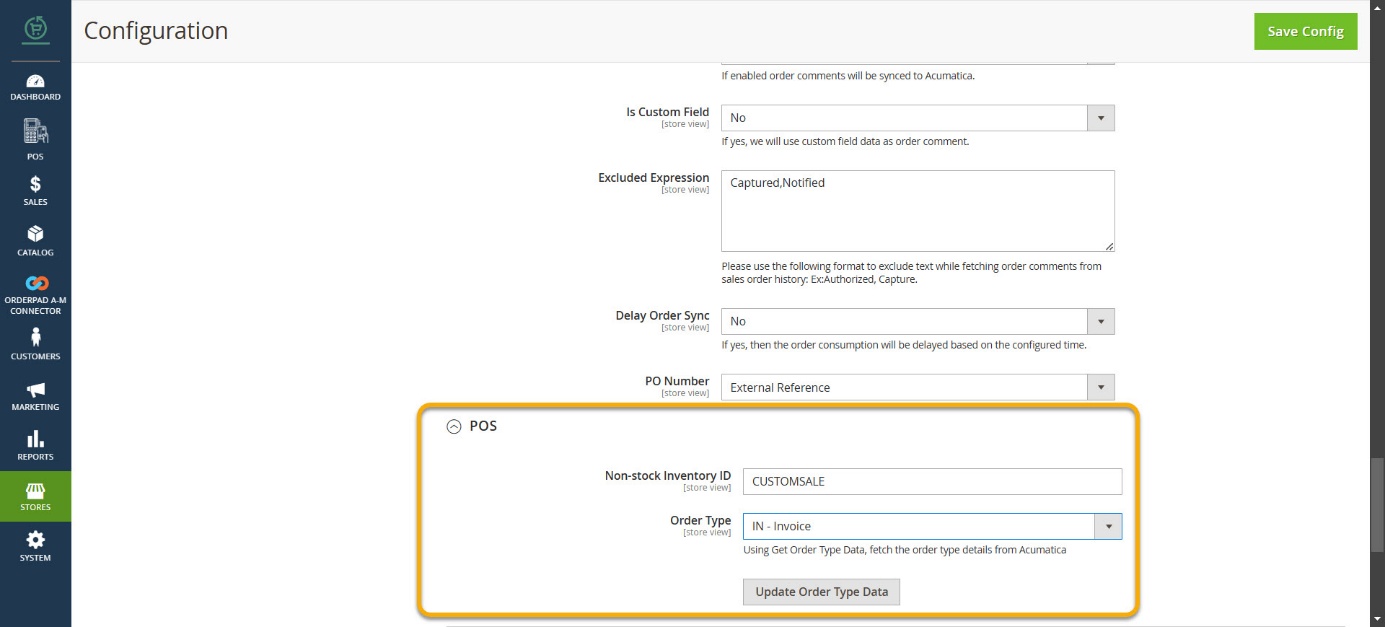 Configuration
Configuration
-
To create a non-stock item in Acumatica, navigate to the left sidebar, choose “Inventory,” and then click on “Non-stock Item.”
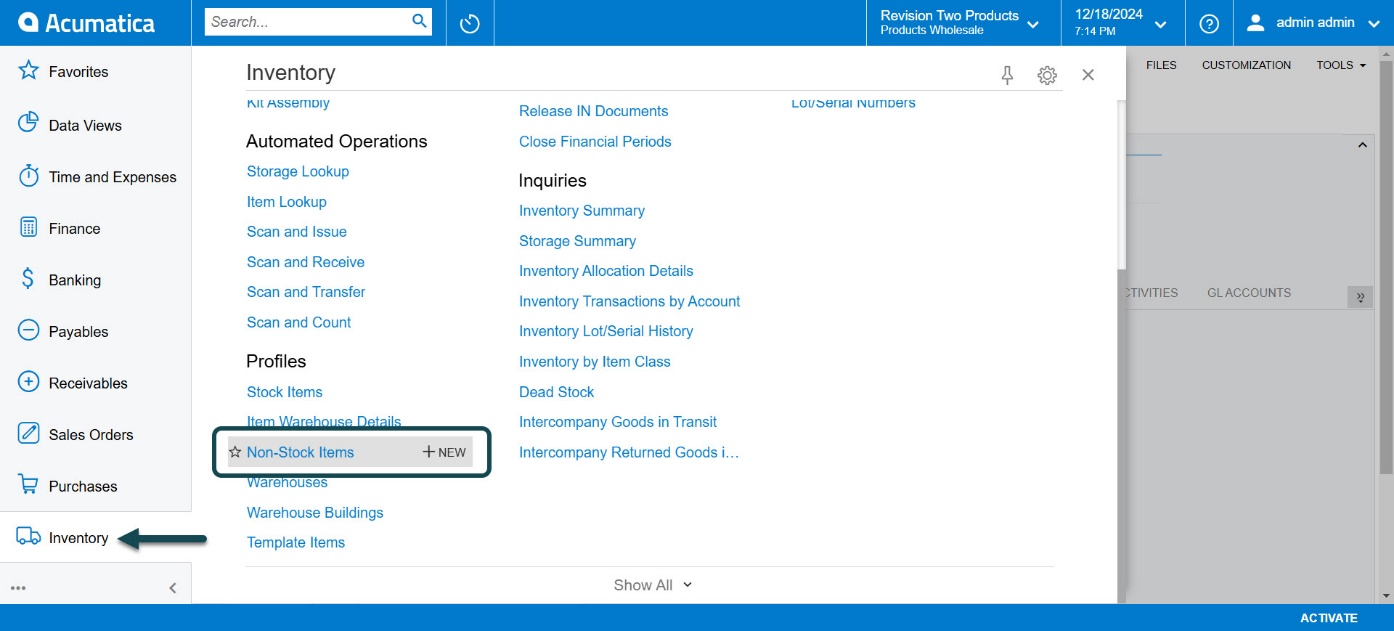 Non-Stock Items
Non-Stock Items
-
Enter the [Inventory ID].
-
Select the [Item Status] from the drop-down menu.
-
Enter the Price in the [PRICE/COST] tab.
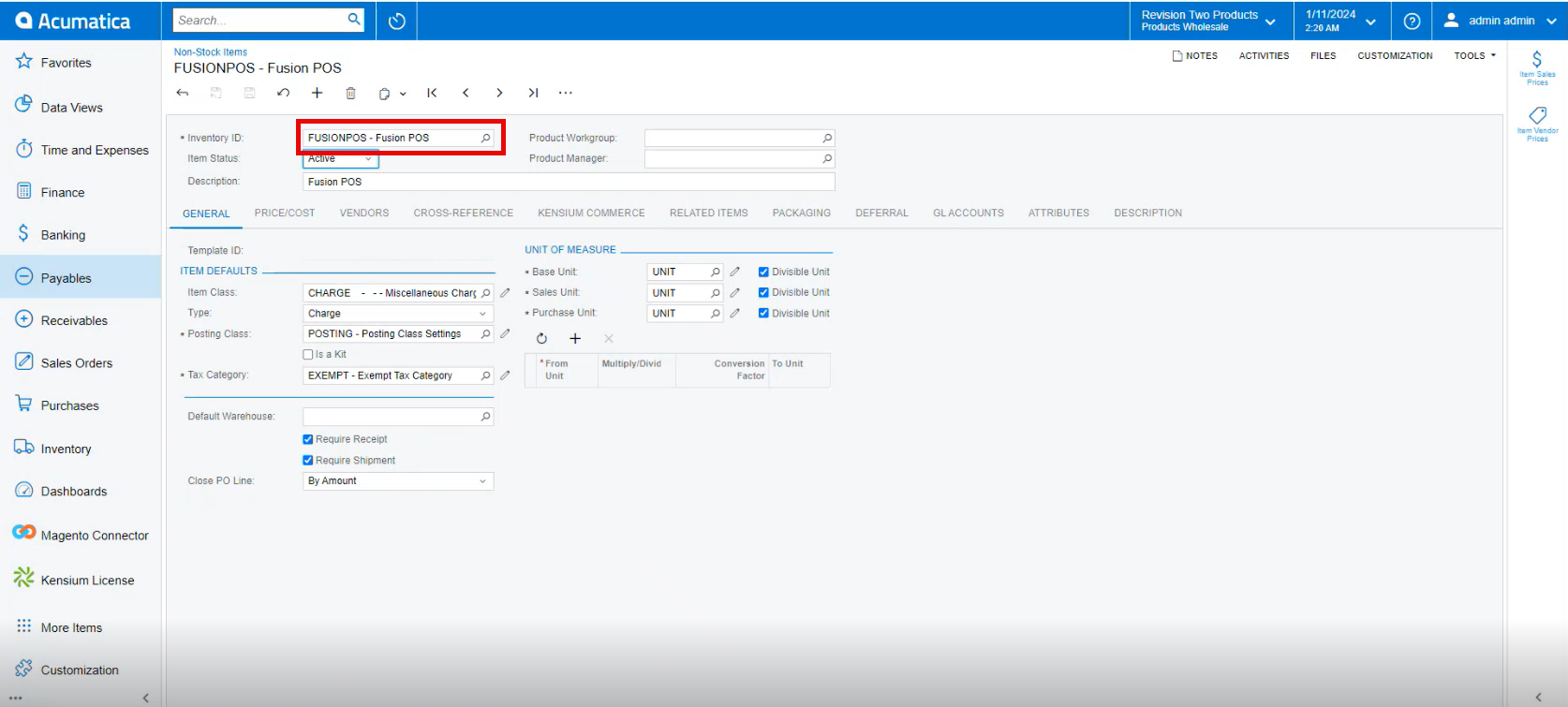 Non-Stock Items
Non-Stock Items
-
The created non-stock item will sync with the sales orders and display the [Order Total].
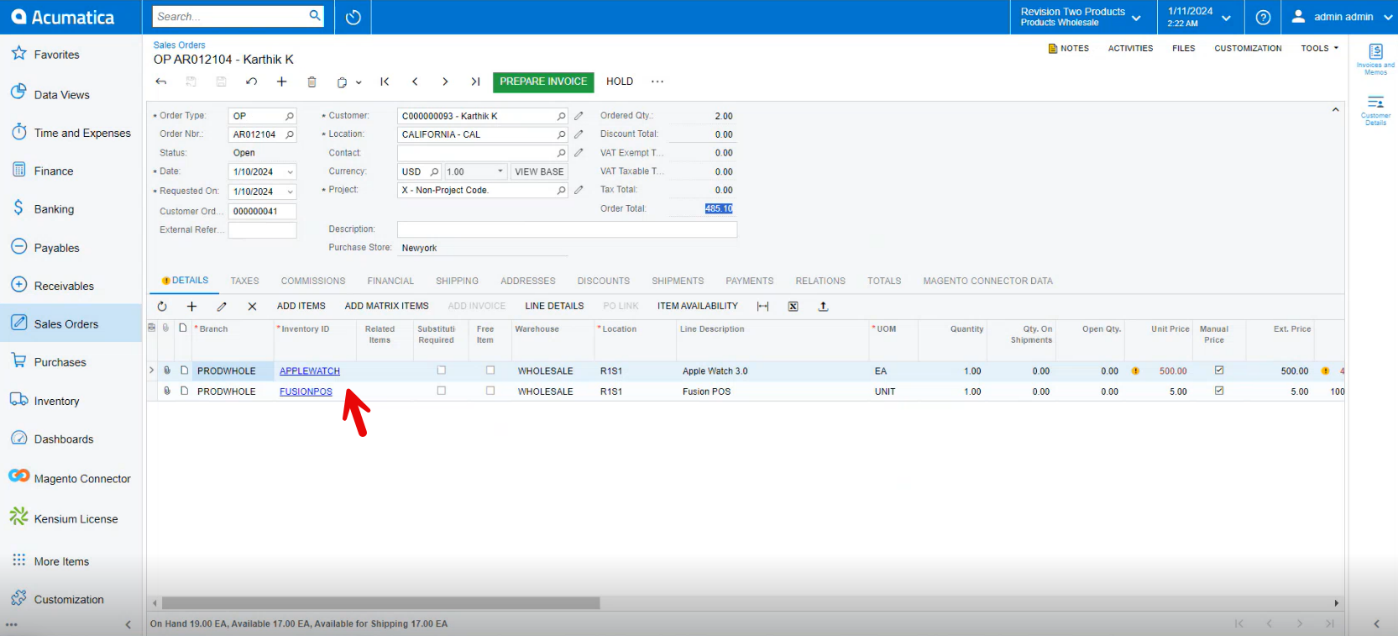 Sales Orders
Sales Orders
-
For Processing orders that are not shipped, ensure to consider the [Order Type] as [SO].
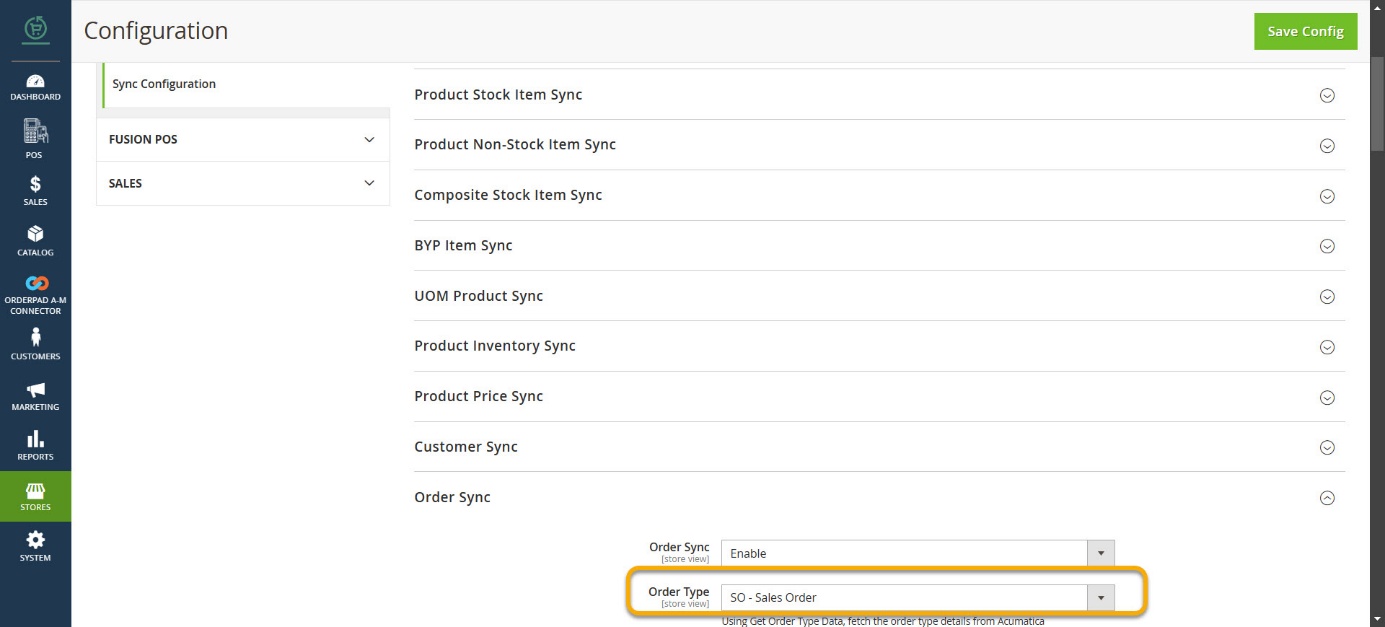 Order Sync
Order Sync
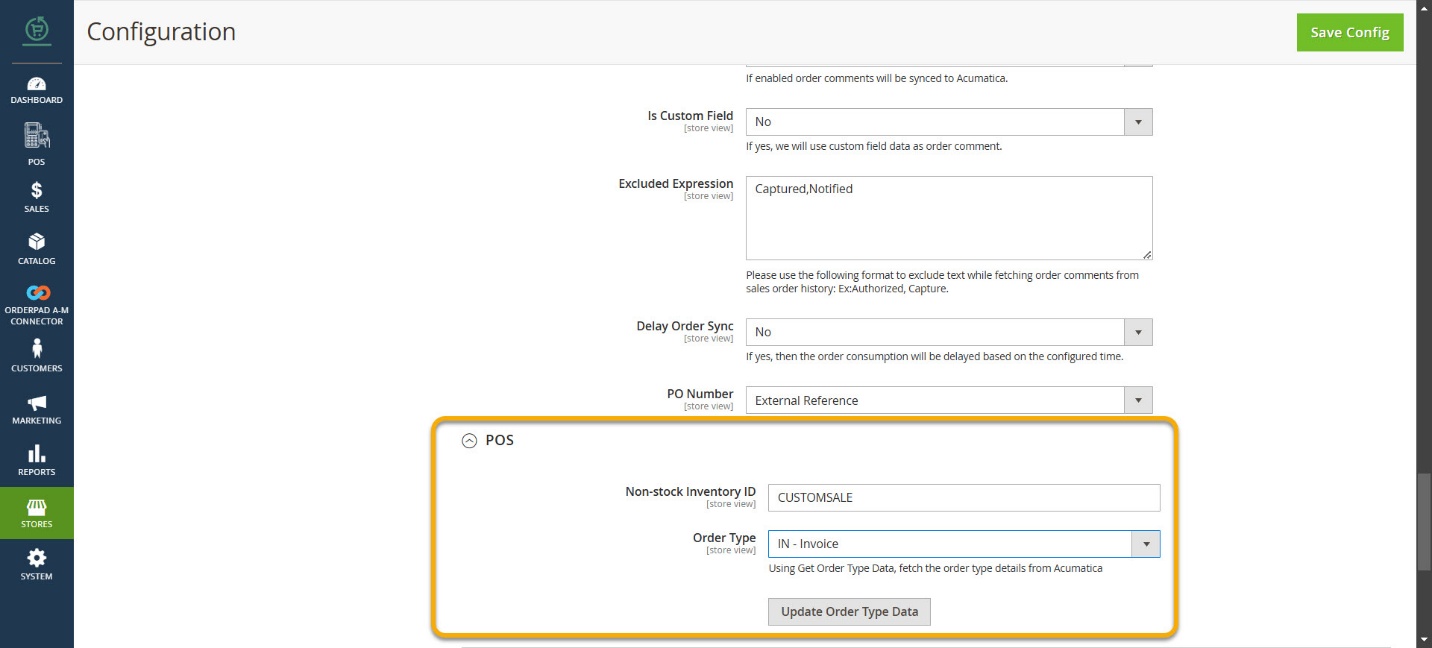
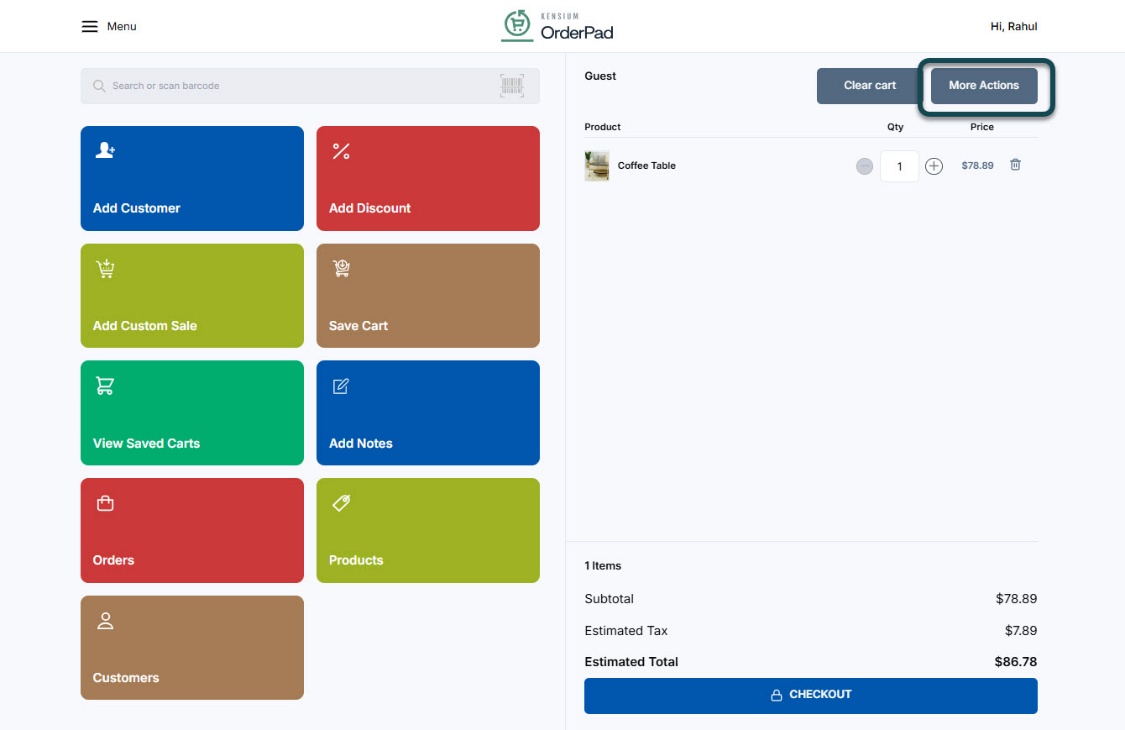
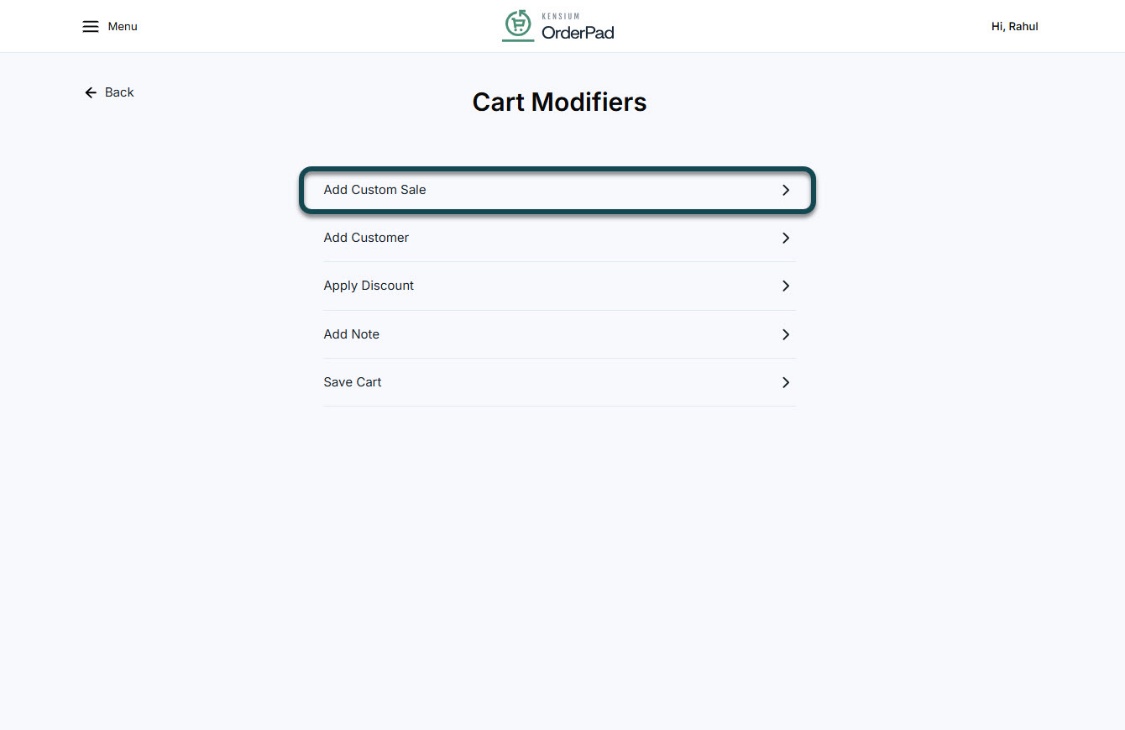
![Click on [Add]](/wp-content/uploads/2024/12/word-image-19588-4.jpeg)