Cancel a PayPal invoice
If a PayPal invoice request needs to be canceled and the PayPal invoice is not paid, navigate to the [Sales Order] workspace, then click [Sales Orders].
- Select the [Sales Order] with the PayPal invoice request that needs to be canceled.
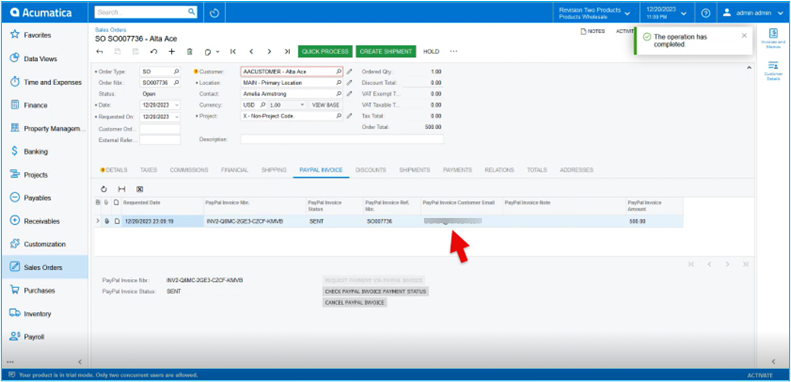
- Click on the [PayPal Invoice] tab.
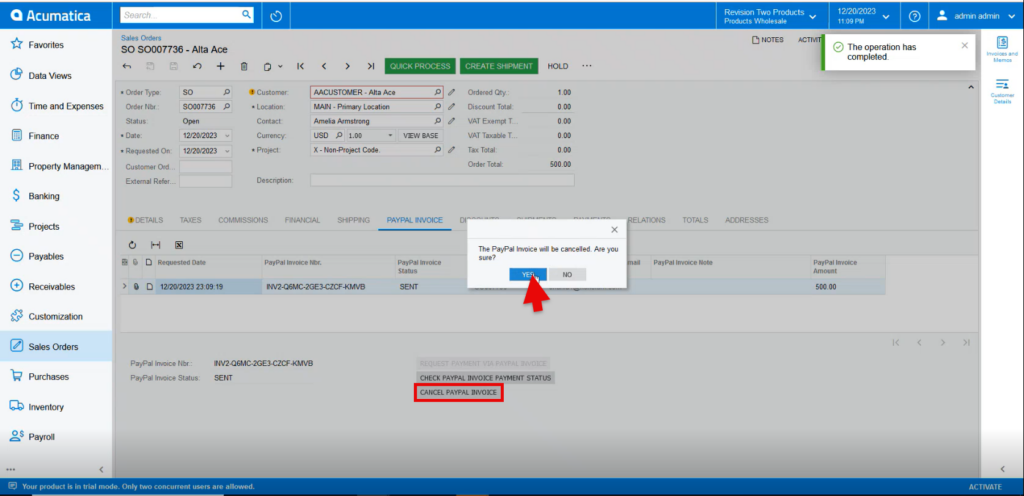
- Click [Cancel PayPal Invoice].
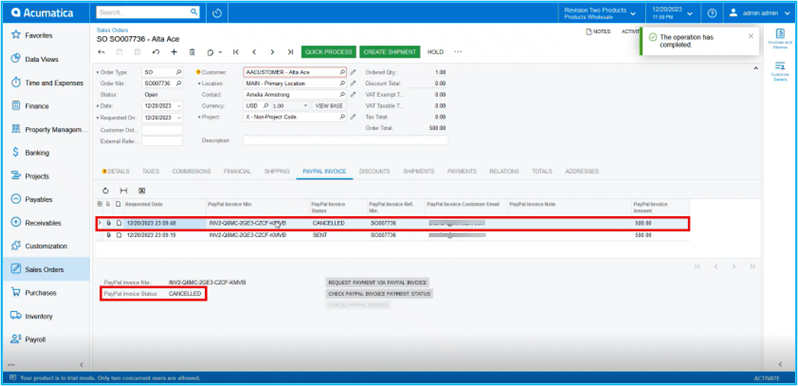
- A new line appears in the table indicating that the PayPal invoice is now canceled.
- The customer also sees that the invoice is now canceled, and no longer has the option to pay the invoice.
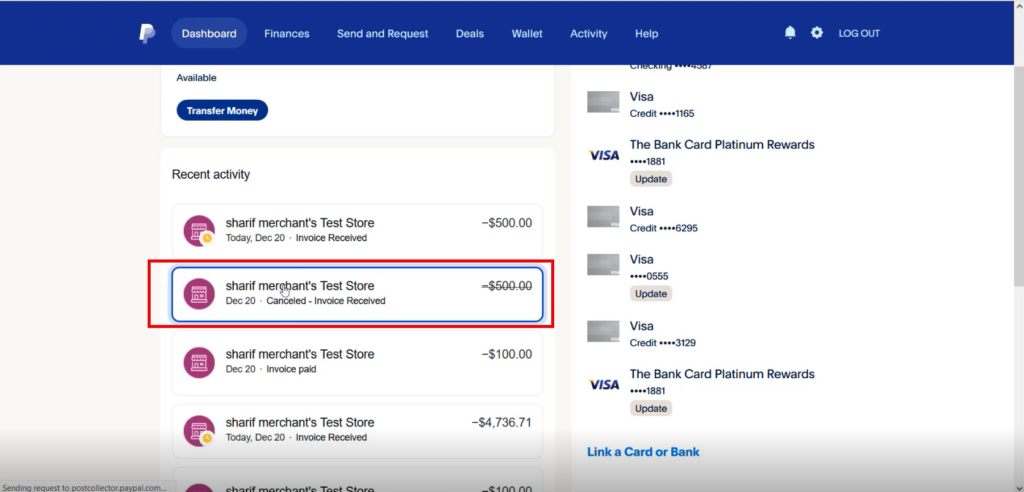
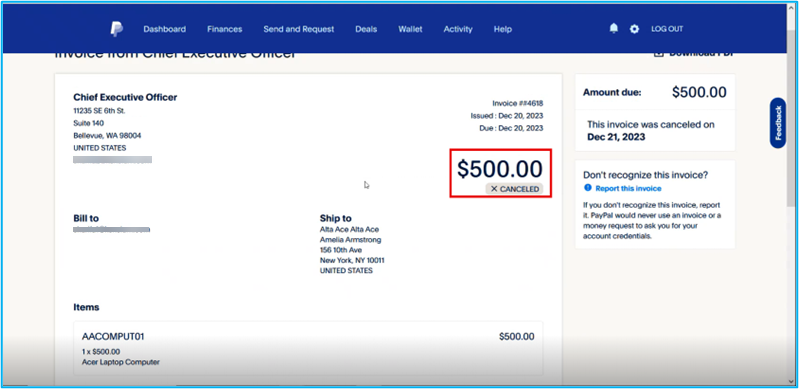
- A refund of the PayPal invoice has already been paid, the invoice cannot be canceled, and a refund must be made.