Steps to process PayPal Invoice on process Payments and Applications
Navigate to the [Sales Order] workspace and click [Process Invoices PayPal Payment].
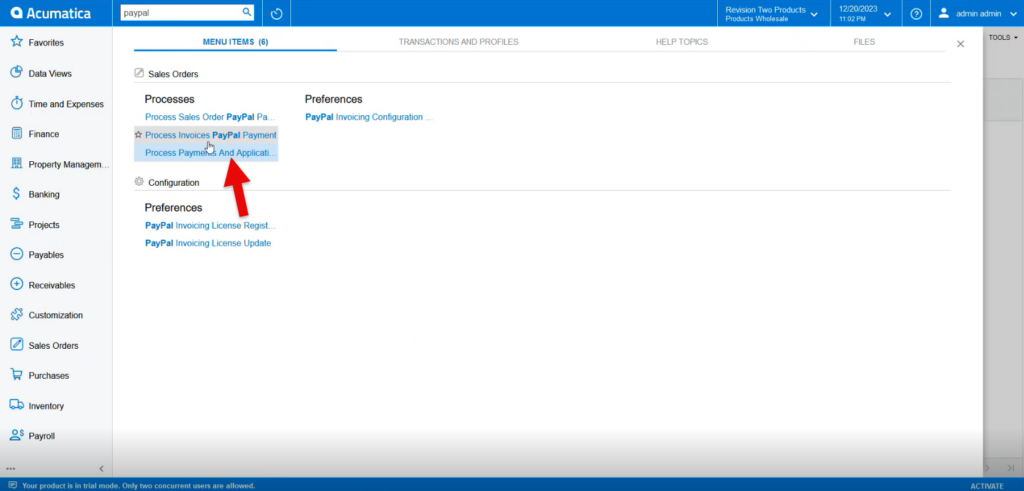
- Select [PAYPAL] as the [Payment Method ID].
- Select [PayPal Invoice Action].
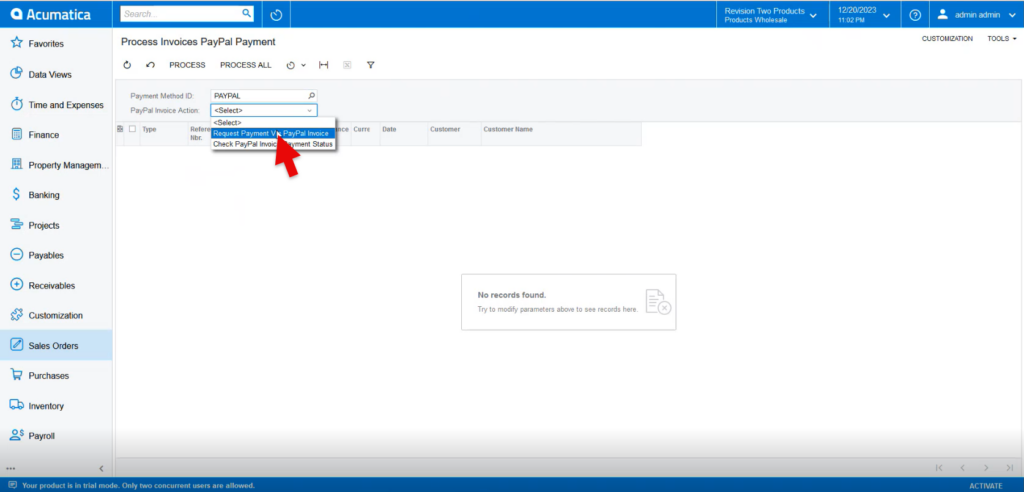
- Selecting Request Payment Via PayPal Invoice will display all open orders with PayPal as the default payment method.
- Select [Process All] to request payment on all listed orders. Or toggle on the boxes next to the orders that need payment requested and click Process.
- PayPal invoices will be sent to all sales orders listed.
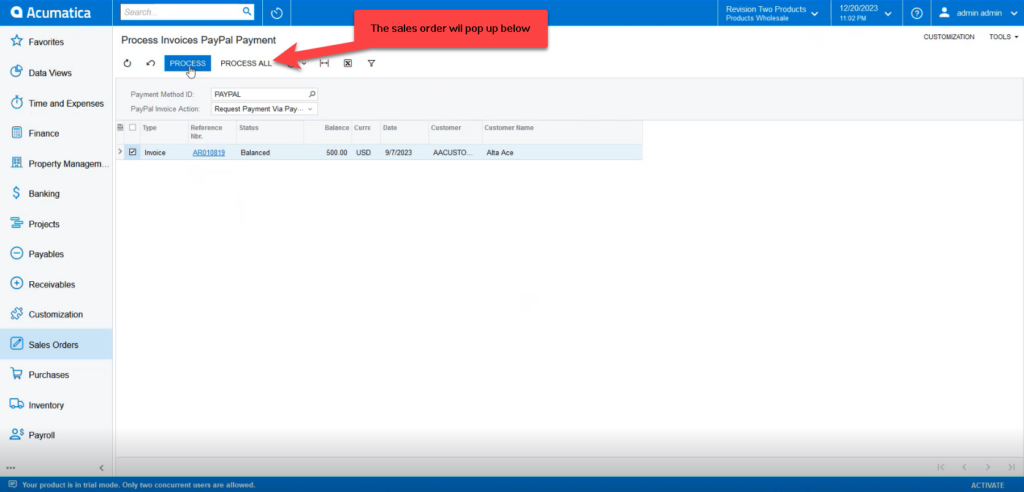
- Selecting [Check PayPal Invoice Payment Status] will list all sales orders with current PayPal invoice requests.
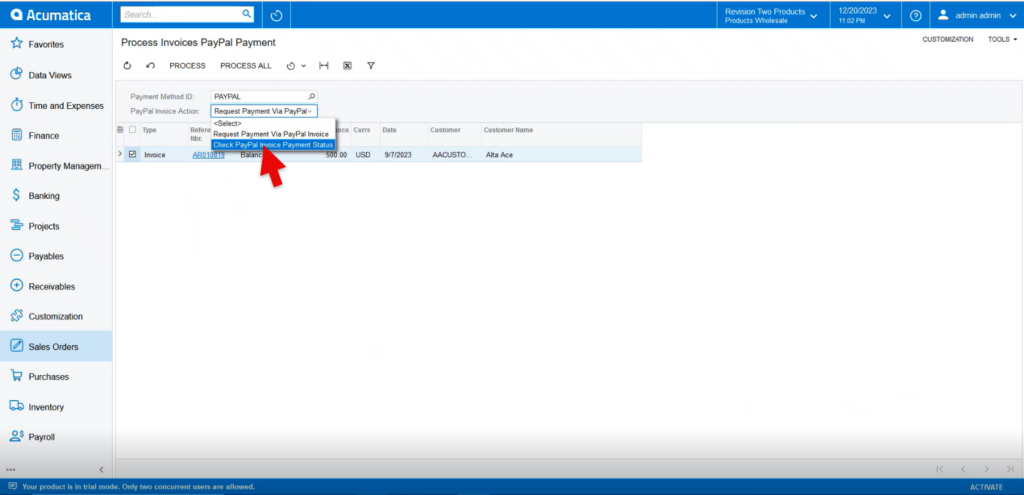
- Select [Process All] to check the status of all orders with pending PayPal invoice requests. Or toggle on the boxes next to the specific orders to check the status and click [Process]
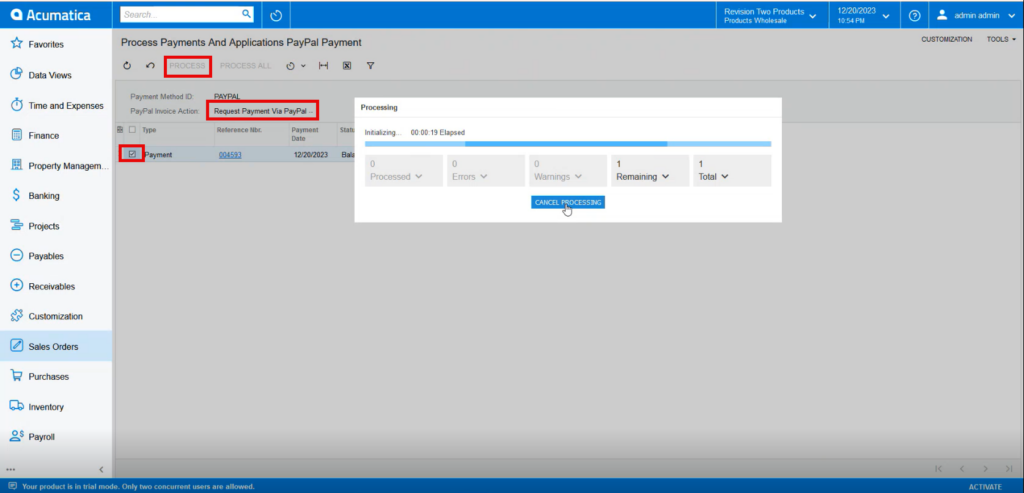
-
A pop-up displaying the status check(s) results will appear.
- [PAID] invoices will appear in the [Processed] box.
- [UNPAID] invoices will appear in the [Errors] box.
- The requested sent invoice will be displayed on the sales order screen.
- The requested invoice will be sent to Paypal.
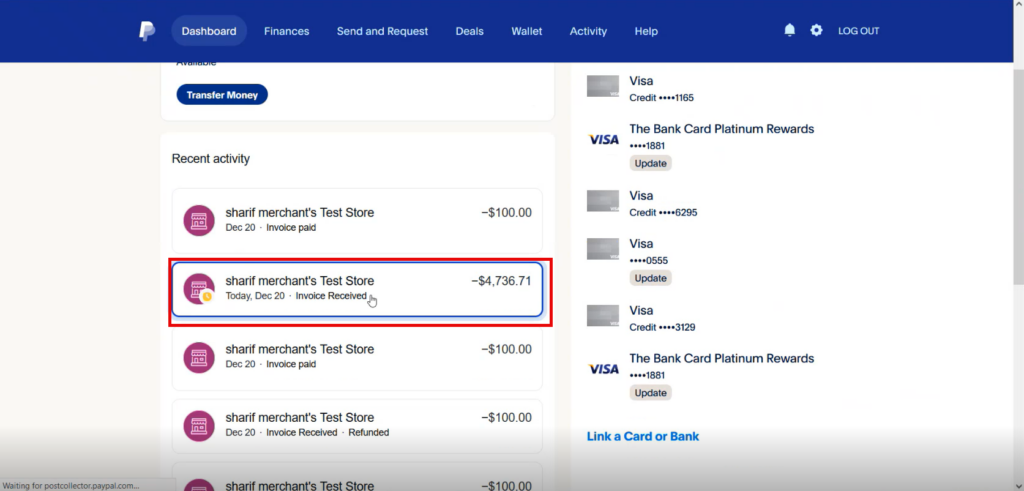
- Select the Invoice and pay the due amount.
- Then navigate back to Process Sales Order Paypal Payment and Select [Check Paypal Invoice Payment Status].
- Toggle the order and click on [Process].
- A pop up will appear on the screen as processing is completed.
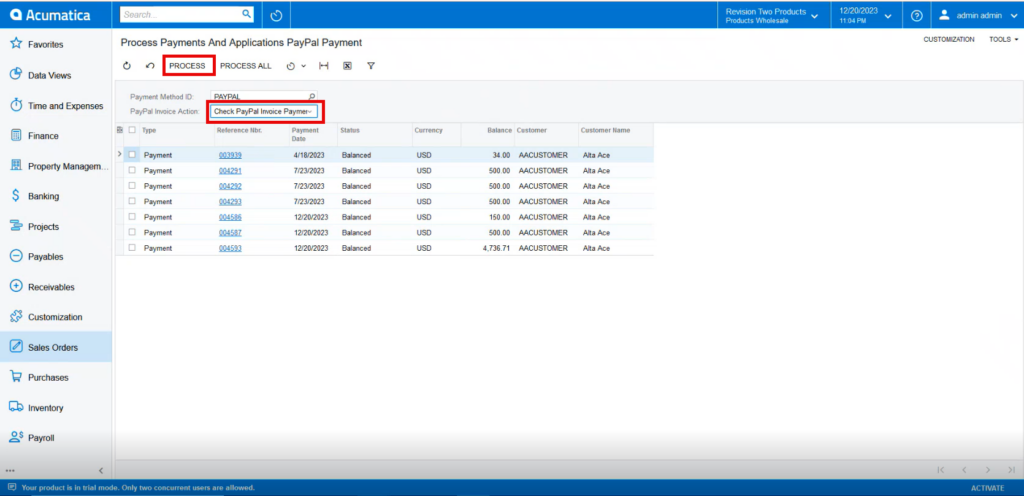
- Refresh the screen then the paid invoice will appear on the sales orders screen.