Managing Companies in Better B2B
- Under the Companies option in Better B2B you will be able to view and add companies. Upon clicking on the Companies on the left panel the options will be visible.
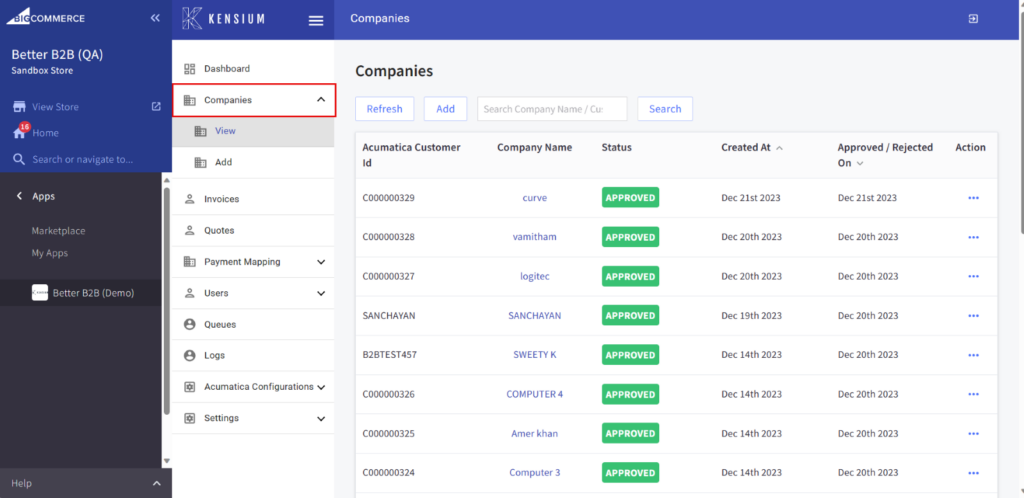
In this section you will have the following columns:
- Acumatica Customer ID
- Company Name
- Status
- Created at
- Approved/ Rejected on
- Action
The Action button includes [Views] and [Delete]. The view option allows you to view the company details in B2B which have been synced from Acumatica.
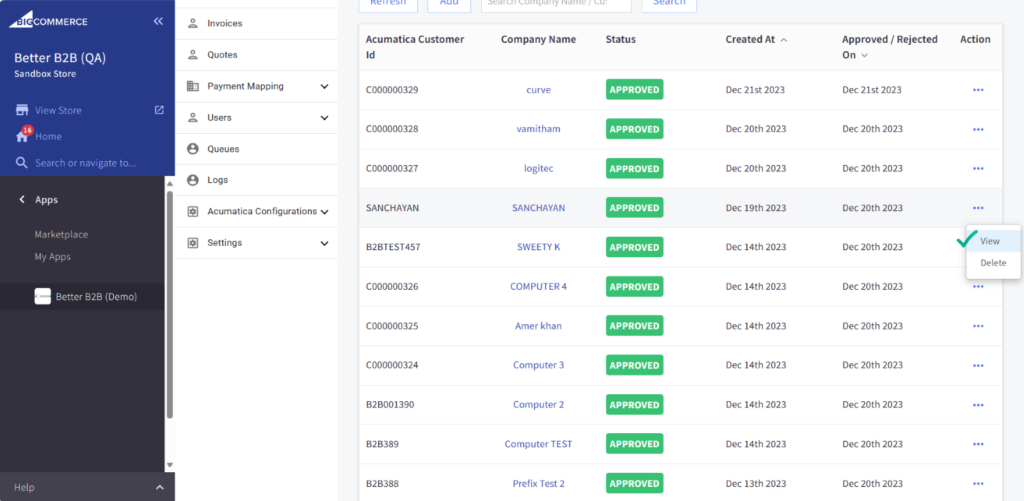
Upon clicking on the [View] button application will redirect you to a new page with all the company details. This includes the Basic Information, Company User(s), Payment Methods, Address Book, and User Roles as shown below. We have discussed these options in the manual in detail.
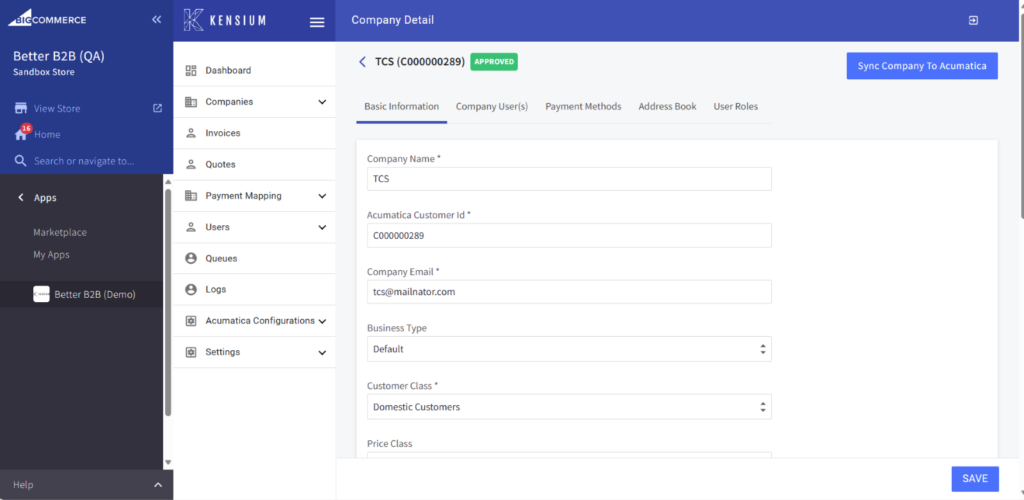
The application allows you to [Sync Company to Acumatica] and upon clicking you will get a confirmation message pop up with an [OK] and [Cancel] option as shown below.
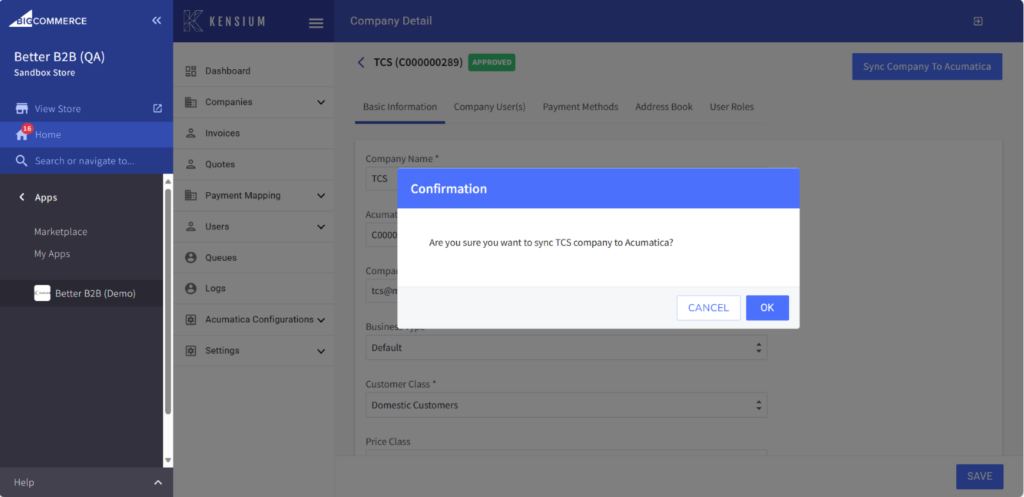
In the Company Detail page, you can make changes as per your business requirements and [Save] it.
The [Delete] option under action will allow you to delete the Company and related information from the BetterB2B.
Upon clicking on [Delete] you will get a pop up with a [Delete] and [Cancel] option.
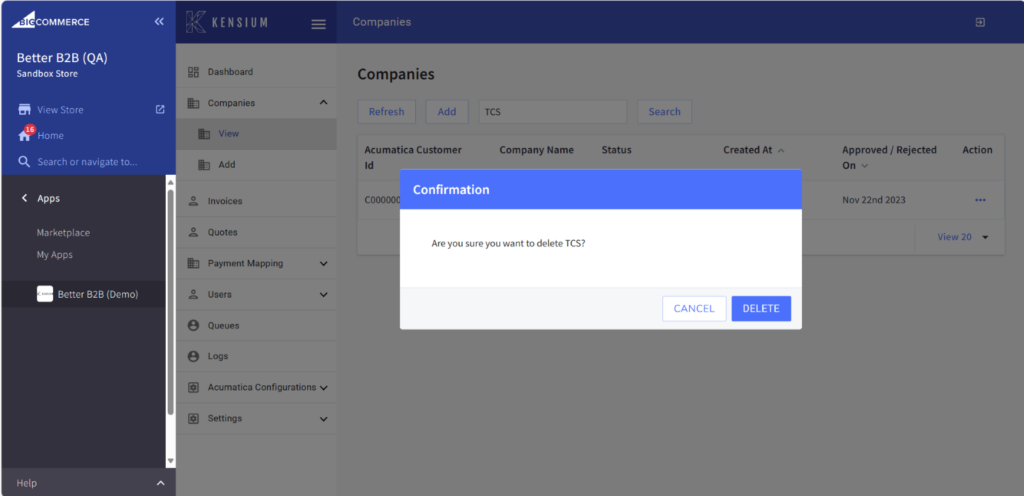
The [Add] option allows you to enter the Company Details directly into Better B2B. Upon clicking on the Add option you will be redirected to the following screen to enter the Basic Information, Company Email, Address Line, Country, State, Zip Code etc. Field with the asterisk marks are the mandatory fields.
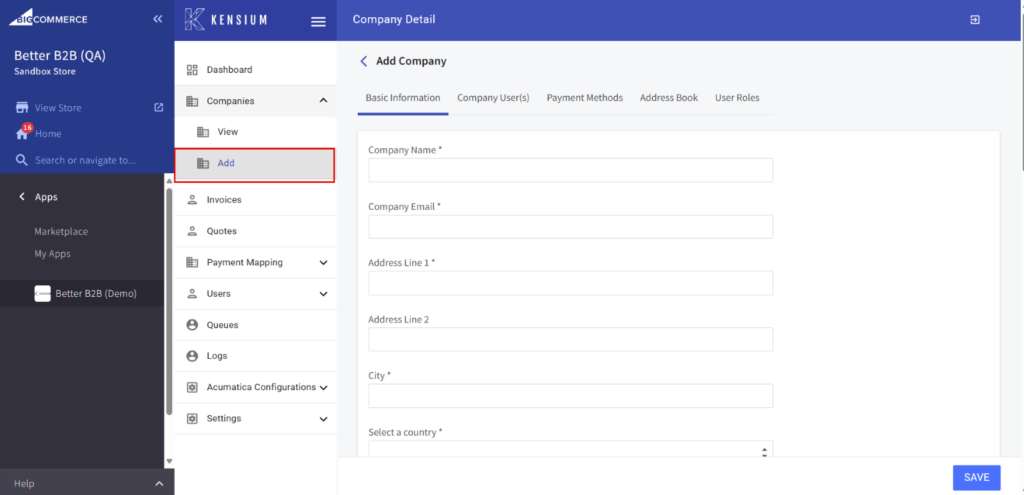
Apart from Company details you can add the following from here which we have explained in detail in the manual.
- Company User[s]
- Payment Method
- Address Book
- User Roles