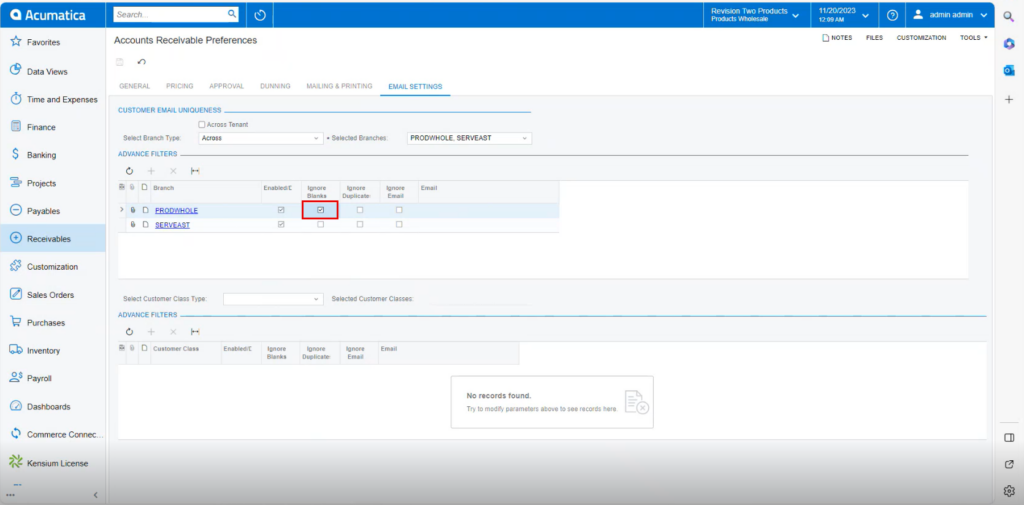Customer
- You need to create a [Customer ID] in [Customers] under [Profiles] in [Sales Orders].
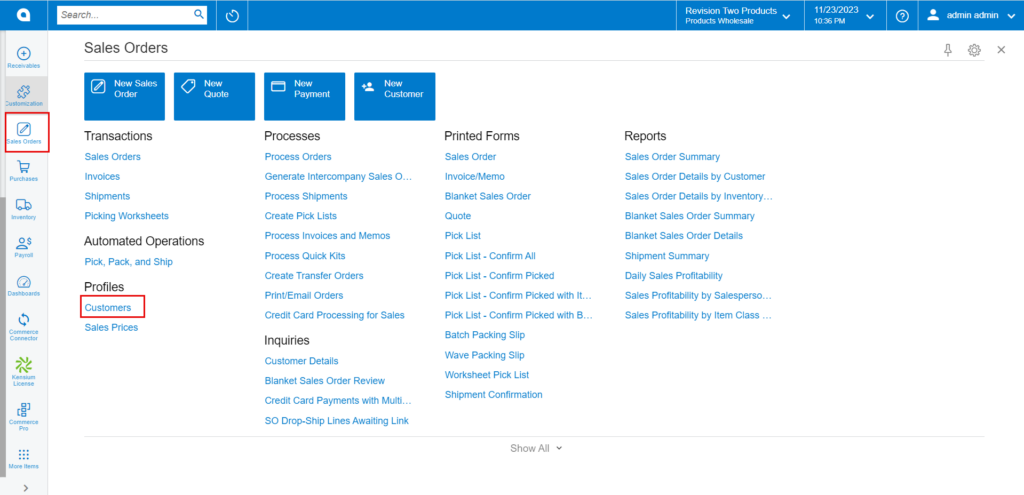
- You need to create a [Customer ID].
- Select the [Customer Status] from the drop-down.
- Search for [Customer Class].
- Enter the [Account Email].
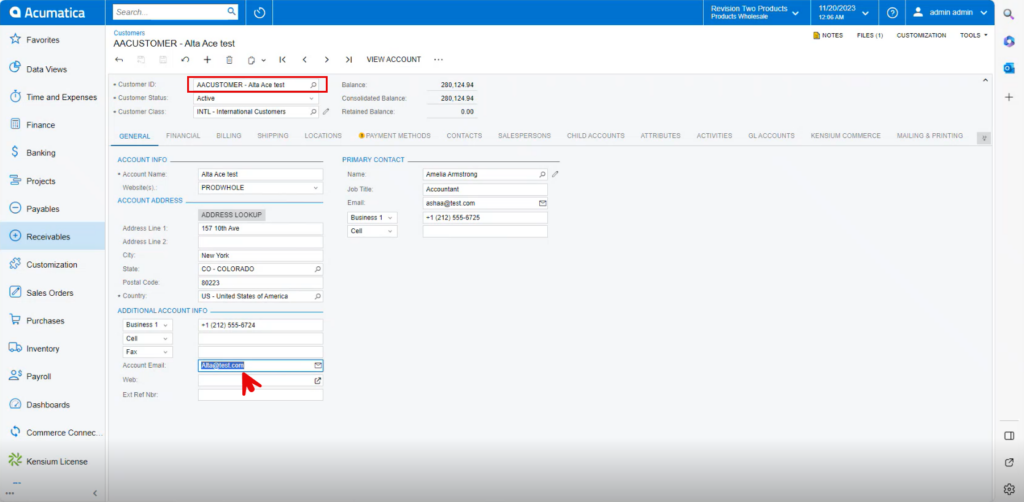
- When you create a new customer and use their existing email address, an error notice appears under Account Email as {Enter a Unique email Address}.
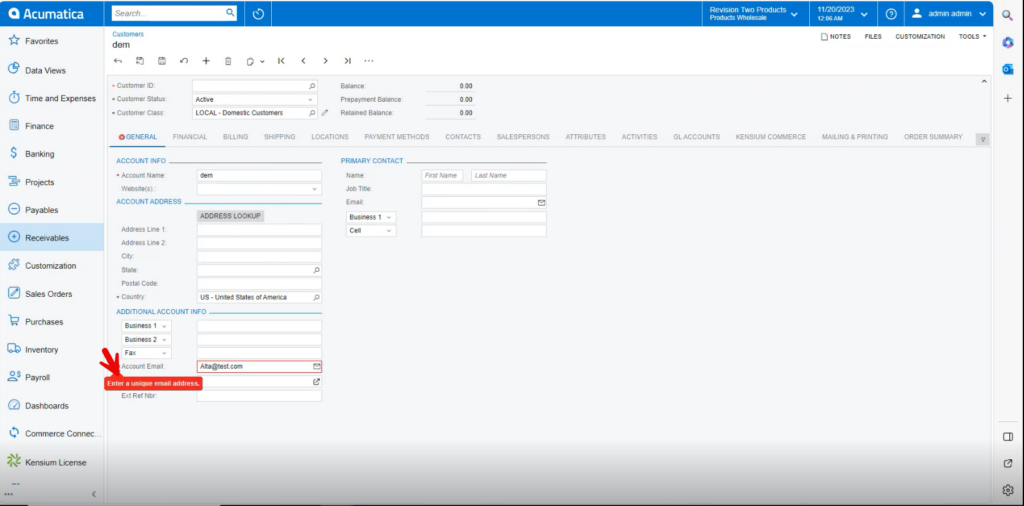
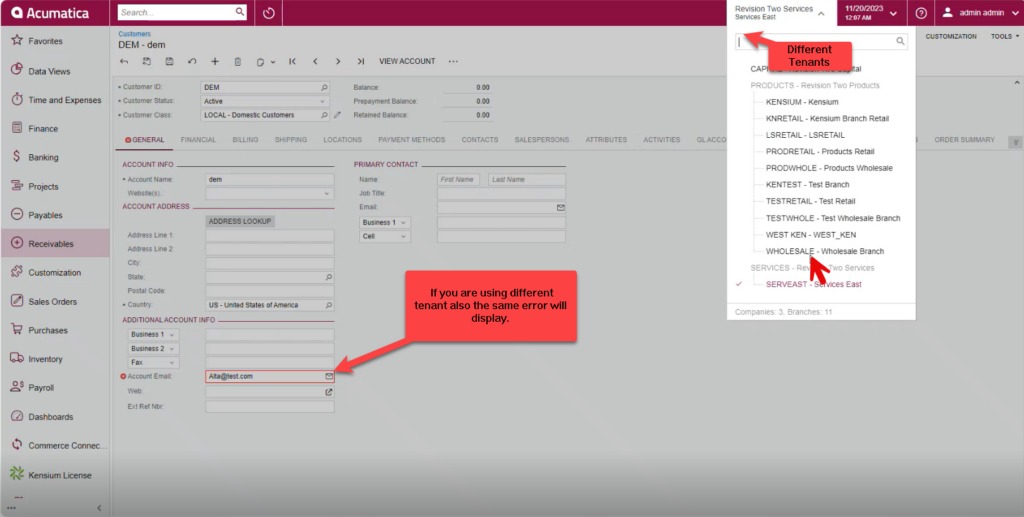
If you display the radio button for [ACTIVE TENANT] a line with [Select Branch Type] and [Selected Branches] will display.
- Select the [Branch Type] from the drop-down menu as [Across].
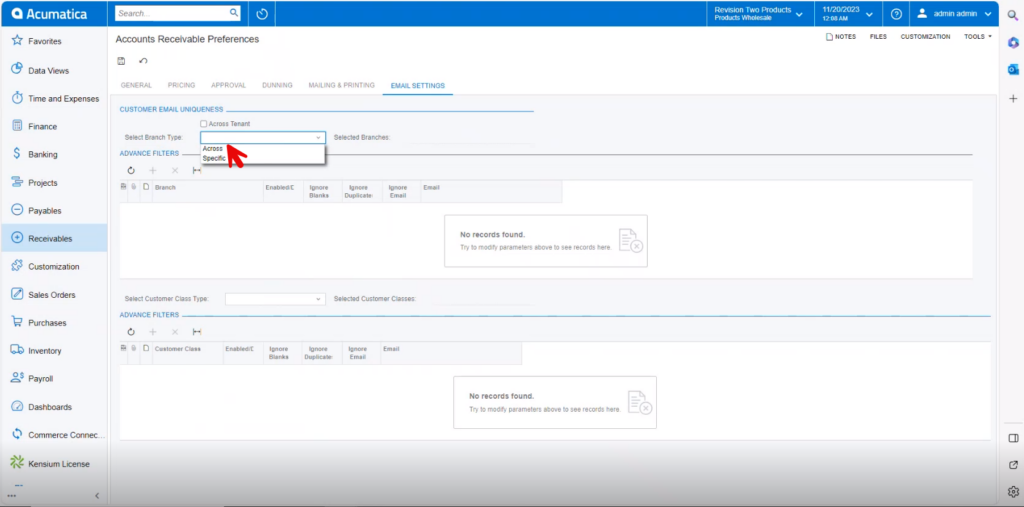
- Select the [Branches] from the Selected Branches menu.
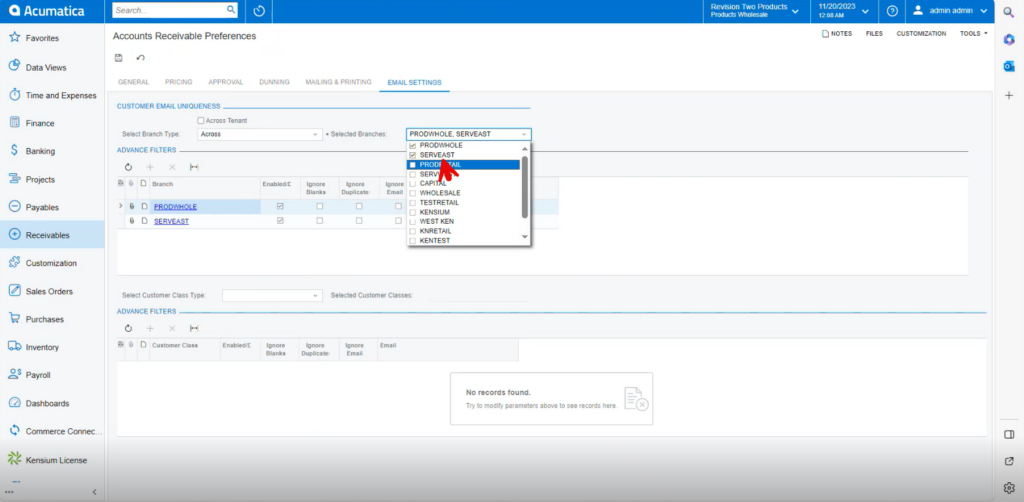
- The selected branches will be displayed under Advance Features.
- Enable the radio button for [Ignore Blanks] for [PRODWHOLE].