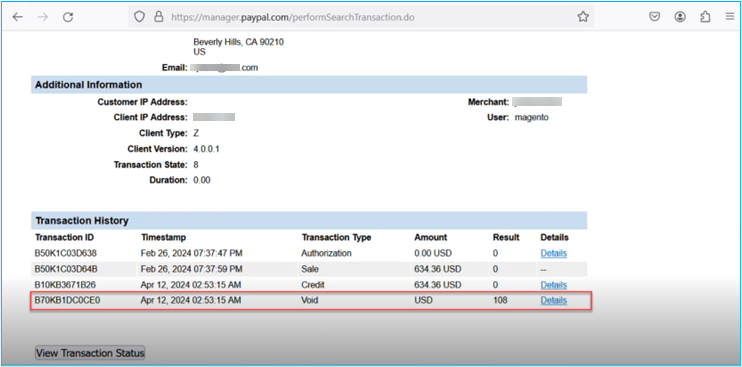Voiding Payment in PayPal Payflow
The section above explains how to issue a full or partial payment refund. The application also enables you to void the payment transaction directly from the Sales Order screen. To void the payment transaction, follow the steps as illustrated.
Step 1: Click on the [Reference Number] of the Sales Order. A pop-up will appear on the screen.
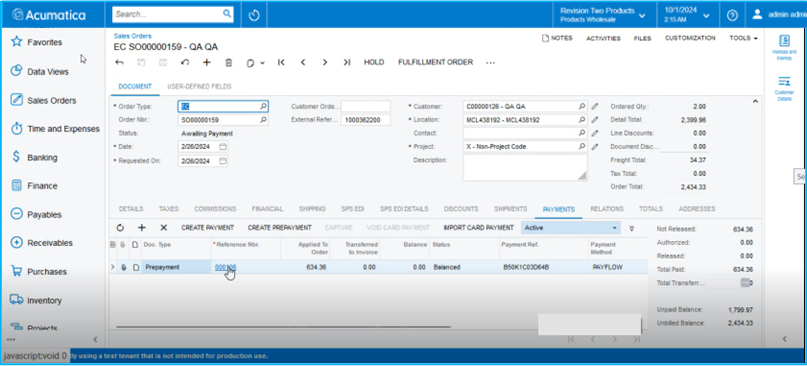
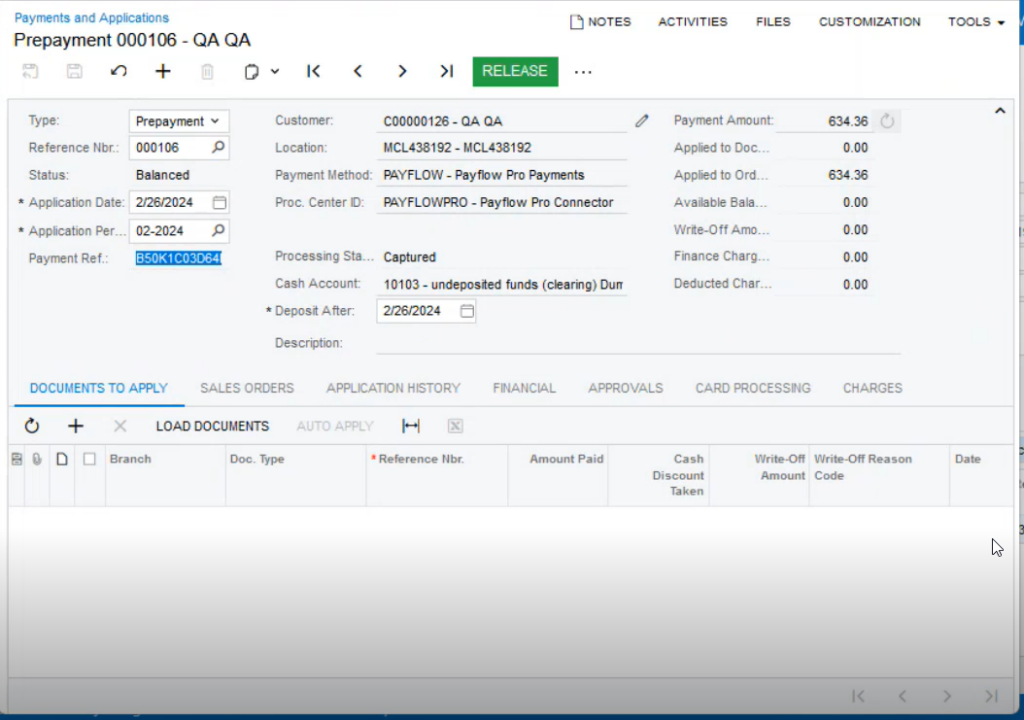
Step 2: Navigate to PayPal Manager and open the transaction with the Payment Reference Number.
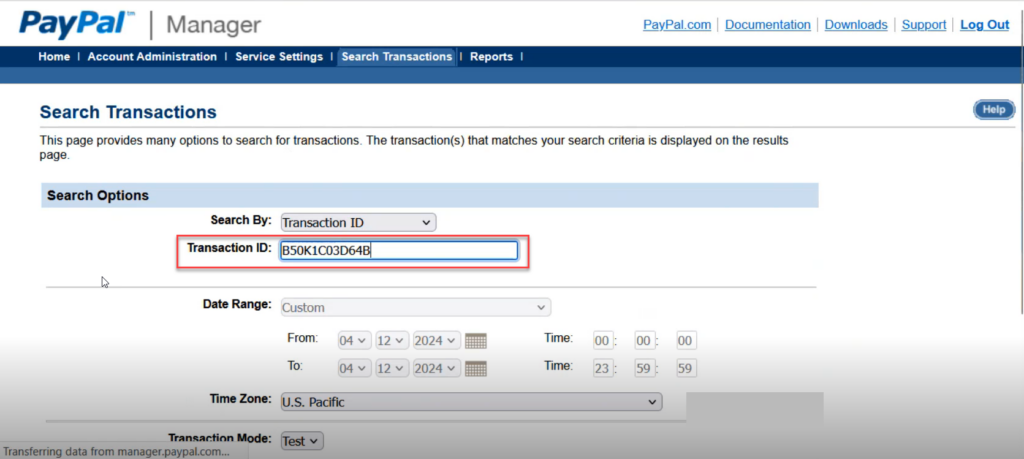
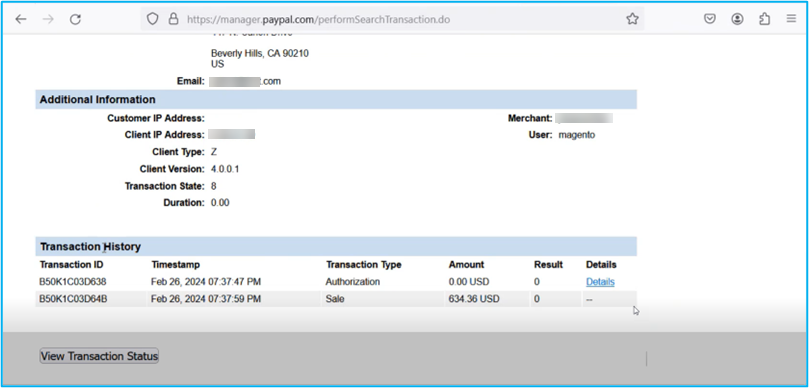
Step 3: Navigate to Acumatica and Release the Sales Order from [Payment & Application]. A toast message will appear on the top right-hand corner of the screen indicating the background process.
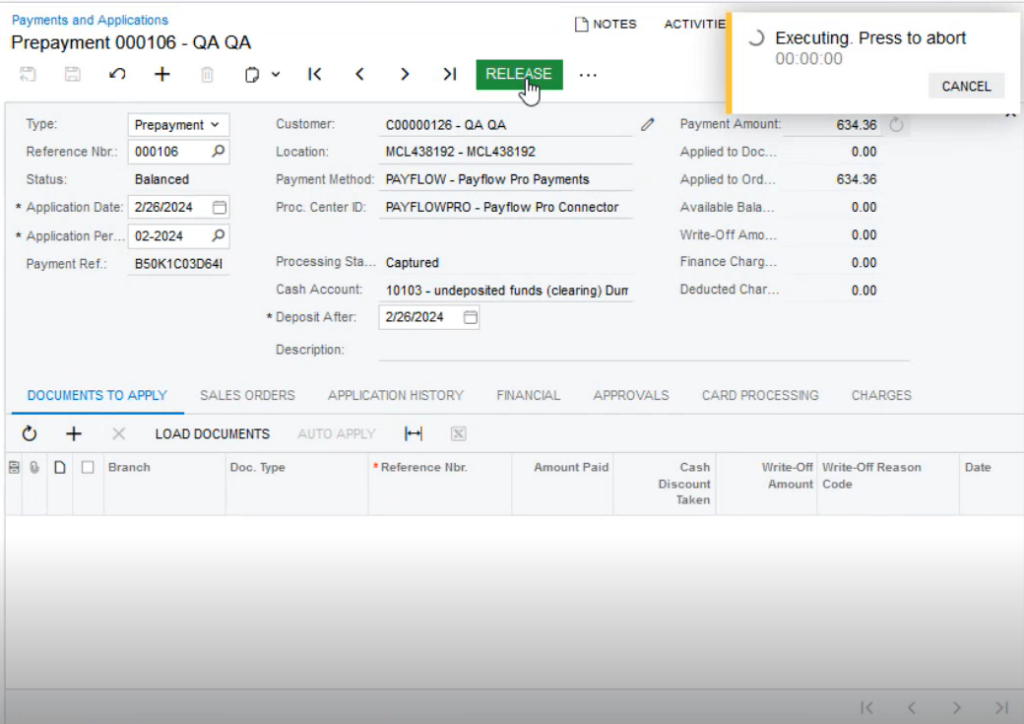
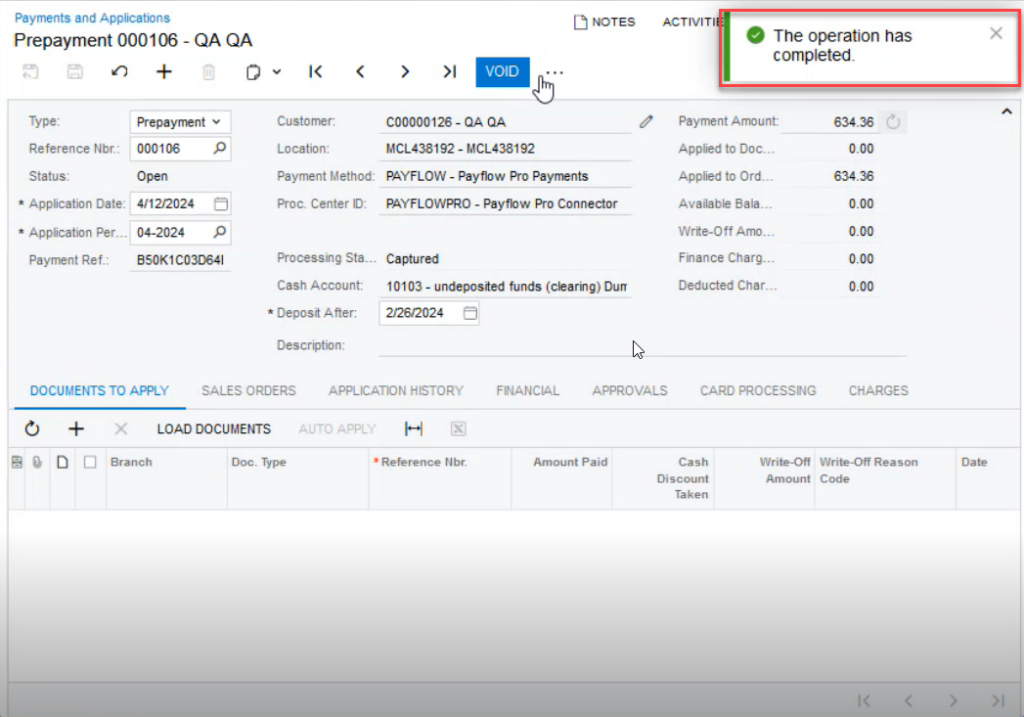
Step 4: Click on the [VOID] button and save the [Payment] as illustrated below.
![Click on [VOID]](/wp-content/uploads/2024/04/Click-on-VOID-1024x717.png)
Step 5: Click on the ellipses […] button to Void the Card Payment under [Card Processing]. A popup will appear on your screen as illustrated below.
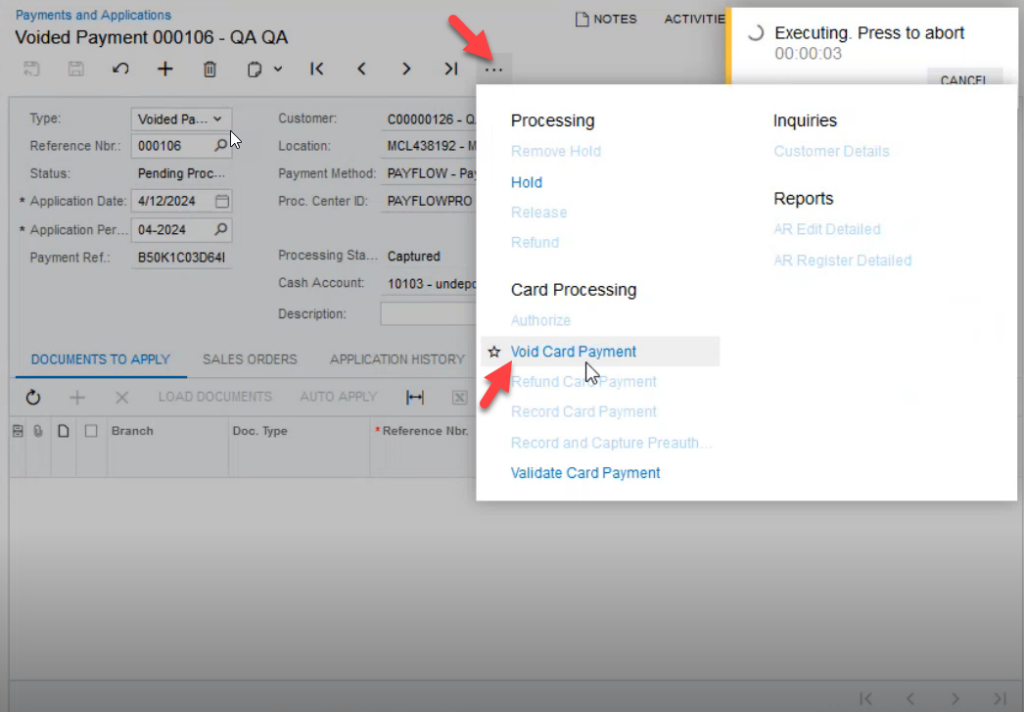
Step 6: After saving the payment navigate to the PayPal portal. Against the transaction ID, a void transaction will be created and displayed.