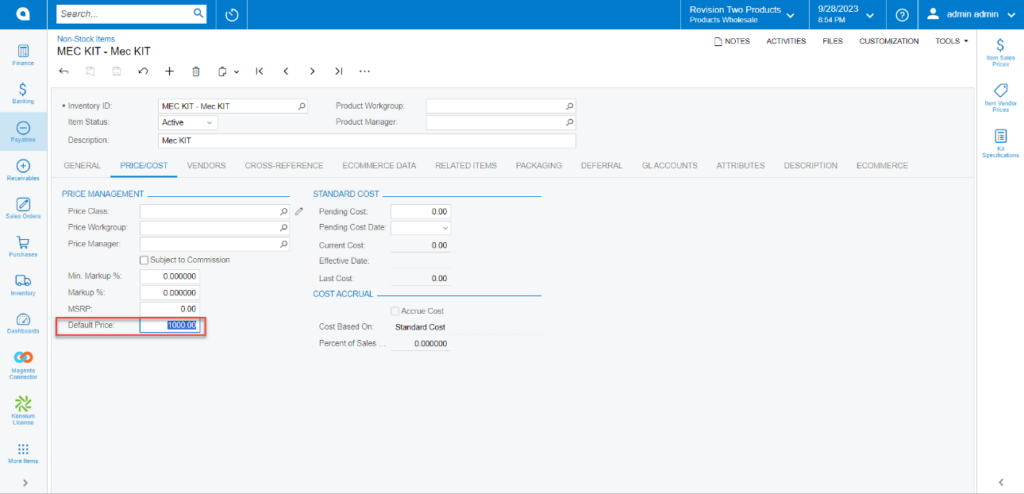Managing Non-Stock Item
To access the non-stock item, go to the [Inventory] section on the left panel. Click on the [Inventory], you will get an option [Non-Stock Item] under [Profile] as shown below.
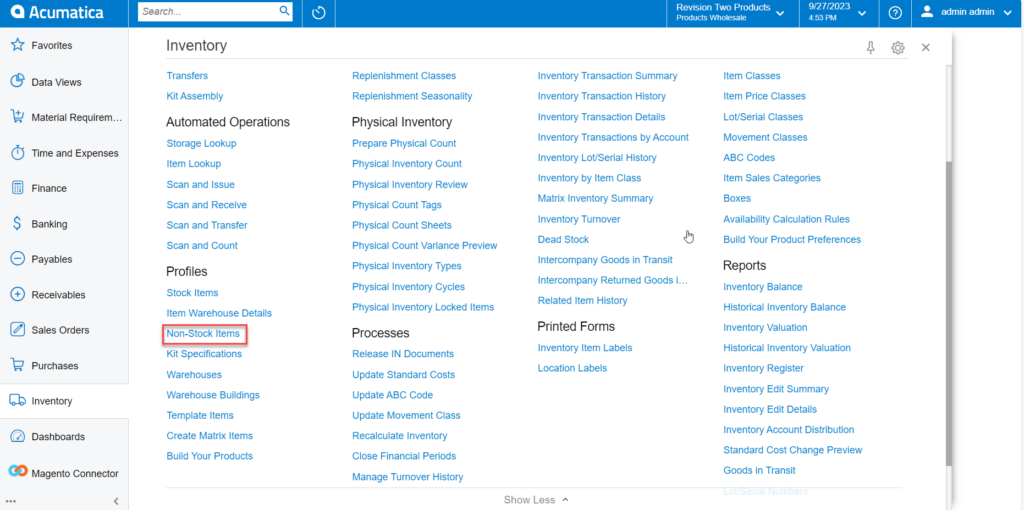
Click on [Non-Stock Items], you will be redirected to the Non-Stock Items screen as shown below.
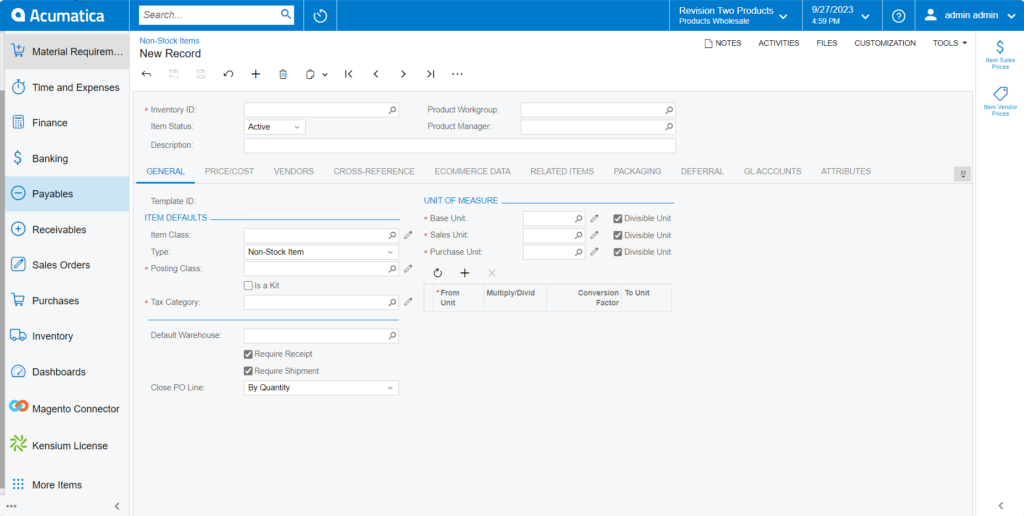
| Field | Field Type | Description |
|---|---|---|
| Inventory ID | Text box | You must create an Inventory ID. If you have already created the [Inventory ID] then you need to search for the same. |
| Product Workgroup | Search box | Select the Product Workgroup from here. |
| Item Status | Drop-down | You need to select the Item Status from the existing records within Acumatica. You will have a couple of options in the drop-down.
By default, you need to choose [Active] item status. |
| Product Manager | Search box | Select the respective Product Manager for the same. |
| Description | Text box | You need to describe the Inventory ID that you have created. |
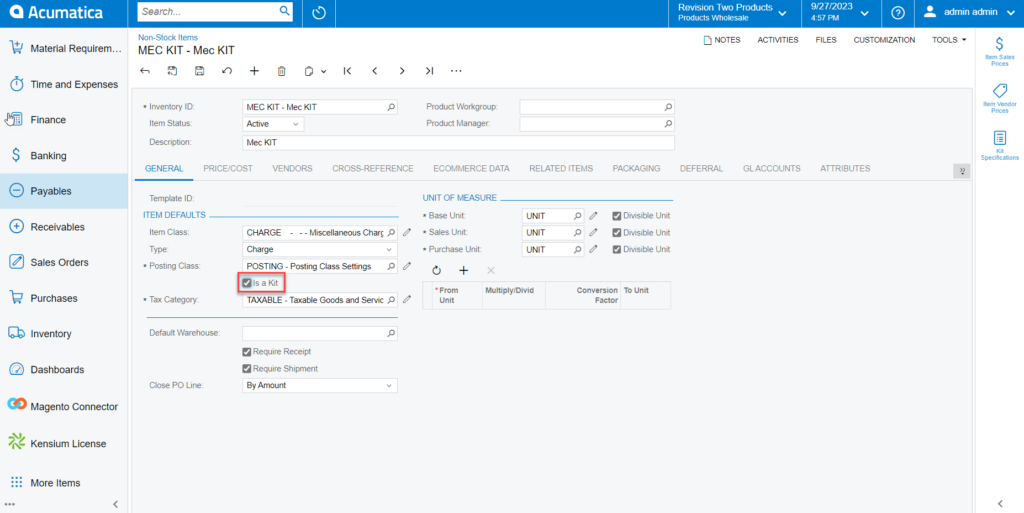
General Details:
| Field | Field Type | Description |
|---|---|---|
| General (Template ID): | ||
| ITEM DEFAULTS | ||
| Item Class | Search Box | Search the Item Class from the existing records within Acumatica. |
| Type | Drop Down | You will have a list of options in the drop-down.
You need to select the appropriate one. |
| Posting Class | Search Box | Search the Posting Class from the records. |
| Is a Kit | Check Box | This should be enabled to show the created Non-Stock item in the Kit Specification browse. |
| Tax Category | Search Box | Search the applicable tax category for the Non-Stock item. |
| Default Warehouse | Search Box | Search the default warehouse from here. |
| Require Receipt | Check box | To create a receipt, check the box. |
| Require Shipment | Check box | To ship the item, check the box. |
| Close PO line | Drop Down | You will have two options here.
|
| UNIT MEASURE | ||
| Base unit | Search Box | Select Base Unit from the existing records. |
| Sales Unit | Search Box | Select the Sales Unit from the existing records. |
| Purchase Unit | Search Box | Select the Purchase Unit from the existing records. |
Price/Cost:
You need to enter the default price for the product as shown in the figure below.