Creating Discount Codes
To create the discount code, follow the steps:
- Click on the [+] sign to create a new code. A new row will be created. You need to fill in the details in the row.
Field Field Type Description Discount Code Mandatory Text field You need to define the discount code. Description Text Field Define a description against the code that you have created. Discount Type Drop-down The application will give you 3 options in the drop-down. - Line
- Group
- Document
From the drop-down select the Line option.
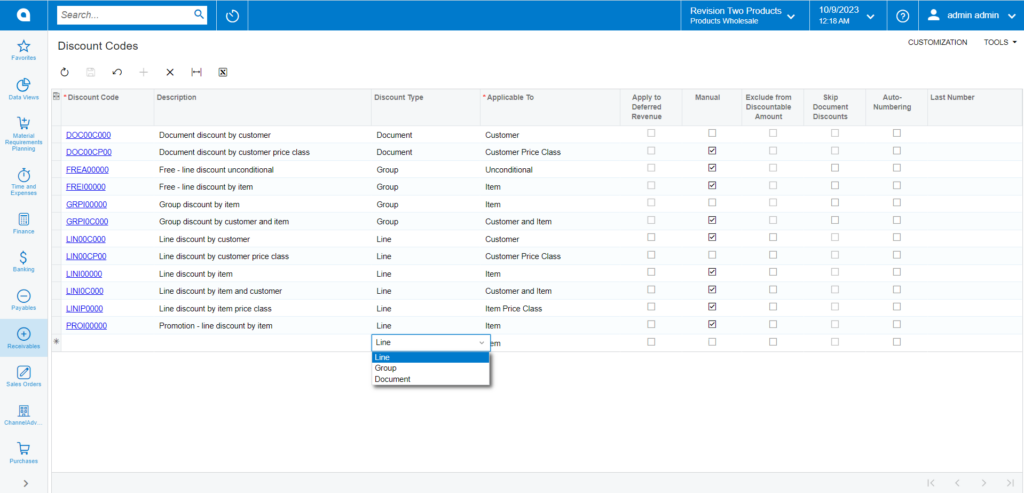
Options available in the discount type drop-down Applicable To Mandatory Drop-down This is a mandatory field, and you must choose the value from the drop-down. The discount will be applicable based on the selection from the drop-down. The following options will be available in the drop-down. - Customer
- Customer and Branch
- Customer Price Class
- Customer Price Class and Branch
- Unconditional
![Options available under [Applicable To] column](https://productdocs.kensium.com/wp-content/uploads/2023/10/Options-available-under-Applicable-To-column-1024x492.png)
Options available under [Applicable To] column Apply to Deferred Revenue Check Box If you want to apply the discount to deferred revenue, check the box. Manual Check Box If you want to apply for the discount, manually check the box. Exclude from Discountable Amount Check box To exclude from the discountable amount, check the box. Skip Document Discount Check box To skip the document discount, check the box. Auto- Numbering Check box To enable the Auto-Numbering to check the box. Last Number Text Box To enter the last number, use the textbox.
After configuring the new discount code, you must [Save] the record.