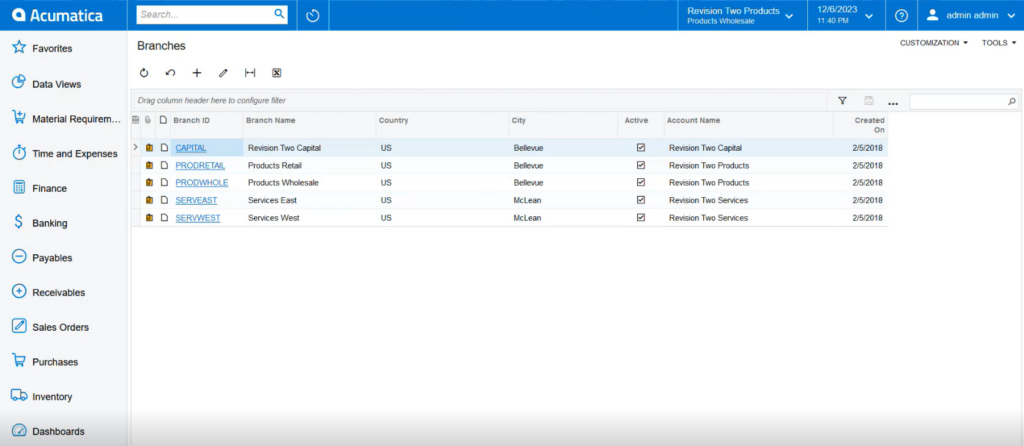Add & Create a new Stock
From this section, you can add or create a new stock. Under the Sources, you can Assign Sources. You must map them with the stock.
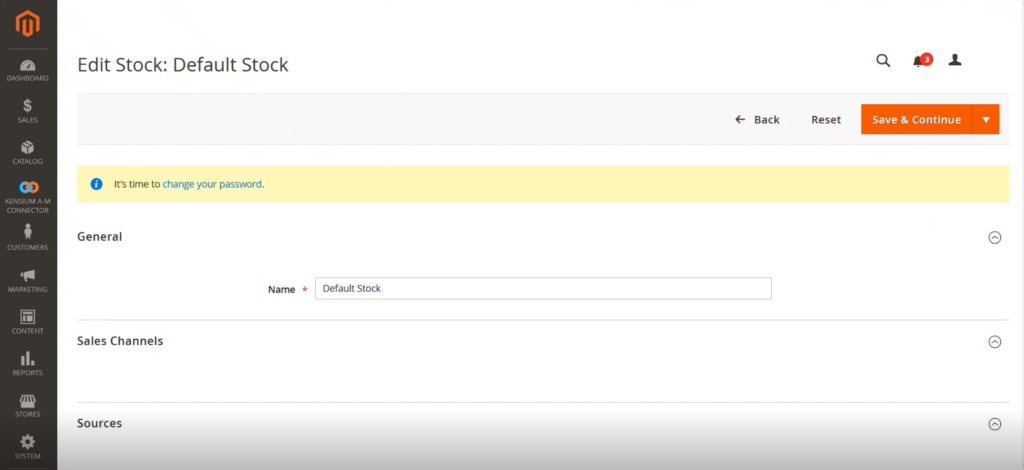
In the Assign Sources upon clicking on the button the following screen will appear. You need to check the code.
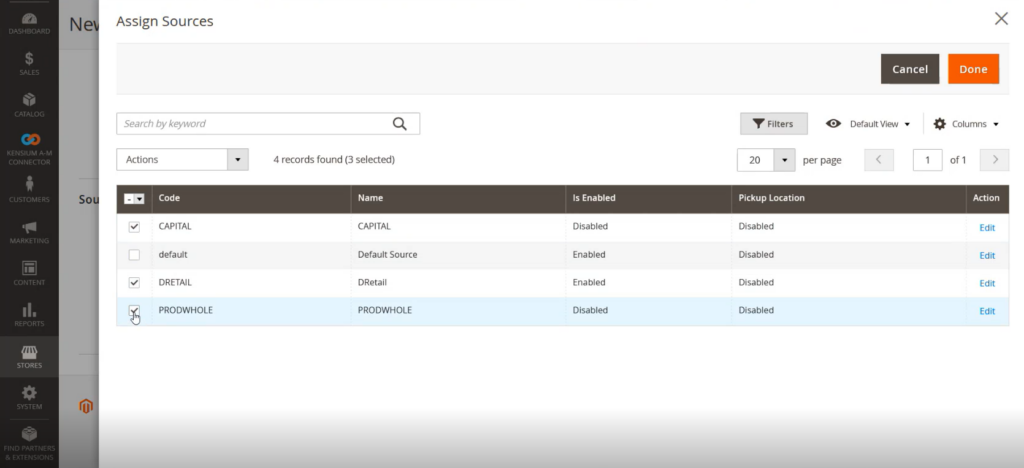
Now the application will add the selected coded in Assign Sources in the new stock browse and [Save] it.
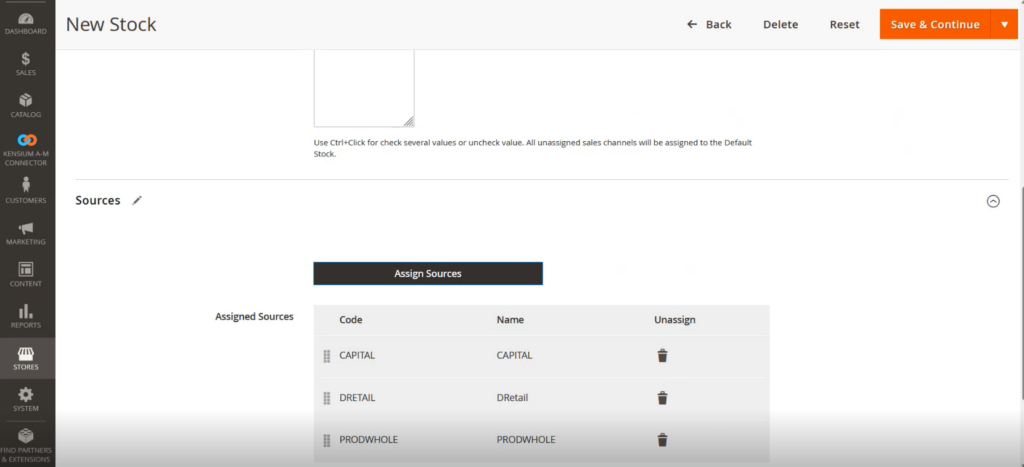
You have added a new Stock which is the Main Website with the sources or the stores.
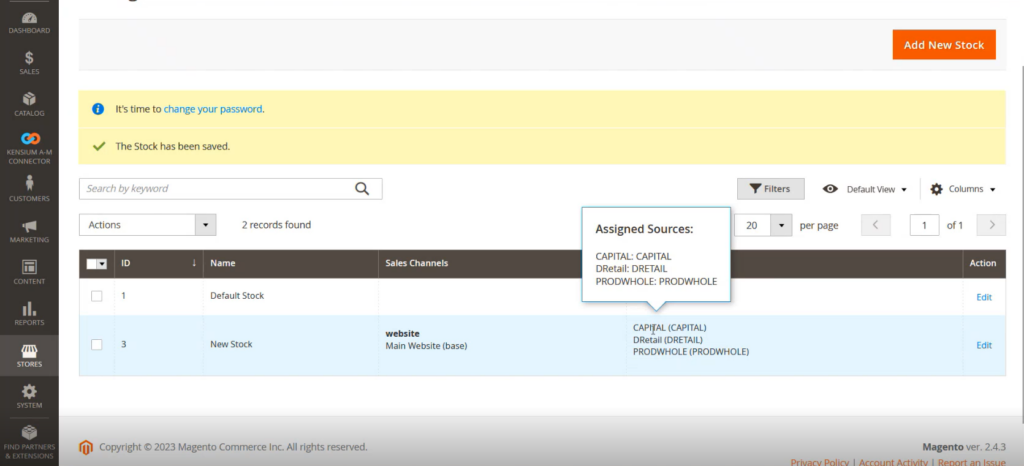
In Magento we have the [Sources] whereas in Acumatica we have the Warehouses.