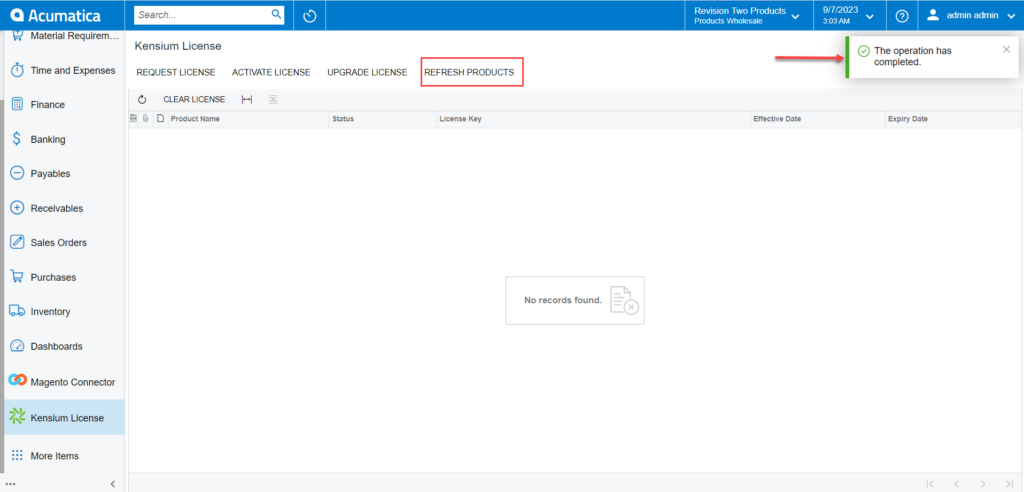Licensing for Kensium Magento Connector
After installing the package, you need to activate the license in the Global Search section of Acumatica. On the left panel, you need to click on the Kensium License. The following screen will appear.
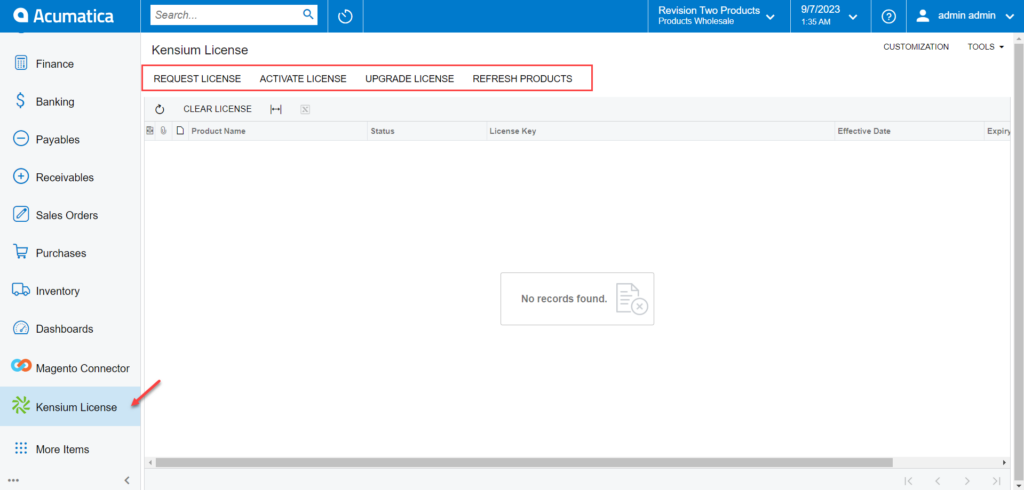
The Activate License screen includes the following option:
- Request License: From this option you need to send the request to the support team for the license based on the product. A pop-up will appear on the screen with mandatory fields like Tenant Name(s), Email ID, and Product Selection. The [Instance URL] will auto-populate.
|
|
Select the product Kensium Magento Connector V3 from the drop-down. If you want multiple products to be activated, you can select multiple products. |
After entering the relevant details, you will receive an email from the Kensium Support team with the License Key.
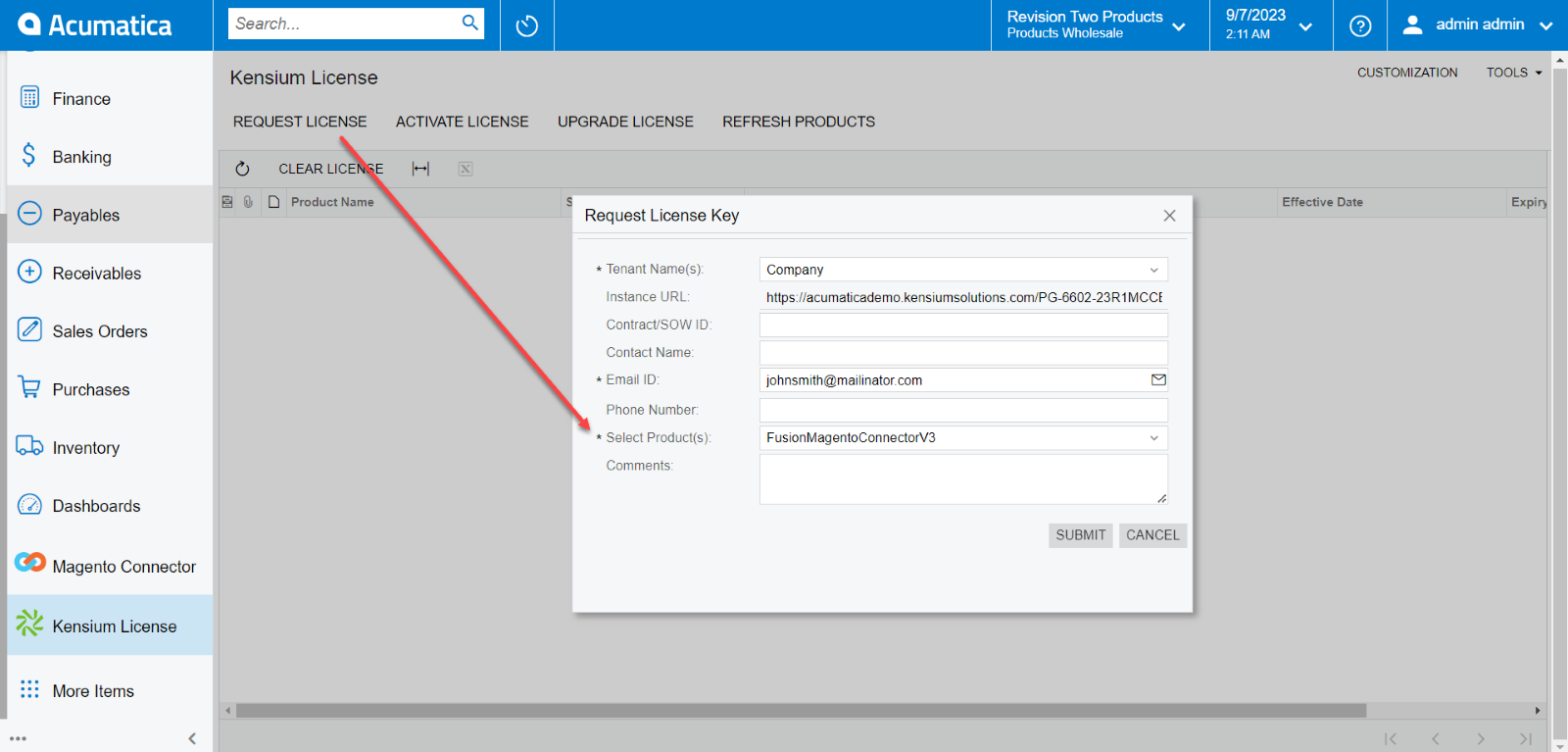
Click on [Submit] to receive the key.
- Activate License: The activation key you will receive from the Kensium Support Team in your email needs to be entered in the [Activate License].
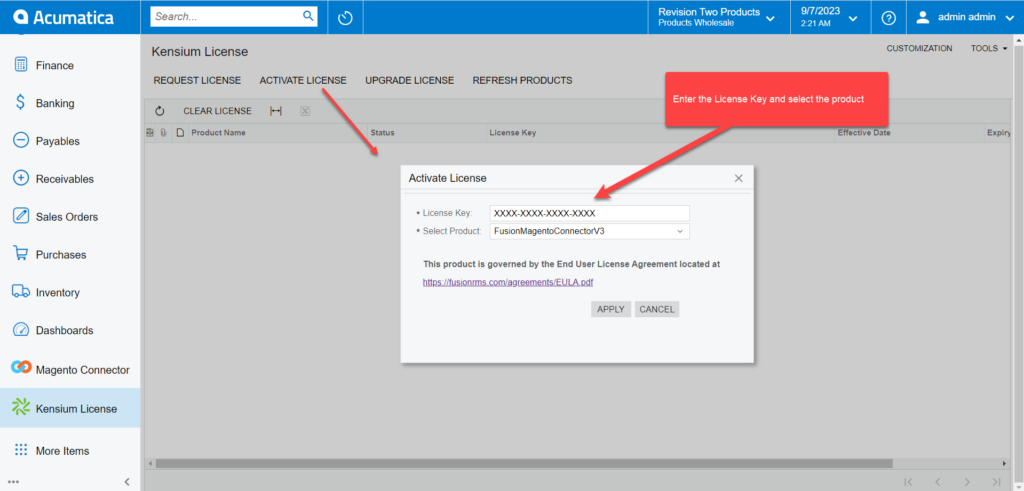
In the Activate License, you will get a hyperlink for the EULA. The EULA PDF will open by clicking on this, and you can download it onto your system.
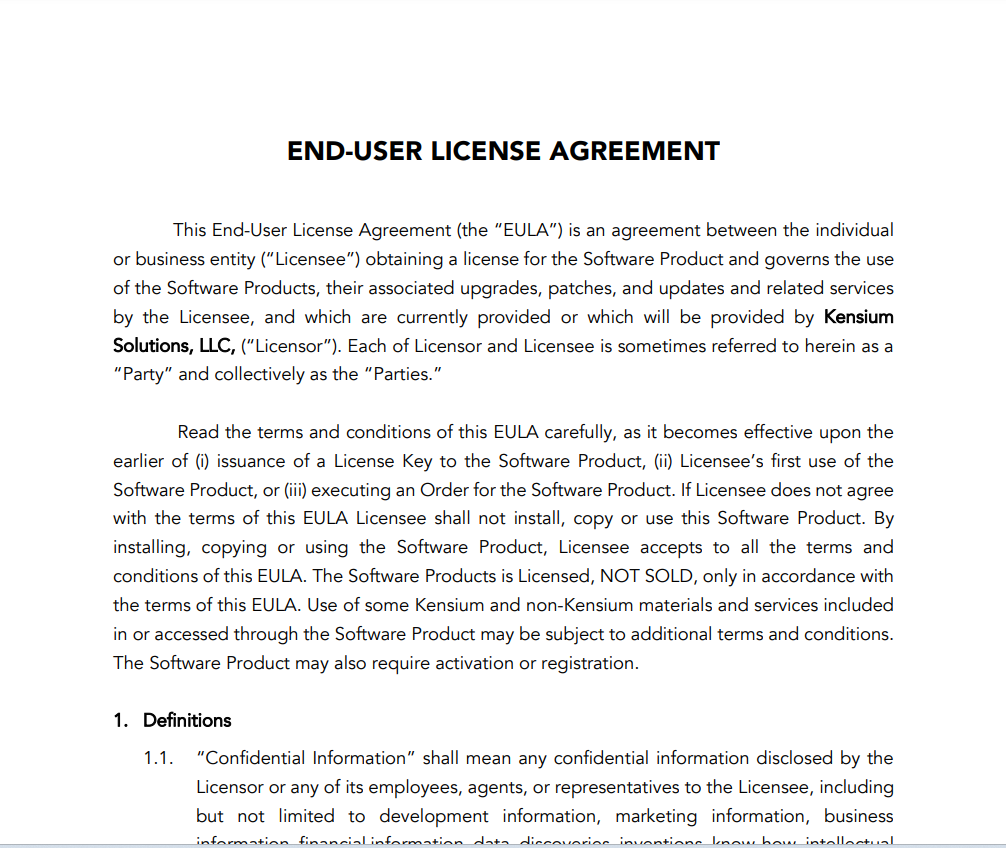
- Upgrading License: You can upgrade the license from this option. By clicking on this option, you will be redirected to the following screen.
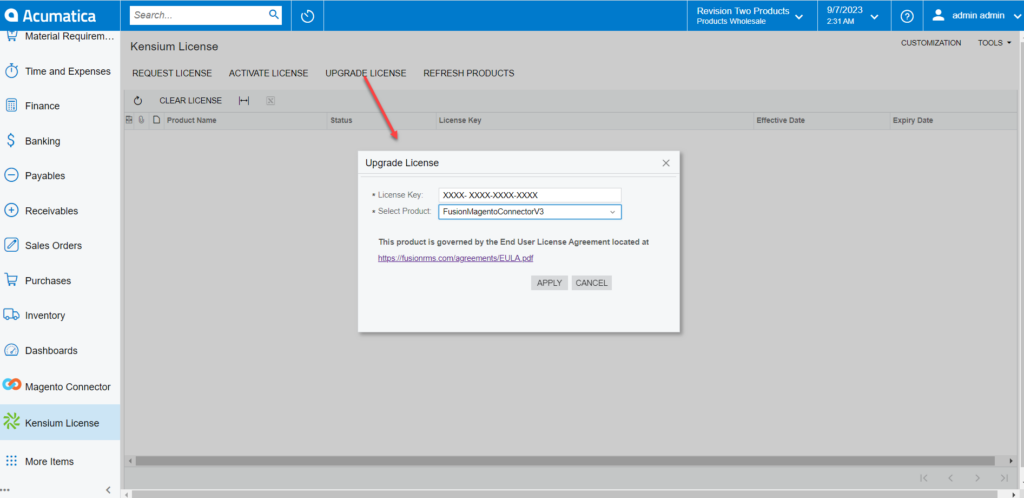
- Refresh Products: This option will retrieve the [Product Name] which is published in this instance.