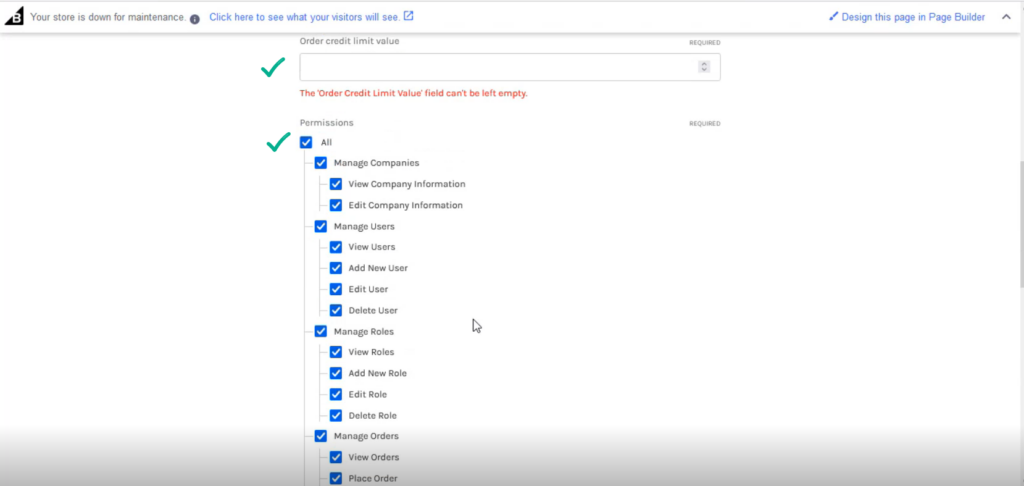Managing Roles and Permissions
On the Front-End screen under the [Order] screen, you will have an option for [Roles & Permissions] for that user.
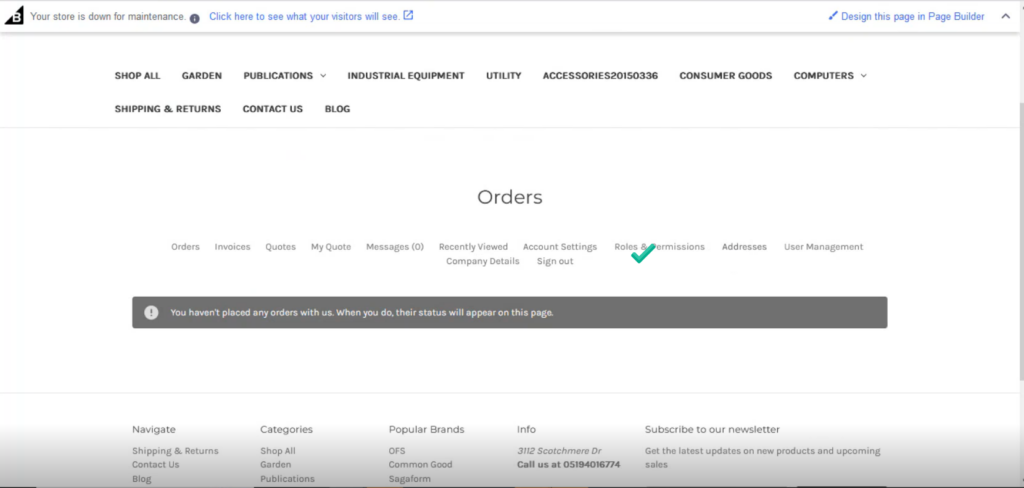
Upon clicking on the Roles & Permission you will be redirected to the following screen.
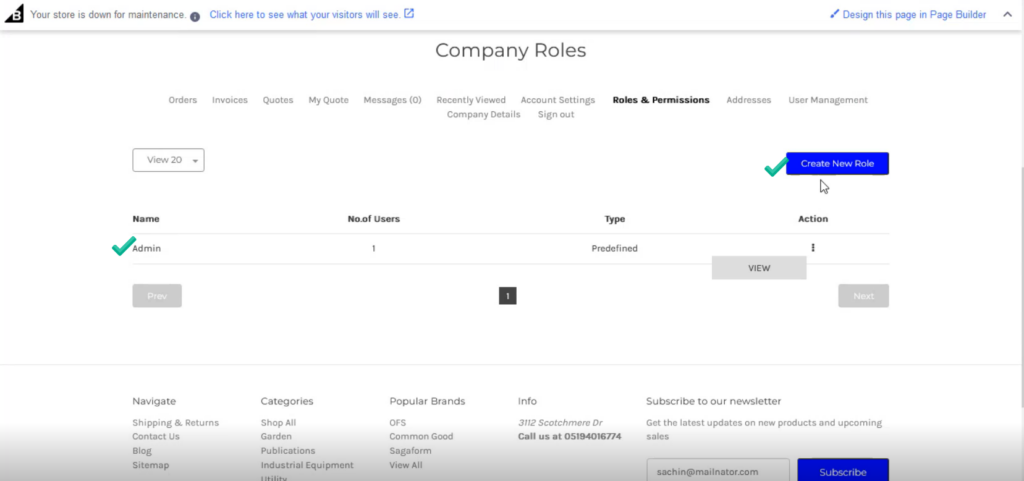
For the [Admin user] it is predefined. You can create a new role from the [Create New Role] option. Upon clicking you will be redirected to the following screen.
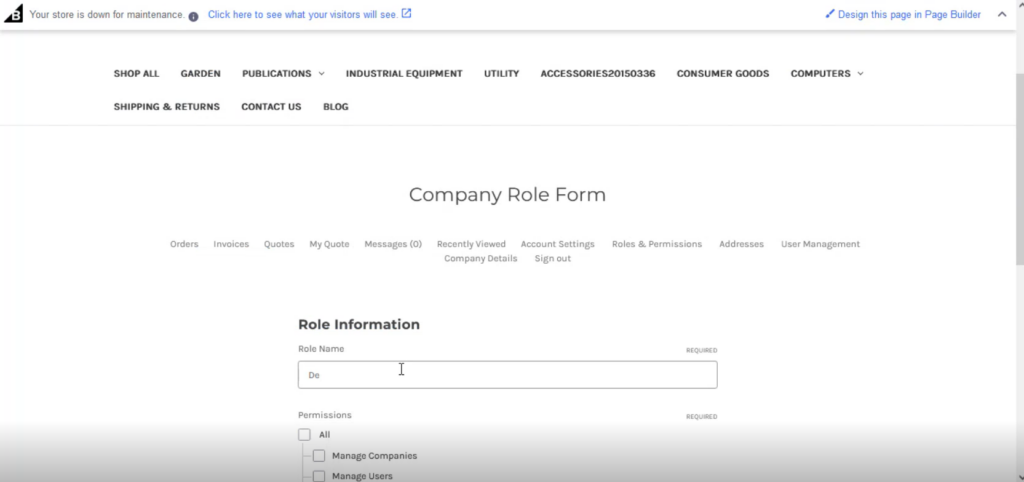
Now on this page, you need to enter the Role name and the permission. You will find a list of permissions and you can give full or partial permission based on your business requirements to the user.
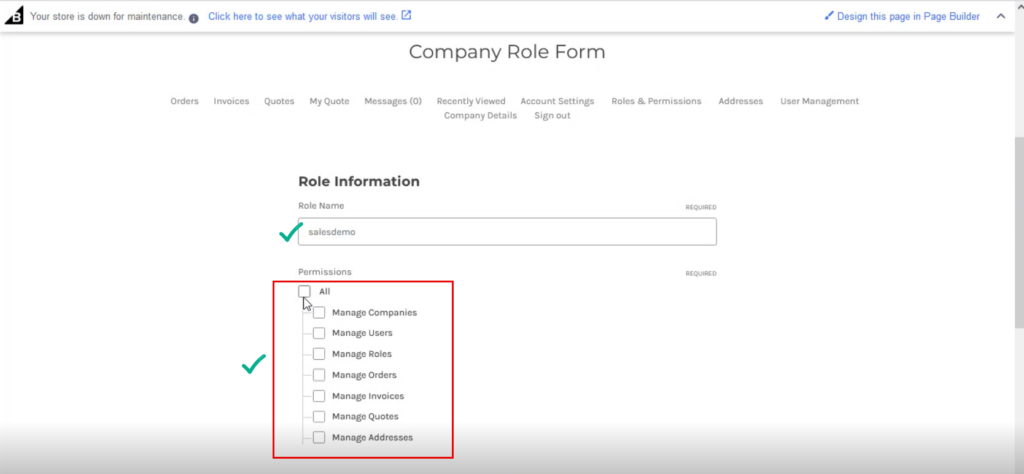
Before you give permission, you need to enter the following details.
- Order Credit Limit Value.