Obtaining The Braintree API Account Settings
The next step to configuring the Braintree plugin is to get the API settings for the Acumatica configuration. The purpose of this is to configure integration between a Kensium Connector and the Braintree payment processing merchant site.
- Go to the [Braintree] website (https://sandbox.braintreegateway.com/login)
- Click on [Login].
- Click [Settings].
- Click [API].
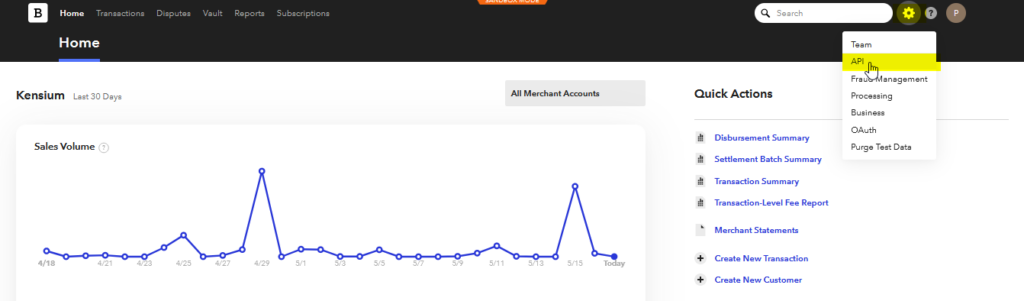
- Click on View, under Private Key.
- Client Library key will be displayed showing the following values.
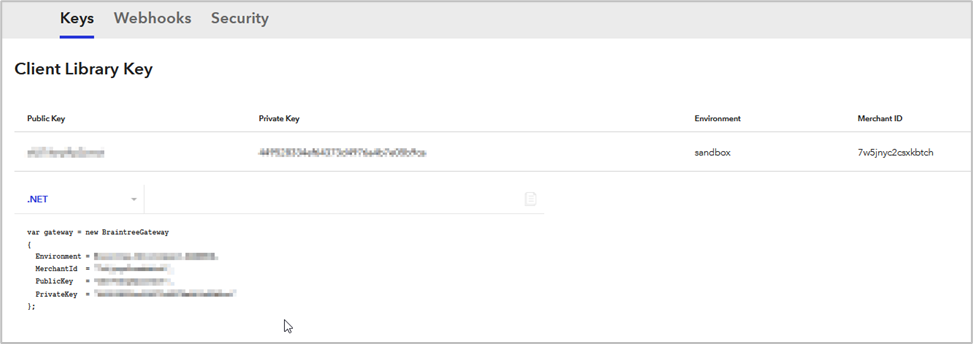
Note: The values present here are restricted but when login to the portal, the user will be able to view the keys.
- Copy/paste the Public Key, Private Key, Environment, and Merchant ID for the account login, in a separate notepad to integrate in Acumatica.
- For the Merchant account ID, Navigate to the top left settings option at Braintree sandbox at Settings option.
- Click on the Business tab.
- A Merchant ID will be displayed.
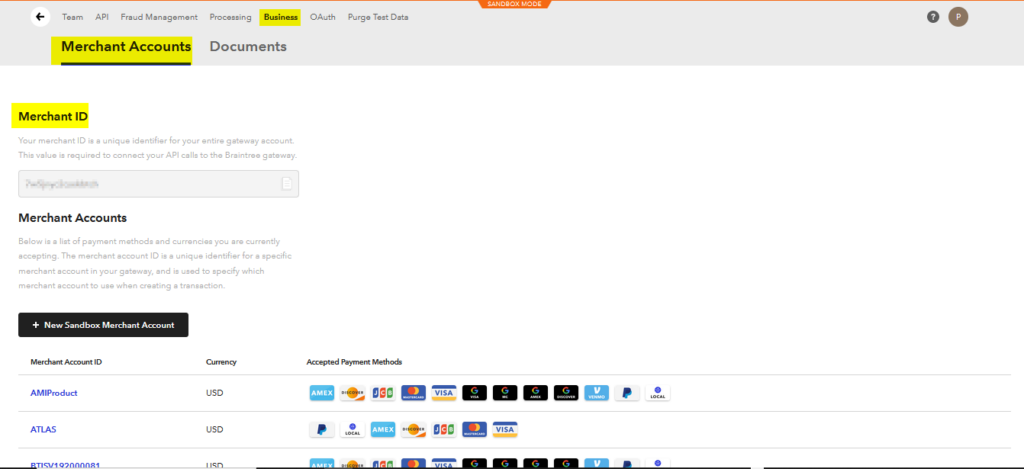
- Return to Acumatica and proceed to the next step, [Configuring the Braintree Plugin in Acumatica].