Define the BYP Reason Codes
You can define the [BYP Reason Code] by clicking on the pencil icon for all the respective fields.
- Receipt Reason Code: You can define the Receipt Reason Code by clicking on the pencil button. A pop-up will appear on your screen. The application will allow you to choose the Reason code, Description, and Usage and combine Sub from, Account, and Subaccount.
- Issue Reason Code: You can define the Issue Reason Code by clicking on the pencil button. A pop-up will appear on your screen. The application will allow you to choose the following options:
- Reason Code: Look-up and Mandatory Field
- Description: Text-field
- Usage: Drop-down
- Combine Sub from Mandatory text field.
- Account: Select the account code by using the magnifying glass.
- Subaccount: Enter the subaccount details in the text field.
- Sales Account: Select the Sales Account by using the magnifying glass.
- Sales Sub: Enter the Sales Sub in the textbox.
- Reason Code: Look-up and Mandatory Field
- Description: Text-field
- Usage: Drop-down
- Combine Sub from: Mandatory text field.
- Account: Select the account code by using the magnifying glass.
- Subaccount: Enter the subaccount details in the text field.
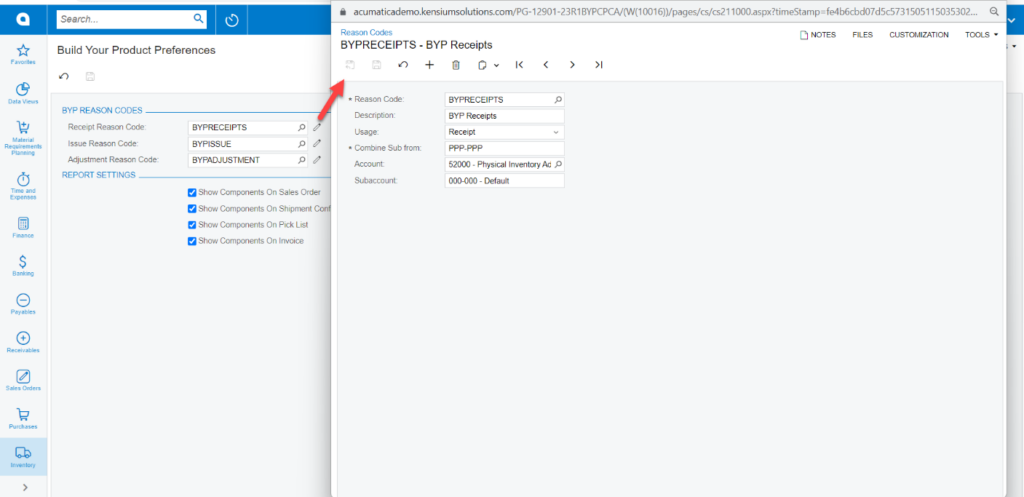
In BYP Receipts the Reason Code and the Combine Sub form are mandatory fields. After selecting the appropriate values, you must [Save] the records.
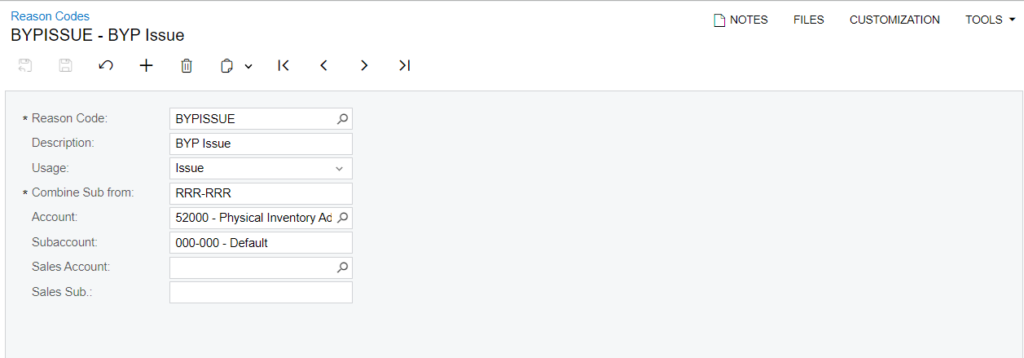
In BYPISSUE the Reason Code and the Combine Sub form are mandatory fields. After selecting the appropriate values, you must [Save] the records.
Adjustment Reason Code: You can define the Adjustment Reason Code by clicking on the pencil. A pop-up will appear on your screen. The application will allow you to choose the following options:
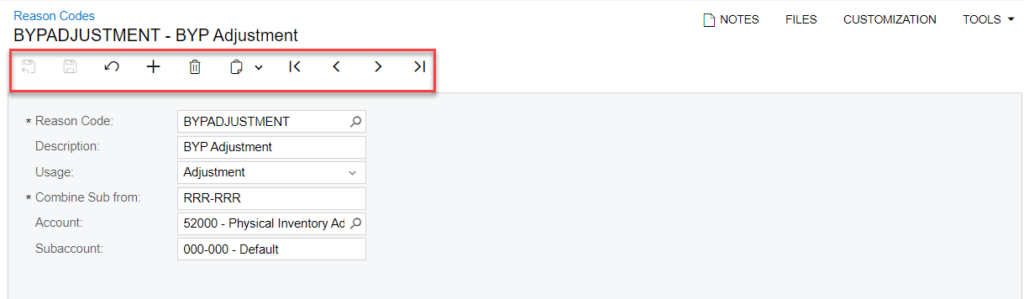
In BYPISSUE the Reason Code and the Combine Sub form are mandatory fields. After selecting the appropriate values, you must [Save] the records.