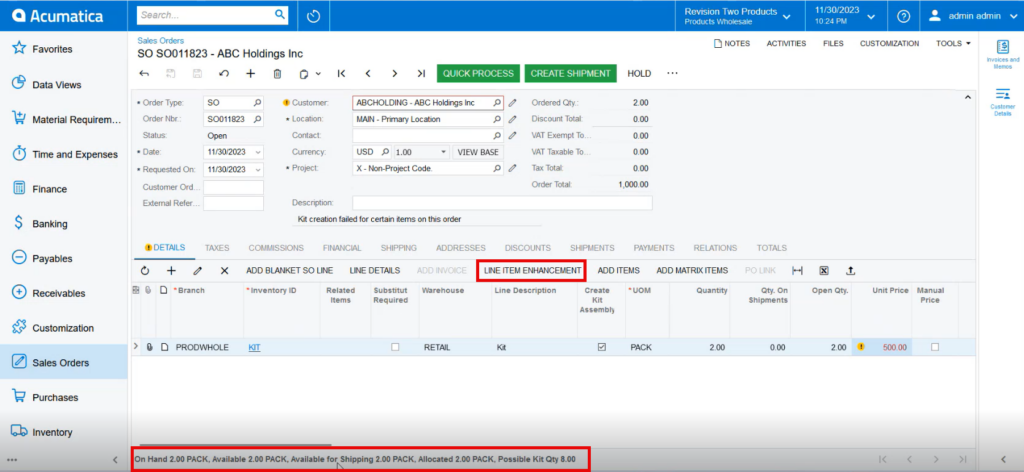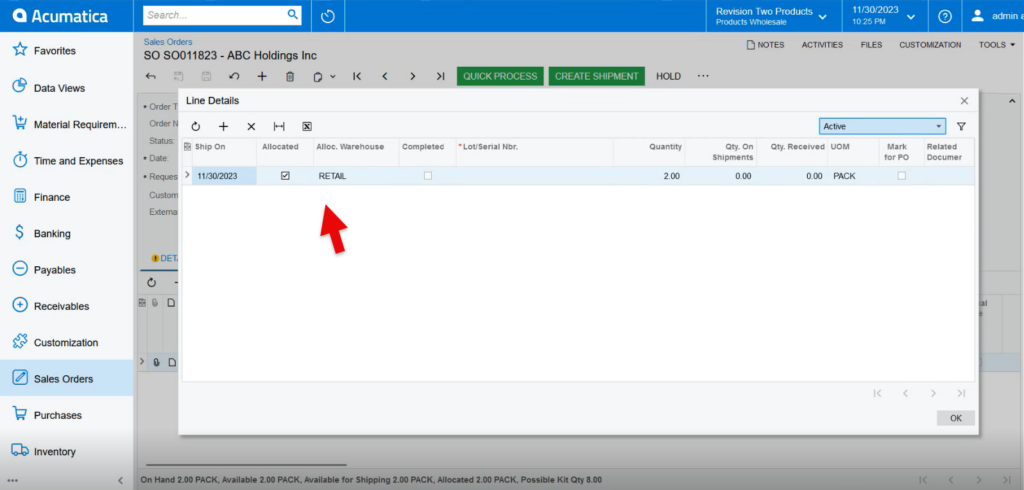Create Kit Assembly on Sales Orders Save
- You must navigate to the left panel of Acumatica and click on [Inventory] and then click on [Stock Items] under [Profiles].
- Search for the [Customer].
- Click on the [+] icon.
- Search for [Branch], [Warehouse].
- Enable the check box for [Create Kit Assembly].
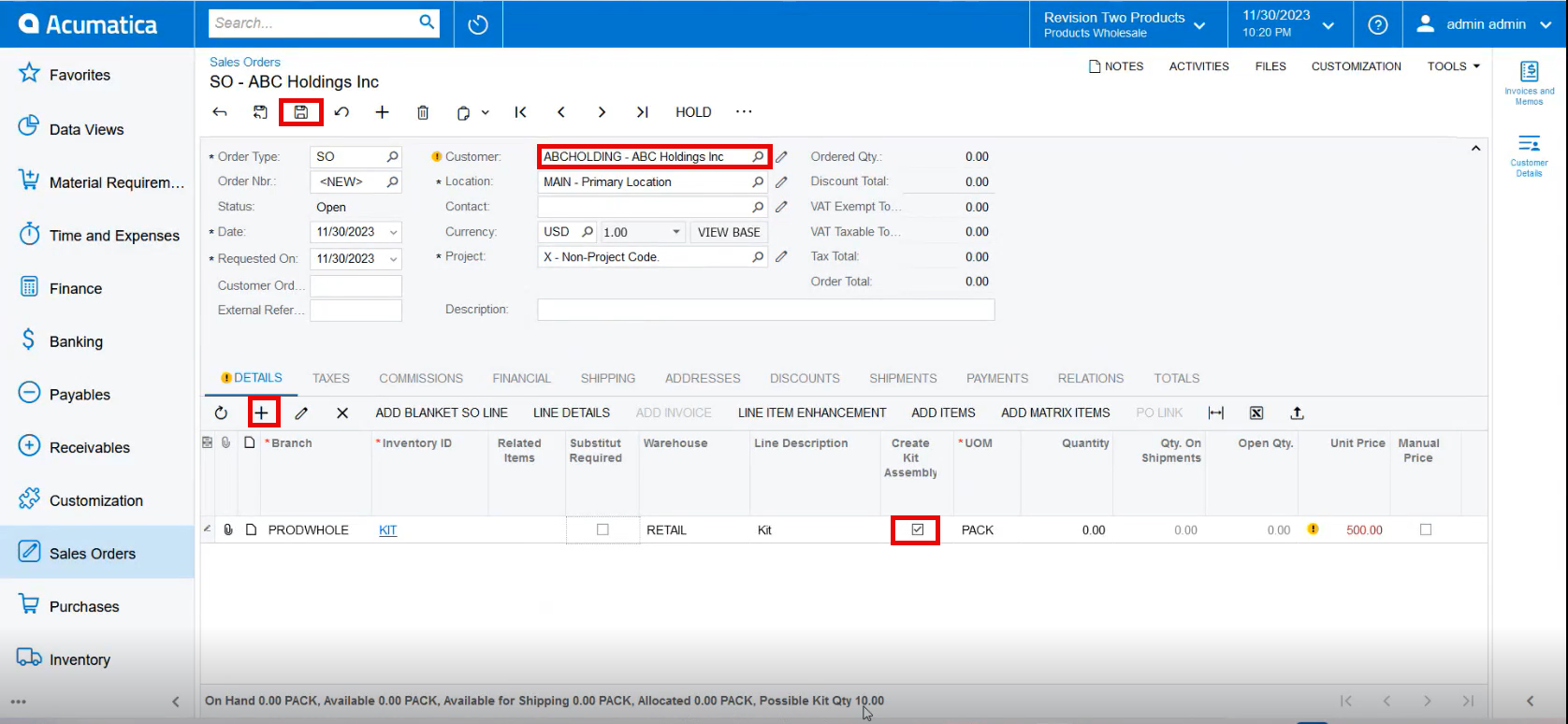
- Enter the required kit [Quantity].
- Click on [save].
- If it is not processed, you will get a validation as [Kit creation failed certain items on this order].
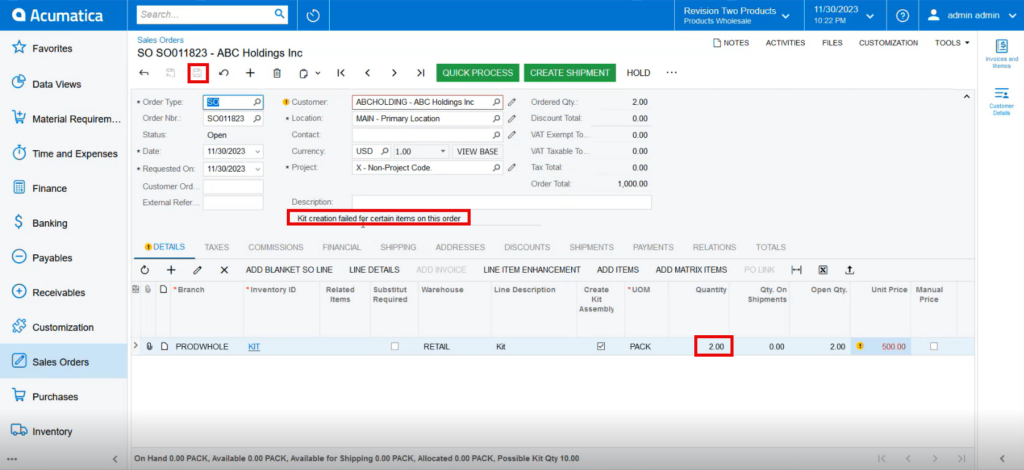
- You must search for [Process Quick Kits] in the Global search bar.
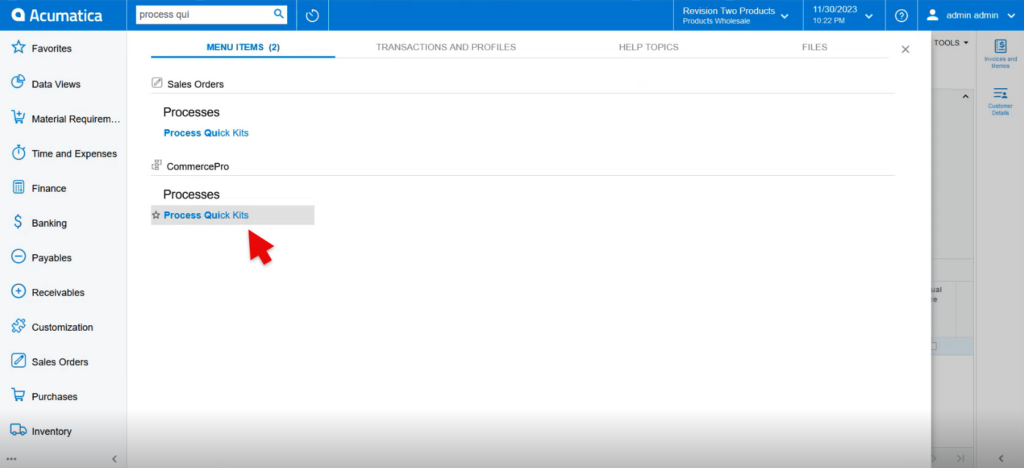
Upon selecting you will be redirected to the following screen search with your Order Nbr.
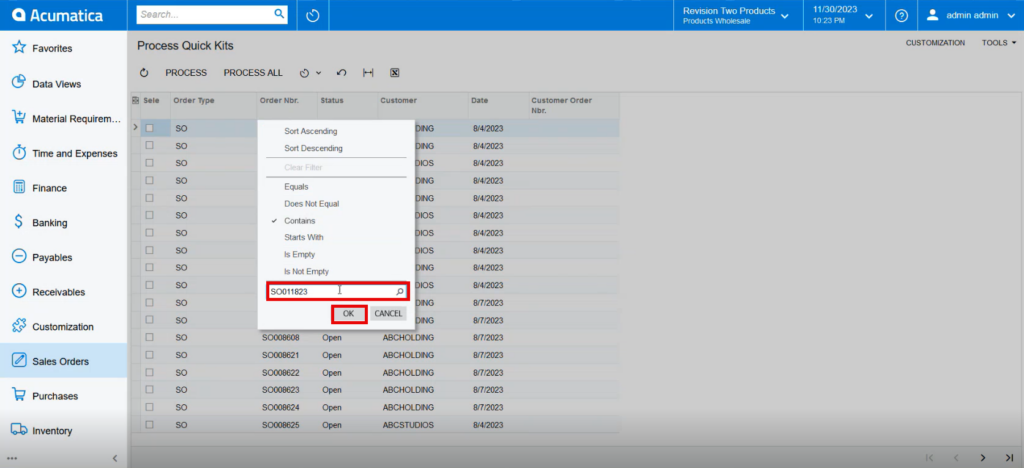
- Enable the check box for the [SO] and click on [Process] you get a message as [Processing Completed].
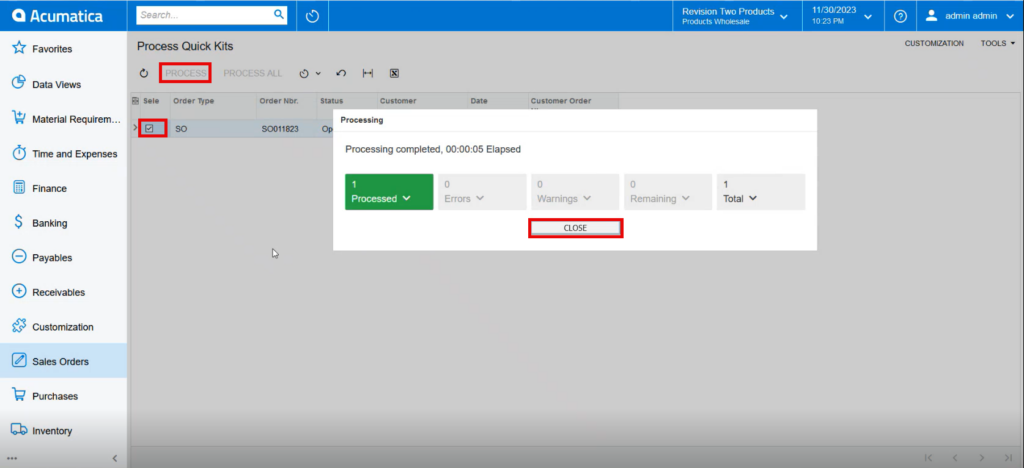
- To view the processed order, you must search for [Kit Assembly] in the Global search bar.

- Click on [Reference Nbr.].
- In the description, you can view the [kit Assembly created with SO no].
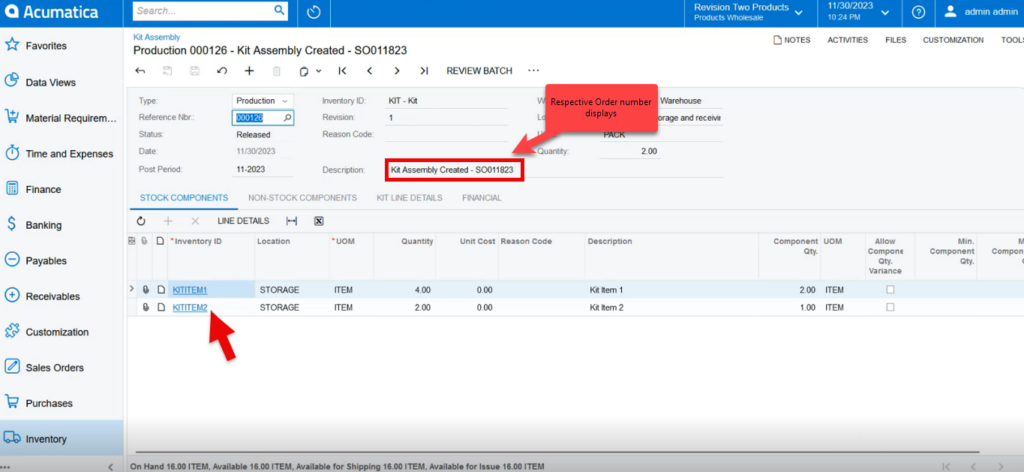
- Navigate to the sales orders screen and check the possible kit quantity. If the quantity is less than the possible kit quantity, this indicates that kit has been Created and quantity is forwarded to Parent item.