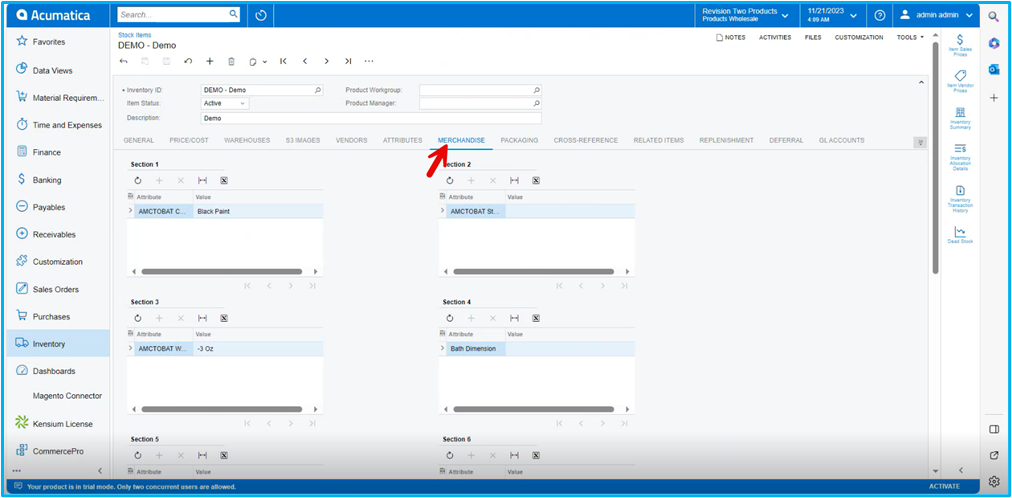Stock Items
You need to navigate to the left side panel of [Acumatica] and click on [Inventory] and then click on [Stock Items] under [Profiles].
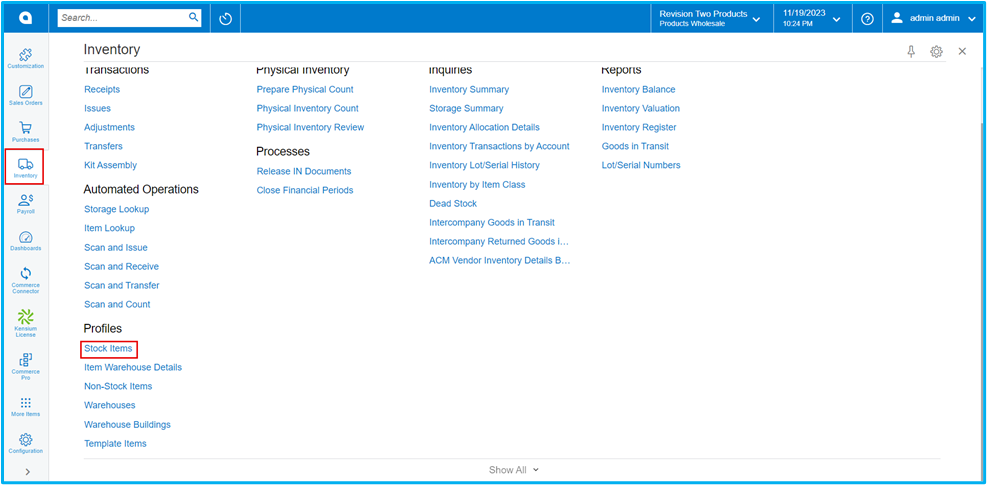
- Upon clicking you will be redirected to the Stock Items screen.
- Click on [+] icon.
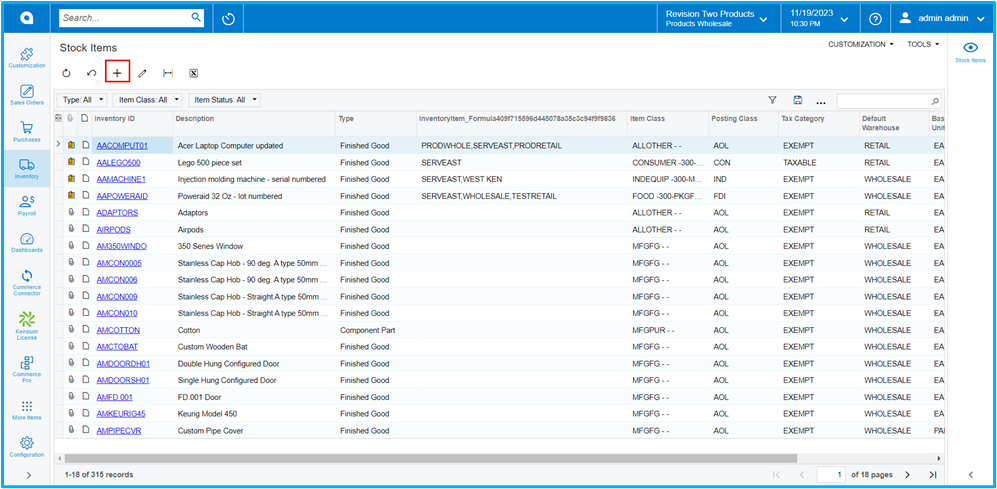
- You need to create a new [Inventory ID].
- Select the [Item status] from the drop-down.
- You can add the [Description] about the created item.
GENERAL
- You need to assign the created [Item class] to the inventory ID.
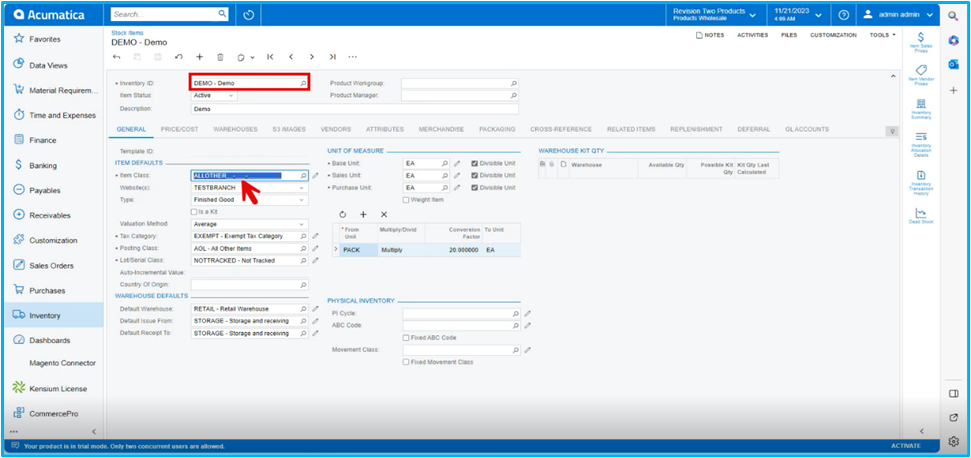
Merchandise
- Click on the [Merchandise] tab.
- You can view the mapped Merchandise attributes.
- The sections are placed according to the section numbers provided in the item classes screen.