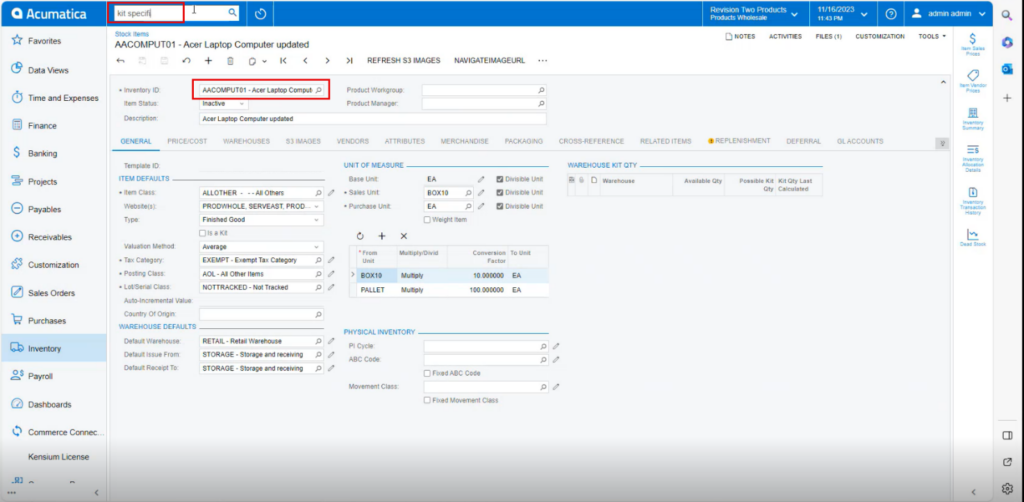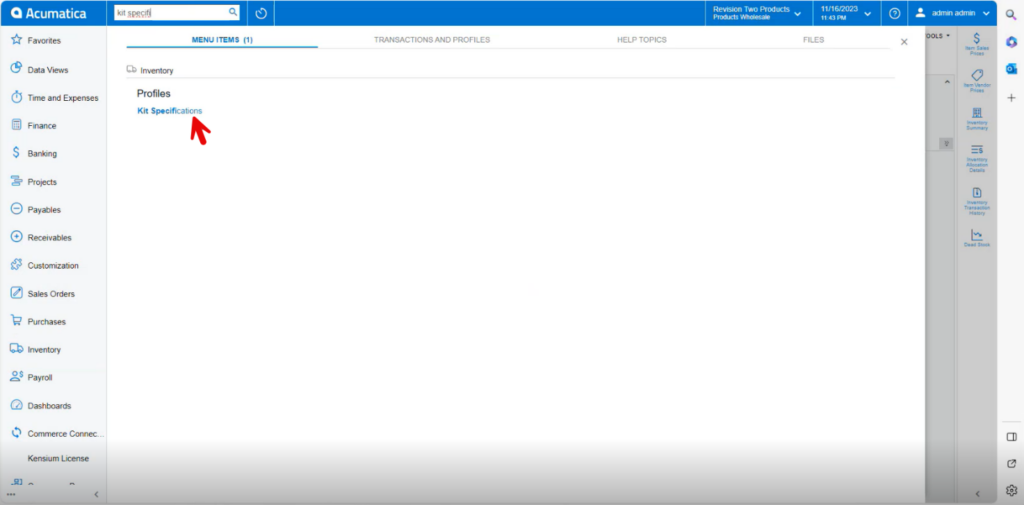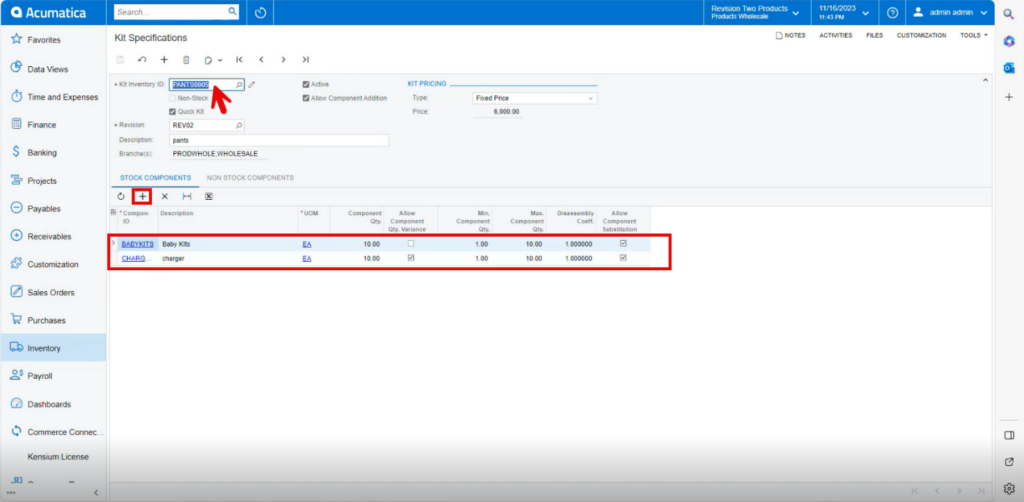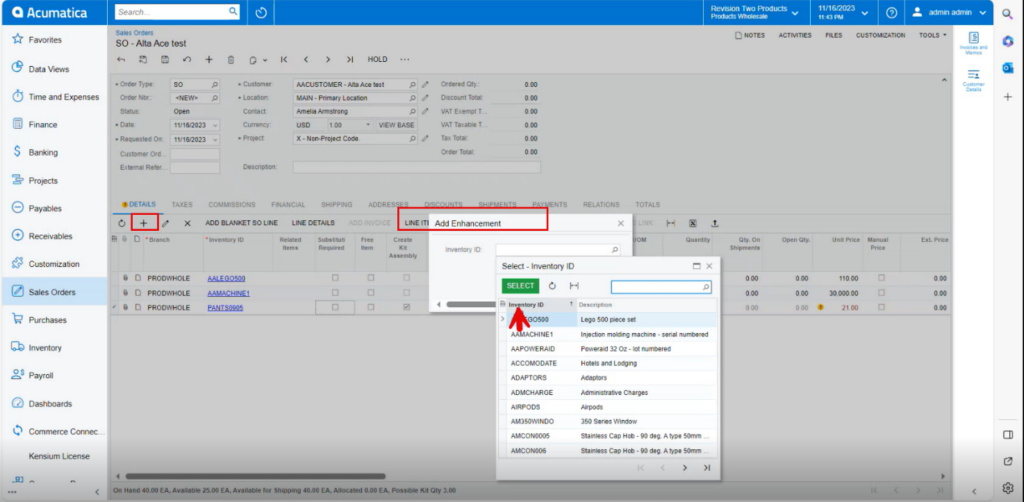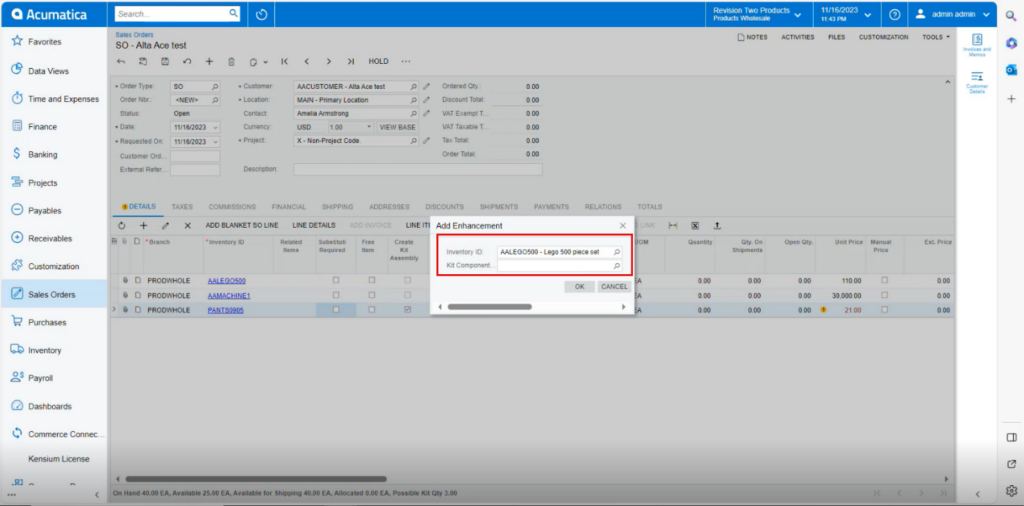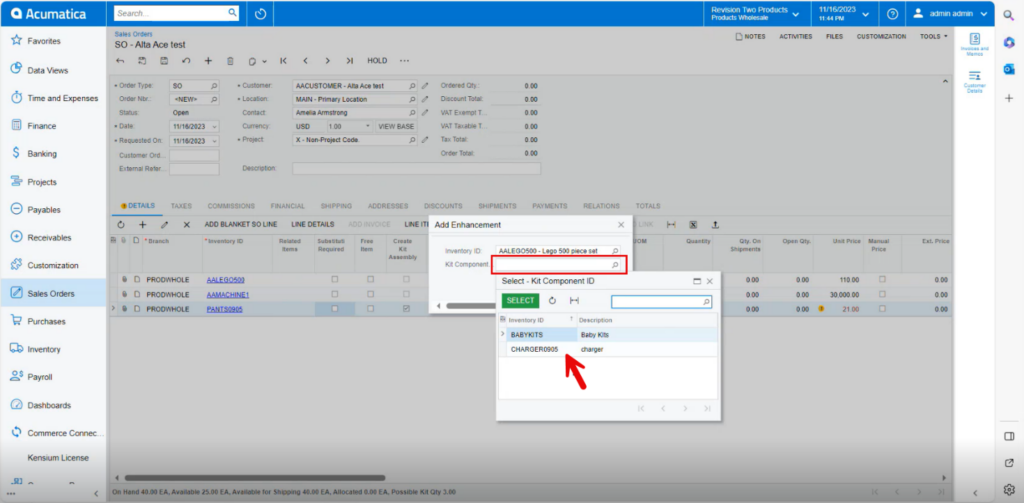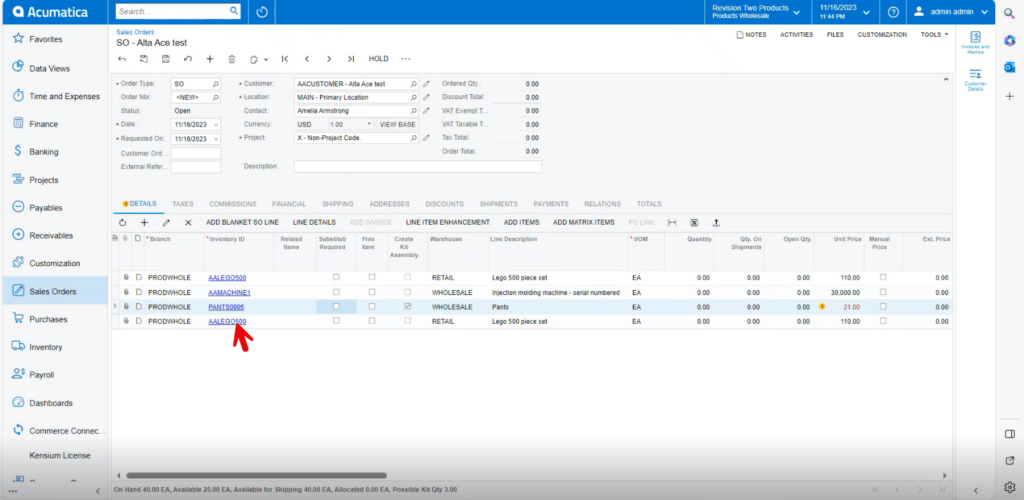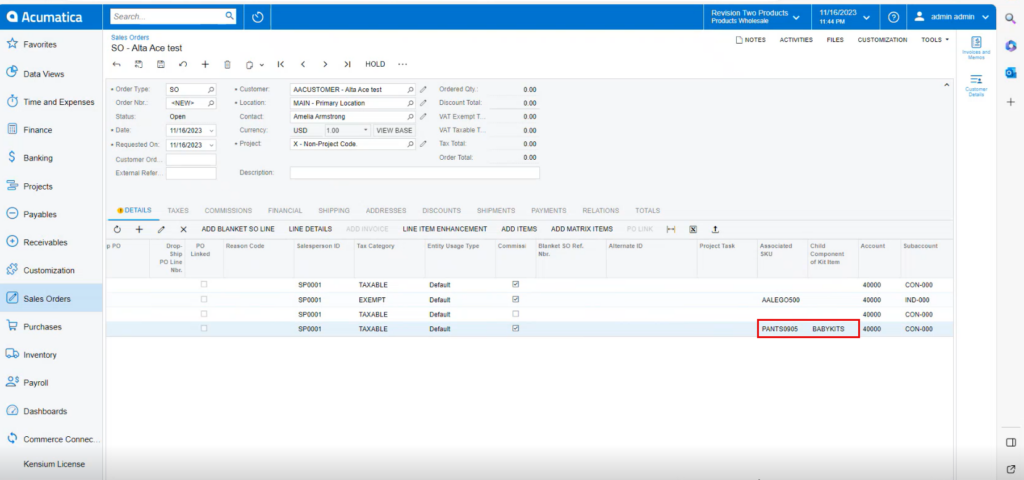Skip to content
Kit Specifications
-
You need to search for [Kit Specifications] in Global search bar.
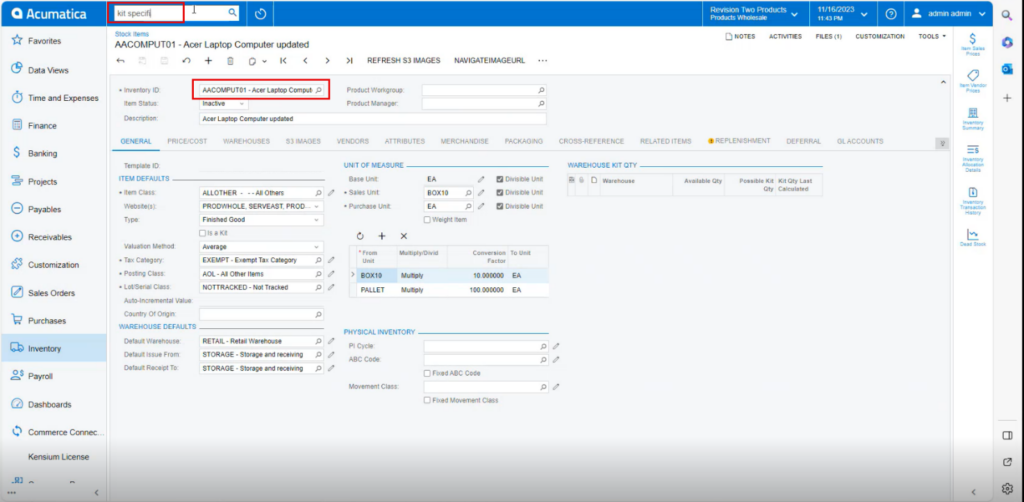 Stock Items
Stock Items
-
Click on [Kit Specifications] under [Profiles] then you will be navigated to Kit Specifications Screen.
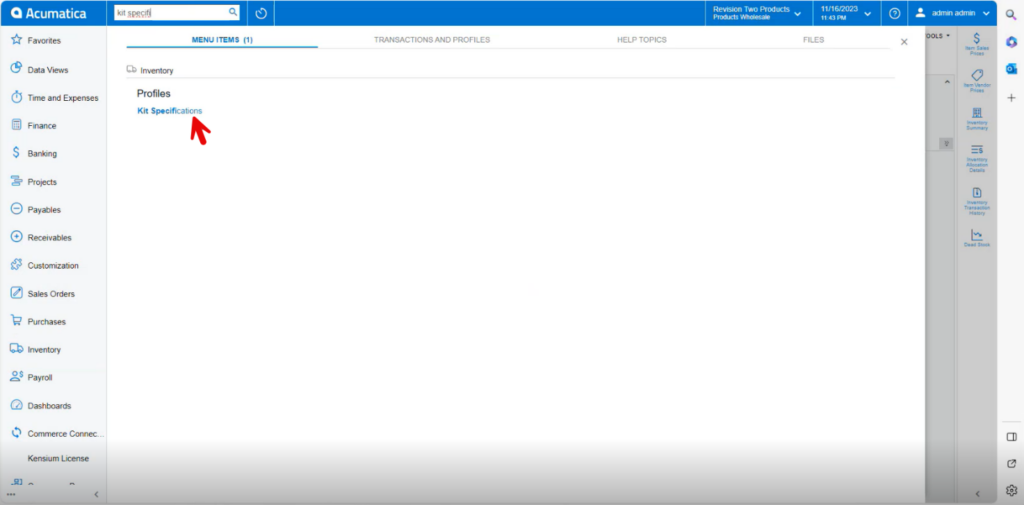 Kit Specifications
Kit Specifications
-
You can create the Inventory ID or search from the existing options.
-
Click on [+] icon and add or search for Kit components.
-
Click on [Save].
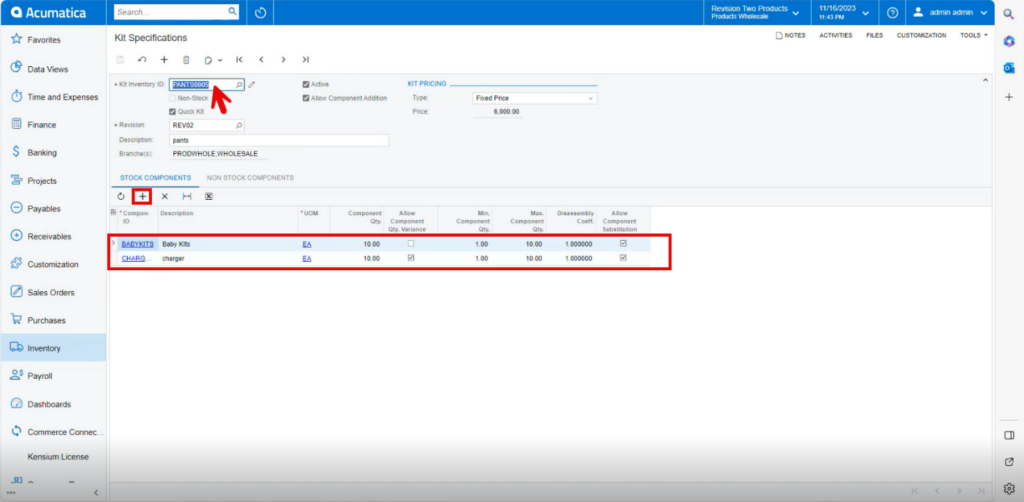 Kit Specifications (1)
Kit Specifications (1)
Syncing Kit Specifications to sales orders
-
You need to search for [Customer].
-
Click on [+] icon under [Details] and search for the created [Kit Specifications].
-
Click on [Line-Item Enhancement].
-
A pop- up will appear with [Add Enhancement] then search for [Inventory ID] from the options and click on [Select].
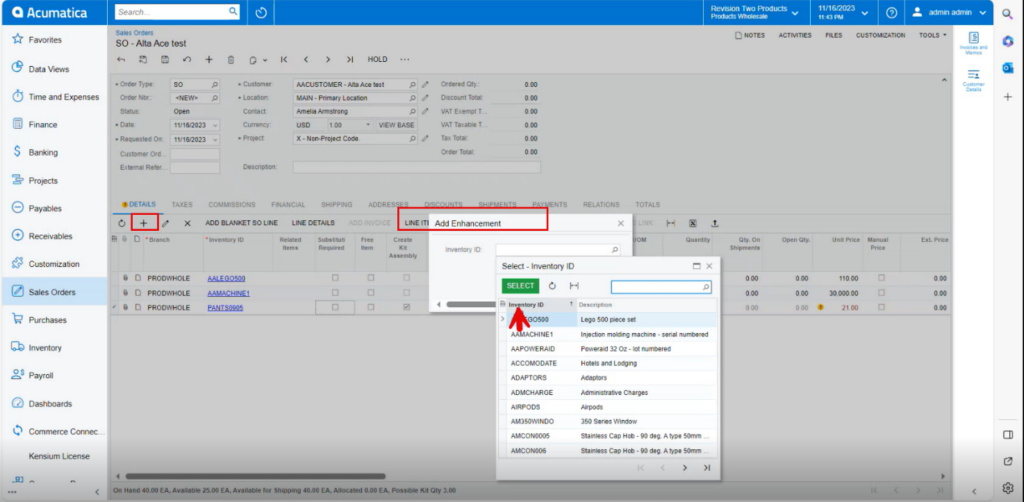 Kit Specifications(1)
Kit Specifications(1)
-
Upon selecting the Inventory ID, a new line [kit Component ID] will appear on the screen with kit components.
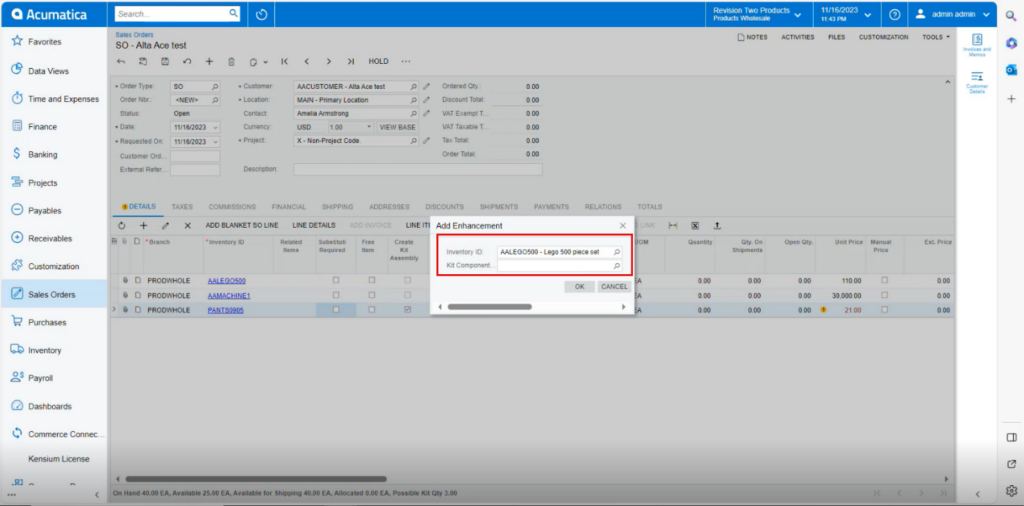 Kit Specifications(2)
Kit Specifications(2)
-
Select the [Kit Component ID] which you have created in Kit specifications.
-
Click on [Ok].
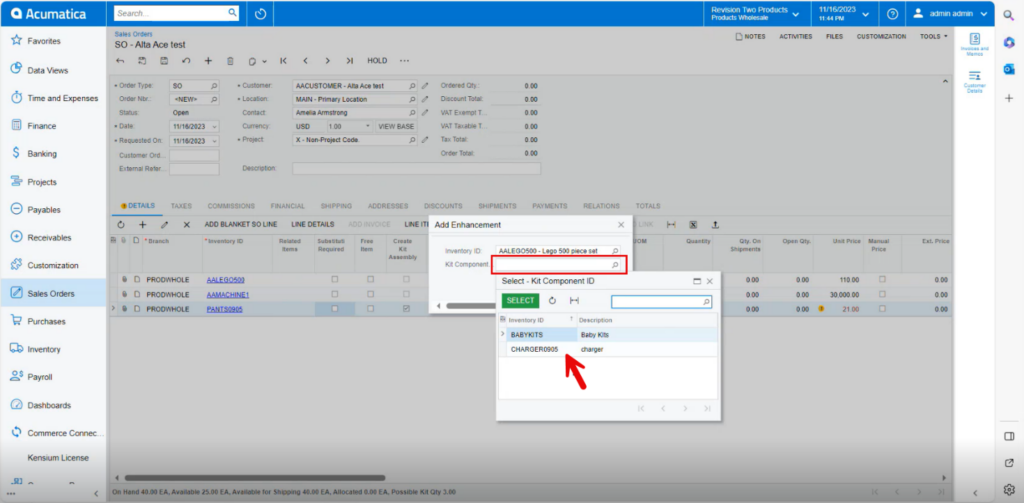 Kit Specifications(3)
Kit Specifications(3)
-
The new line item will be added below the parent item with [Associated SKU ID].
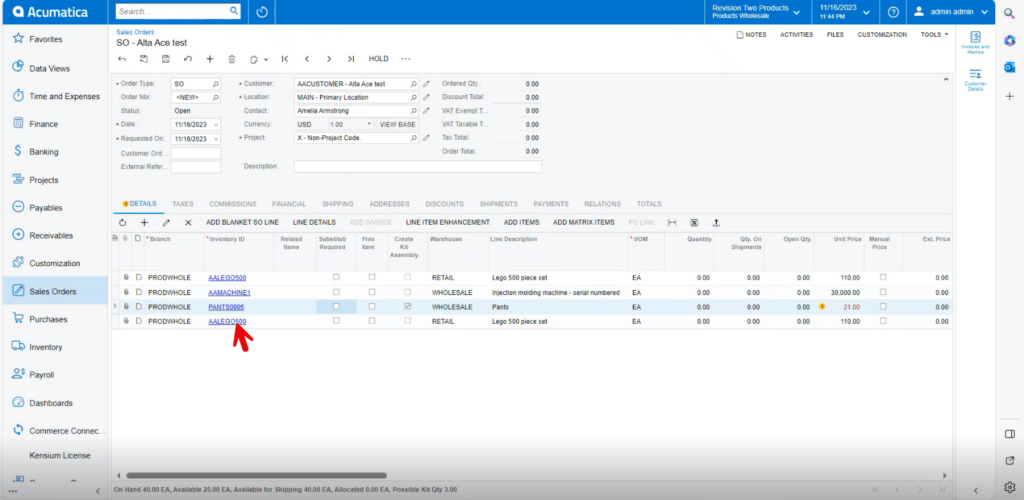 New Line Item
New Line Item
-
The Selected Components items will be displayed under [Child Component of Kit Item].
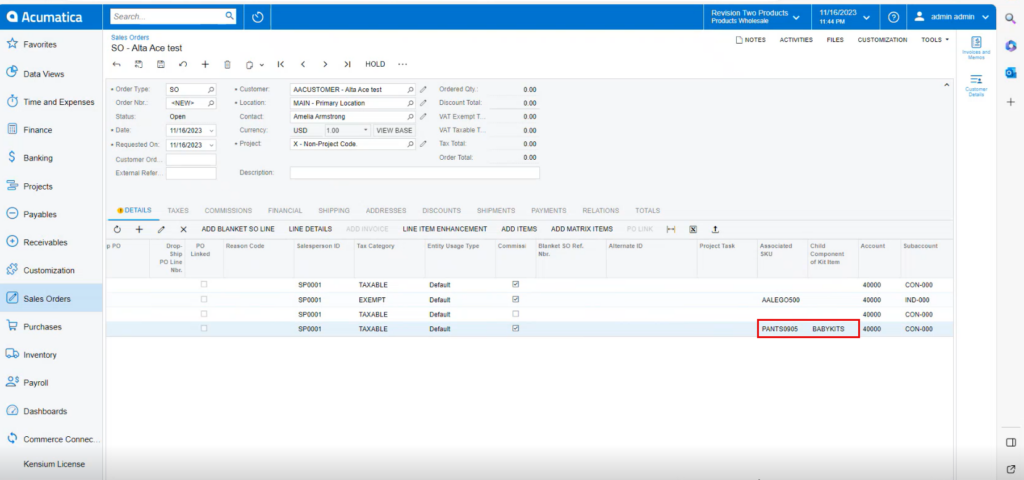 Associated SKU & Child Component of Kit item
Associated SKU & Child Component of Kit item