Non-Stock Items
You can create a new stock items, or you can add the feature to the existing Stock items after creating the stock items navigate to Sales orders Screen add the Line-item enhancement.
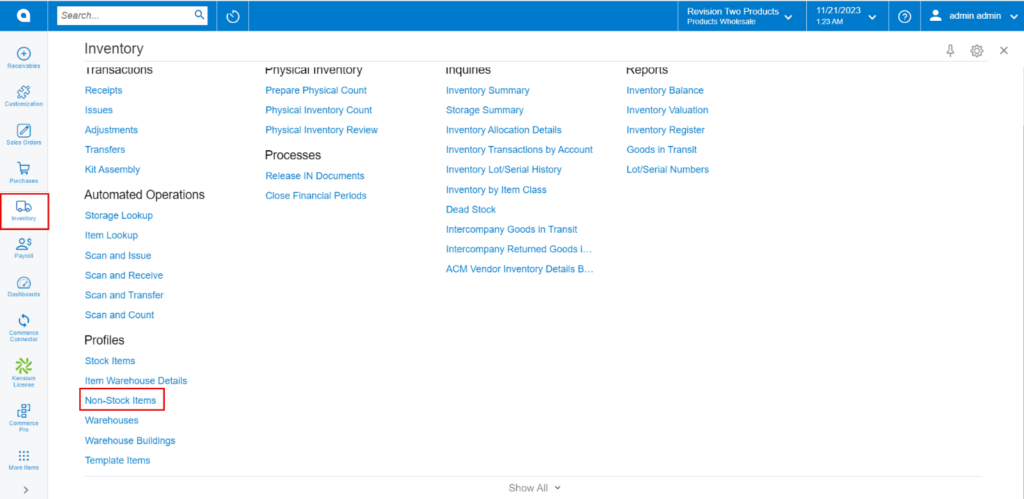
Sales Orders
- You must navigate to the left panel of Acumatica and click on [Sales Orders] and then click on [Sales Orders] under [Transactions].
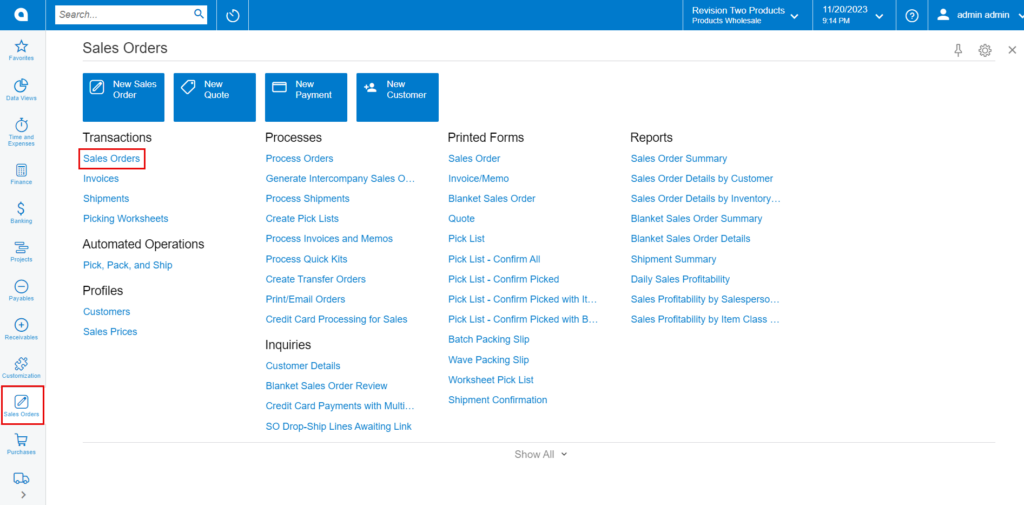
- Click on the [+] icon, then you will be redirected to the Sales Orders screen.
- You need to search for [Customer].
- Click on [+] icon under [Details] and search for the created [Inventory ID].
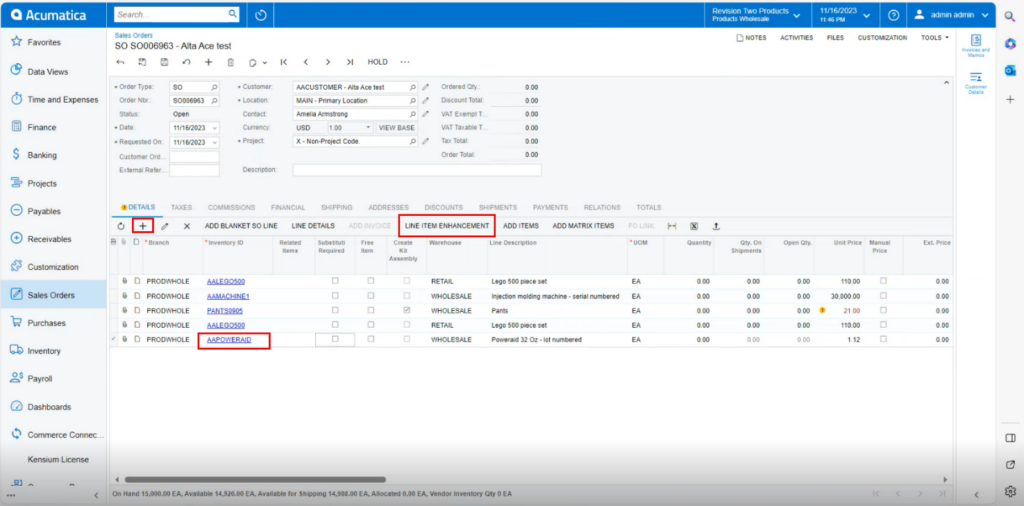
- Click on [Line-Item Enhancement].
- A pop- up will appear with [Add Enhancement] then search for [Inventory ID] from the Non-Stock items and click on [Select].
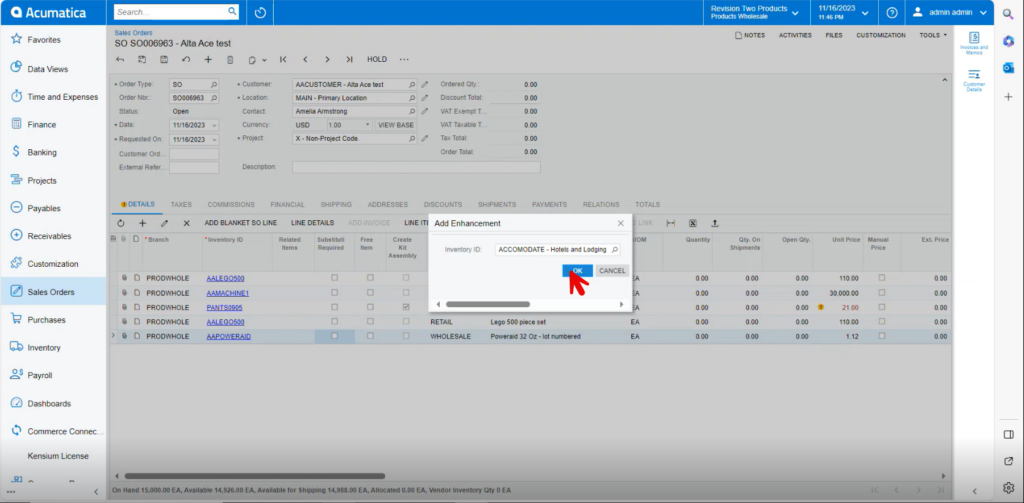
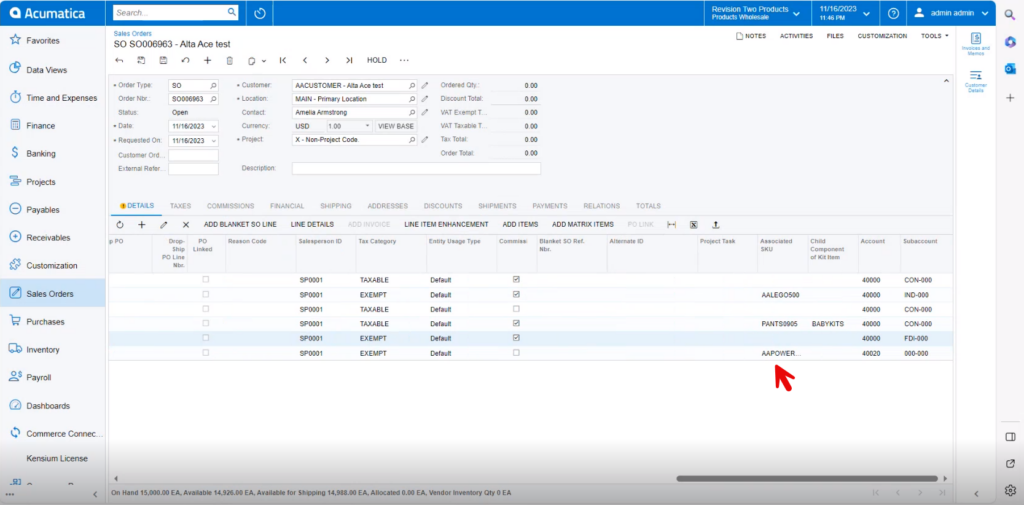
- The new line item will be added below the parent item with [Associated SKU ID].