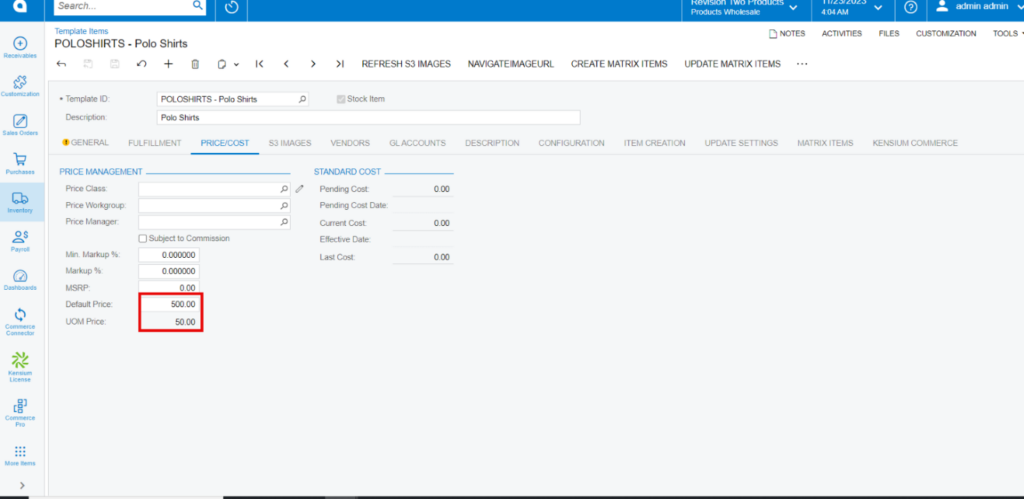Template Items
- You need to search for [Template Items] in the Global search bar.
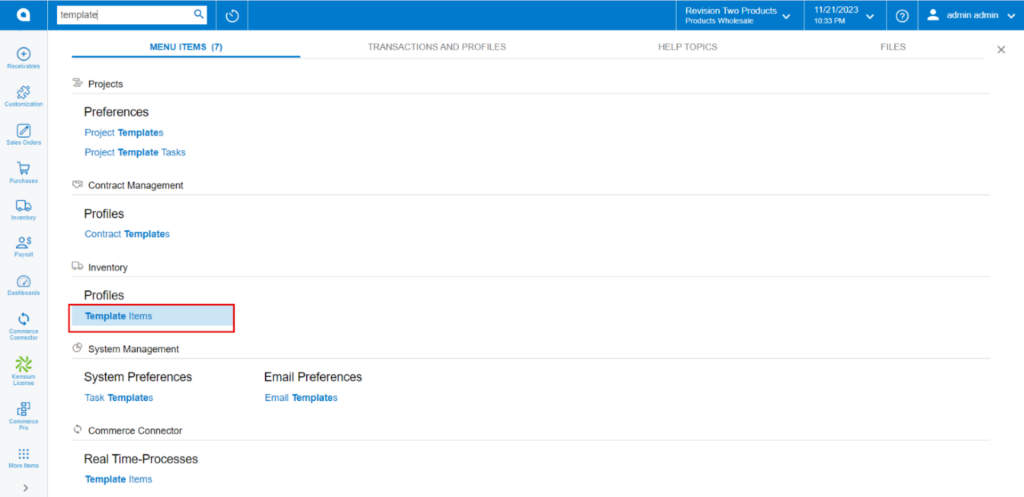
- Click on the [+] icon, then you will be redirected to the stock items screen.
- You need to create an [Inventory ID].
- Select the Item status as [Active] from the drop-down.
- You can add the [Description].
- Enter the default price in [Price/Cost].
- Click on [Save].
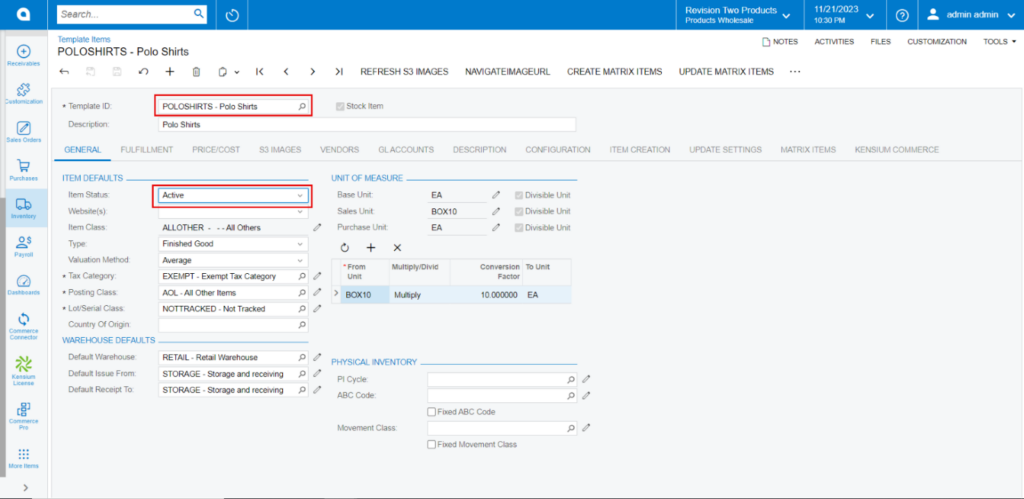
Multiply
- You can view the [UOM price] in the [Price/cost] tab.
Calculation: Default Price* Conversion Factor for Multiply.
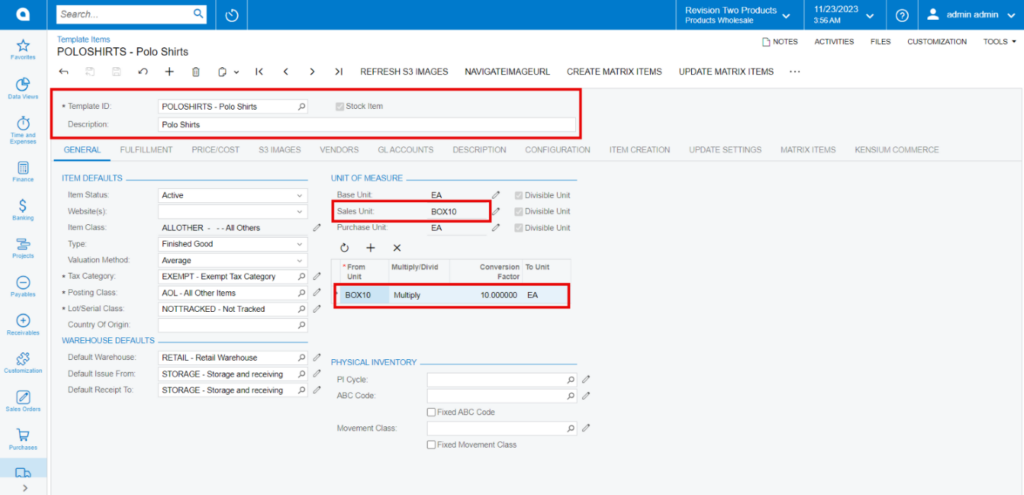
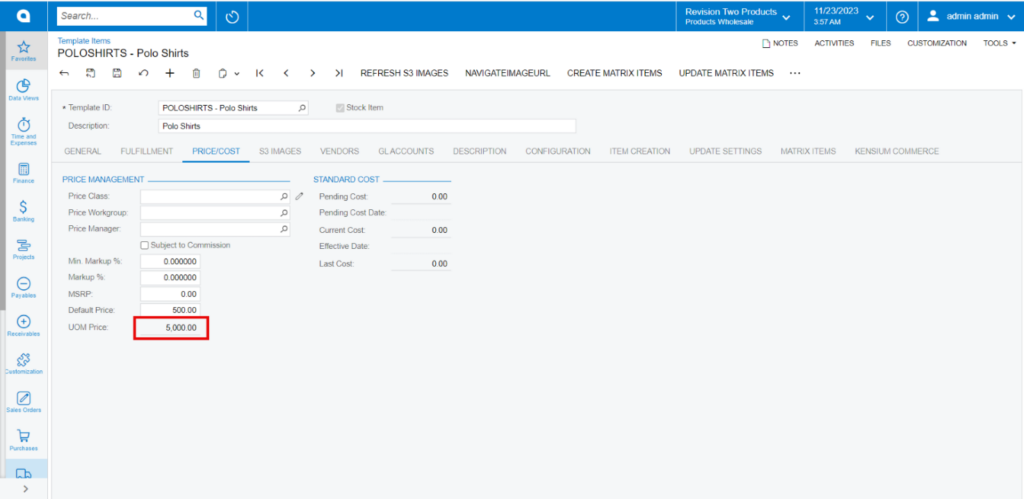
Divide
Calculation: Default Price/ Conversion Factor for Divide.