Adding Products from a Different Store to the Cart
If the required item is Out of Stock at your store, you can check the availability of the same item at another store and proceed to place an order.
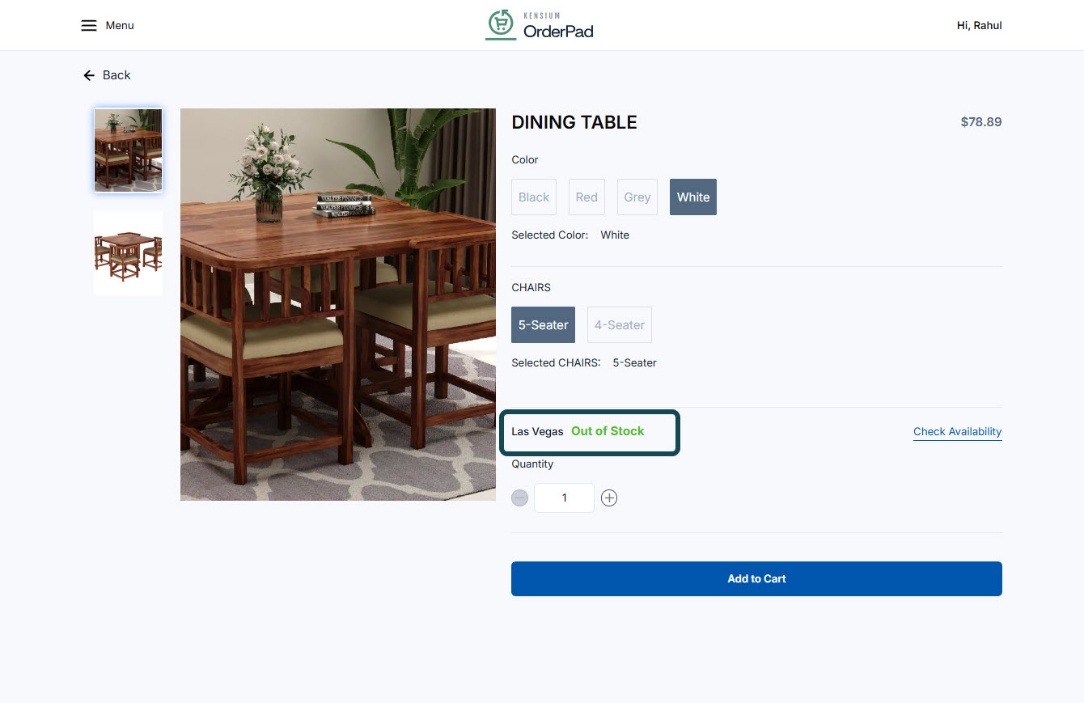
- After you Check the availability and Switch Location click on [Add to Cart].
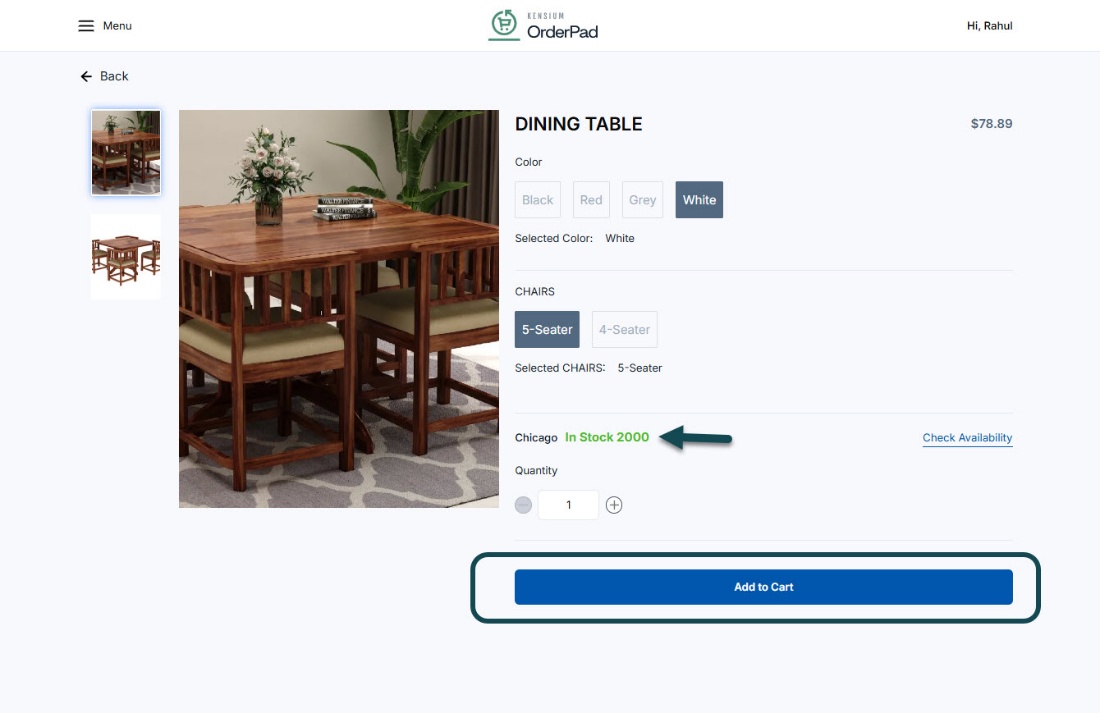
- A confirmation pop-up will appear on the screen to confirm adding the product from a different store.
- Click [Confirm] to add the item to the cart.
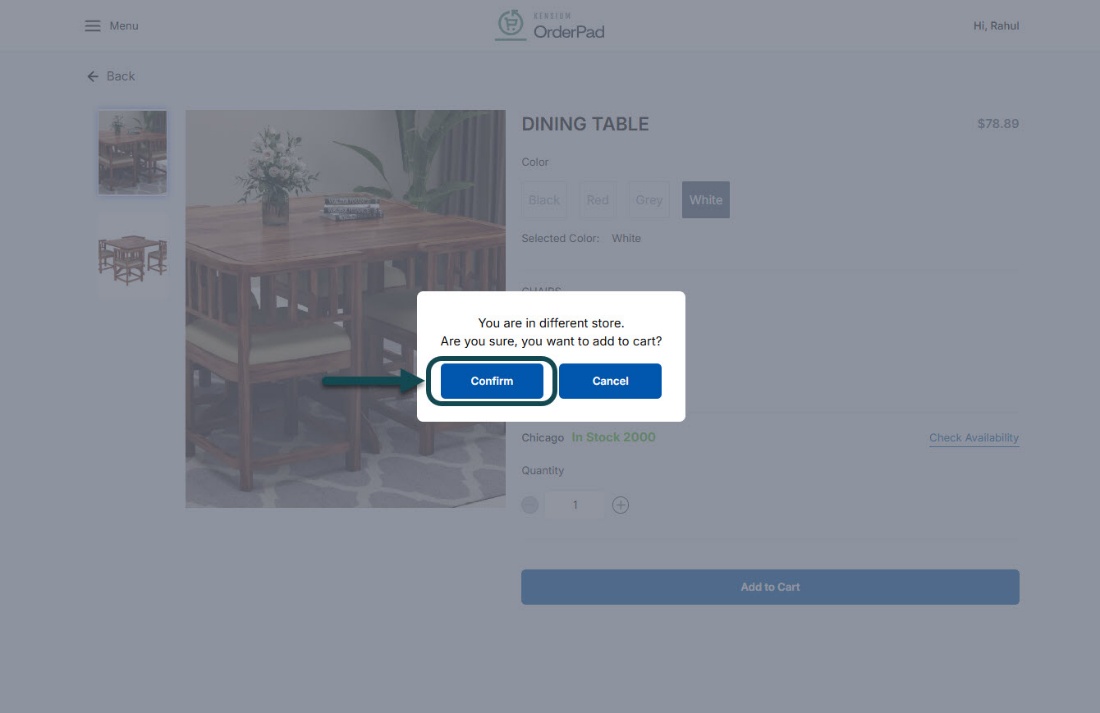
- The item is now added to the cart.
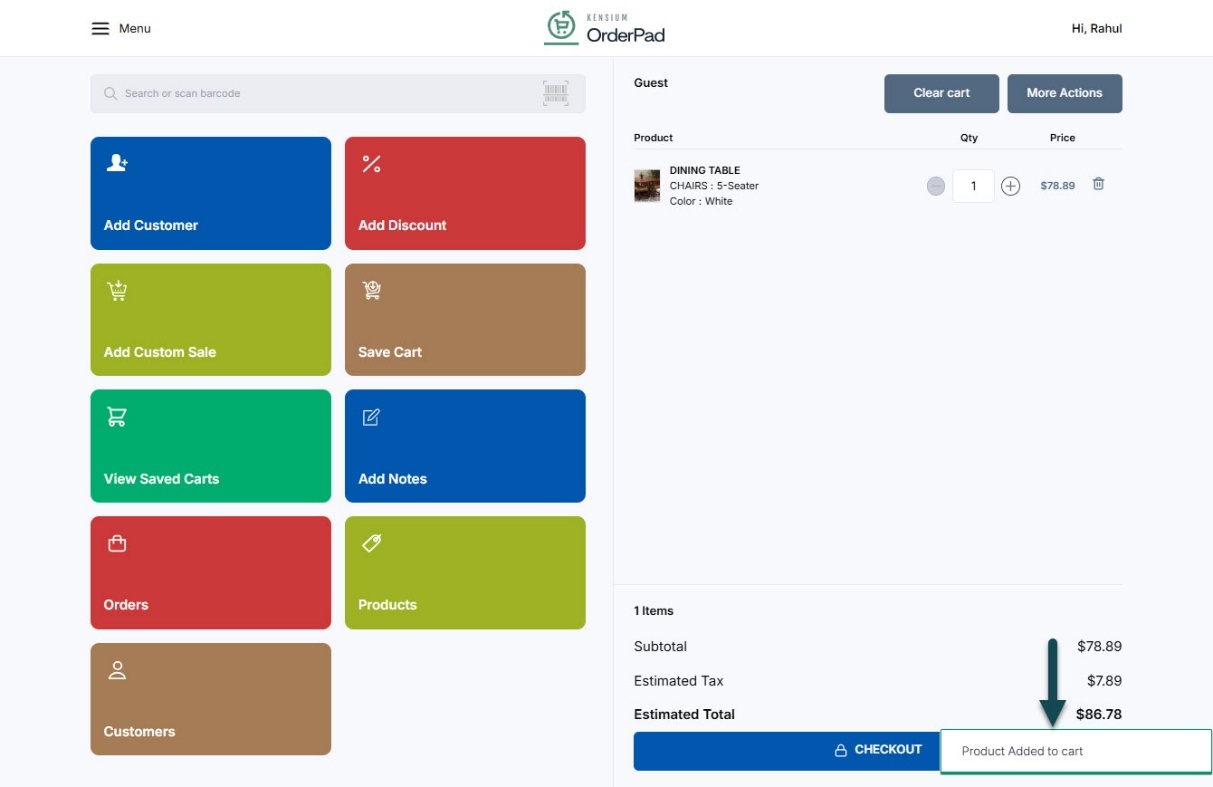
- OrderPad will display the confirmation pop-up for each additional product added to the cart even from the same location as the previous item as long as it is different from the primary location displayed in the Menu panel.
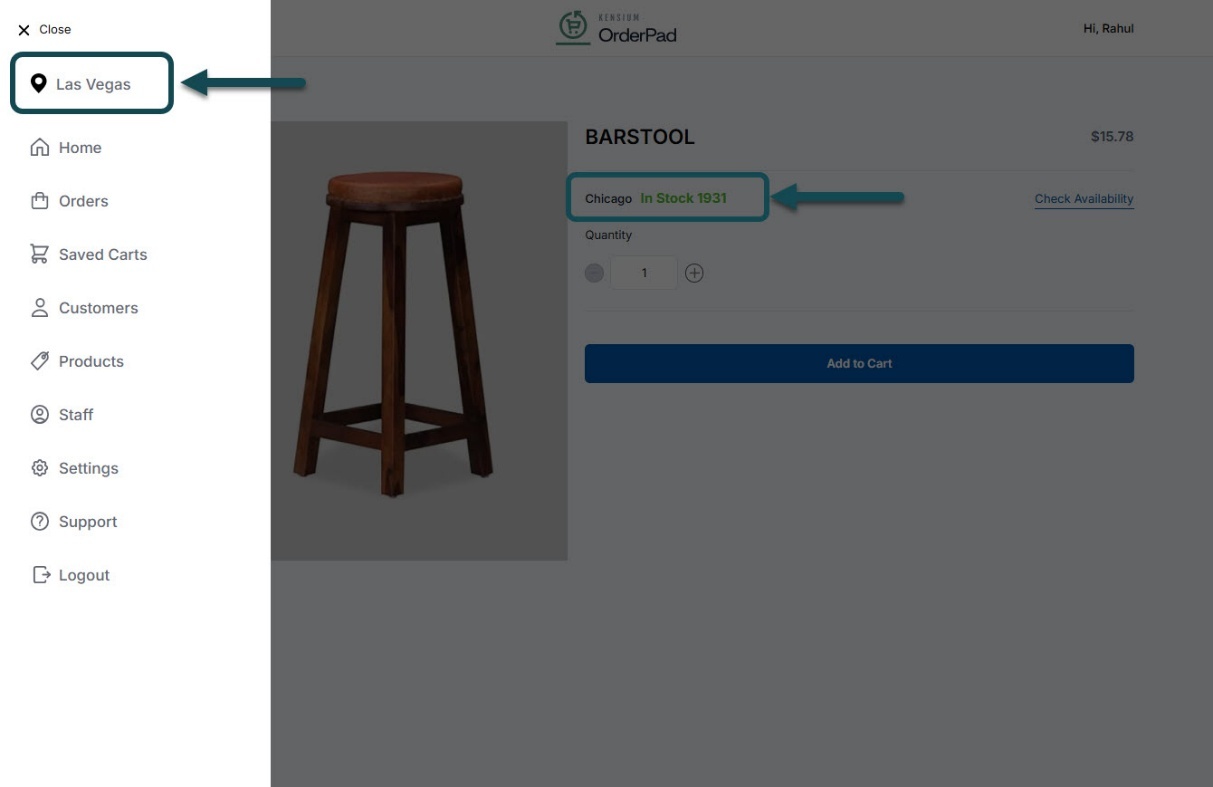
Note: If you need to place an order for multiple products, all the products should be in the same location. For items available in different locations, orders need to be placed separately.