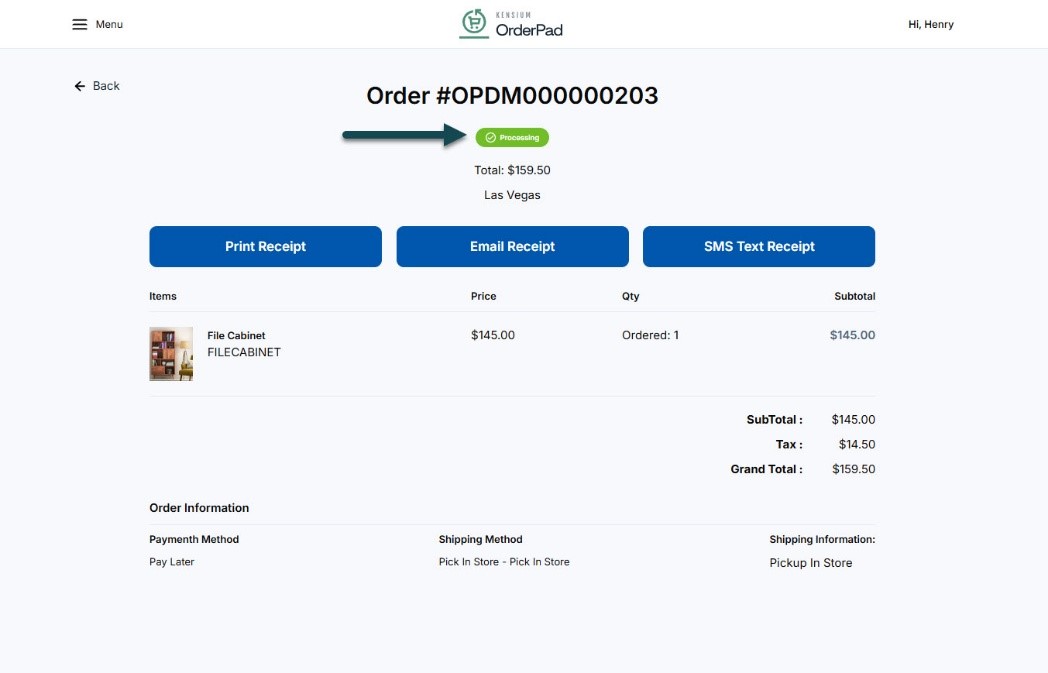Pay Later Payment Method
We have introduced a “Pay Later” payment method, allowing customers to defer payment. With this feature, the payment will not be synced from OrderPad to Acumatica.
Navigate to OrderPad A-M Connector on the left panel and click on Sync Configuration under Configuration.
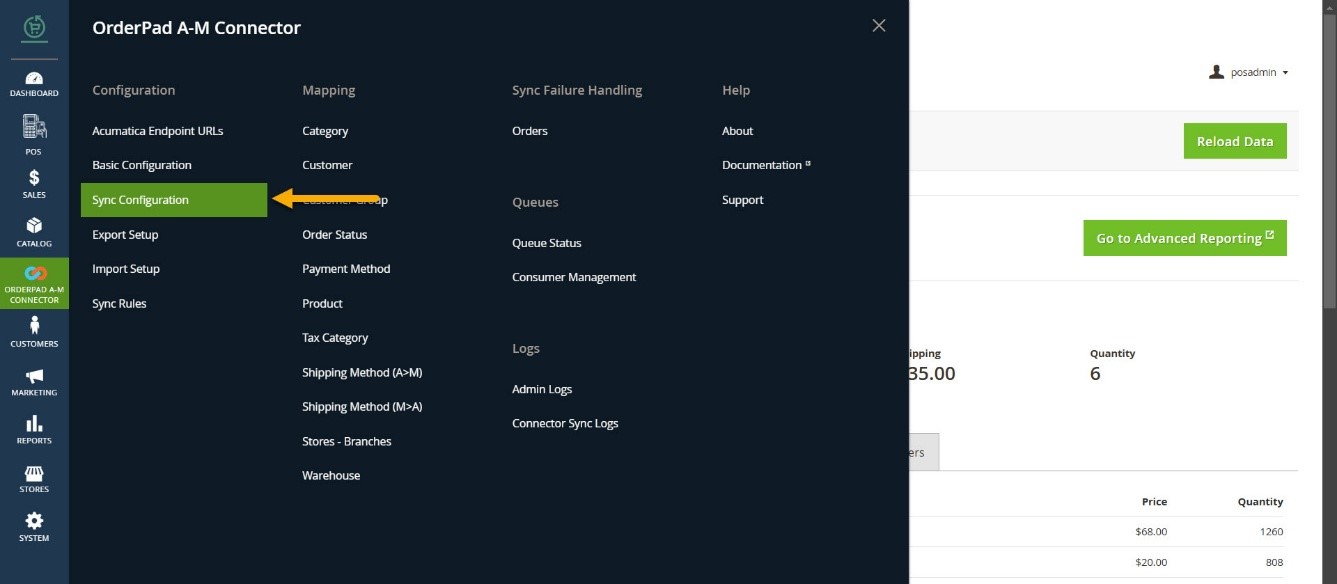
Once the Configuration page is open go to the Sales à Payment Methods as shown below.
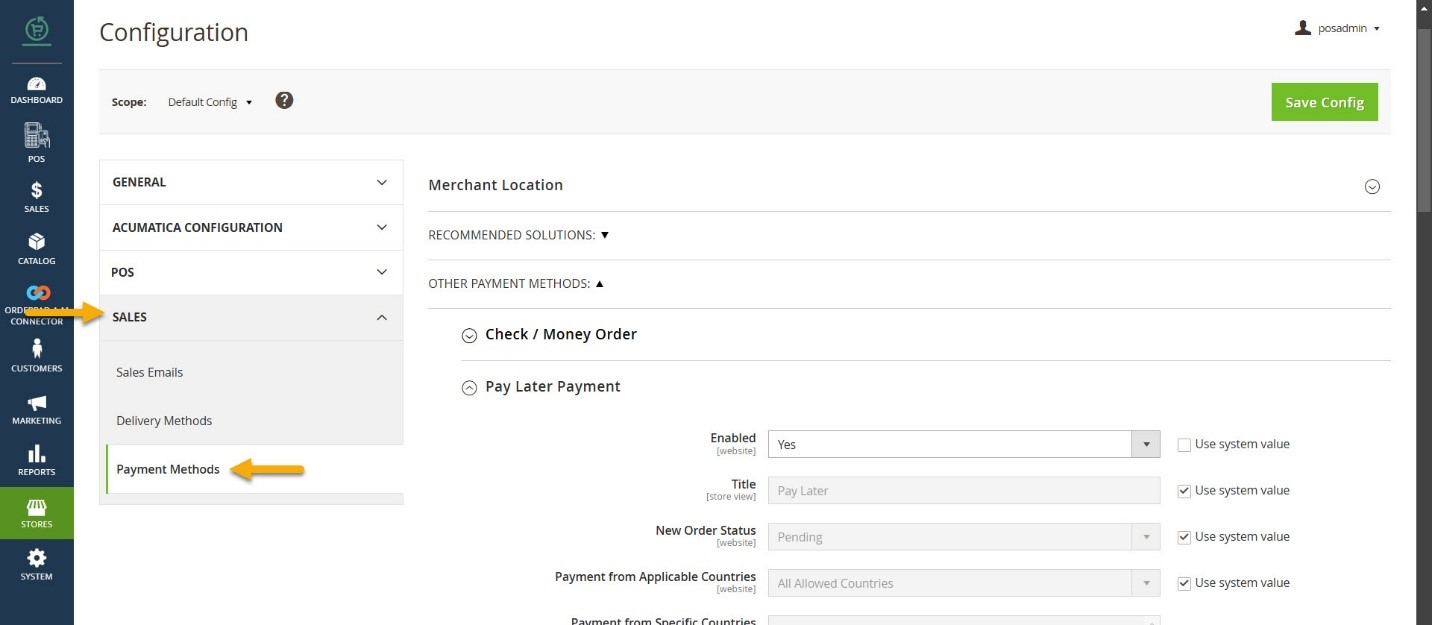
- You need to enable the Pay Later Payment method from the dropdown.
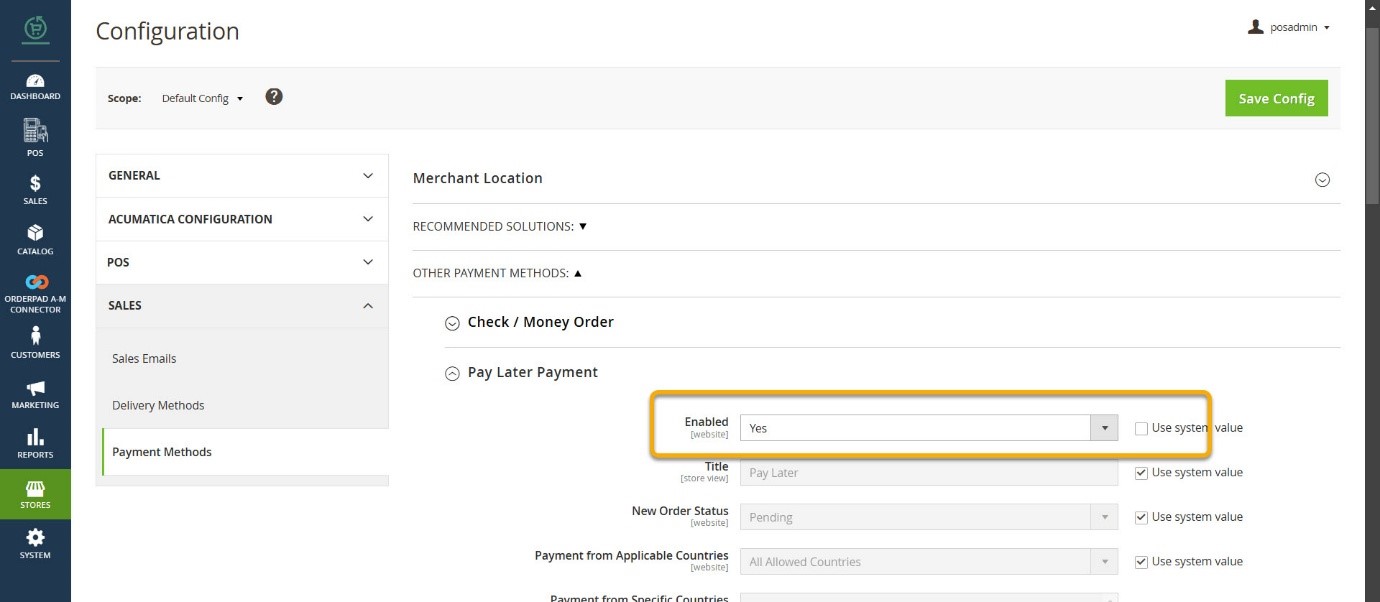
Illustration:
- Step I- Place an Order. Go to the Products in OrderPad, select the product and check the availability.
- Step II- Select the Quantity and click on Add to Cart.
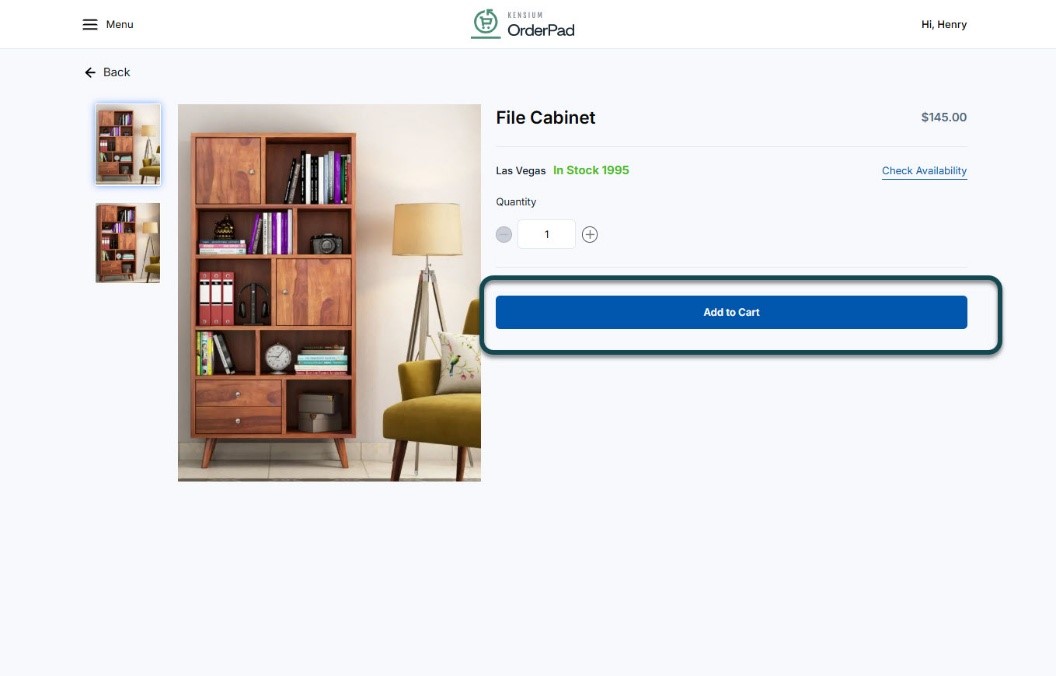
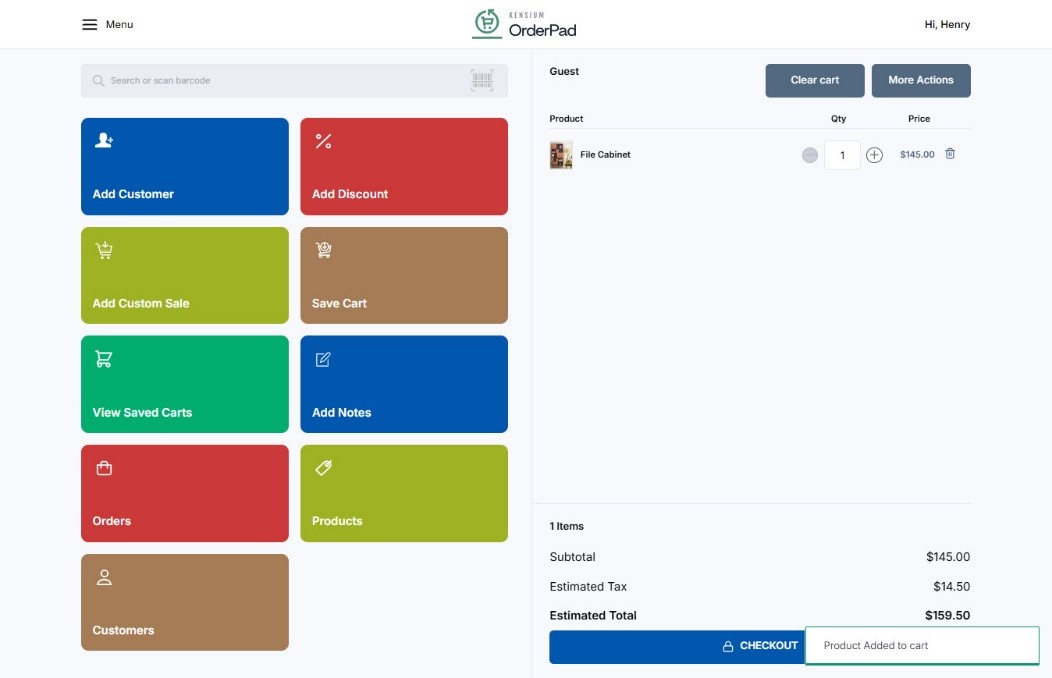
On checking out you will get the new option Pay Later.
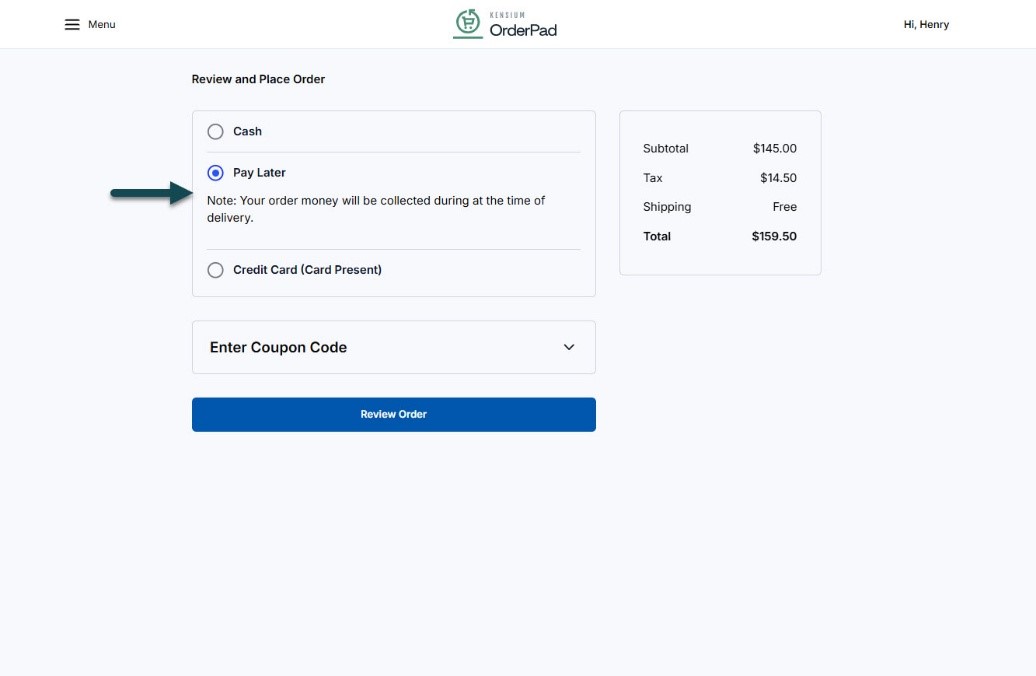
After reviewing the order, the Payment Information will be Pay Later.
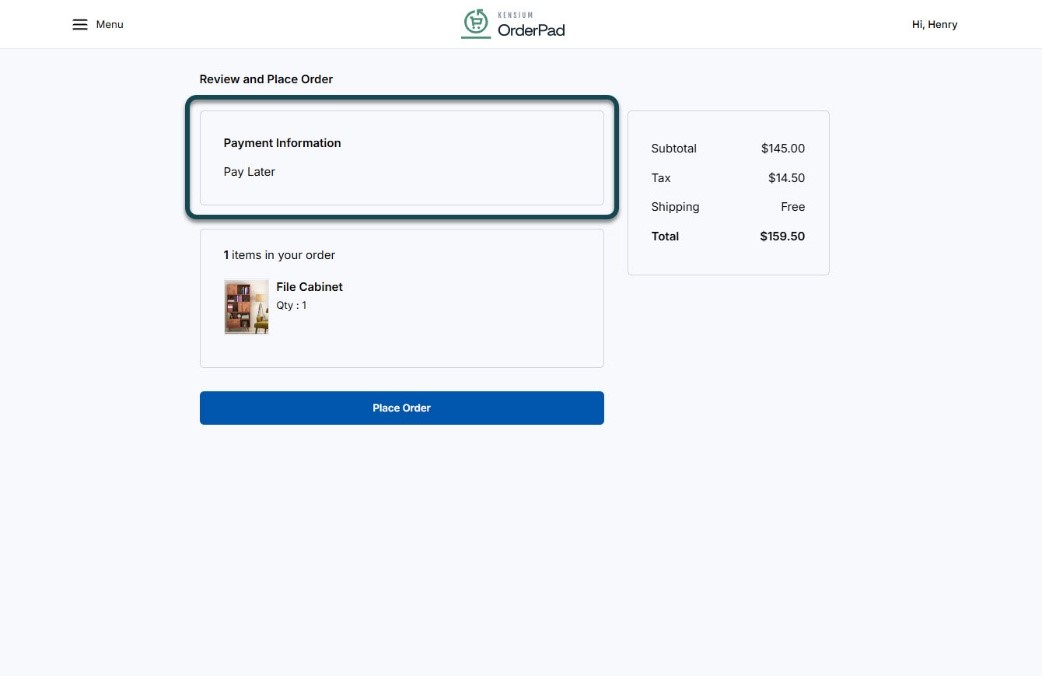
If the payment method is Pay Later, then after shipping the product to the customer [Ship to Address] the Order Status will be in the [Processing] Status.