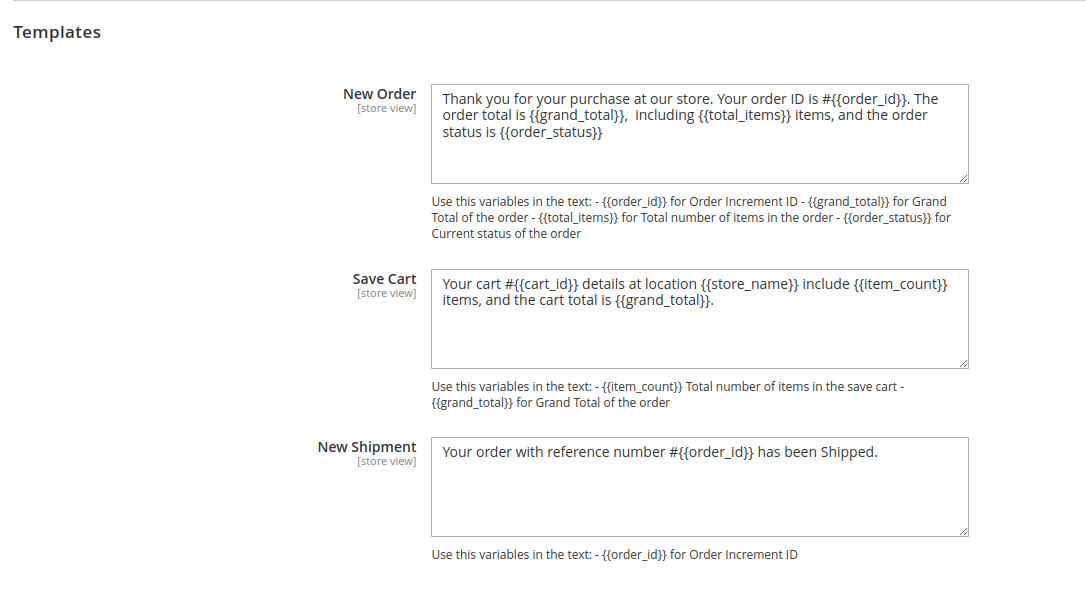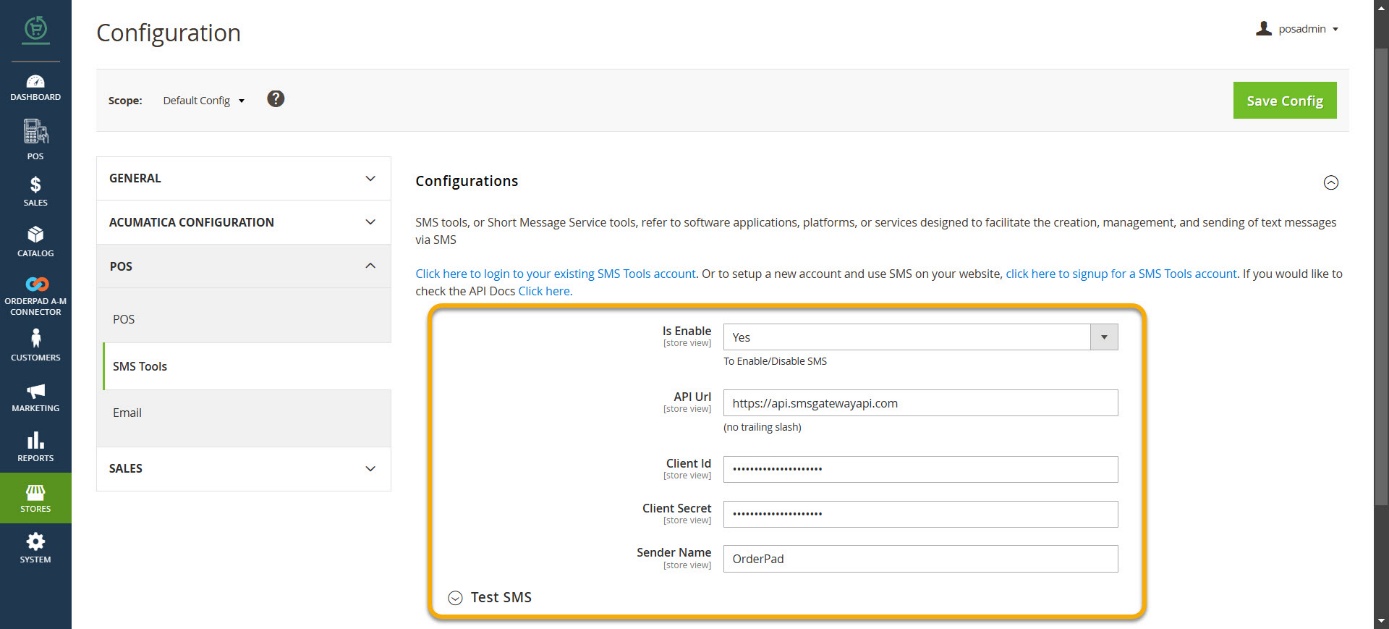Configuring SMS Tool
Upon placing the order, there is an option to send an SMS to notify the customer. The customer will receive an SMS from OrderPad.
To configure the SMS tool, you need to sign up with SMS Tools and configure the following details.
|
Field |
Field Type |
Description |
|
KENSIUM POS (SMS Tools) |
||
|
Is Enable |
Dropdown Selection |
Options available
Selecting [Yes] will enable the feature of sending the SMS Tools. |
|
API URL |
Text Box |
Enter the API URL through which the SMS will be sent to the customers |
|
Client ID |
Text Box |
Enter the Client ID. |
|
Client Secret |
Text Box |
Enter the Client’s Secret ID. |
|
Sender Name |
Text Box |
As the SMS will be sent via the OrderPad, you should input the same as the sender. This will assist the customer in identifying the message. |
|
Test SMS |
||
|
Phone Number |
Text Field |
Enter the phone number for the testing purposes and click on the “Send” button to test the integration & SMS. Note, you must include the country code in the phone number. |
|
|
||
The application provides configurable SMS templates for New Order, Saved Carts and Shipment notifications. It also allows variables for dynamic information such as Order ID, Order Total, Order Status, etc.,
- SMS Template for New Orders: In the system-defined text area box you will get the predefined text where you need to use the variable.
- System-defined text: Thank you for your purchase at our store. Your order ID is #{{order_id}}. The order total is {{grand_total}}, including {{total_items}} items, and the order status is {{order_status}} In this system-defined text, you change the text as needed and include the variables where appropriate.
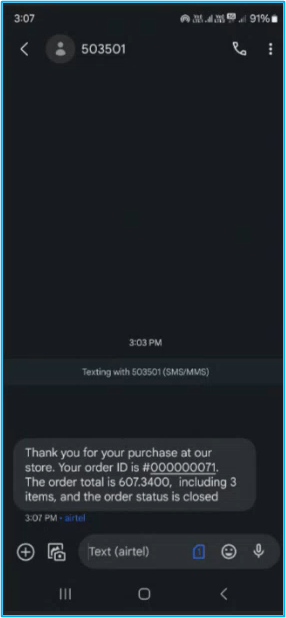
- Template for Save Cart: In the system-defined text box you will get the predefined text where you can use the variables.
- System-defined text: Your cart details include {{item_count}} items, and the cart total is {{grand_total}}. Here the item count and the total from the cart are the variables.
Note that the system will send an SMS when you open the Saved Cart and click on the Send SMS button.
- Template for New Shipment: In the system-defined text box you will get the predefined text where you need to use the variable. This SMS will convey the delivery confirmation to the customer. This is only applicable when the customer opts for delivery.
- System-defined text: Your order with reference number #{{order_id}} has been Shipped. Here the Order ID is a dynamic variable from the Order.