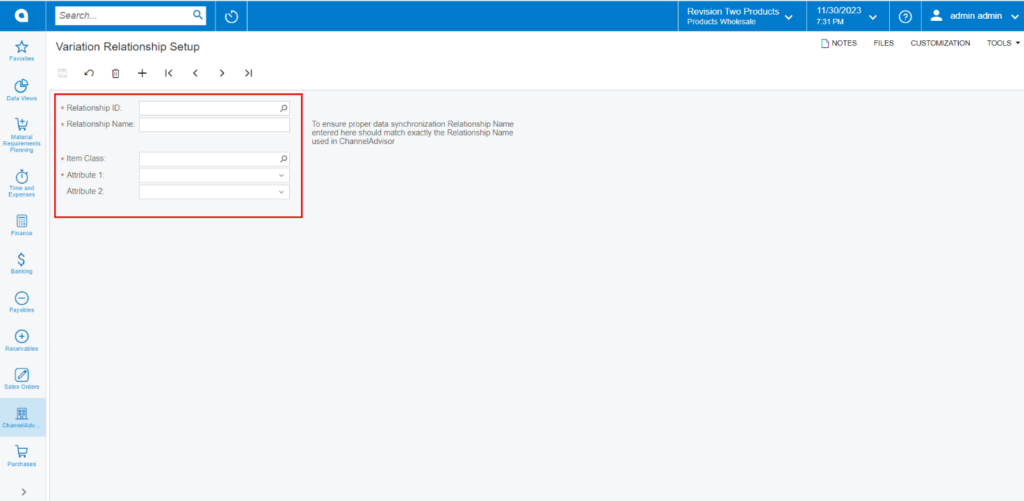Variation Relationship Setup
Variation Relationships are a way to map Acumatica [Configurable Products] to Rithum Connector [Attribute Mapping].
If the Product Configurator package or configurable products are not a part of your Acumatica instance, this feature will not be available.
This defines the relationship between two attributes that will occur on a configurable product.
For example, with an item class such like Shoes, the size and colour of the shoes must be configured for each shoe. Creating a variation relationship will attach the attributes of “Size” and [Colour] to each item in the [Shoe] item class.
Variation Relationship in Rithum Connector
If a variation relationship doesn’t exist in Rithum Connector, one must be created.
In Rithum Connector, navigate to the [Products] tab and click [Variation Relationships].
- Click [Create New Variation Relationship].
- Enter a [Relationship Name].
- This name needs to be the same as the [Relationship ID] and [Name] as it was in Acumatica.
- Enter the [Component Name].
- Enter the [Attribute] that corresponds to the [Component Name].
- Click on [Save].
Variation Relationship in Acumatica
In Acumatica, navigate to the Rithum Connector workspace and click [Variation Relationship Setup].
- Enter a [Relationship ID].
- This must match the Relationship Name in Rithum Connector to sync.
- Enter a [Relationship Name].
- It’s a best practice to enter in the same name as the relationship appears in Rithum Connector for clarity and organization.
- Select an [Item Class].
- Select [Attribute 1] and [Attribute 2] for the configurable product that is being mapped.
- Only 2 attributes can be configured into a Variation Relationship in Acumatica.
- Select [Save].