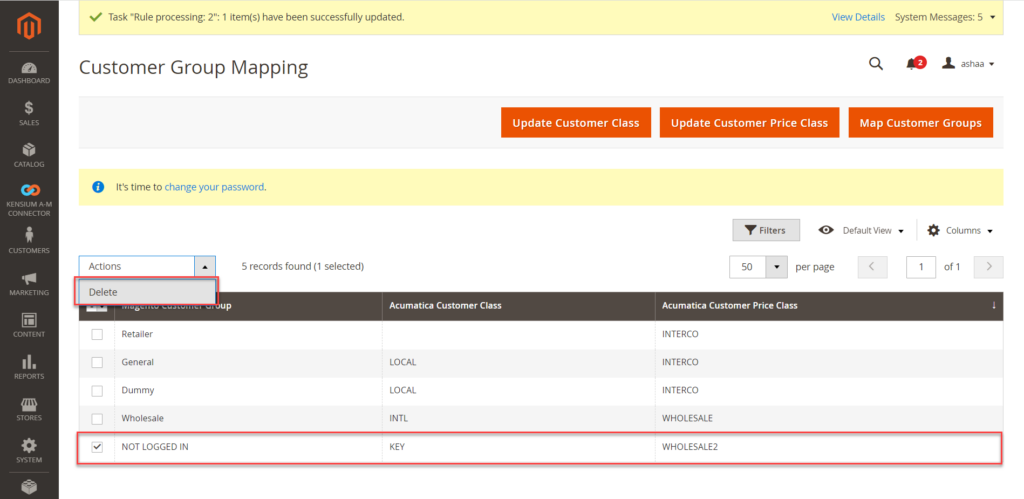Customer Group
The customer group also needs to be mapped. In Acumatica you will have [Customer Class] to categorize the customer like Local, International. However, in Magento, the Customer is classified in the customer group. In Magento, the Customer group would be General, Retail and Wholesale.
To access the Customer Group, click on the left panel [Kensium A-M Connector] and go to the Mapping section.
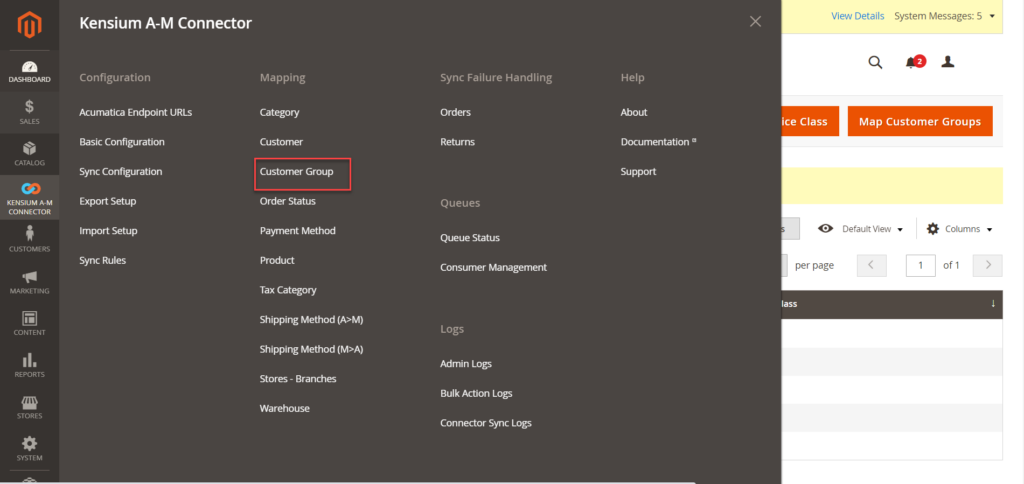
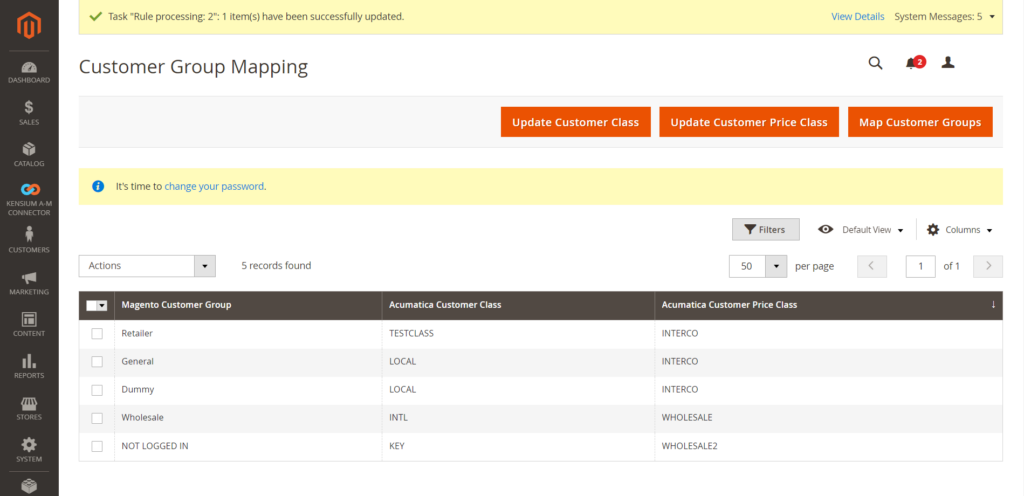
The group is a combination of Customer Class and Customer Price Class. Though it’s not mandatory while mapping. On Magento, you will have the following options as
- Update Customer Class
- Update Customer Price Class
- Map Customer Group.
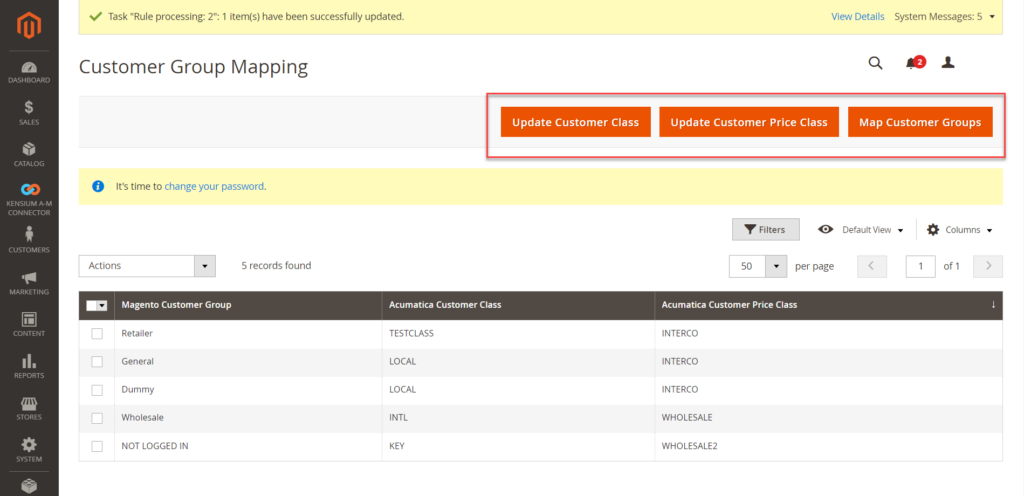
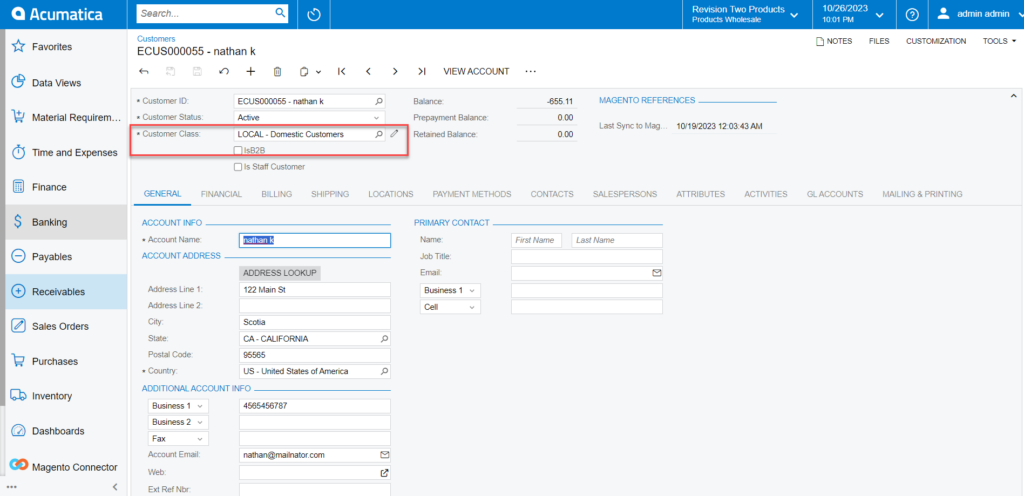
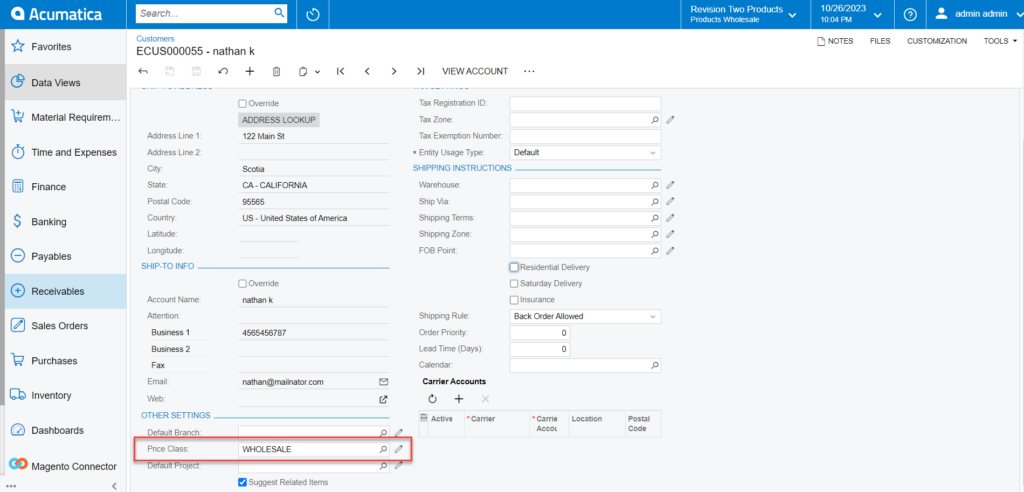
In the above combination, the customer will be allocated as not logged in Group. Because the Customer Class is Local, and the Customer Price Class is Wholesale.
Note that in Acumatica the Customer Class is mandatory, however, the Customer Price Class is not. So, while mapping in Magento you need to Map the customer Class which is a mandatory one.
- Update Customer Class: Upon clicking on the button, a pop-up will appear on the Magento screen. To update the Customer Class, click on [OK].
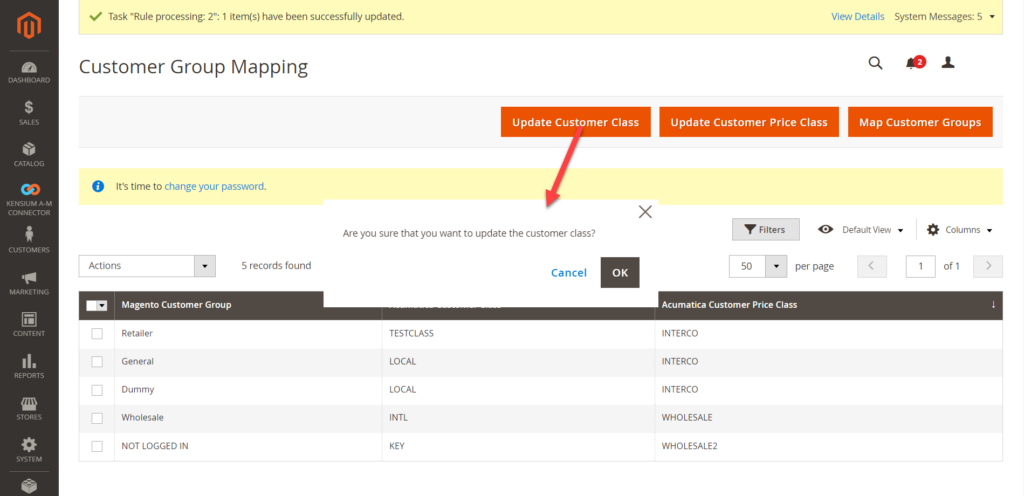
- Update Customer Price Class: Upon clicking on the button, a pop-up will appear on the Magento screen. To update the Customer Price Class, click on [OK].
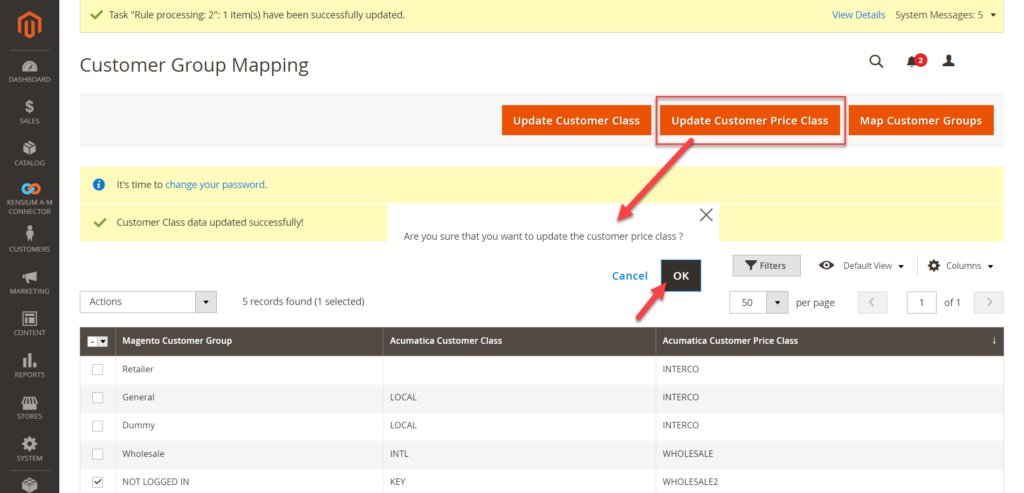
- Map Customer Group: Upon clicking on the button, a pop-up will appear on the Magento screen. You need to select the Magento Customer Group from the drop-down and then you need to select the Acumatica Customer Class and Acumatica Customer Price Class.
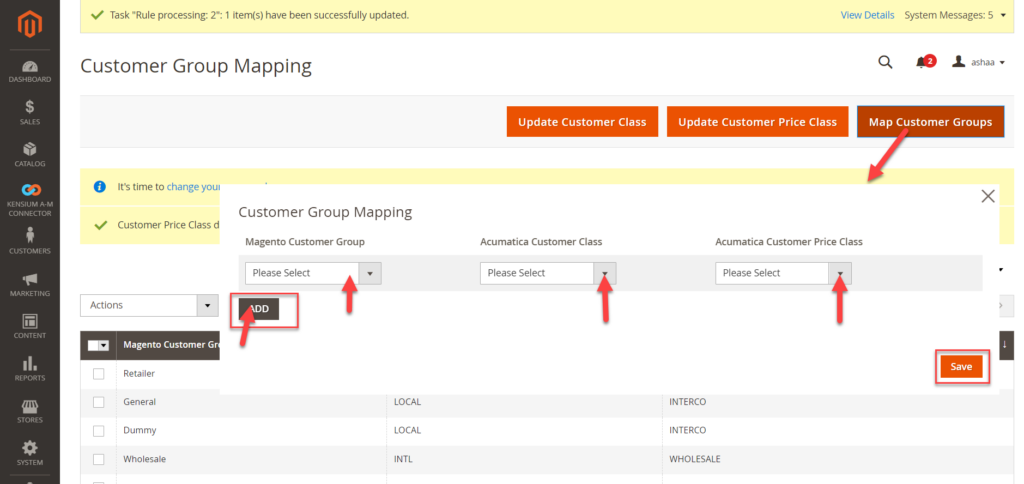
To add multiple customer groups, click on the [ADD] button. It will create another series of dropdowns in the pop-up.
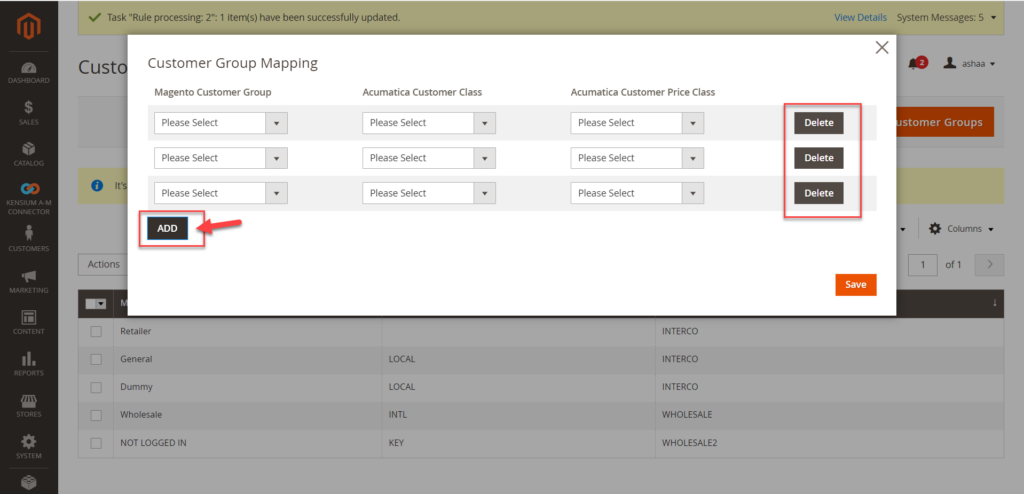
Delete: Magneto allows you to Delete the group. In case you want to delete the group, you need to simply select the desired group and click on [Delete] under [Action]. The mapping of the customer group will be deleted not the actual group. For Category and Customer, Magento provides the Delete option.