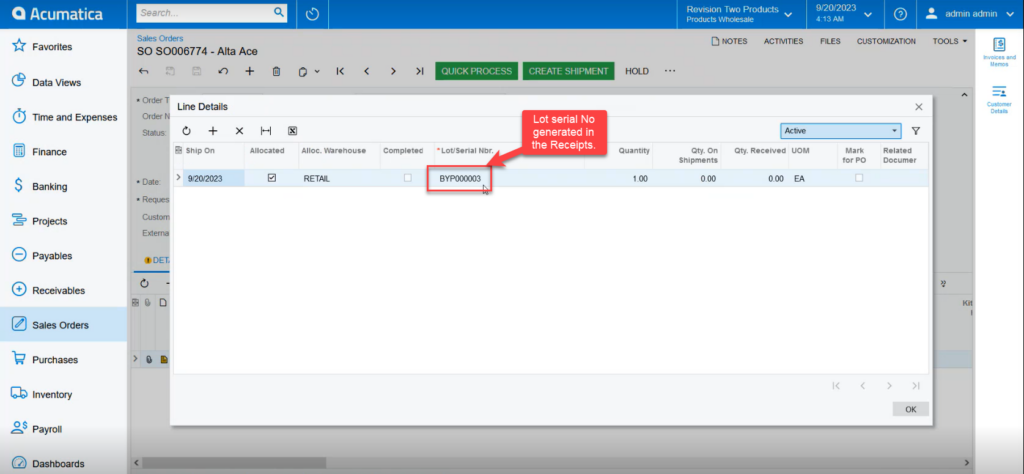Managing Sales Order
If you refresh the sales order screen, a lot serial number is automatically assigned to the [Sales Order] as shown below.
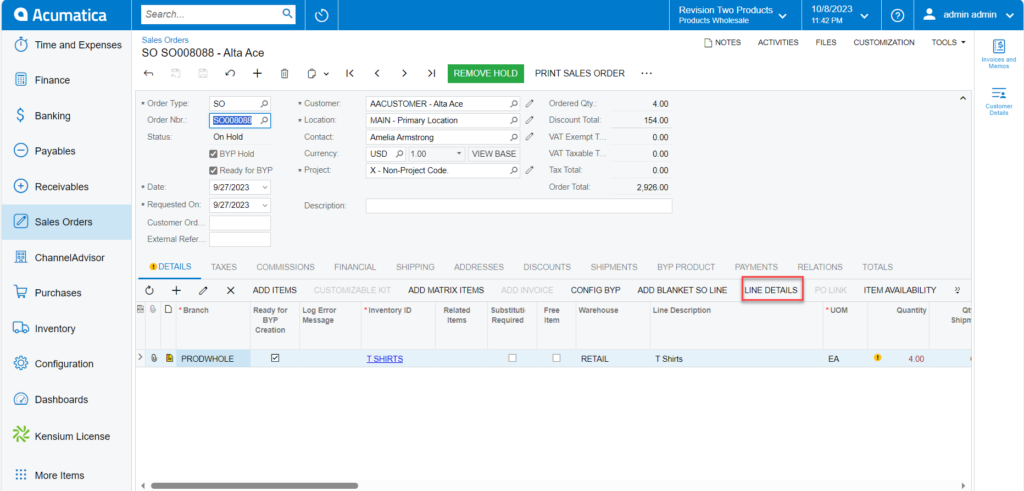
On selecting the [Link Details], the new screen will be displayed as shown below.
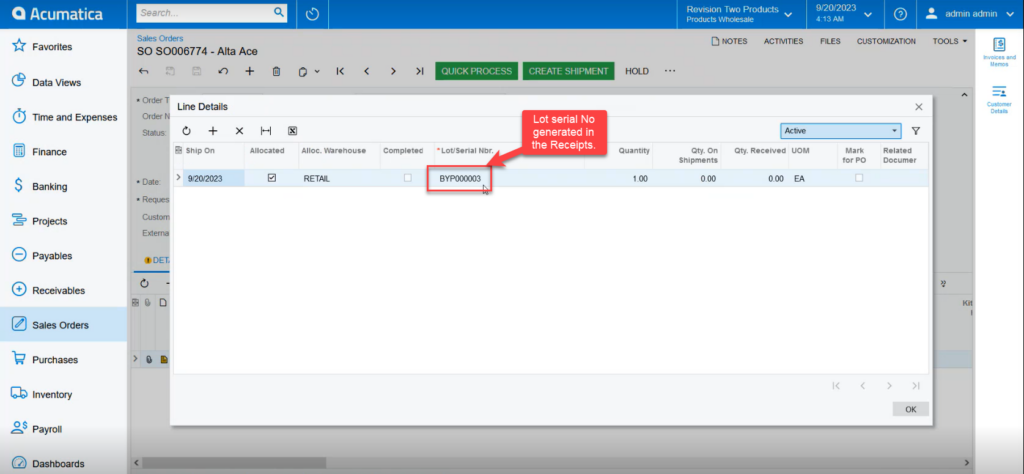
If you refresh the sales order screen, a lot serial number is automatically assigned to the [Sales Order] as shown below.
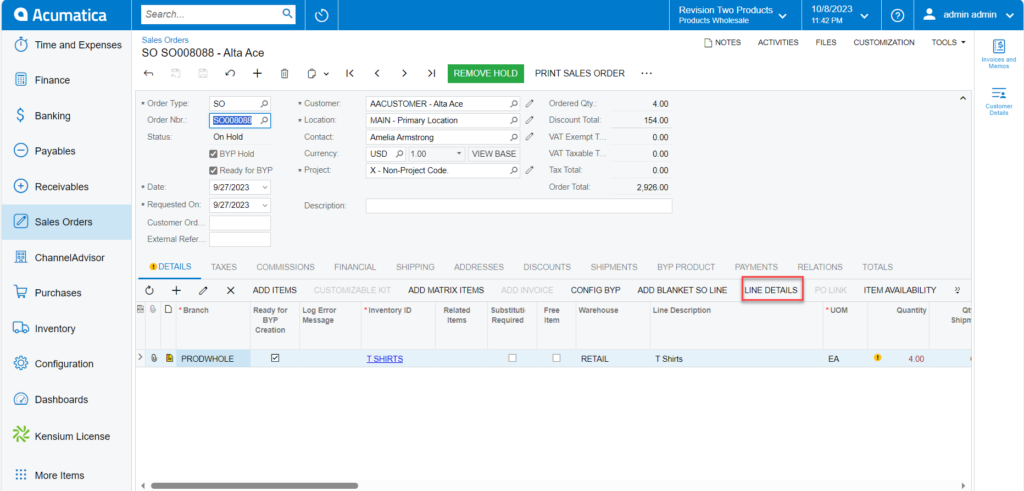
On selecting the [Link Details], the new screen will be displayed as shown below.