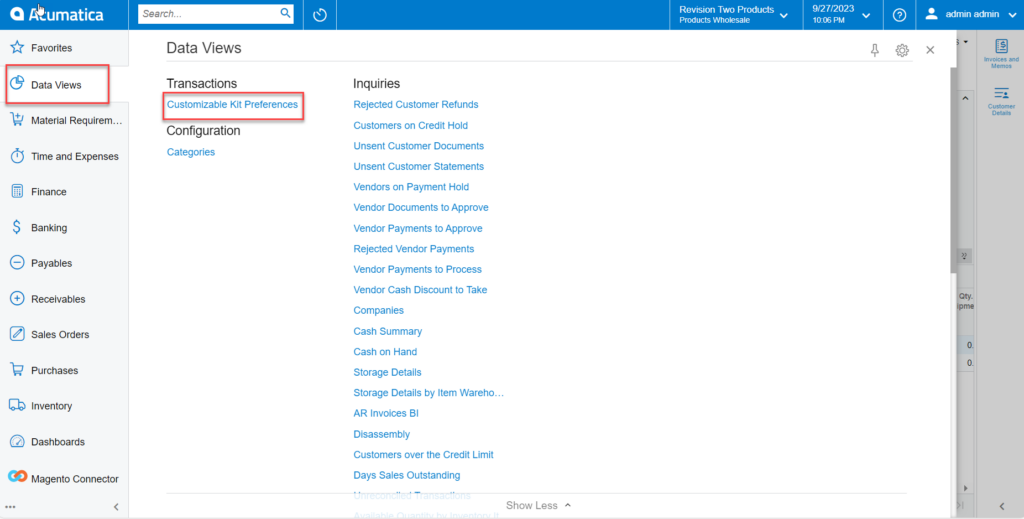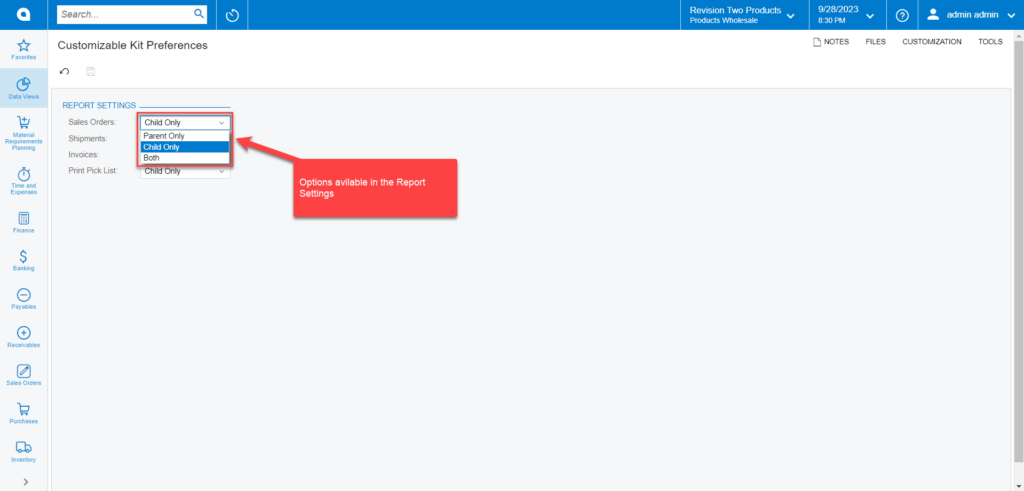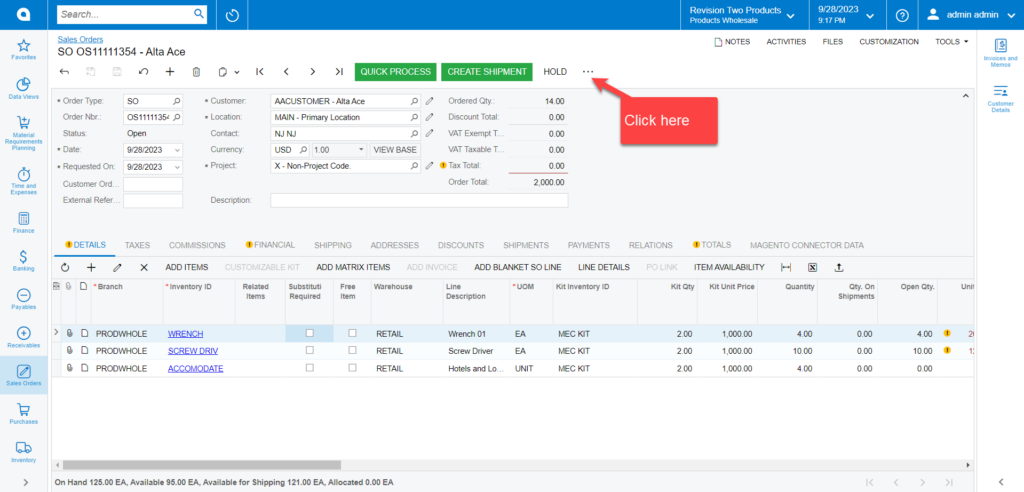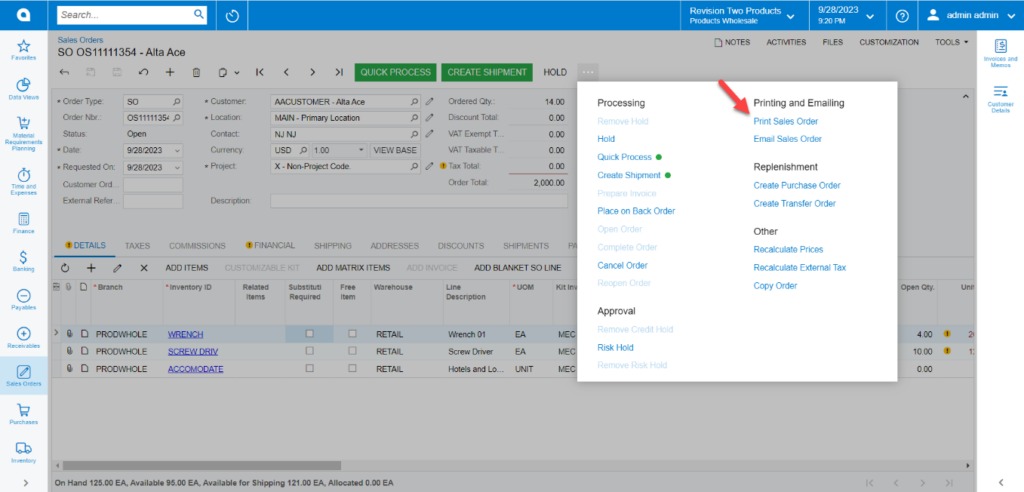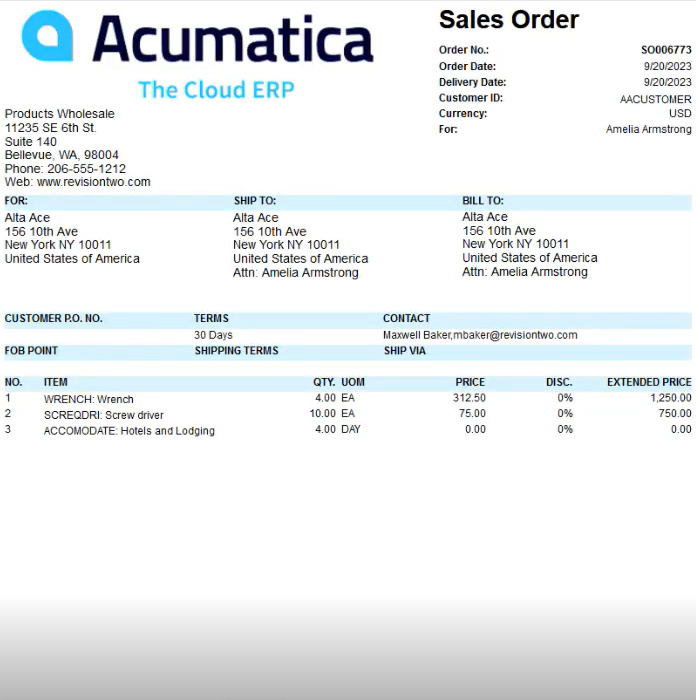Viewing Reports
- To view the Reports, go to the [Data Views] section on the left panel. Click on the [Data Views].
- Click on [Customizable Kit Preferences] under Transactions.
- On Clicking [Customizable Kit Preferences], you will have Report Settings with Sales Order, Shipments, Invoices, and Print Pick List.
- To this we have three Report options.
- Parent Only
- Child Only
- Both.
- To generate reports one of the options should be selected as shown in the figure.
- On Selecting the Report options, navigate to the sales order screen.
- Click on […] as shown in the figure.
- On clicking [Print Sales Order] you will get a report.