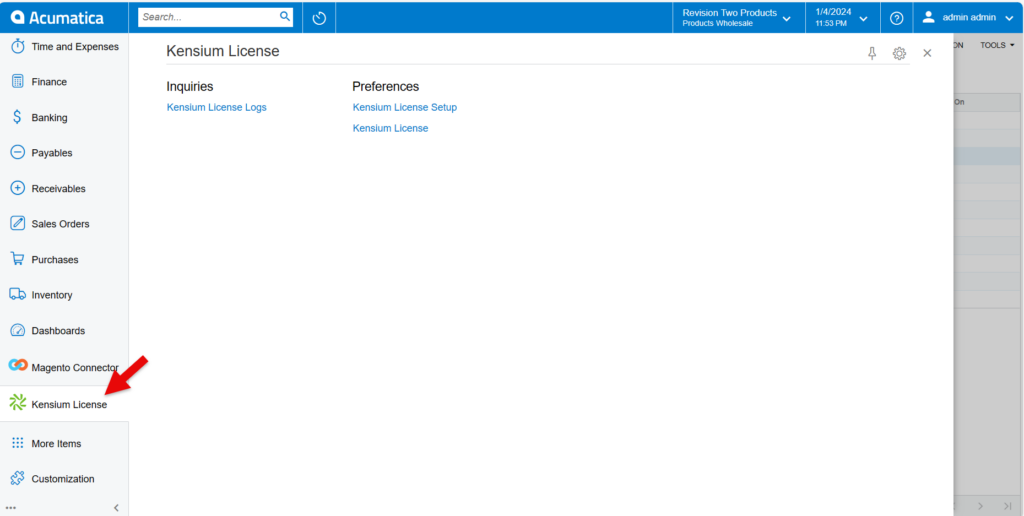Configuring KNCentralizedLicenseConsole From 23R1
Centralized License Console, a potent solution for simplified license administration across our product line, is now Available Whether you use one or more product packages, this integrated license module acts as a central hub for effectively managing licenses. A single download of this package will enable you to use the new module, which is available starting with version 23R1.
We are publishing the [KNCentralizedLicenseConsole] package in the instance.
- New customers: The New Refactored [KNCentralizedLicenseConsole] package will be published in the client instance.
- Existing Customers: Before Publishing the new License packages, All the existing product packages should be updated with new Packages which are compatible with the new licensing engine.
- A Clean-up Script will be run to remove all existing License tables.
- The new Refactored [KNCentralizedLicenseConsole] package will be published in the client instance.
To configure the [KNCentralizedLicenseConsole], you need to follow these steps.
- Save the .zip file of the [KNCentralizedLicenseConsole] package to the local hard drive.
- Click on the left panel in Acumatica and select [More Items].
- Click on [Customization], and you will be redirected to the Customization Projects screen.
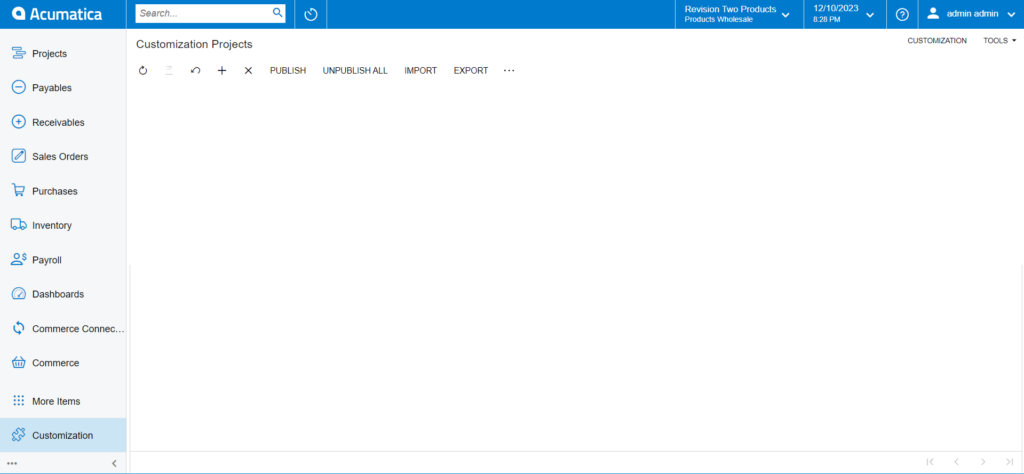
- Click on [Import], and a pop-up will appear on the screen.
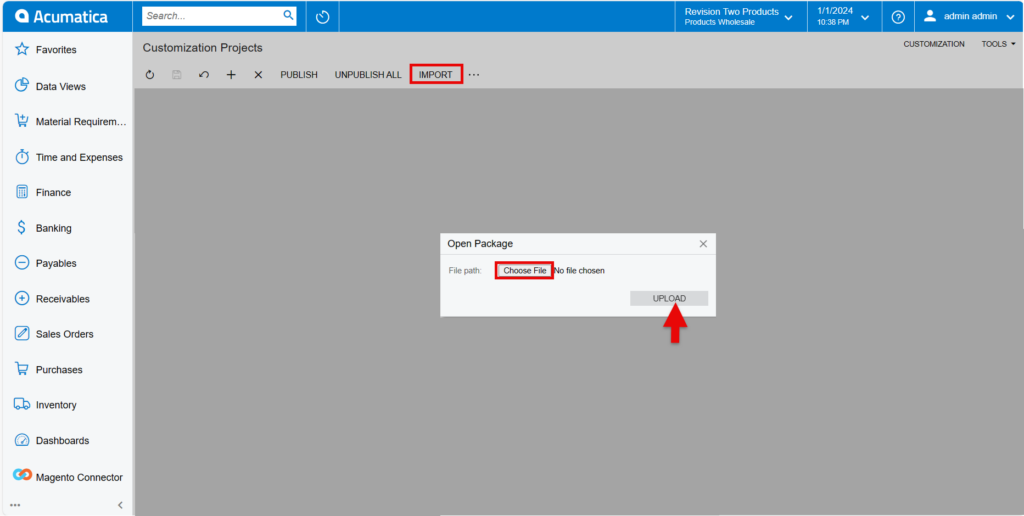
- Select the [KNCentralizedLicenseConsole] zip file from the local system and click on [Upload].
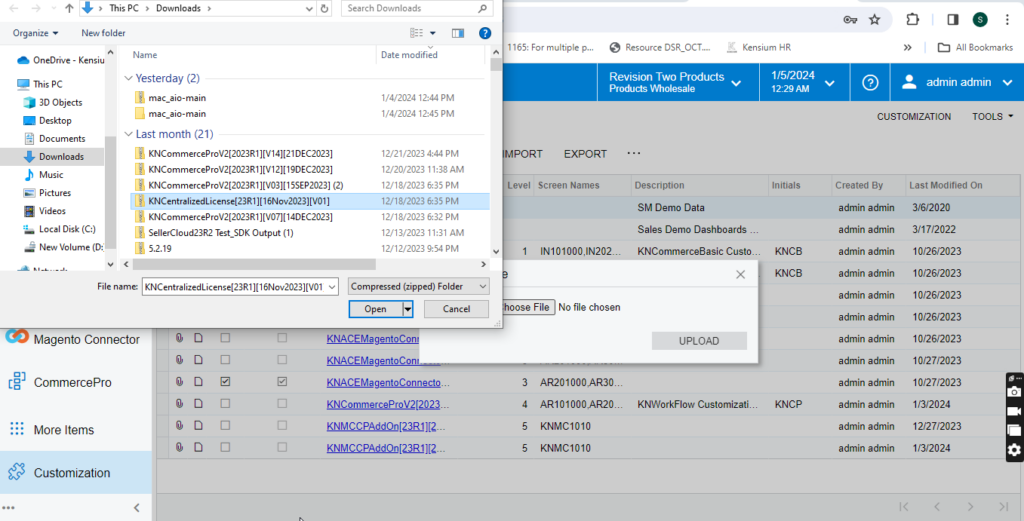
- The file name will appear in the [Project Name] column.
- Select the checkbox/row of the project [KNCentralizedLicense].

- Click on [Publish].
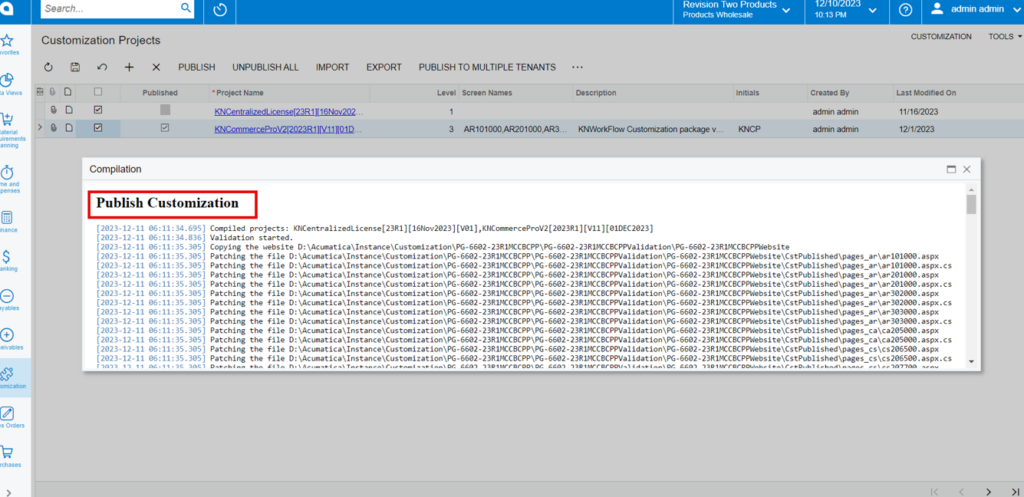
- Click on [Close Compilation pane].
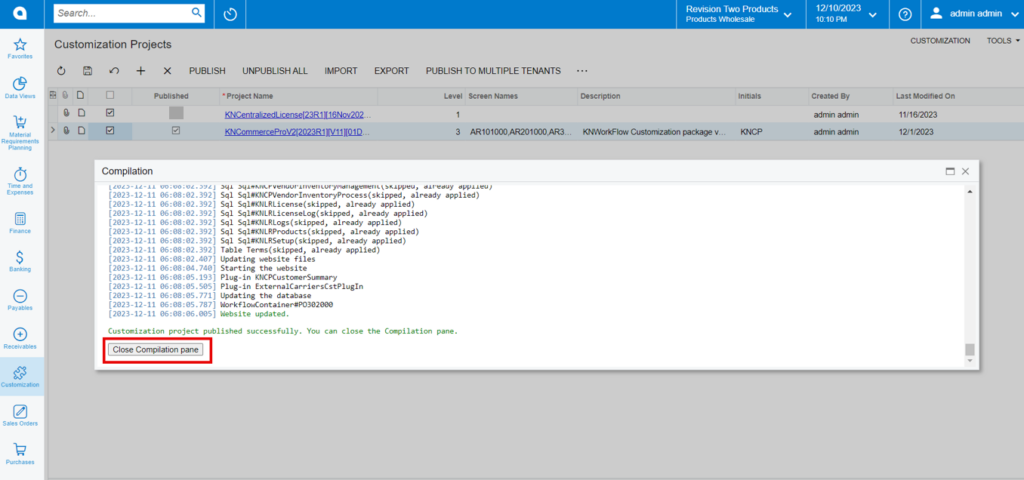
- You can view the Published [KNCentralizedLicense] in the Customization Projects Column.
- You must Enable the check box.

- Click on [Save] to publish the [KNCentralizedLicense] package to the Acumatica instance.
- Once the packages are published [Kensium license] will be available.